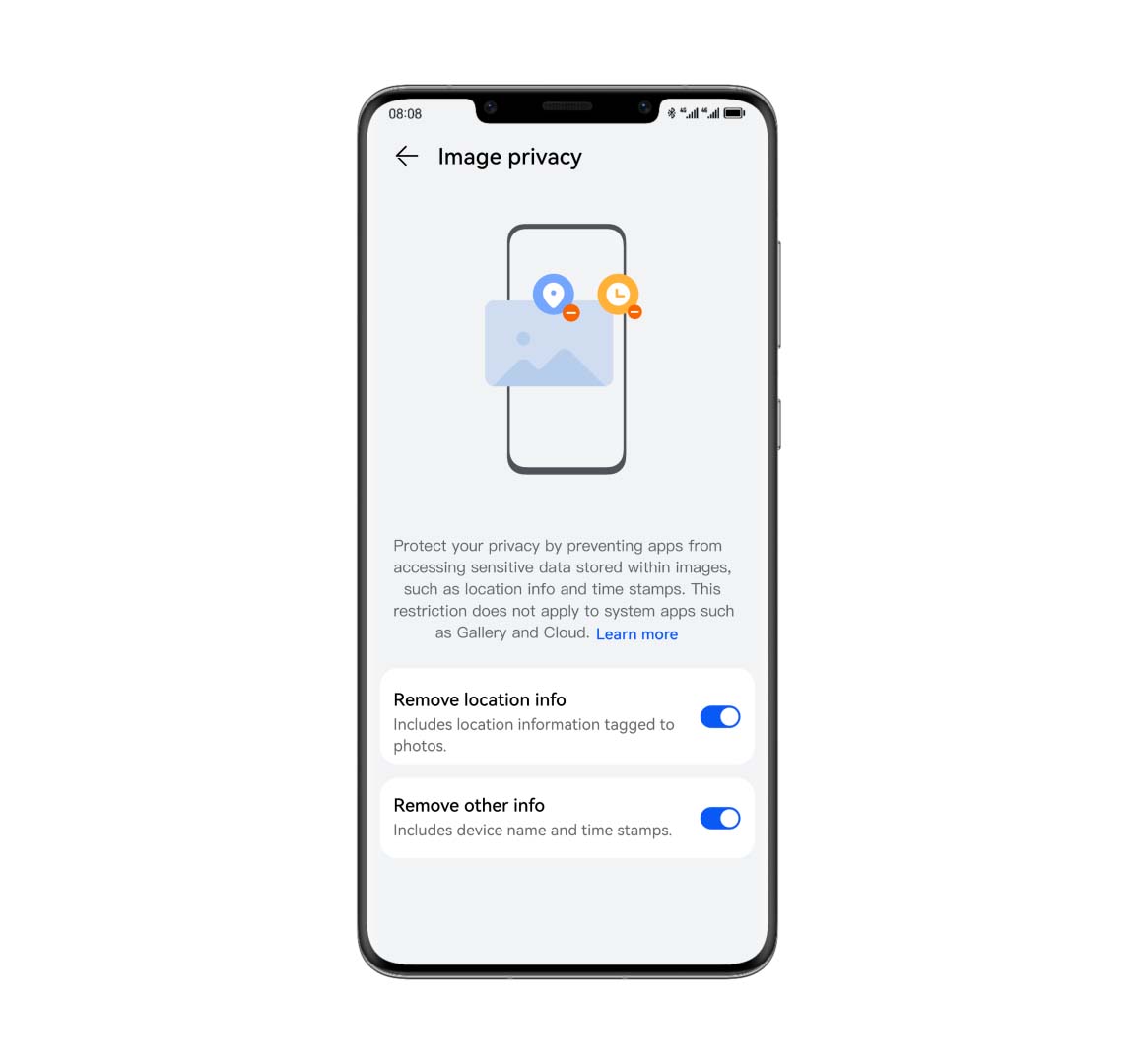Take a Swipe at it
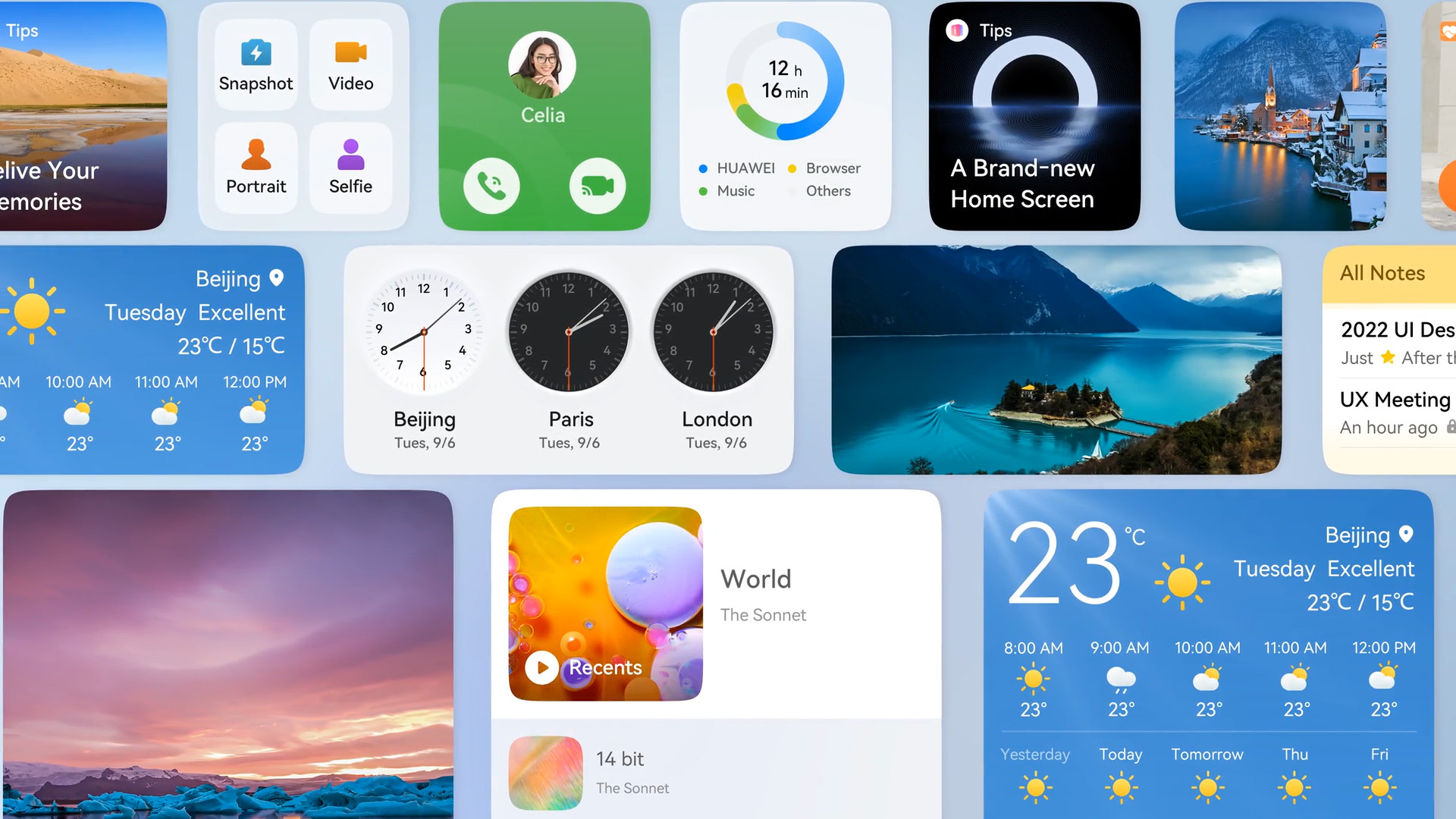
* The video is for function illustration.
Swipe up the app icon for quick information at that time and get access to the services swiftly.
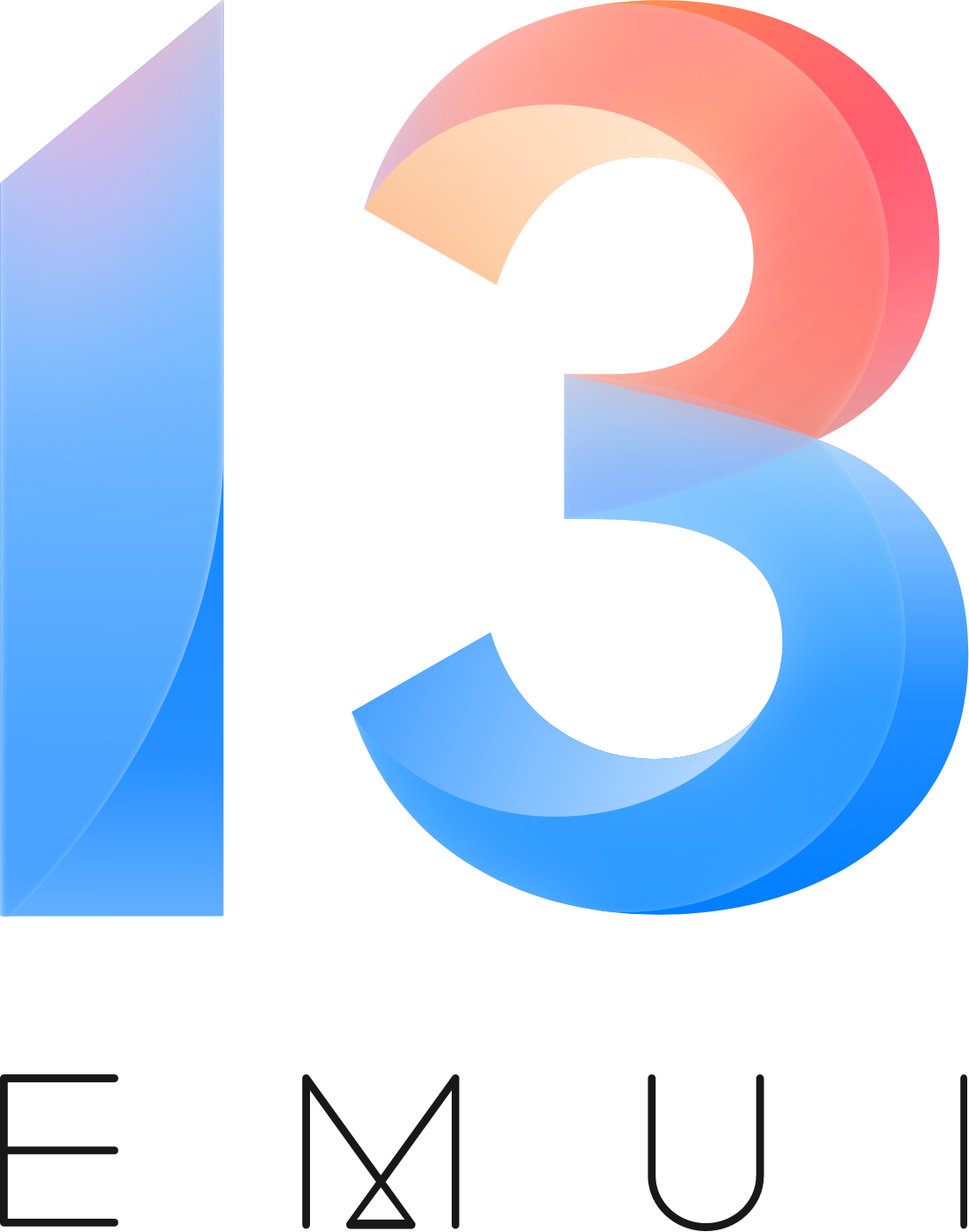
EMUI 13 connects your devices and coordinates your tasks, creating a wholly immersive digital world that's tailored to your needs. Your wish is its command, with seamless interactions and handy service widgets to bridge the divide between devices.

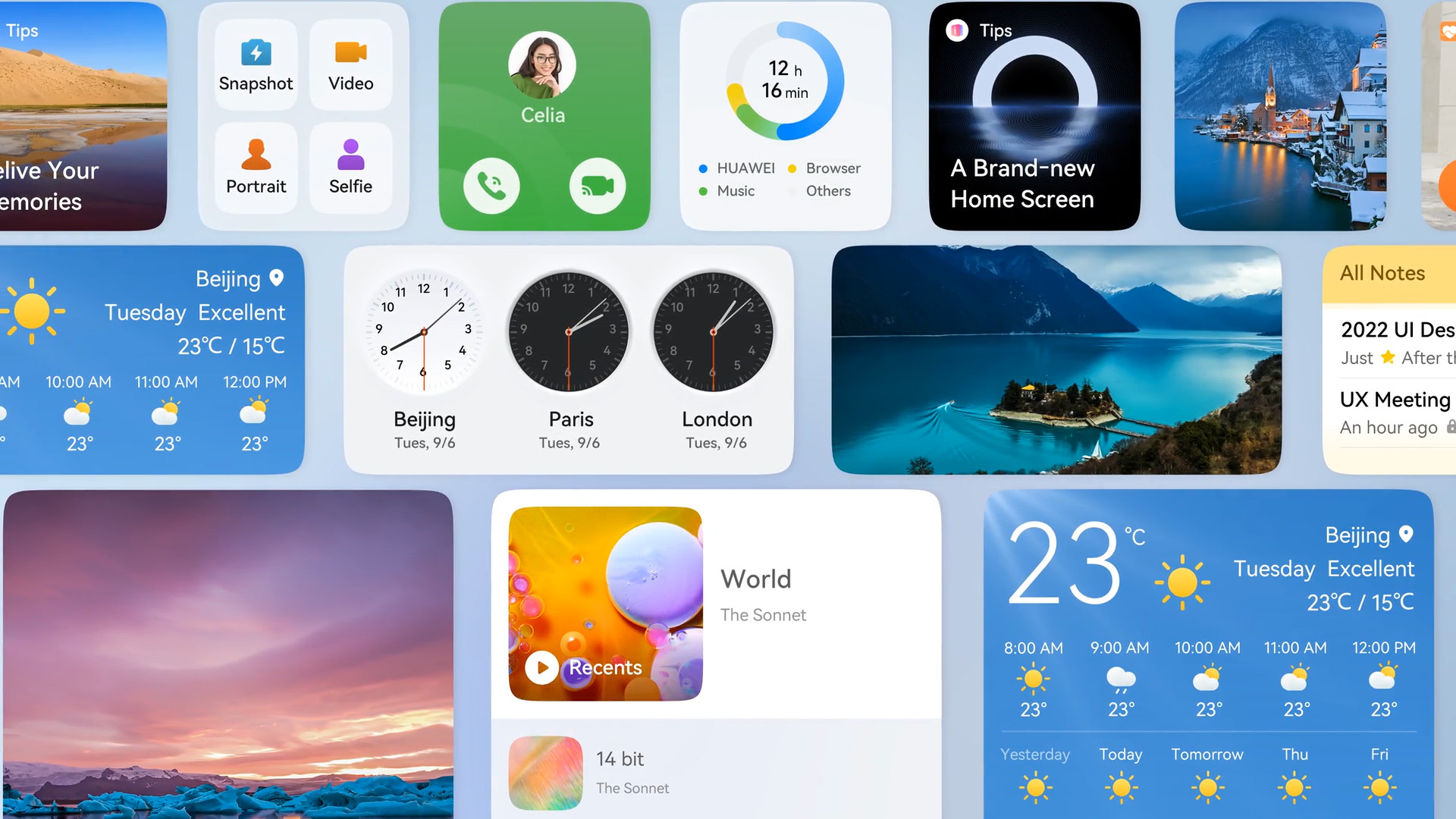
* The video is for function illustration.
Swipe up the app icon for quick information at that time and get access to the services swiftly.

Large folders come in different sizes, and provide easy and direct access to your favourite apps.

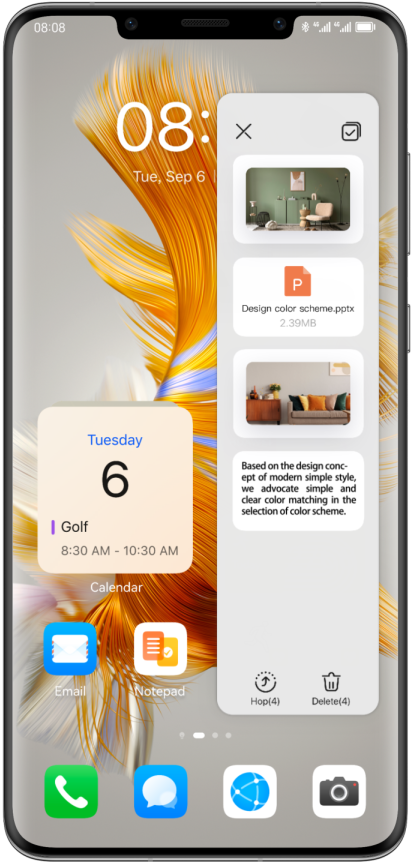
Long press on any text, pic, or file that catches your eye, drag it to SuperHub, and paste or share it to any app or connected device. Find, reuse, and delete previously pasted and shared content with remarkable ease.1
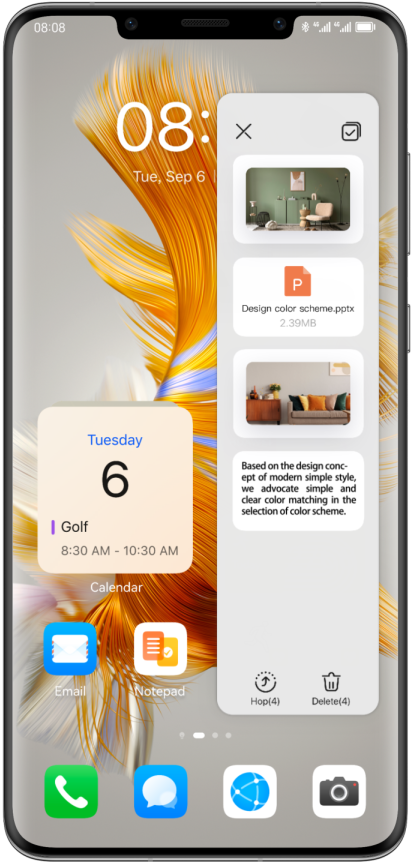
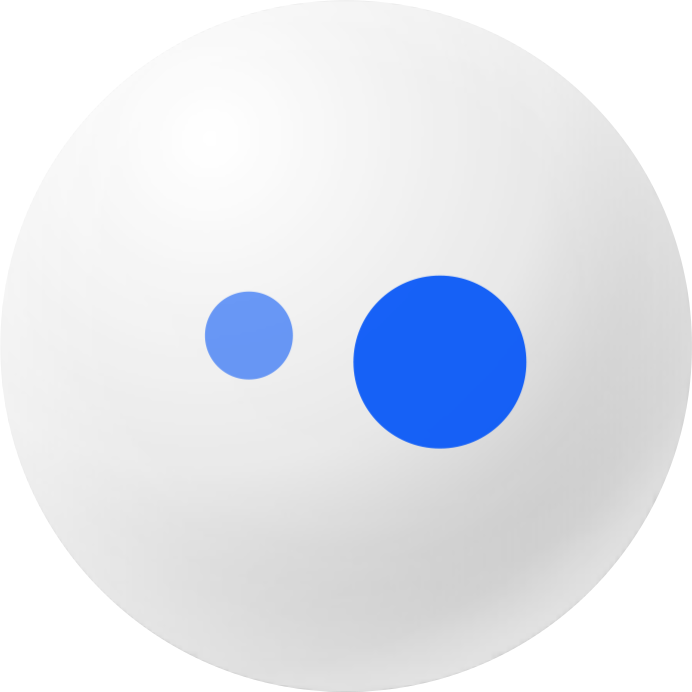
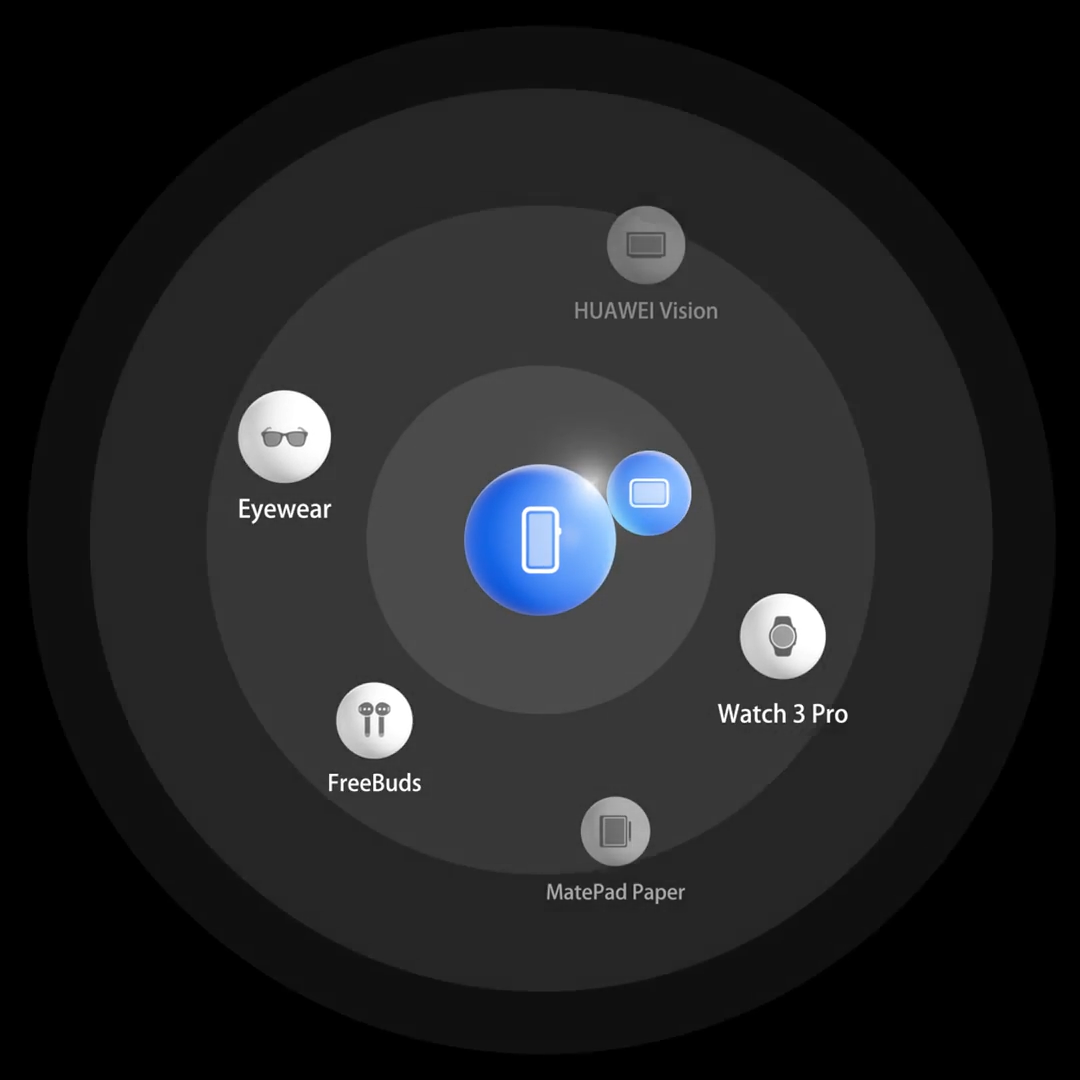
Super Device supports collaborations between a wider range of devices – including the HUAWEI Vision, HUAWEI MateBook, and HUAWEI MatePad Paper.2 Thanks to the Drag to Connect feature, connecting your devices has never been so easy.
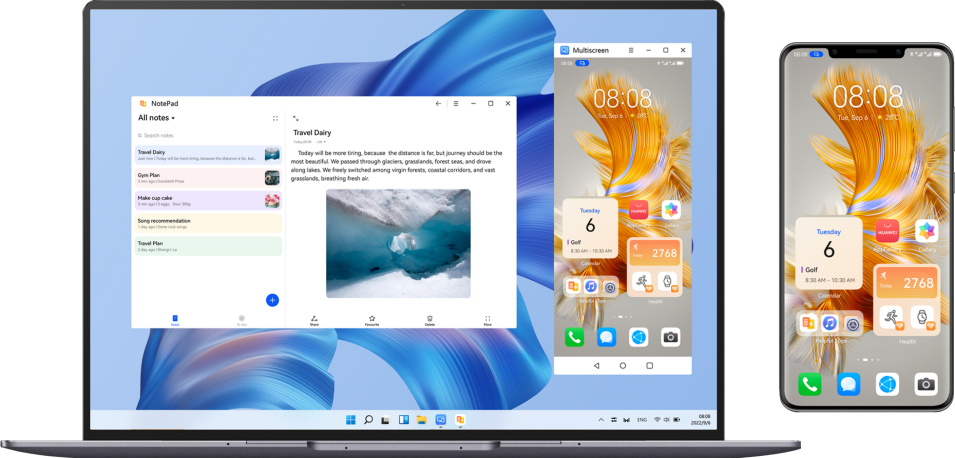
Multi-Screen Collaboration now comes with a Landscape Window mode, which allows you to open phone apps in large landscape windows3, from the convenience of your laptop screen. Make full use of the larger display, by browsing your inbox or note list while composing an email or note.
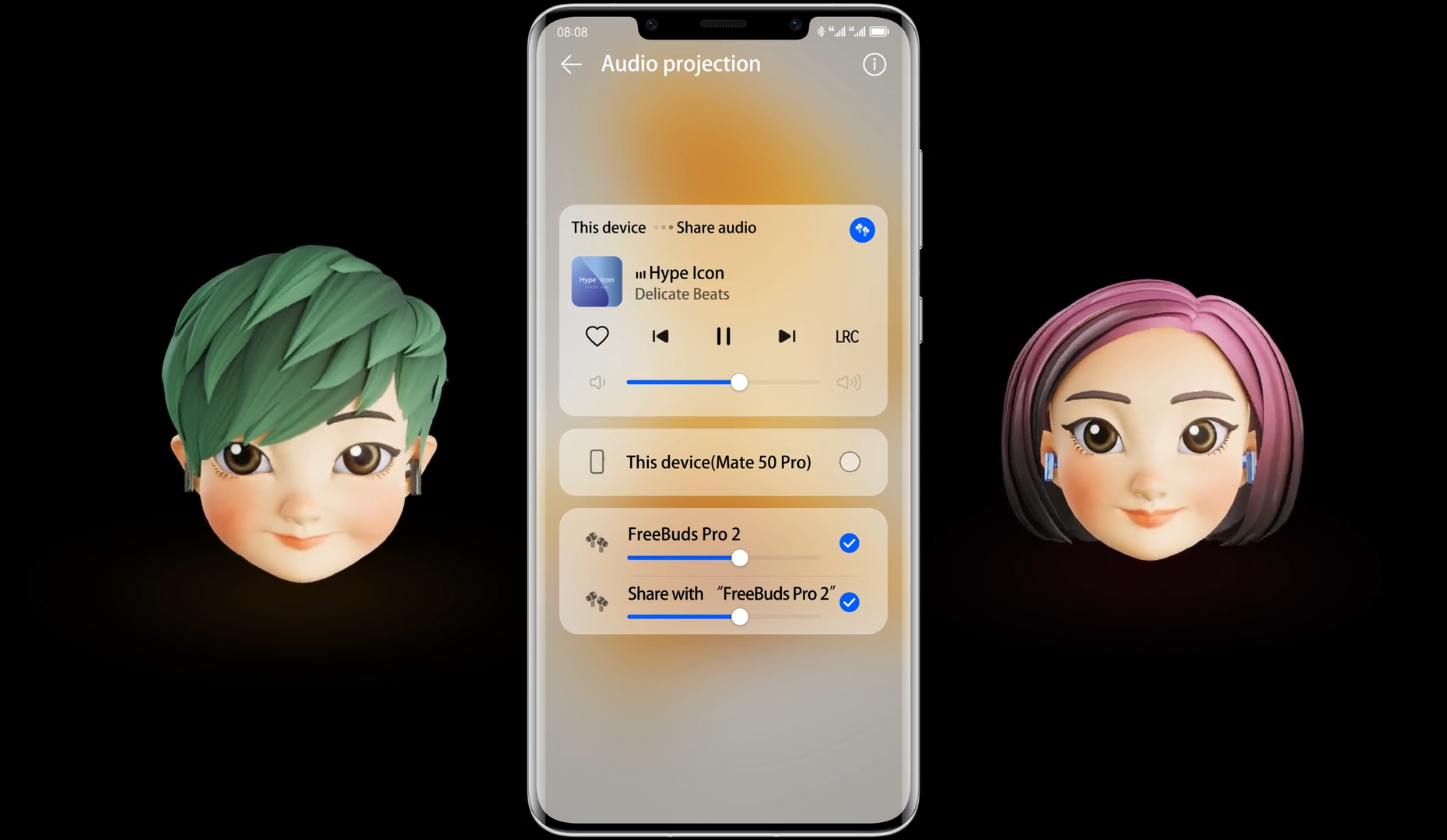
Pull down from the Control Panel to share audio with a friends' HUAWEI FreeBuds Pro 2, and continue listening without missing a beat!
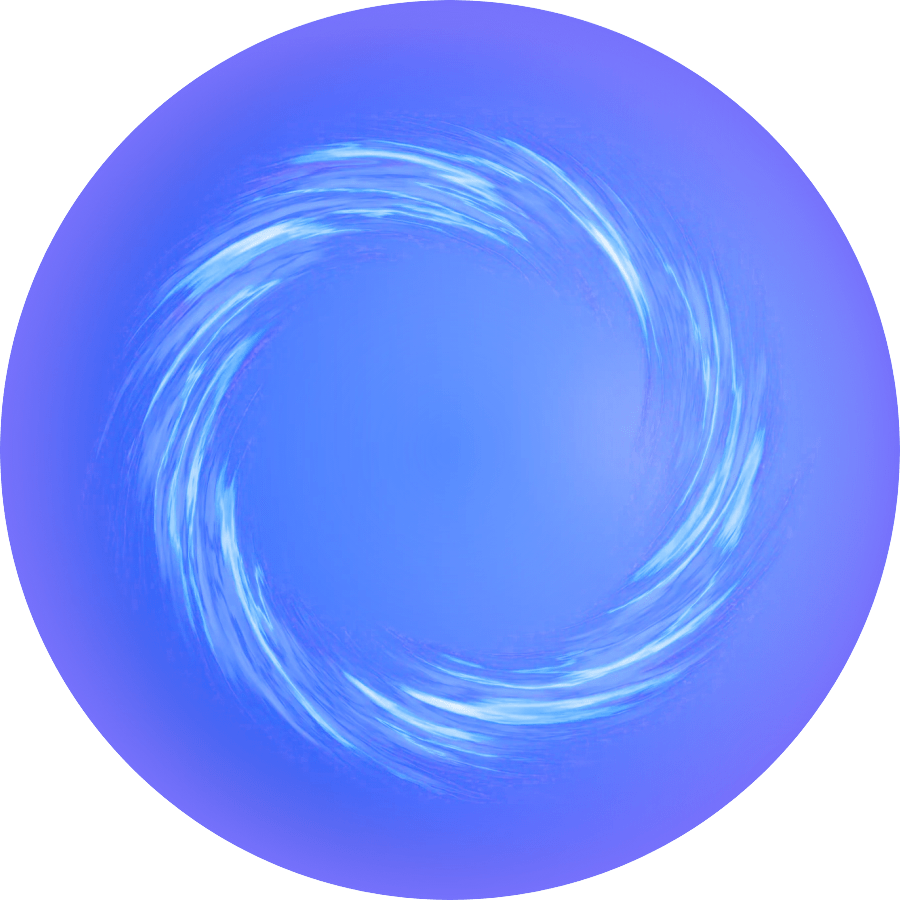
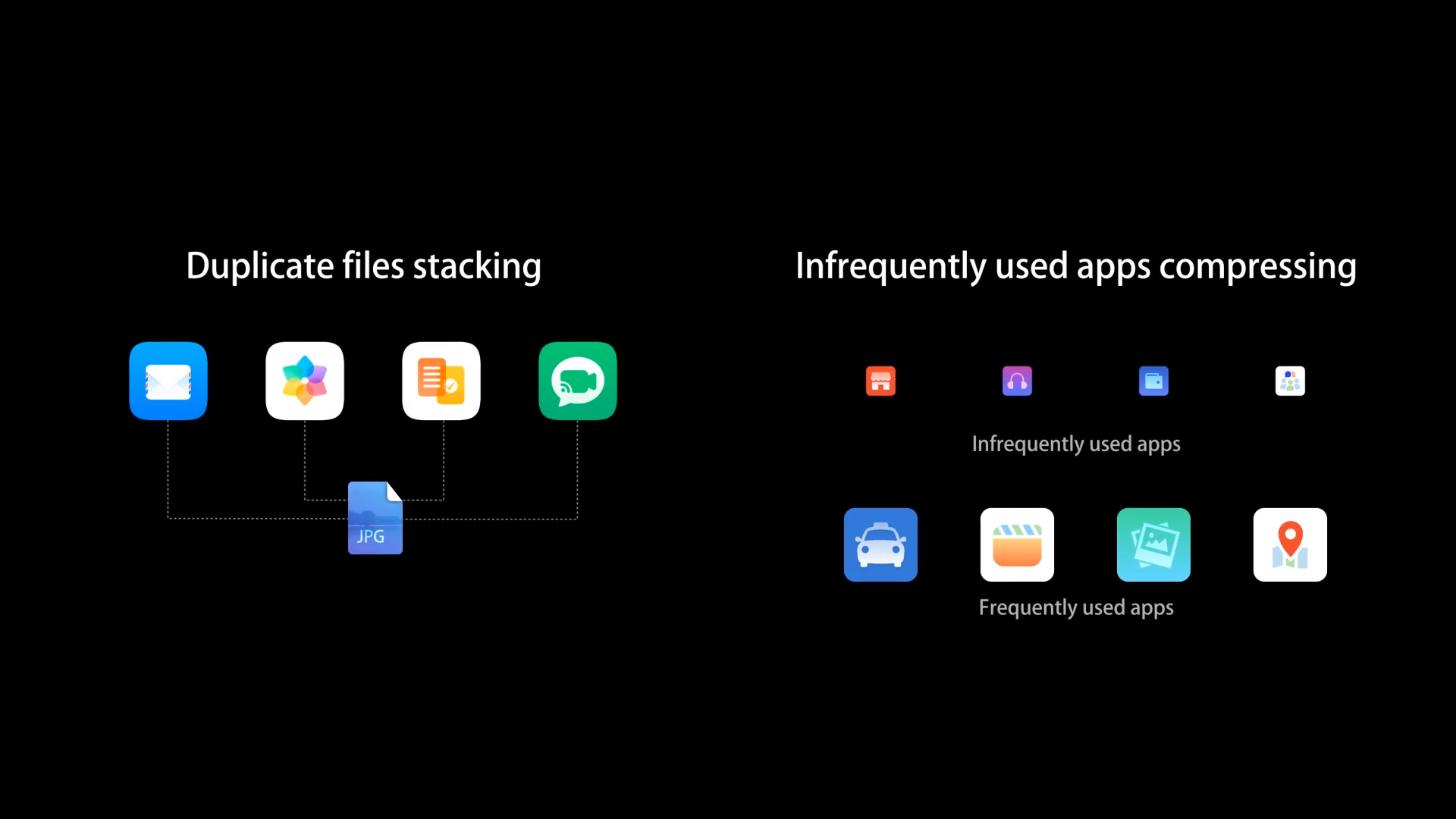
Your phone will help clear up to 20 GB of storage space6, by stacking duplicate files, compressing lesser-used apps, and eliminating unnecessary re-downloads, leaving more room for the things you love.
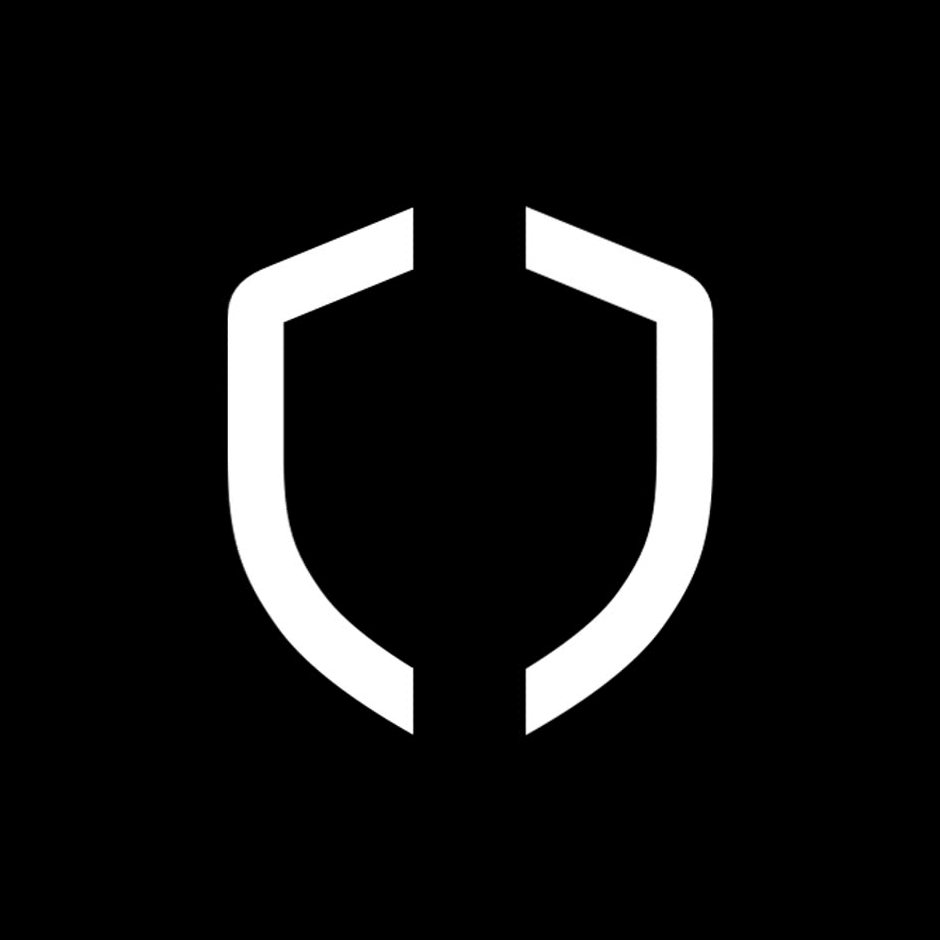
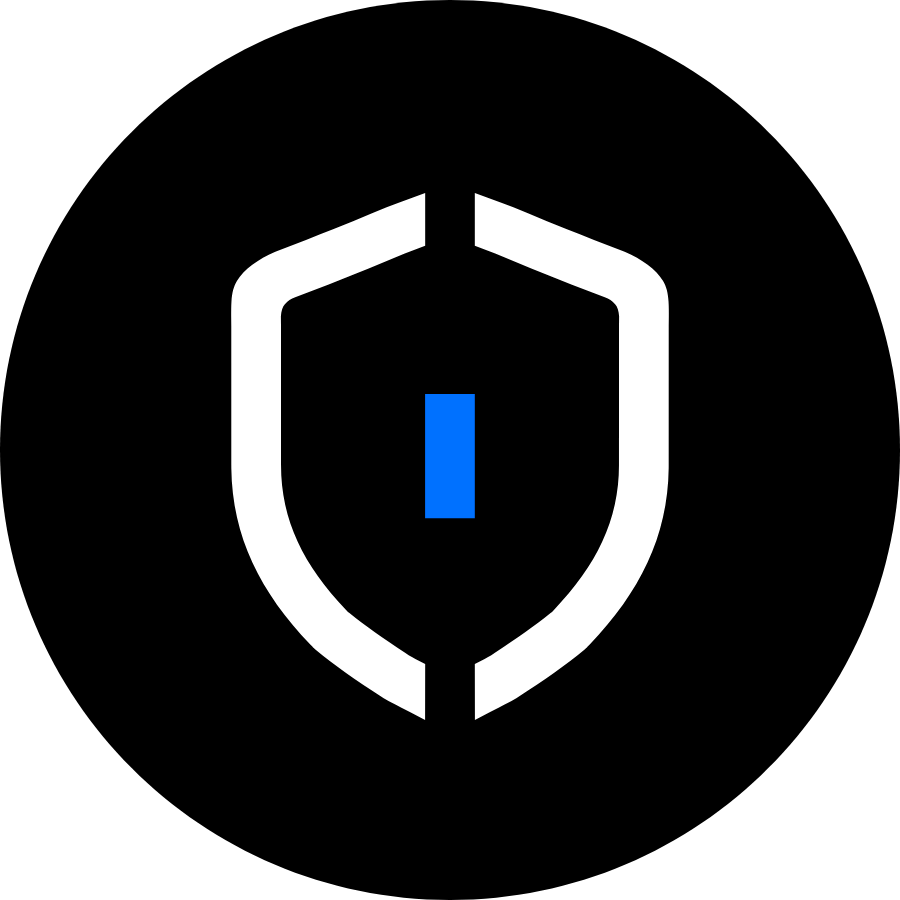
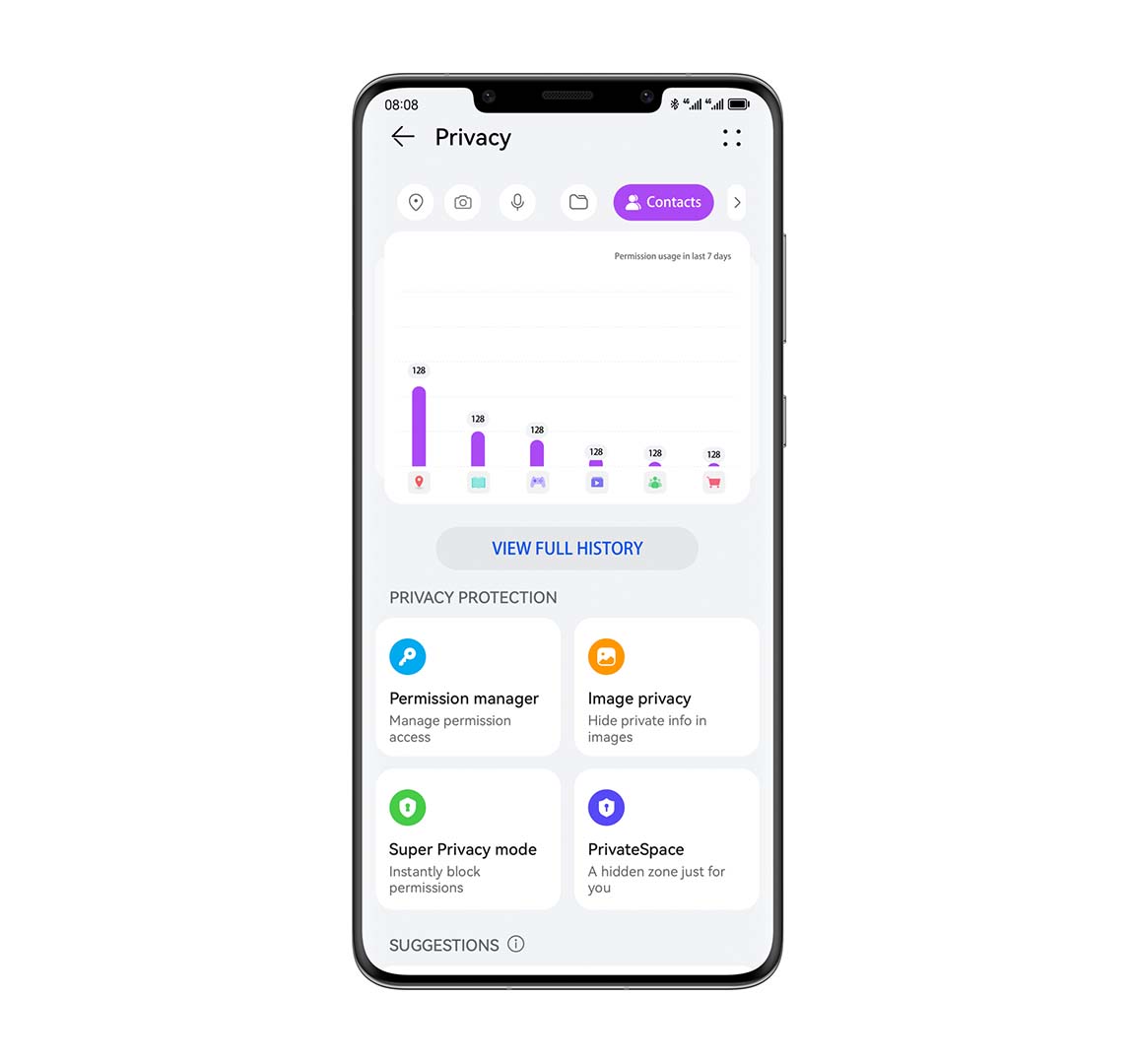
Gives you a sense of how frequently your apps access your personal data, with an intuitive dashboard, and offers system-level security risk detection, to steer you clear of high-risk app behaviour.
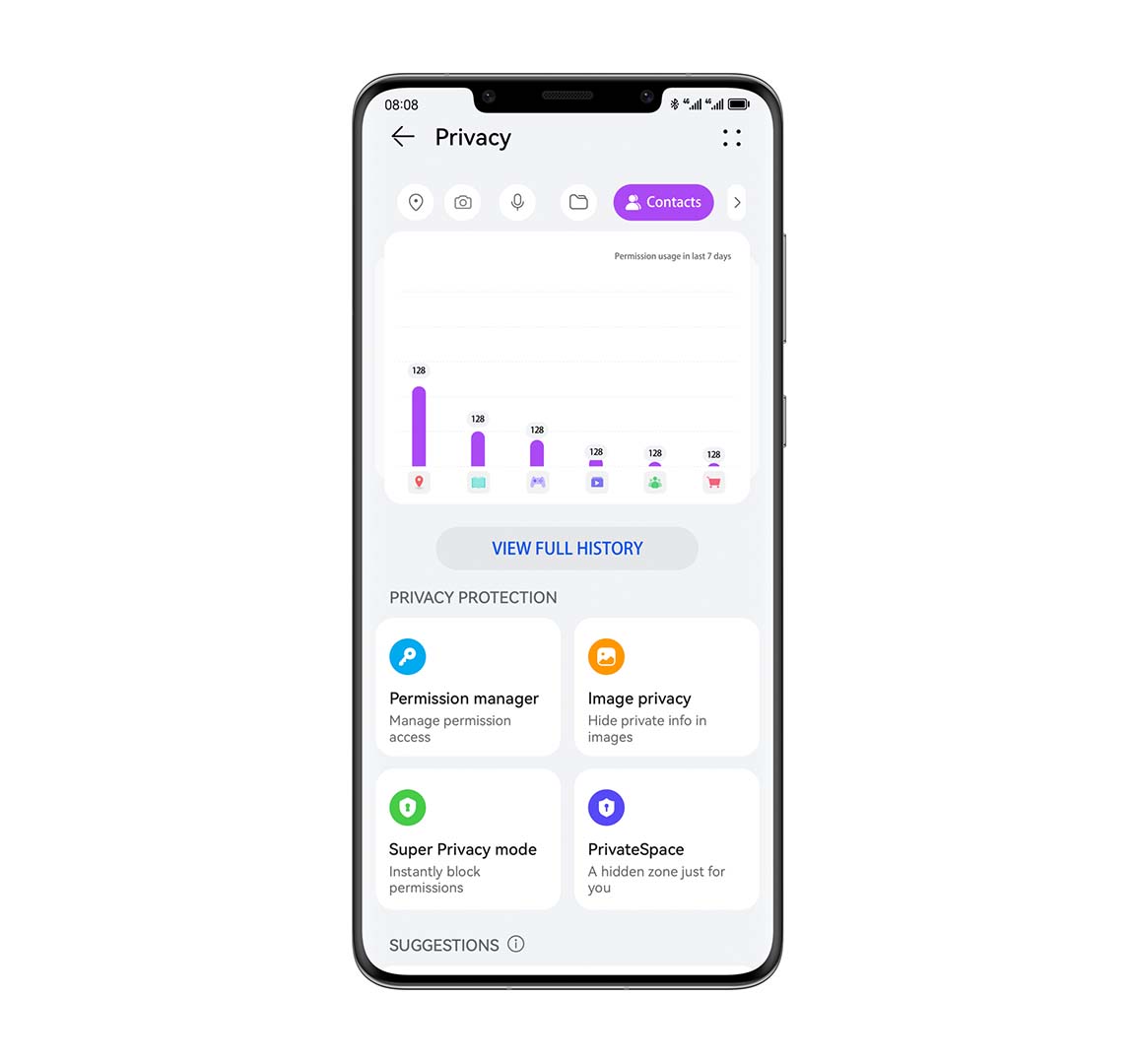
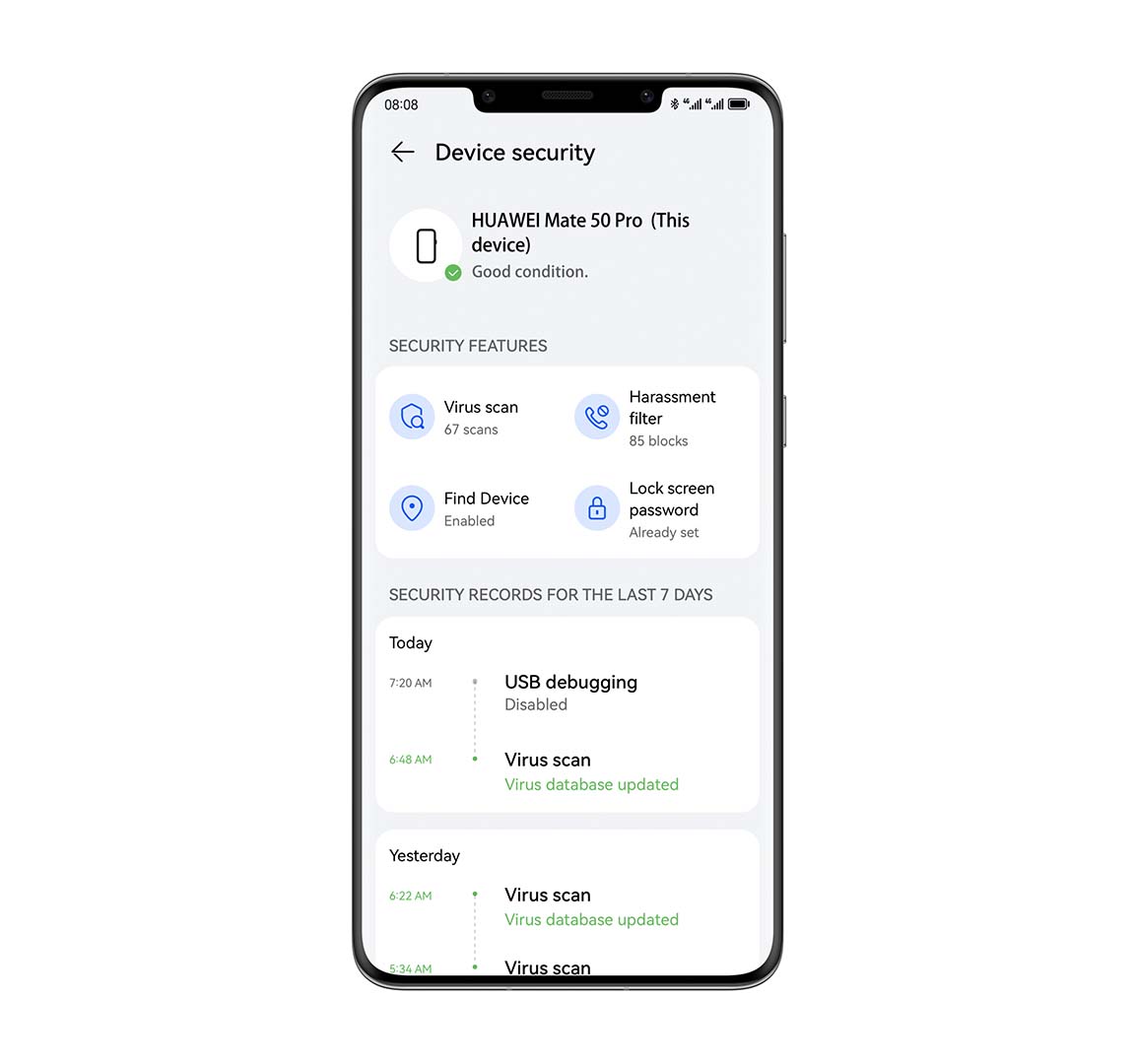
When device protection feature is enabled, your device will automatically scan for security risks, viruses, and harassing behaviours, to detect and deter malicious apps. You can rest assured knowing that your security is top-notch at all times.
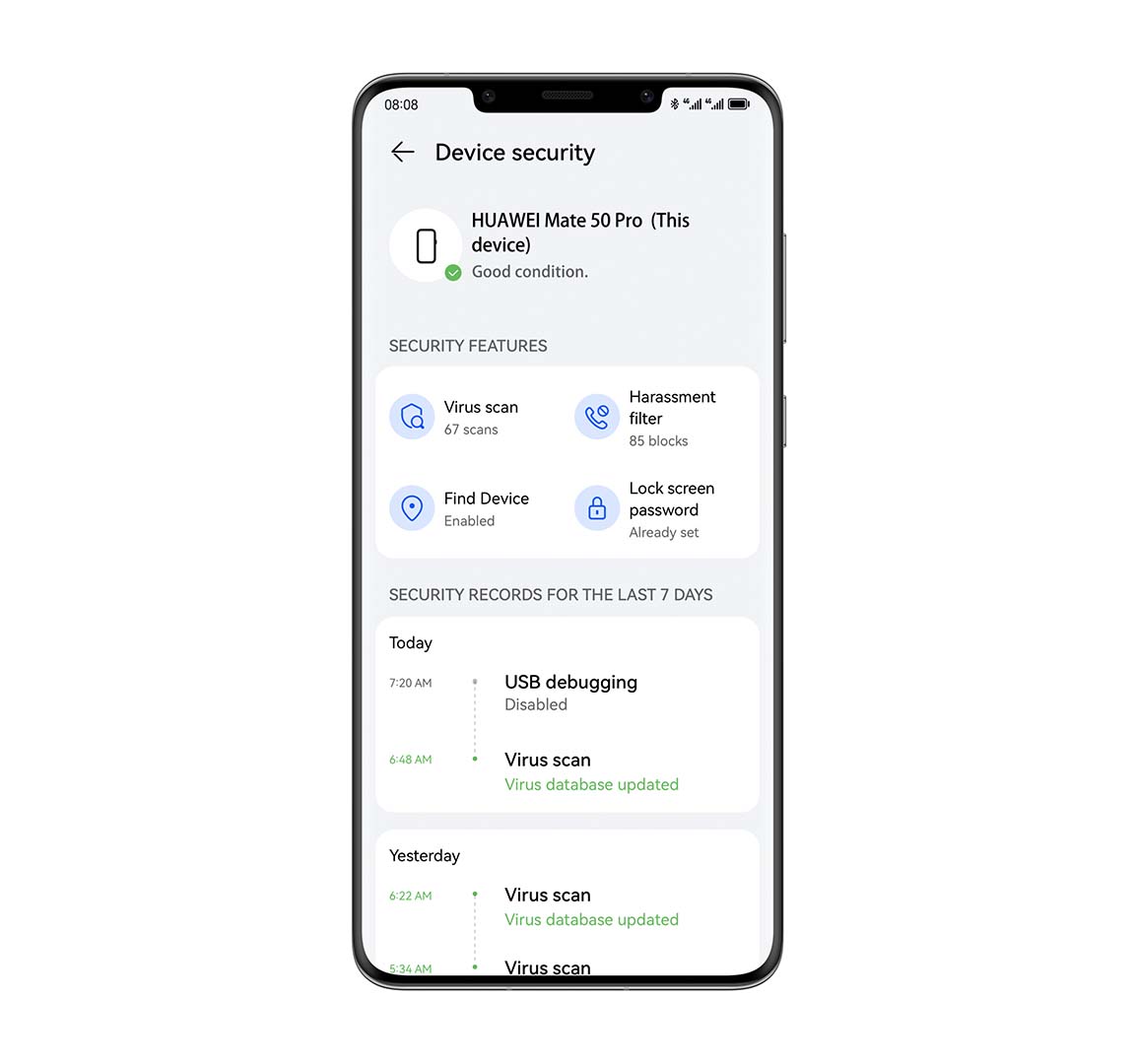
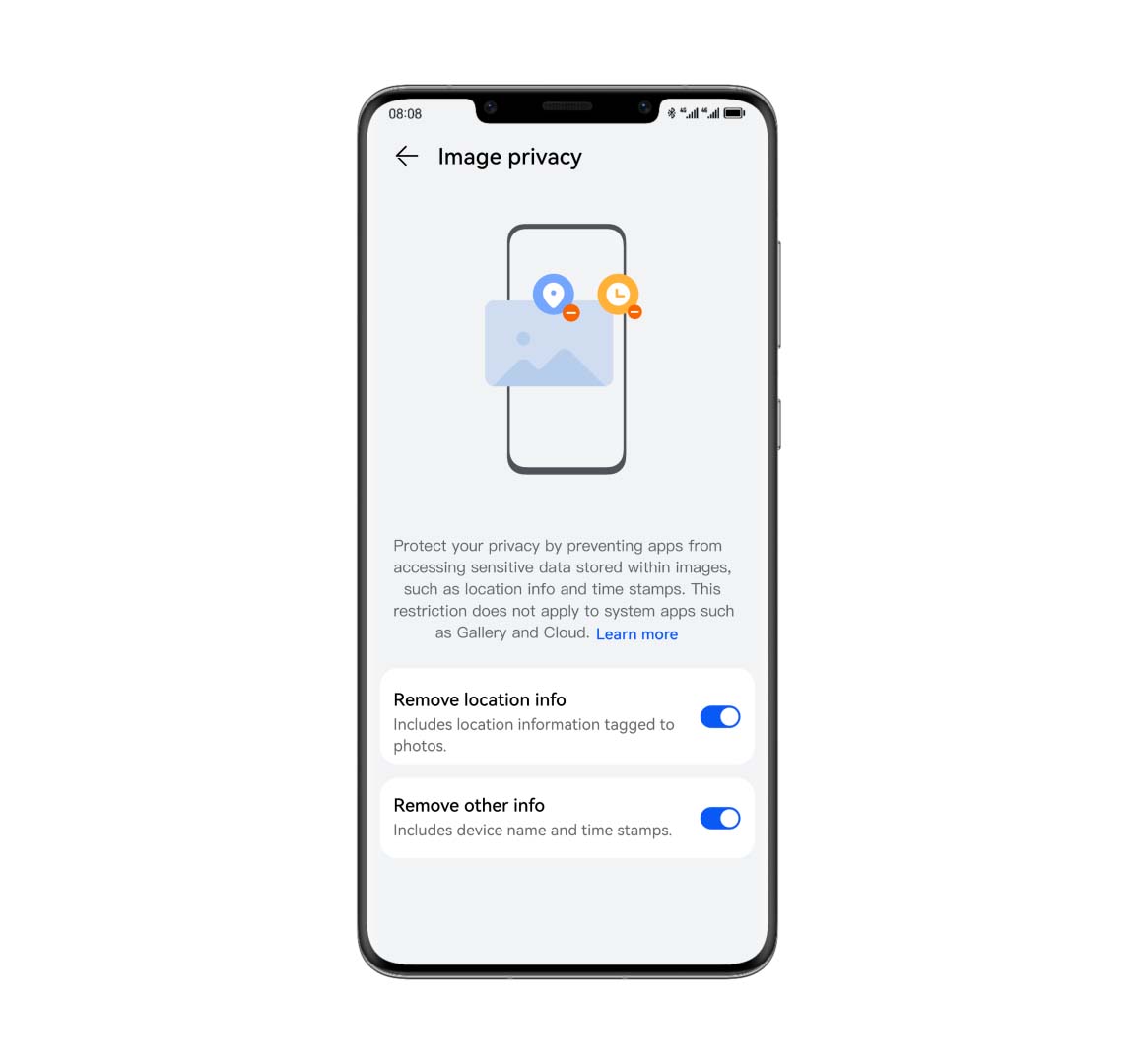
When you enable picture privacy protection, sensitive information such as the shooting location, time, and device model used to take the picture, will be removed, so that you can share on social media with absolute peace of mind.