Enable Split-screen Mode
| Enable Split-screen Mode |
Multi-Window allows you to open apps in split screen for multitasking.
Enable split-screen mode:
-
Open an app and swipe inward from the left or right edge and hold to bring up the Multi-Window dock.
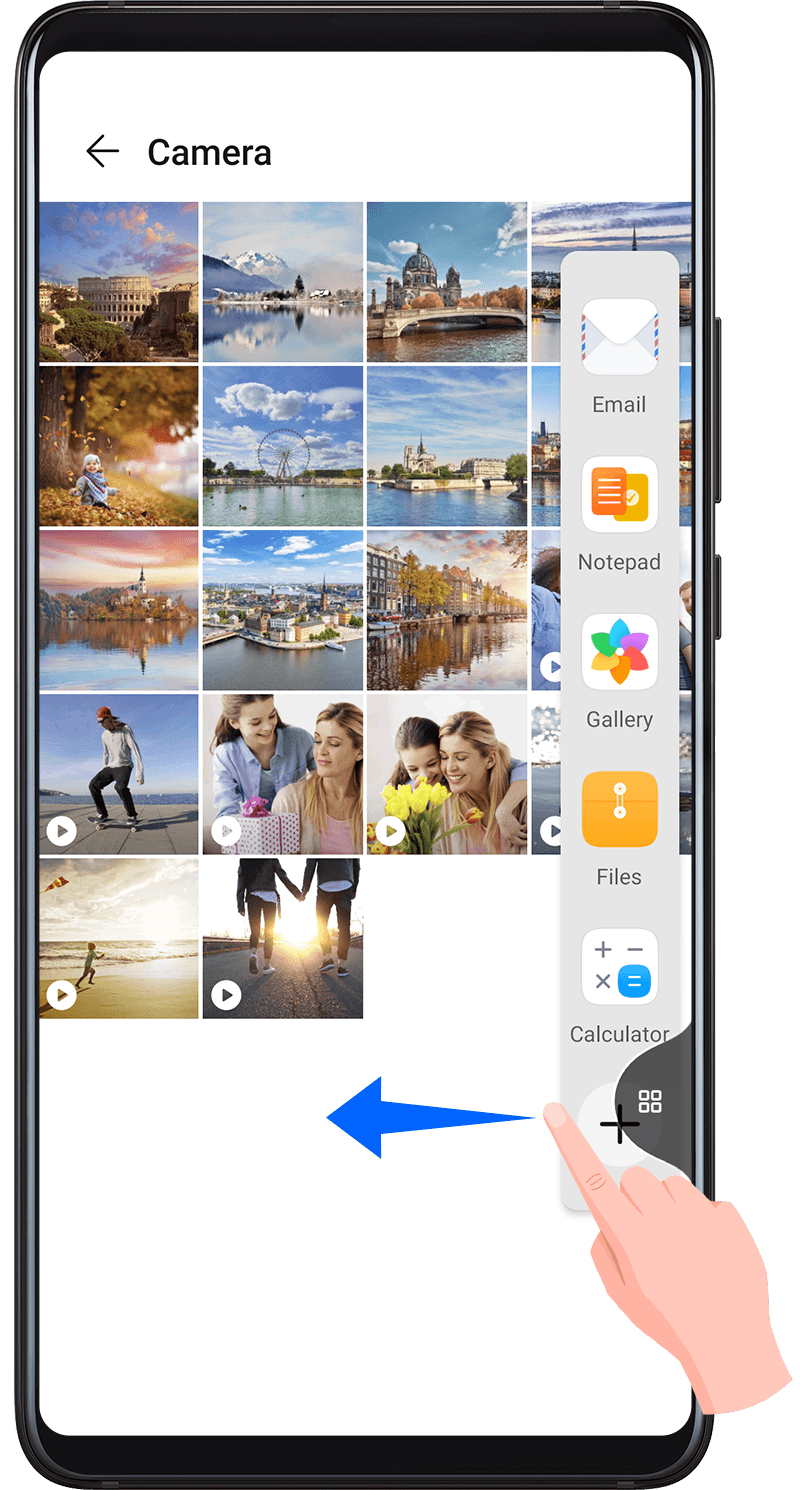
Drag an app icon out of the Multi-Window dock.
Open an app and swipe inward from the left or right edge and hold to bring up the Multi-Window dock.
Drag an app icon out of the Multi-Window dock.
Switch the split-screen panes:
Touch and hold at the top of a split-screen pane until the pane shrinks, then drag it to the other side of the screen to switch panes.
Exit split-screen mode:
Touch and hold or
in the middle of the split screen line and drag it until either pane disappears.
Support for split-screen mode varies by app.
Split-screen mode is limited to two apps at any given time.
Drag and Drop Between Apps with Multi-Window
Use the Multi-Window feature to easily drag and drop images, text, and documents between apps.
Drag and drop an image: When taking notes with Notepad, open Files, select the photo you want to add, and drag it into the Notepad editor.
Drag and drop text: When sending an SMS message, open Notepad, touch and hold the text you want to send, and drag it into the message text input box.
Drag and drop a document: When writing an email, open Files, select the document you want to attach, and drag it into the email editor.
Not all apps fully support drag-and-drop with Multi-Window.
Add, Move, or Remove an App from the Multi-Window Dock
Add an app: In the Multi-Window dock, touch
, touch the app you want to add, then touch Done.
Move an app: In the Multi-Window dock, touch
, drag the desired app to any location in the dock, then touch Done.
Remove an app: In the Multi-Window dock, touch
, touch
in the upper right corner of the icon of the app you want to remove, then touch Done.
Switch Between Split-screen and Floating Window
Switch from Split-screen mode to floating window: Touch and hold the bar at the top of a split-screen pane, then drag it to the left/right side of the screen when in Portrait mode or to the lower edge when in Landscape mode.
Switch from floating window to Split-screen mode: Touch and hold the bar at the top of the floating window, then drag it to the upper/lower part of the screen when in Portrait mode, or to the left or right when in Landscape mode.
Multi-Window View for a Single App
You can create two task windows for the same app (such as Email and Notepad), and drag images, text, or documents between them.
Enter the split-screen view within an app.
Open the Email app.
Swipe inward from the left or right edge of your phone and hold to bring up the Multi-Window dock.
Touch and hold the Email icon, and drag it to the screen to enter split-screen view.
Drag images, text, or documents between the split-screen windows.
Drag an image: Select an image from one split-screen window and drag it to the other window.
Drag text: Touch and hold the text and select the desired part from one split-screen window, then touch and hold the text again and drag it to the other window.
Drag a document: Select a document from one split-screen window and drag it to the other window.
Enter the split-screen view within an app.
Open the Email app.
Swipe inward from the left or right edge of your tablet and hold to bring up the Multi-Window dock.
Touch and hold the Email icon, and drag it to the screen to enter split-screen view.
Drag images, text, or documents between the split-screen windows.
Drag an image: Select an image from one split-screen window and drag it to the other window.
Drag text: Touch and hold the text and select the desired part from one split-screen window, then touch and hold the text again and drag it to the other window.
Drag a document: Select a document from one split-screen window and drag it to the other window.
Disable Multi-Window
Multi-Window is enabled by default. To disable it, go to , then disable Multi-Window dock.
Multi-Window is enabled by default. To disable it, go to , then disable Multi-Window dock.



