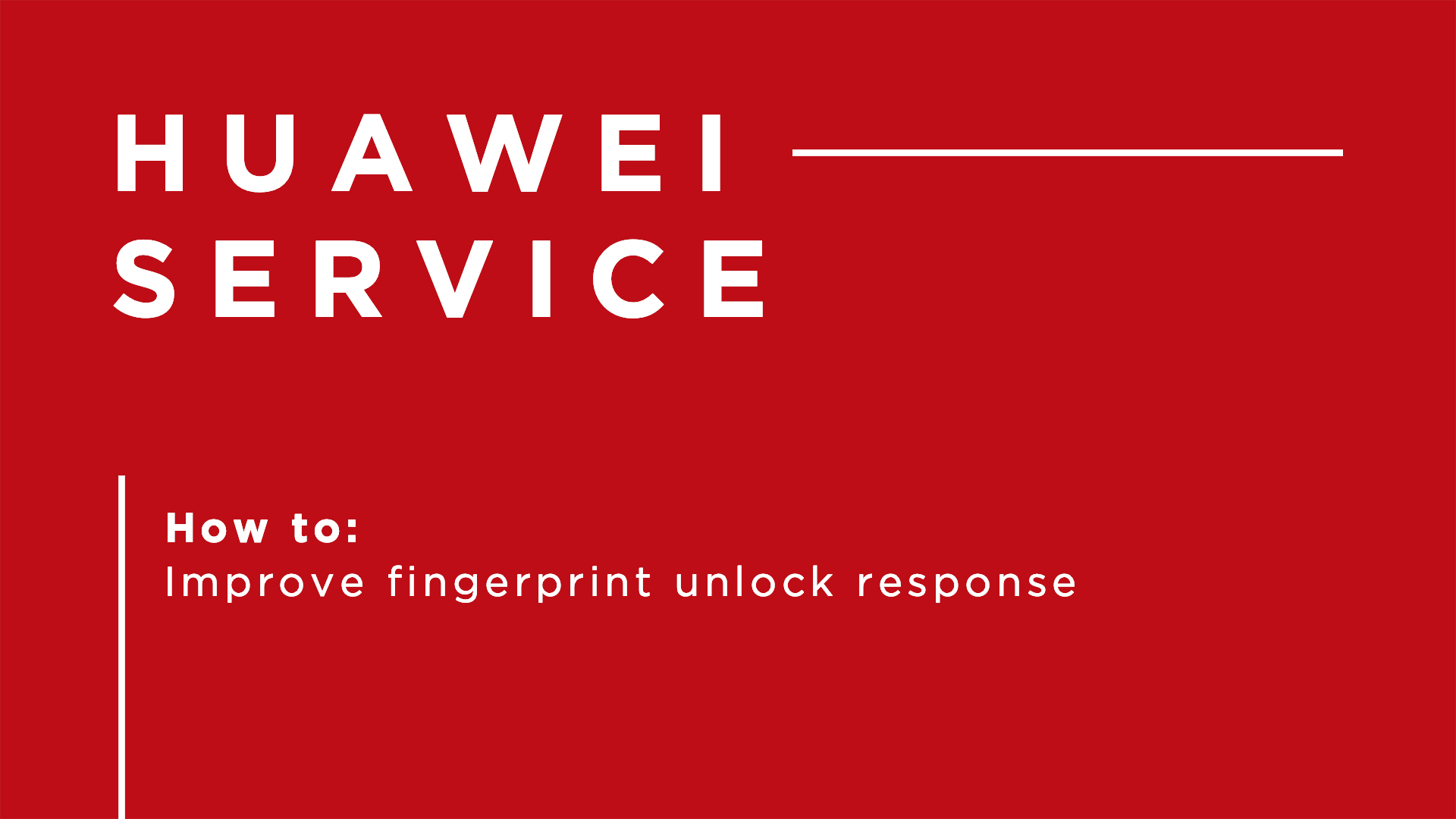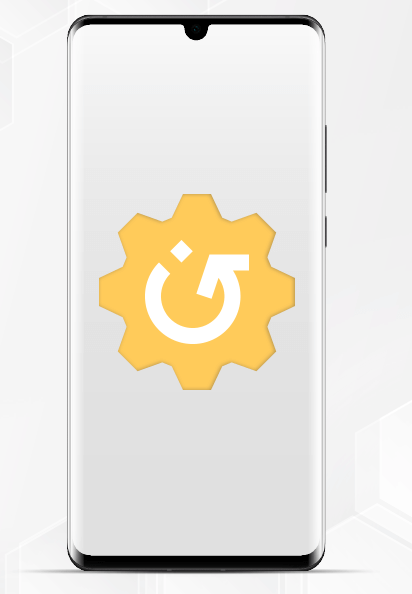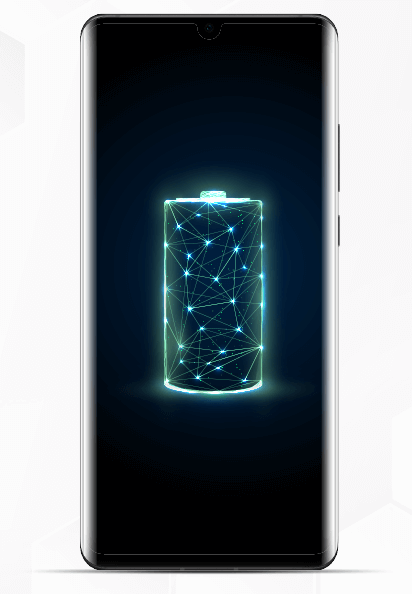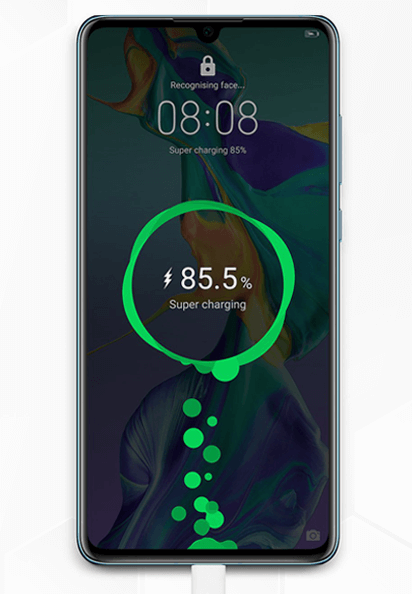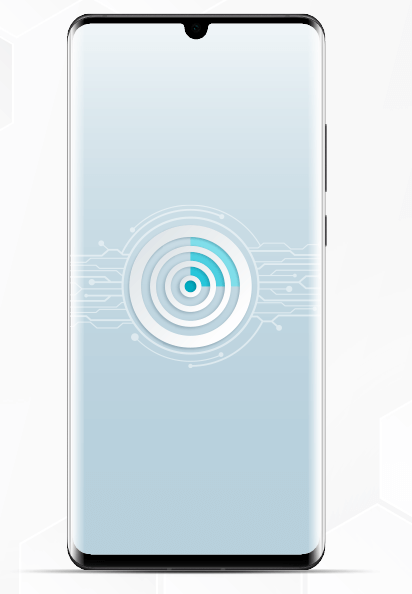How do I improve the response of ‘fingerprint unlock’ on my phone?
If you have issues with your fingerprint scanner, you can try out several solutions.
Do a physical inspection
The fingerprint sensor works best when covered by your entire finger.
Cover the sensor with your fingerprint as much as possible and press firmly until the screen is unlocked or until the phone vibrates to notify an unlock failure or a successful fingerprint recognition.
Sometimes the fingerprint sensor does not work because it is damaged or dirty. Check and see if the sensor is scratched, damaged or smudged.
Clean the display with a moist cotton swab and microfiber cloth and try unlocking your phone with the fingerprint again.
Fingerprint sensors might not recognize fingers that are too wet or too dry. Wipe and dry your fingers or use a moisturizer and then try to unlock the phone again.
Screen protectors are also known to affect the way the fingerprint sensor works. If you are using unofficial, scratched or dirty screen protectors, try removing or cleaning them and see if the issue is resolved.
Re-scan your fingerprint
If your fingerprint is still not recognized, the encrypted local database where the fingerprints are stored might be corrupted. An effective way to resolve this is by deleting the registered fingerprints and adding them again.
Re-boot your device
If you still have issues with the fingerprint sensor, try rebooting your smartphone. A restart will close all the apps running in the background and that might interfere with the fingerprint sensor.
If all the above troubleshooting steps fail, restoring your device to factory settings may solve the issue.
Visit this page to learn how to restore your device to factory settings.