Use Battery Protection on a HUAWEI laptop
| Use Battery Protection on a HUAWEI laptop |
- This feature does not apply to HUAWEI MateBook, HUAWEI MateBook E, HUAWEI MateBook X, and HUAWEI MateBook D.
- The user interface may vary depending on the version of Huawei PC Manager.
When you connect your laptop to a power adapter, you can set the maximum battery charging threshold to reduce the battery charging duration and the number of charging times, and prolong the battery lifespan. PC Manager allows you to set different charging modes under Battery Protection based on your laptop's usage scenarios:
If Home Mode or Office Mode is selected, your laptop will not be fully charged when it is powered on/off and connected to a power adapter.
- Home Mode: Select this mode if the computer will be charged for a long time.
- When the computer is connected to a power adapter in this mode for the first time, it will automatically start charging at battery levels lower than 70%, and will automatically stop charging at battery levels of 70% or above.
- When being charged in this mode, the computer will automatically start charging at battery levels lower than 40%, and will automatically stop charging at battery levels of 70% or above.
- Office Mode: Select this mode to plug in or unplug the power adapter whenever you want.
- When the computer is connected to a power adapter in this mode for the first time, it will automatically start charging at battery levels lower than 90%, and will automatically stop charging at battery levels of 90% or above.
- When being charged in this mode, the computer will automatically start charging at battery levels lower than 70%, and will automatically stop charging at battery levels of 90% or above.
- Travel Mode: Select this mode when you're without a power adapter for an extended period of time. In this mode, charging will start when the battery drops below 95% and will stop when it is 100% charged.
Perform the following:
- Open PC Manager, click the four-dot icon
 in the upper right corner, and select Settings.
in the upper right corner, and select Settings.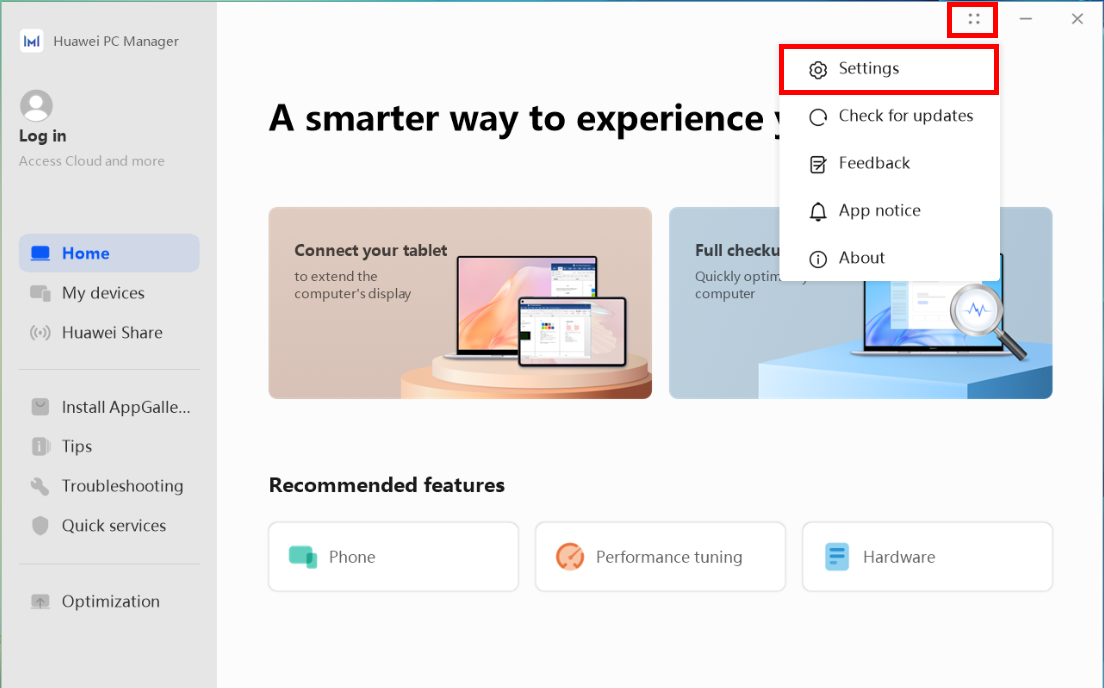
- On the Settings screen, click Optimization (or Battery in some PC Manager versions).
- If the version of Huawei PC Manager is earlier than 13.0.2.370
Enable Battery Protection and select a charging mode as required.
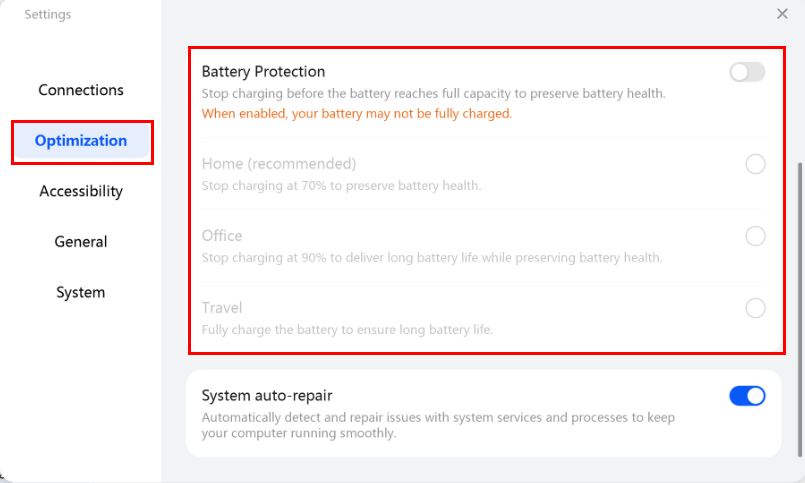
- If the version of Huawei PC Manager is 13.0.2.370 or later
In this case, the Battery Protection option is changed to Battery health. You can enable Battery health and manually set Charging limit as required, so that charging will stop once the battery level reaches the preset value, and will resume when the battery level is 5% lower than the preset value. For example, if you set 90%, charging will stop when the battery level reaches 90% and will resume when the battery level is lower than 85%.
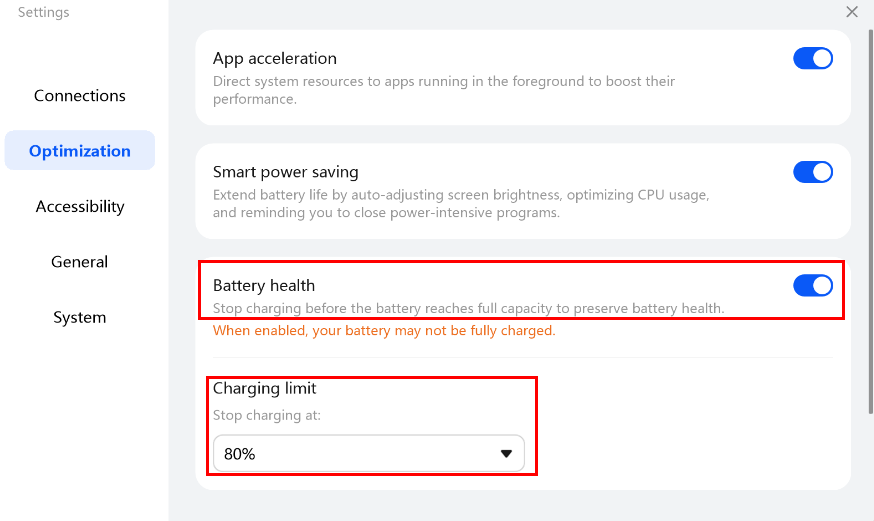
- If the version of Huawei PC Manager is earlier than 13.0.2.370
To learn more:



