Unable to find the battery icon on the taskbar of my HUAWEI computer
Applicable products:
PC
Applicable products:
| Unable to find the battery icon on the taskbar of my HUAWEI computer |
Problem
The battery icon cannot be found on the taskbar of the computer.
Cause
The battery-related options are set to be hidden or the battery-related drivers are disabled.
Solution
- (For Windows 10 only): Right-click any blank area on the taskbar, go to Taskbar settings > System tray icons > Battery, and toggle on Battery.
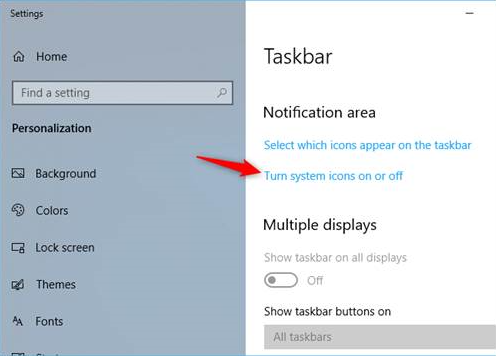
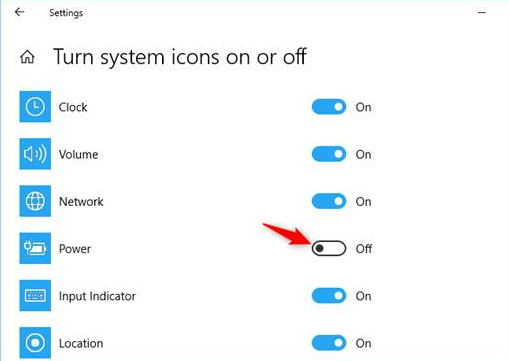
- Check whether the battery icon is hidden. To do this, click the
 icon on the taskbar to display the hidden area and check if the battery icon is in the hidden area. If so, drag and drop the icon onto the notification panel.
icon on the taskbar to display the hidden area and check if the battery icon is in the hidden area. If so, drag and drop the icon onto the notification panel. - Check whether you have disabled Batteries in Device Manager. Perform the following:
- Right-click the Windows icon on the desktop and choose Device Manager.

- Click to expand Batteries.

- Right-click Microsoft AC Adapter and Microsoft ACPI-Compliant Control Method Battery, click Disable device, and then click Enable device.
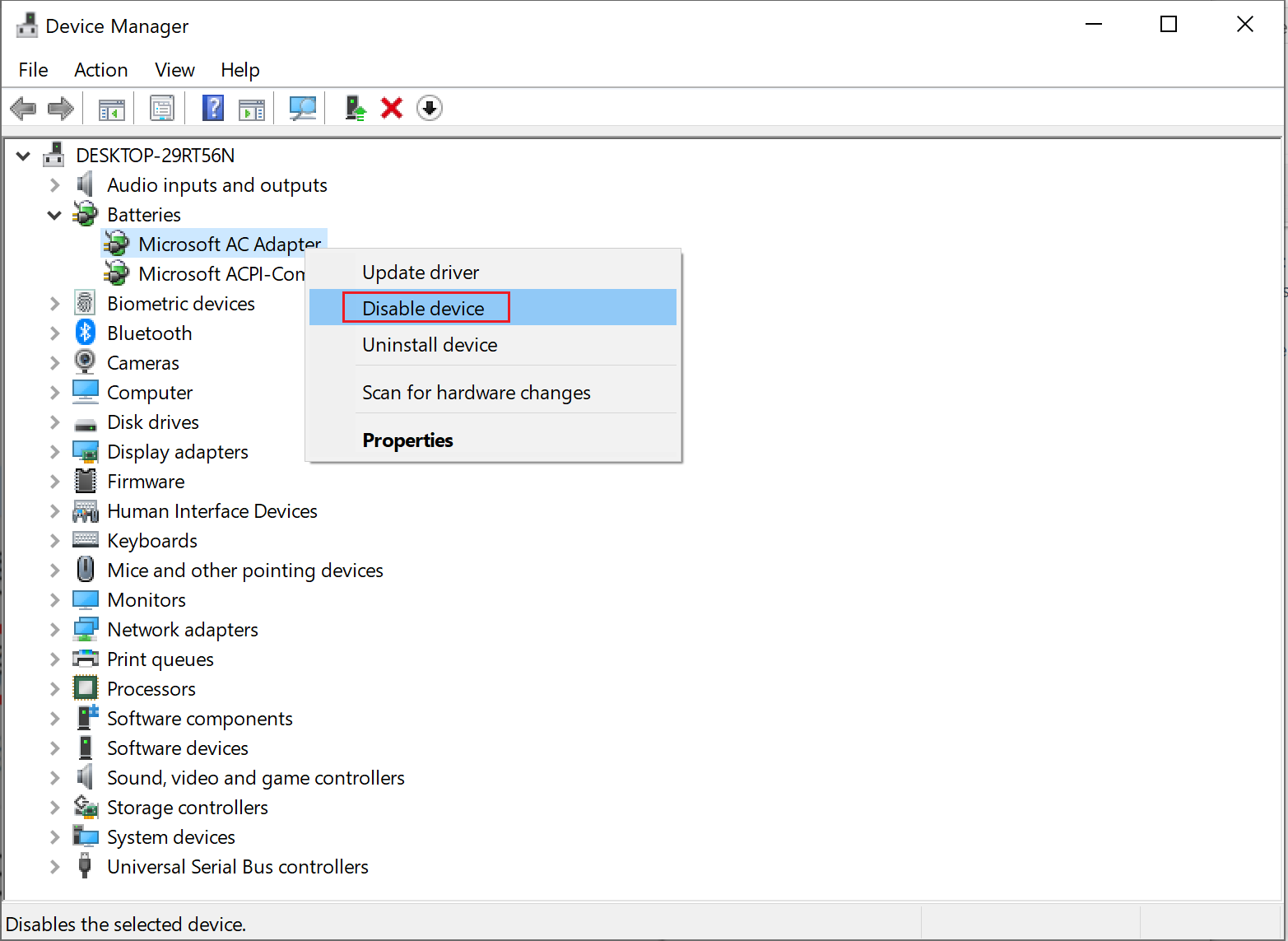
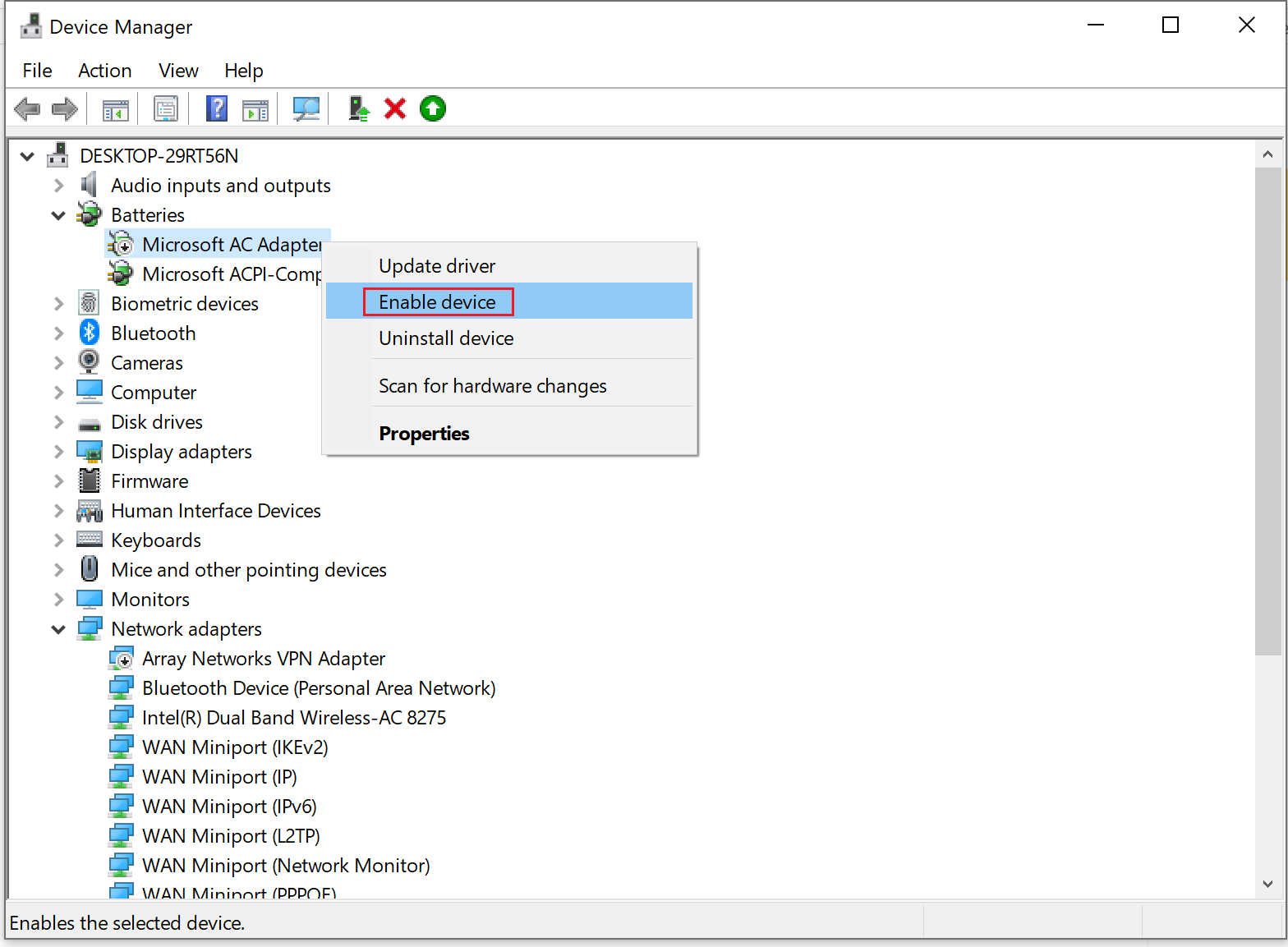
- Right-click the Windows icon on the desktop and choose Device Manager.
If the issue persists
If the issue persists, back up your data in advance, record your Office account, and use F10 to restore your computer to its factory settings. If the issue remains unresolved, take your device and proof of purchase to an authorized Huawei Customer Service Center for assistance. We will do our best to address your needs.
Thanks for your feedback.



