Switch Seamlessly Between Screens, with Super Device
| Switch Seamlessly Between Screens, with Super Device |
Use Super Device for multi-device collaboration with just a tap, to turn all of your smart devices into one cohesive unit. For example, when you go home, you can continue watching a movie on your HUAWEI Vision, by picking up right from where you had left off on your tablet; when you return to the office, you can continue to edit the same documents on your computer, by picking up right from where you had left off on your tablet.
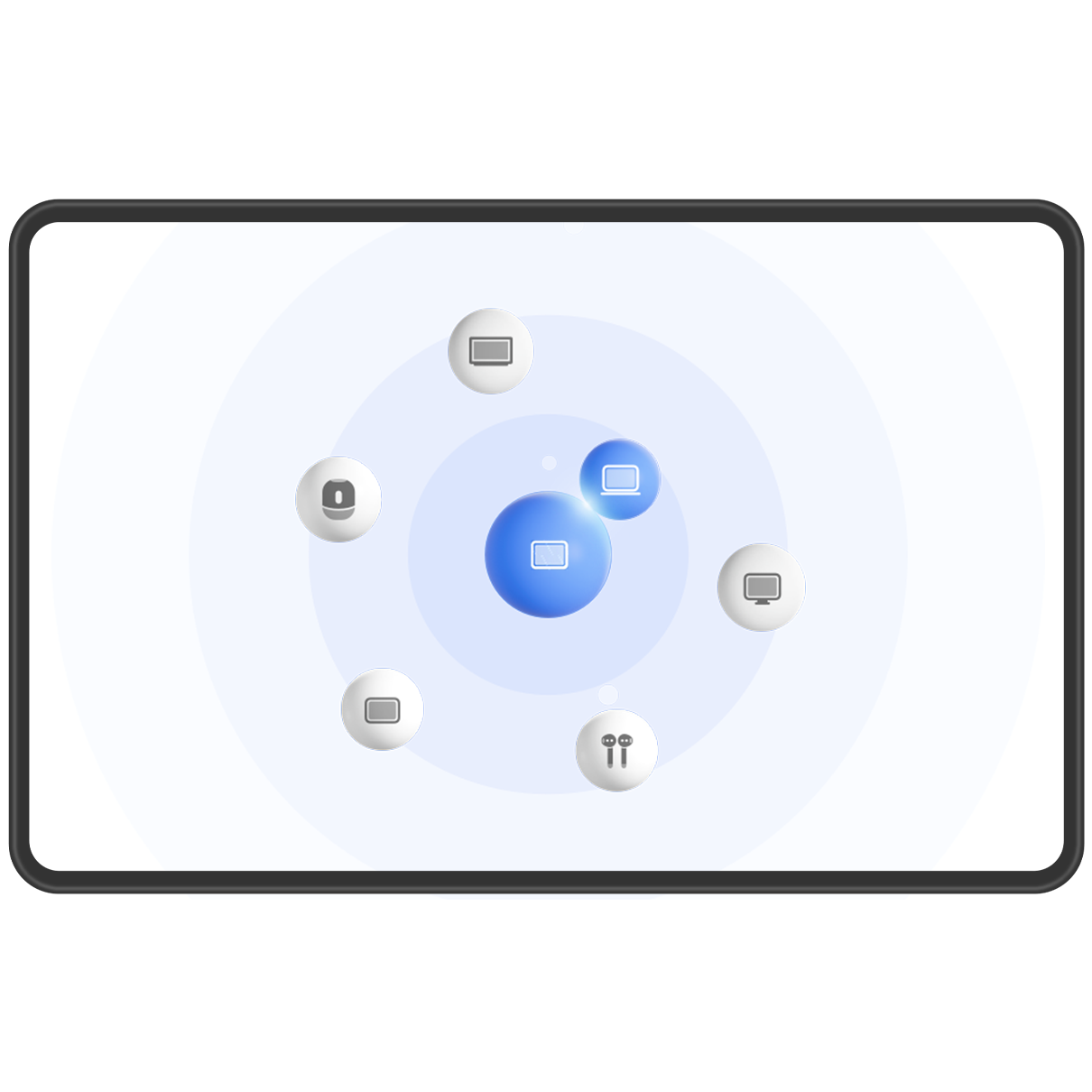
The figures are for reference only.
Set Super Device Before Getting Started
Before using Super Device, enable Bluetooth and Wi-Fi on your tablet, and log in to your HUAWEI ID.
Device types supported by Super Device may vary by product.
Phone: Enable Bluetooth and Wi-Fi.
Computer: Enable Bluetooth and Wi-Fi, and make sure that it is logged in to the same HUAWEI ID as your tablet.
Vision or Monitor: Enable Bluetooth and Wi-Fi.
Smart speaker or printer: Make sure that it is connected to the same LAN as your tablet, paired in AI Life with your tablet, and logged in to the same HUAWEI ID.
Enter the AI Life home screen, go to
, and follow the onscreen instructions to complete the connection.
Earphones or glasses: Make sure that they are paired and connected to your tablet via Bluetooth.
Watch or band: Make sure that it is paired with your tablet via Huawei Health, and logged in to the same HUAWEI ID.
If your tablet is not pre-installed with some relevant apps, download it from AppGallery.
Create Your Super Device, by Connecting to Nearby Devices
If you can't find Super Device in Control Panel, touch in the upper right corner, and touch Show Super Device.
The devices are logged in to the same HUAWEI ID.
Swipe down from the upper right corner of your device to display Control Panel, and touch
or
in Super Device to search for nearby devices to connect with.
Touch the device to be connected, or drag the device to be connected to this device, and follow the onscreen instructions to complete the connection.
Once some devices connections are established, you can touch to switch the application scenario.
The devices are not logged in to the same HUAWEI ID.
-
Perform the following settings on the device that is to be connected:
Phone/Tablet: Go to , and select All nearby devices.
Vision: Go to , and make sure that Multi-Device Collaboration and Projection are enabled.
Swipe down from the upper right corner of this device to display Control Panel and touch
in Super Device.
Touch
, select the device that you wish to connect to, and follow the onscreen instructions to complete the connection.
To unlink a device that is not logged in to the same HUAWEI ID, touch
in Super Device, touch and hold down on the device, and touch Delete. You can also go to , select the device that you wish to unlink in Other devices, and touch Delete.
Touch the device to be connected, or drag the device to be connected to this device, and follow the onscreen instructions to complete the connection.
Once some devices connections are established, you can touch to switch the application scenario.
Multi-Screen Collaboration on a Computer
Connect your tablet to a computer via Super Device to make office work more efficient and collaborative. You can view and edit files, drag and drop files, copy and paste text, navigate on your tablet with a mouse and keyboard, or navigate on your computer via a stylus, from the Multi-screen Collaboration window on your computer or tablet.
Swipe down from the upper right edge of your phone to display Control Panel, and touch
or
in Super Device to search for nearby devices to connect with.
Touch the name of the computer that you wish to connect to, or drag the icon for the computer to the icon for your device, and follow the onscreen instructions to complete the connection.
Once the connection is established, your tablet screen will display on the computer.
To end Multi-Screen Collaboration, touch the connected device on the Super Device screen on your tablet.



