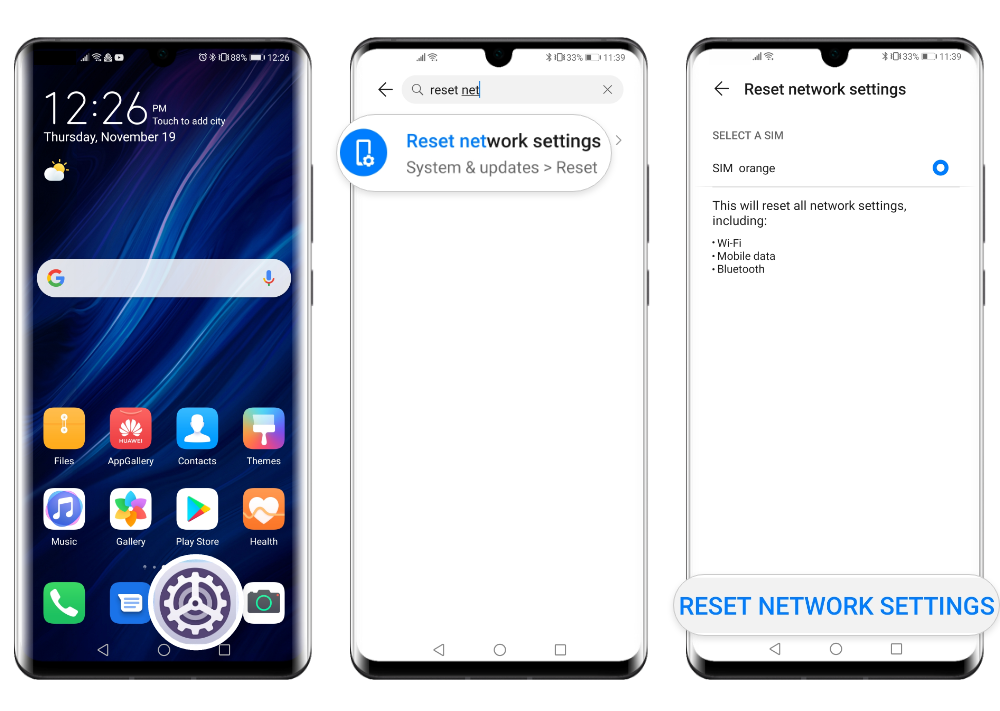Cannot access the Internet after connecting a HUAWEI device to a wireless network
| Cannot access the Internet after connecting a HUAWEI device to a wireless network |
If you cannot access the Internet after connecting your HUAWEI device to a wireless network, please find below several scenarios and their possible solutions.
After connecting your device to a wireless network, some or all of the apps cannot access the Internet, although the Wi-Fi signal is strong. This may be caused by the fact that the apps do not have the permission to access the Internet over Wi-Fi.
In this case, open the Settings, search for Network access and open it. Check the Wi-Fi box next to ALL if you want to grant permission for all apps to access the Internet via Wi-Fi or check the Wi-Fi box next to an individual app to allow it to have wireless Internet access.
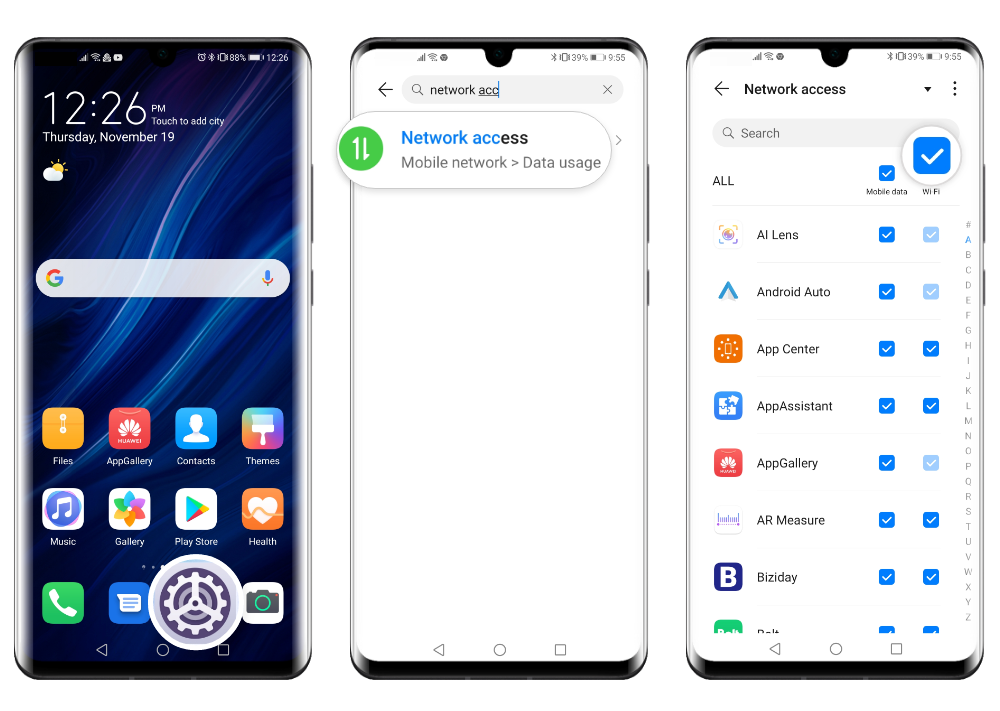
If there is no Internet access when connected to public Wi-Fi network, you might have to authenticate first. Open a browser and enter the authentication information on the authentication page in order to use that public network.
If the authentication page is not displayed, try to restart the browser and open the webpage again or try using a different browser. You can also enter ”www.example.com/proxy.pac" in the address box and check if the authentication page is displayed.
If, after authentication, you still do not have access to the Internet,go to the Wi-Fi settings screen, touch (or touch and hold) the Wi-Fi network name, select Forget/ Forget network, then try connecting to it again.
Also, if possible, disable the Wi-Fi of a nearby device connected to the same network, then try to access the Internet from your device once again. If the issue persists, try connecting to a public network in a less crowded place.
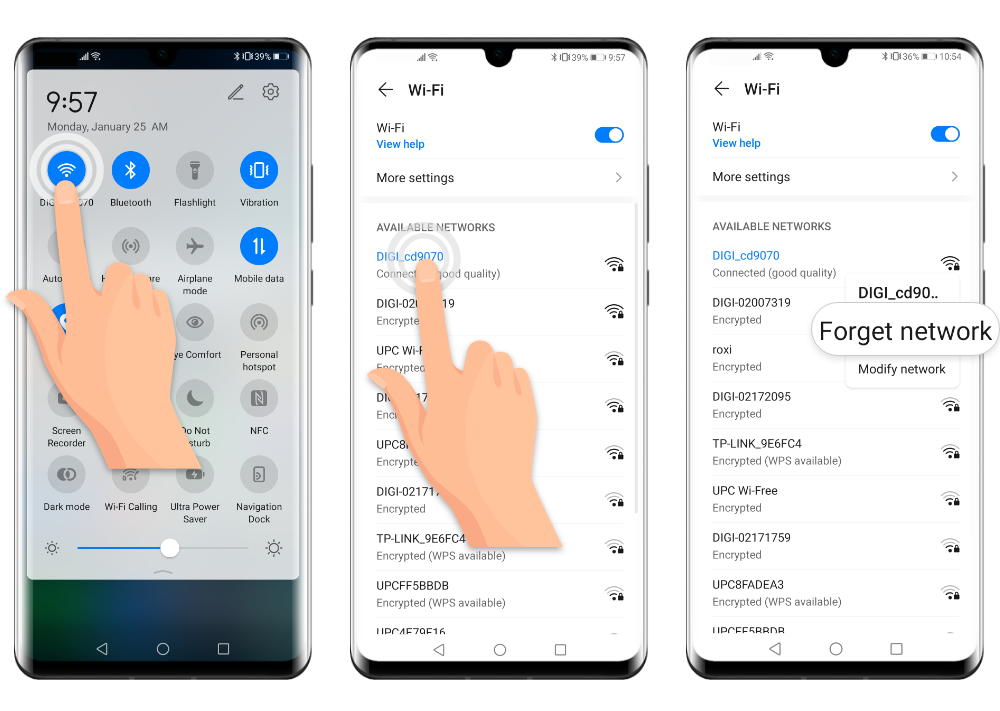
If you do not have access to the Internet after connecting to a wireless network, connect your device to another router or to the hotspot of another phone and see if the issue was resolved.
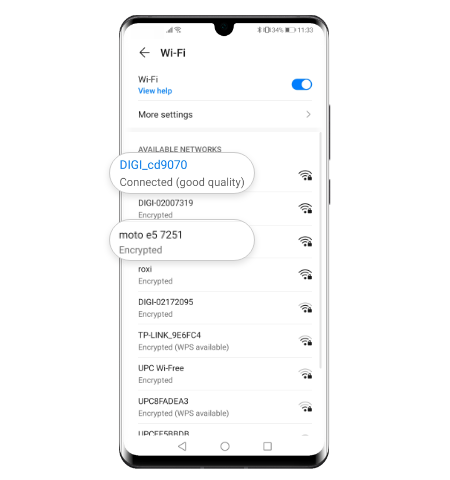
If now you can properly access the Internet, then the issue does not lie with your device. Please try to perform the following:
- check whether the router has been connected to the Internet.
- if multiple cascaded routers are in use, connect your device to the primary router and check whether it can access the Internet. If so, the routers may have not been properly cascaded.
- restart the router, reconnect to it, and try to access the Internet once again. If the issue persists, the DNS configuration may be incorrect. Reconfigure the DNS server address of your router to solve the issue. Please refer to the router's user manual or contact the manufacturer's customer services for the exact procedure. You may also have to contact your network carrier to obtain the correct DNS server address.
- press and hold the reset button on the router until the indicator light turns on again in order to restore the router to its factory settings. Then access the router management screen, set the broadband connection network and check if you have Internet access. Please refer to the router's user manual for further details about the factory reset and the broadband connection configuration.
- contact the customer services of the network provider to check whether the local broadband network is faulty.
If you are still unable access the Internet even on the second router, open the Settings on your HUAWEI device, search for Reset network settings and perform a reset. This will delete all of your Wi-Fi and Bluetooth connections. Once the reset is completed, try connecting your device to the Wi-Fi network again.
If the issue persists, back up your data and take your device and proof-of-purchase to an authorised HUAWEI Customer Service Centre or contact HUAWEI Customer Services for further assistance.