Enable mobile hotspot on the computer
Applicable products:
HUAWEI MateBook 13( ryzen amd r5/8g/512g、 intel i7/8g/512g/mx250、2020 intel i5/8g/512g/mx250、2020 intel i5/16g/512g/ mx250/touch、 ryzen amd r5/8g/256g、2020 intel i5/8g/512g、 intel i5/8g/512g/mx250),HUAWEI MateBook X Pro(2020 intel i5/8gb/512gb、2020 inte i5/16gb/512gb/mx250、2019 intel i7/16g/1t/uhd620、2020 inte i7/16gb/512gb/mx250、2020 intei5/16gb/512gb、2020 inte i7/16gb/1tb/mx250、2020 inte i7/16gb/1tb),HUAWEI MateBook(8gb 512gb),HONOR MagicBook(2019 r5/8gb/256gb),HUAWEI MateBook D 15(amd r5/8g/256g、i5+8g+256g、amd r5/8g/256g/1tb hdd、mx250 i5+8g+1tb+256g),HUAWEI MateBook B5-420( intel i7/16g/1t/ uhd620/touch),HUAWEI MateBook D((2018)i5/8gb/256gb/uma、(2018)、i5 8gb 128g+500g、i5 4gb 128g+500g 940mx),HUAWEI MateBook D 14(intel i7/16gb/512g、intel i5/8gb/256gb、mx250 i5+8g+512g、amd r5/8g/512g)
Applicable products:
| Enable mobile hotspot on the computer |
Ensure that your computer is connected to the Internet.
- Click the Windows icon then Settings icon, and select Network & Internet.
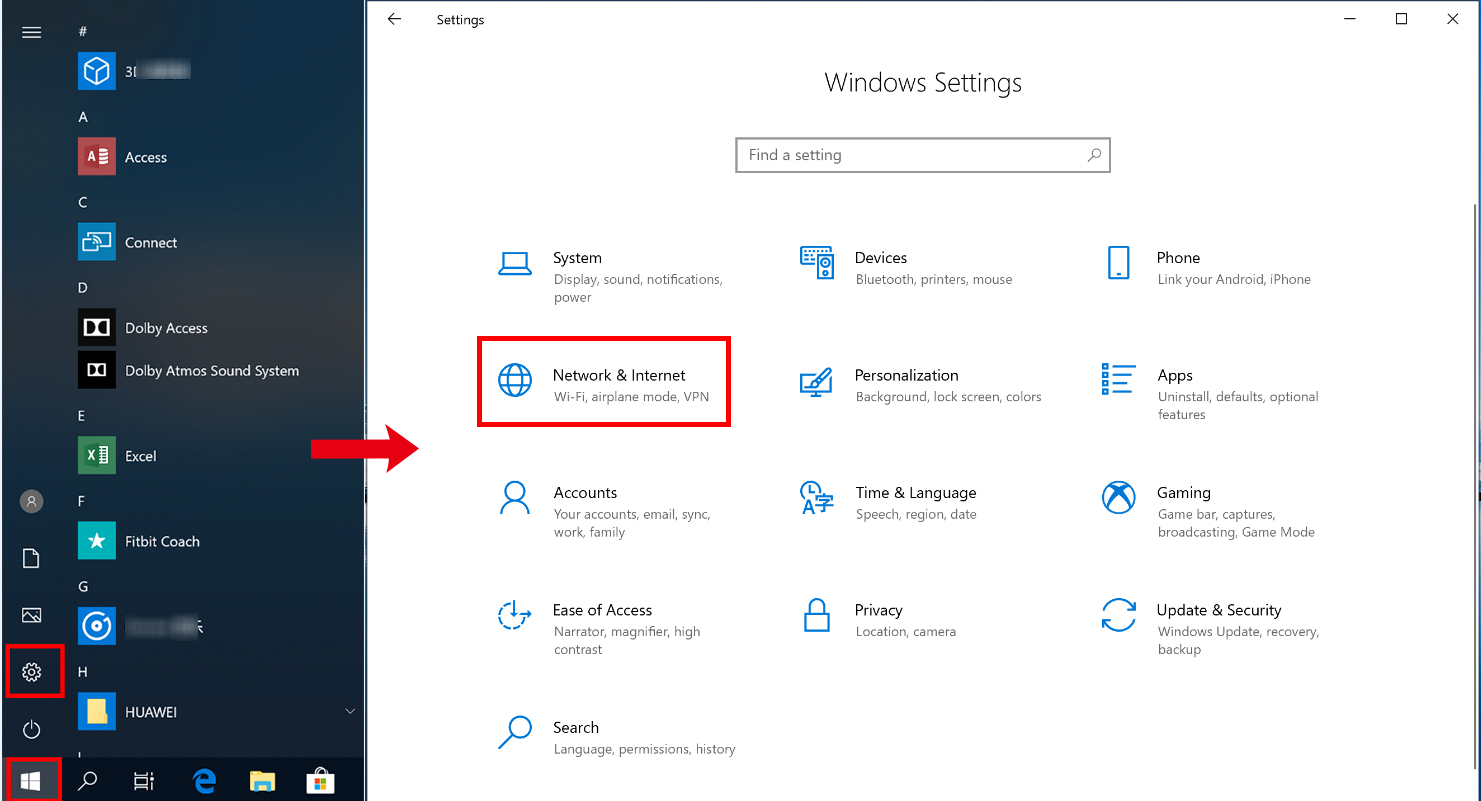
- On the Settings screen, click Mobile hotspot, then enable Mobile hotspot.
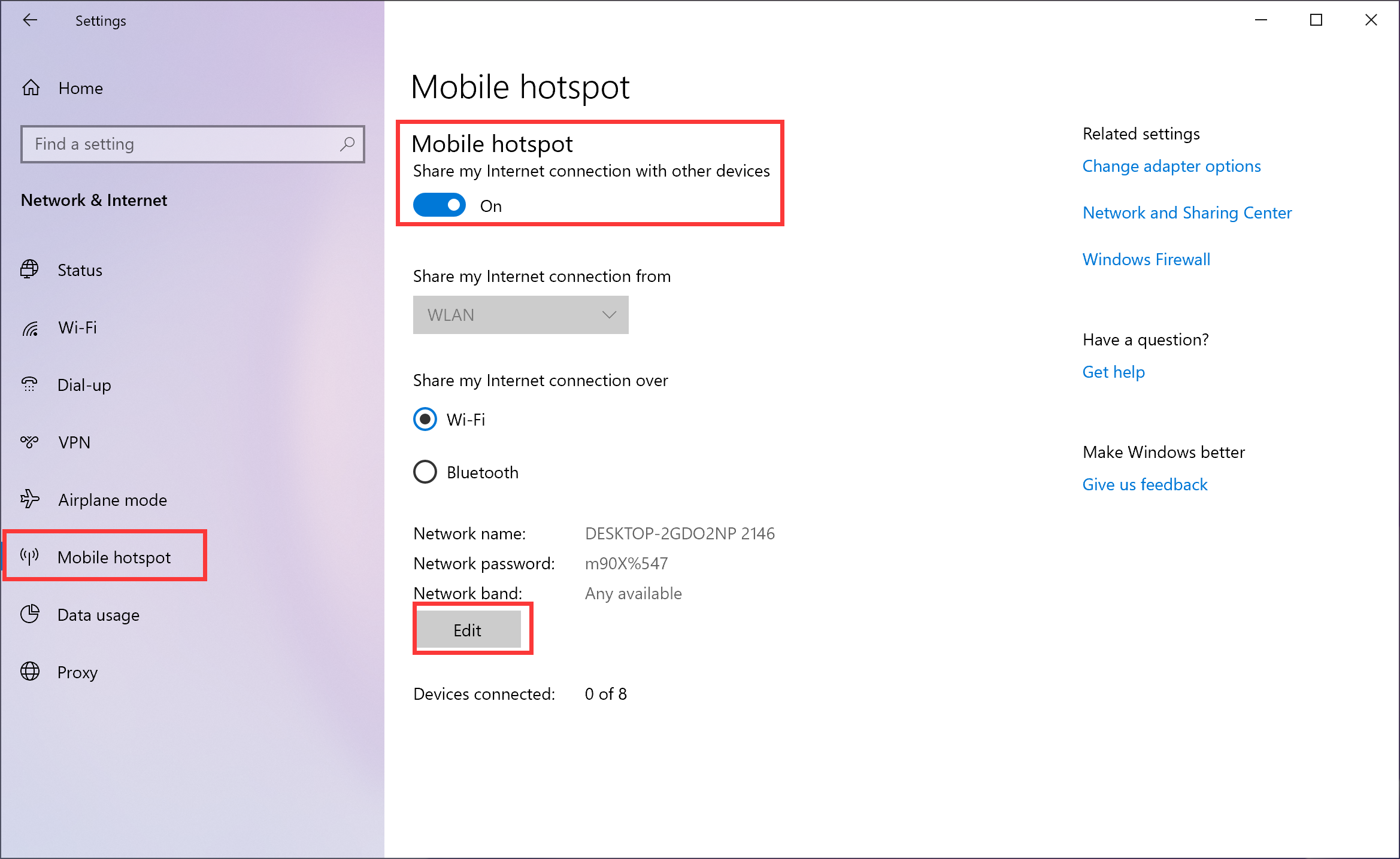
- To change the network name, click Edit on the Mobile hotspot page. Edit the network name and click Save.
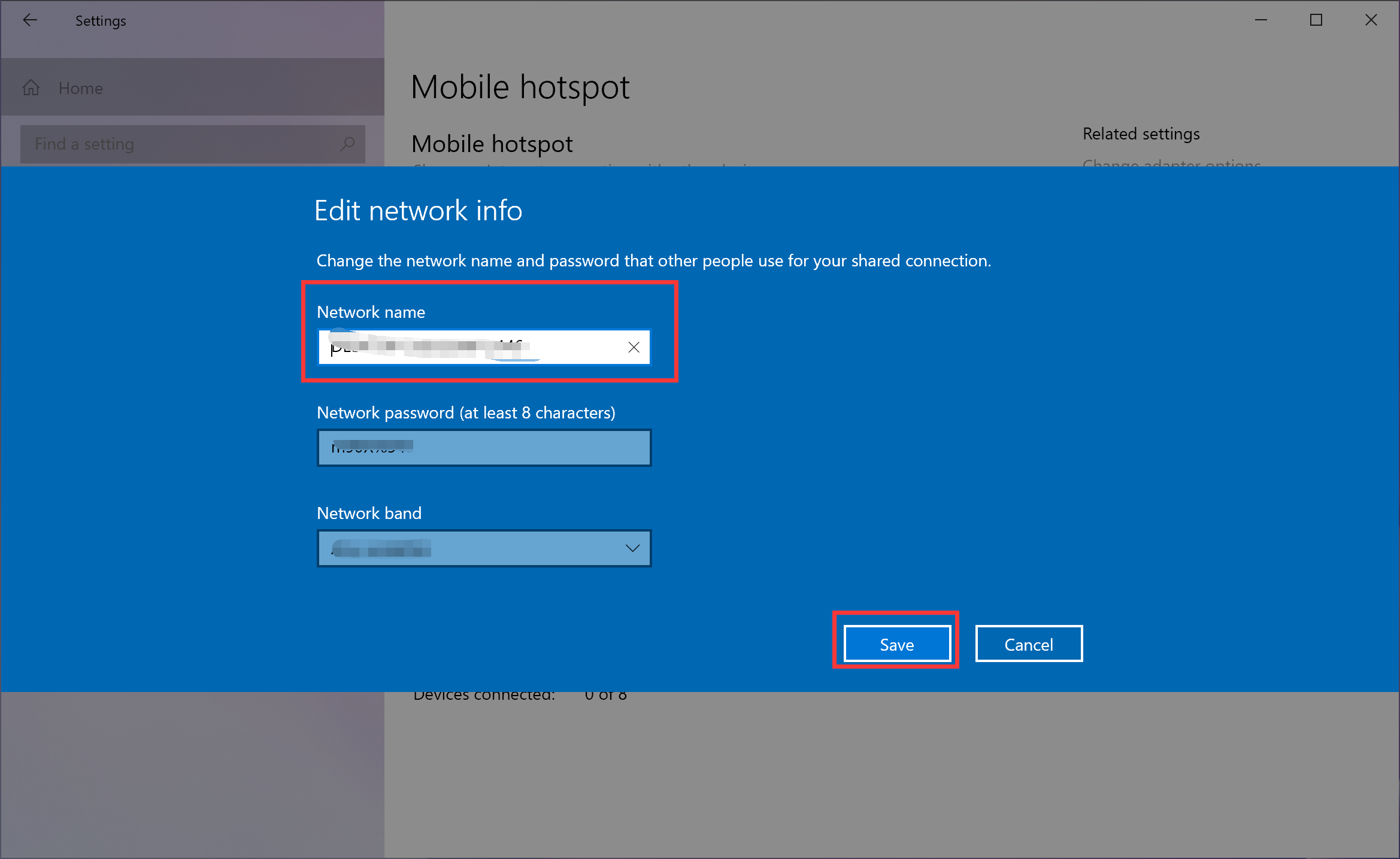
Set Network band to 2.4 GHz or 5 GHz as required. If you select 5 GHz, mobile hotspot on your computer will not be available for devices that support 2.4 GHz network band only.
Thanks for your feedback.


