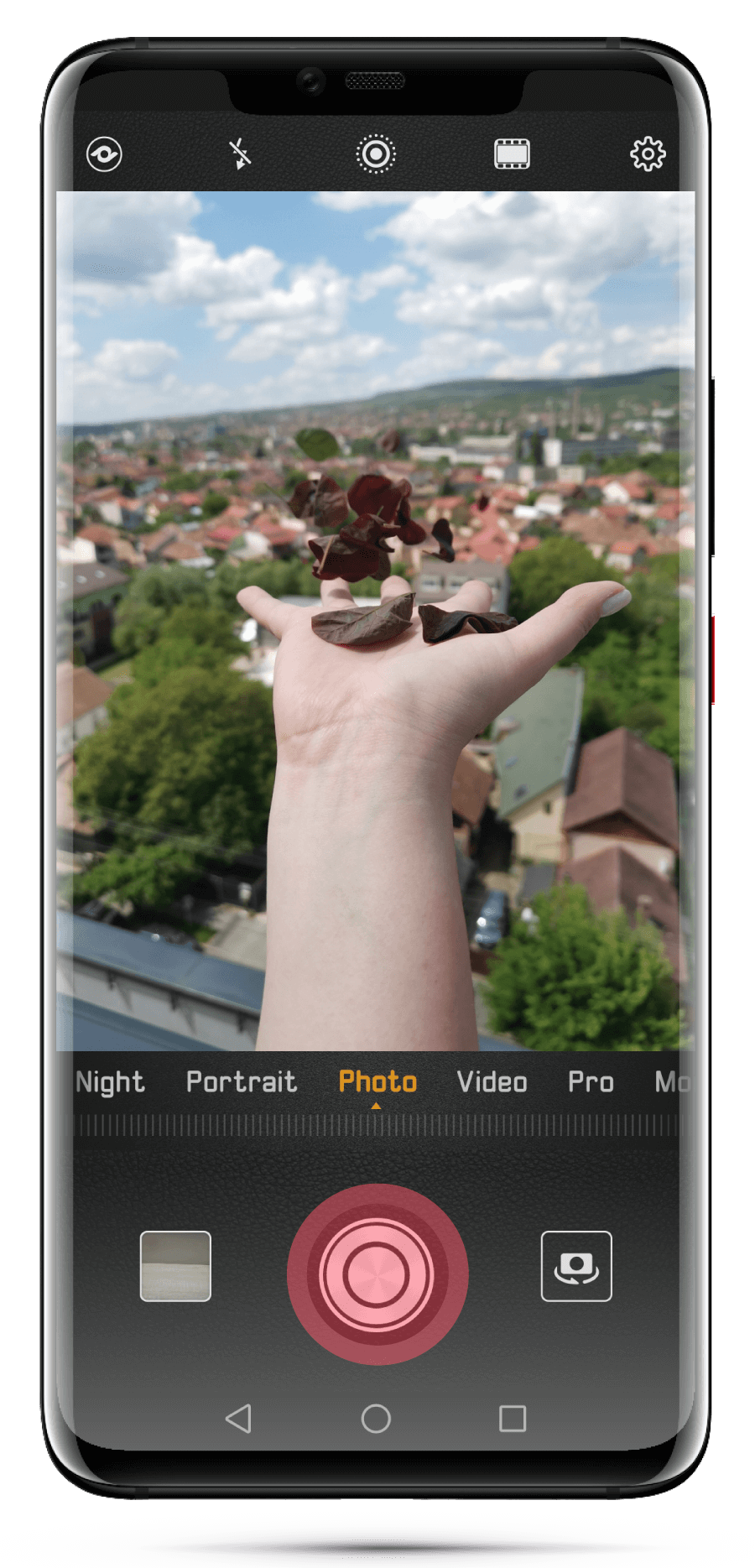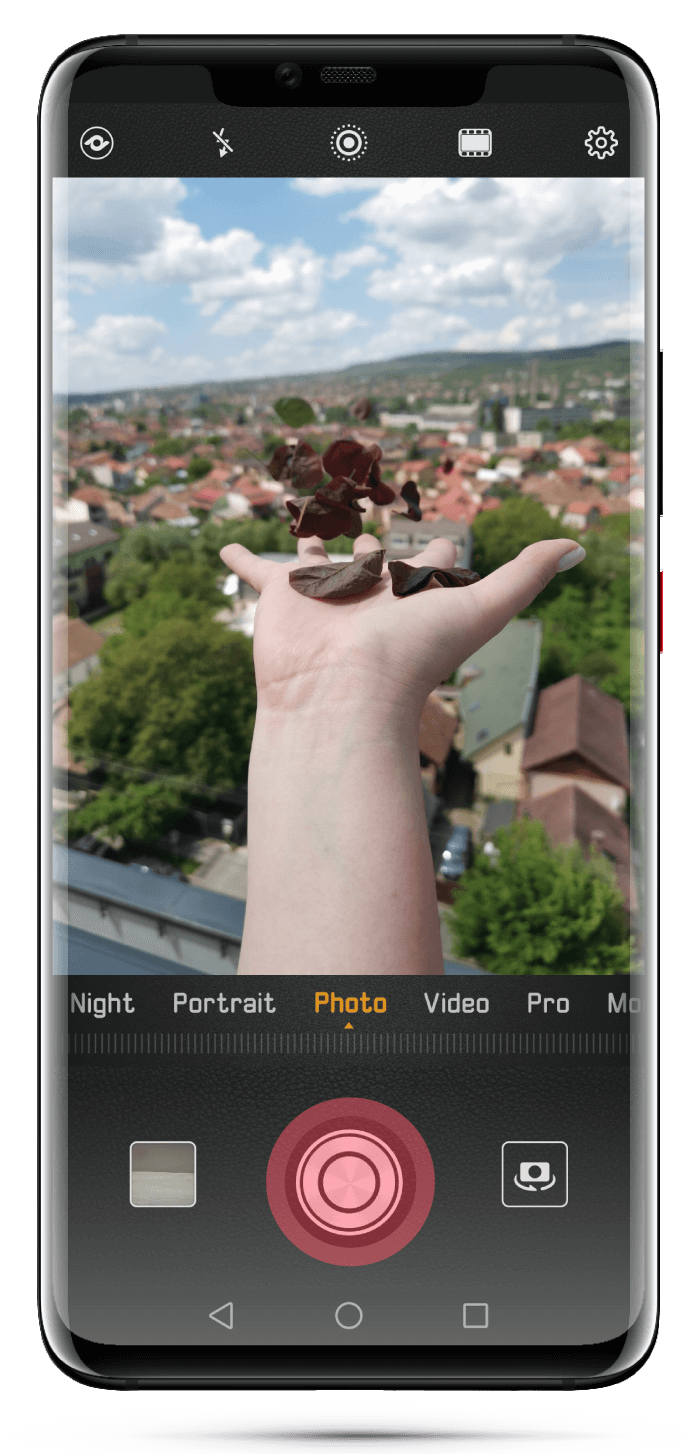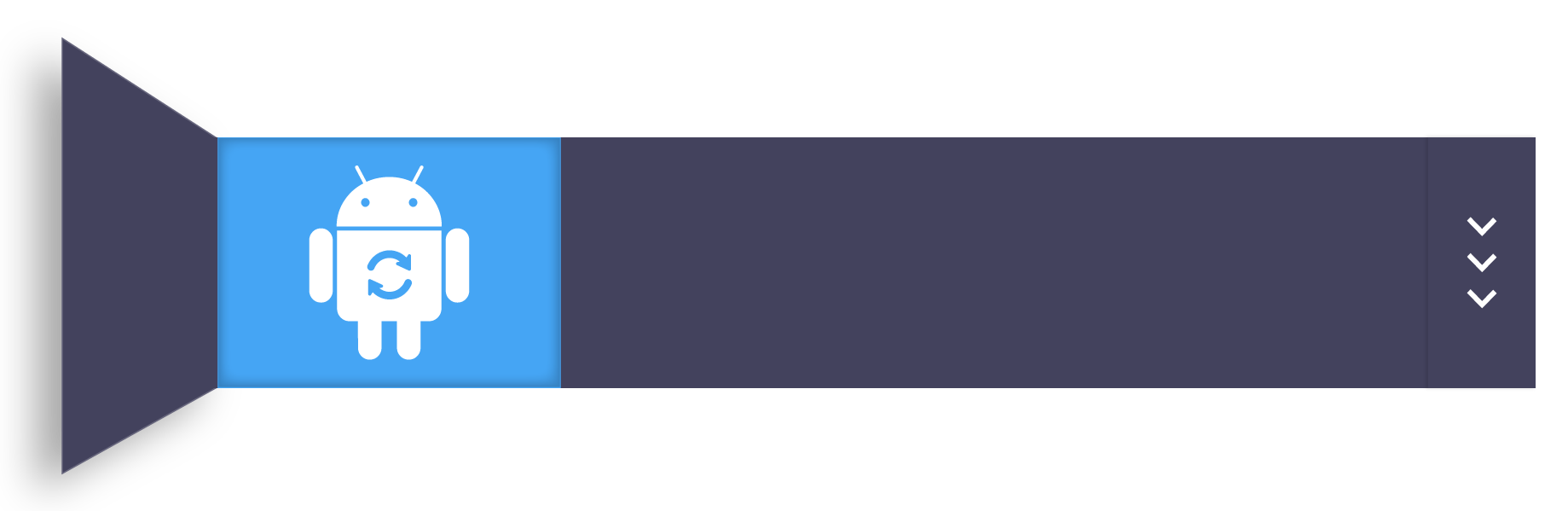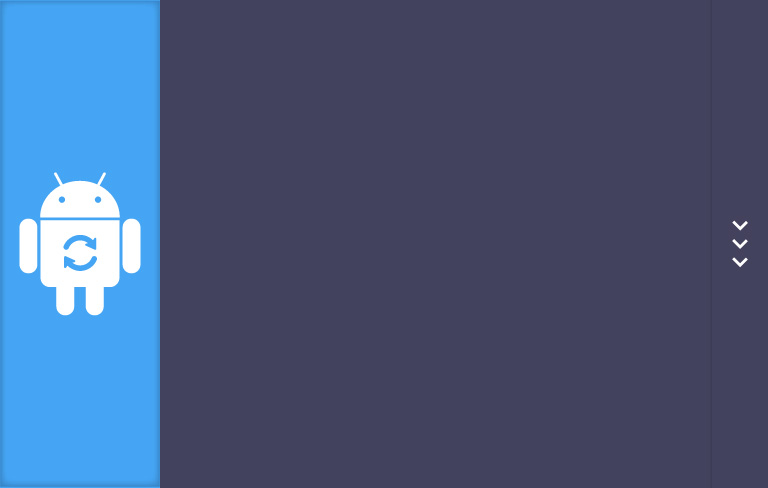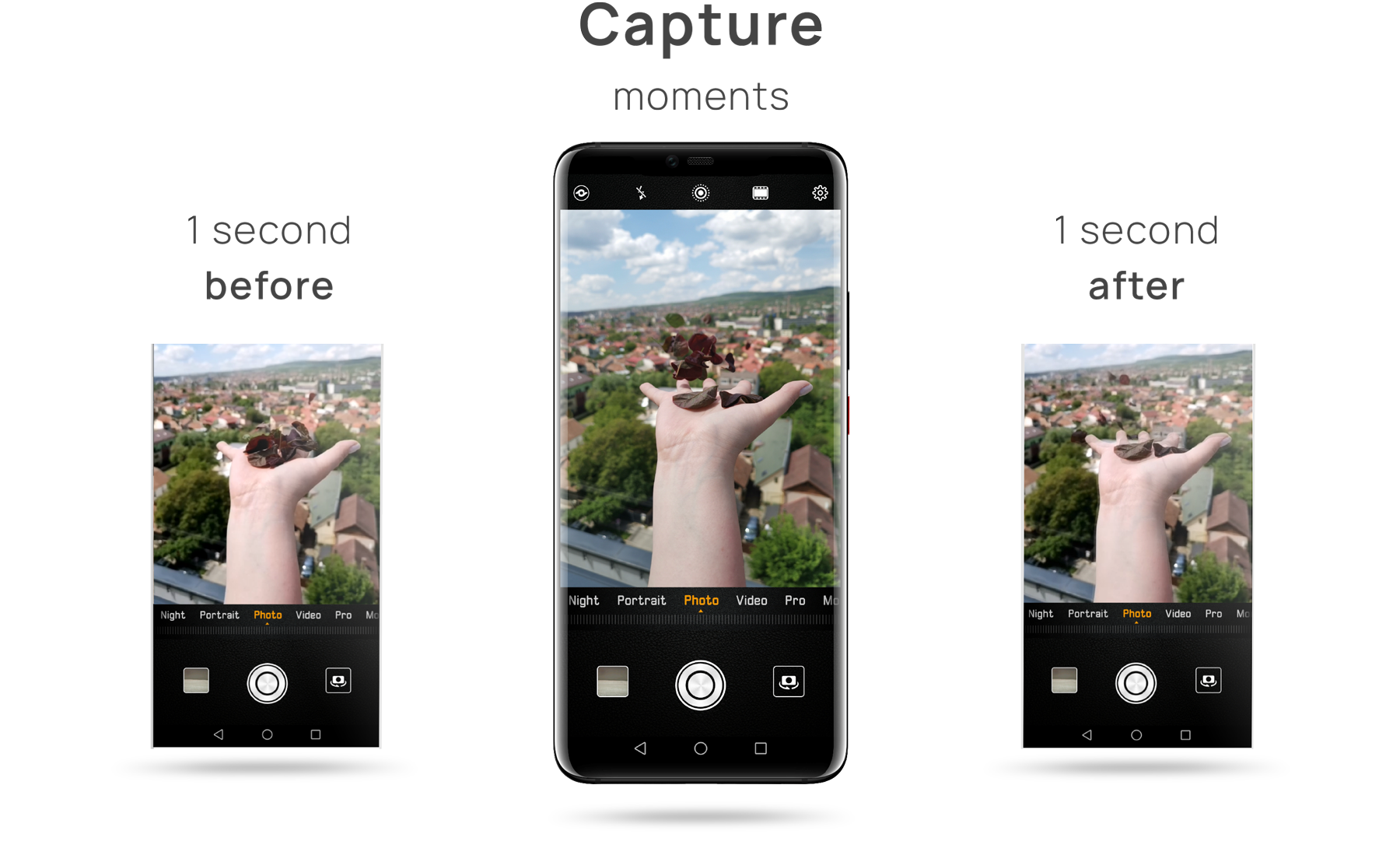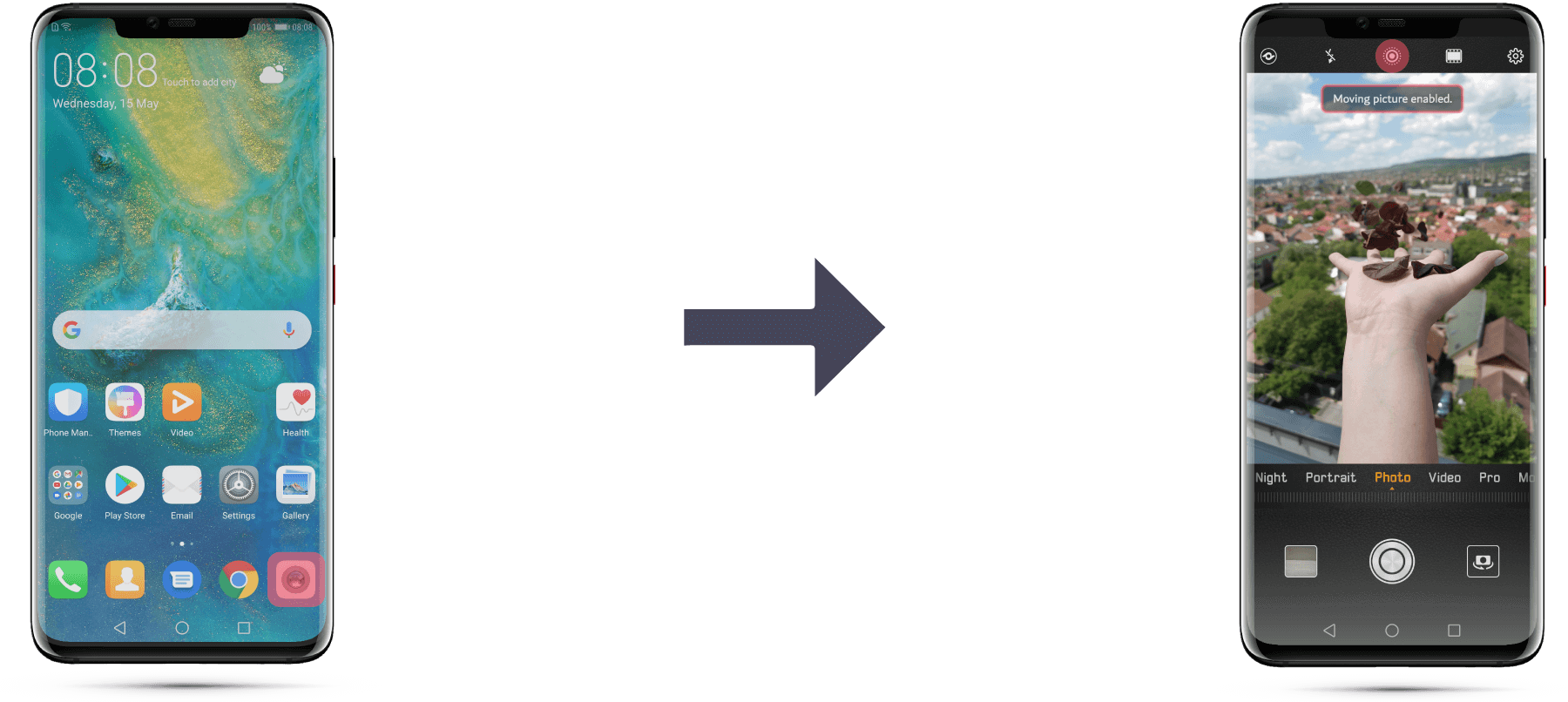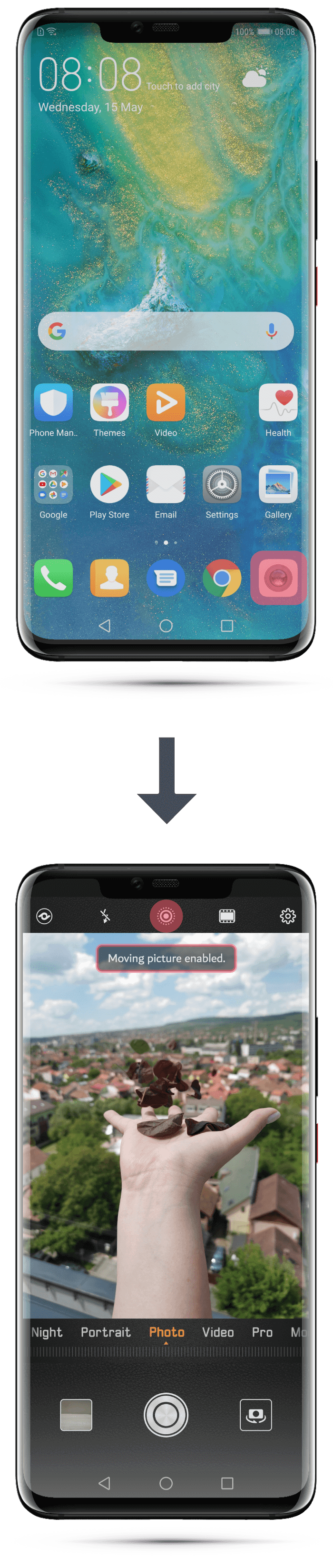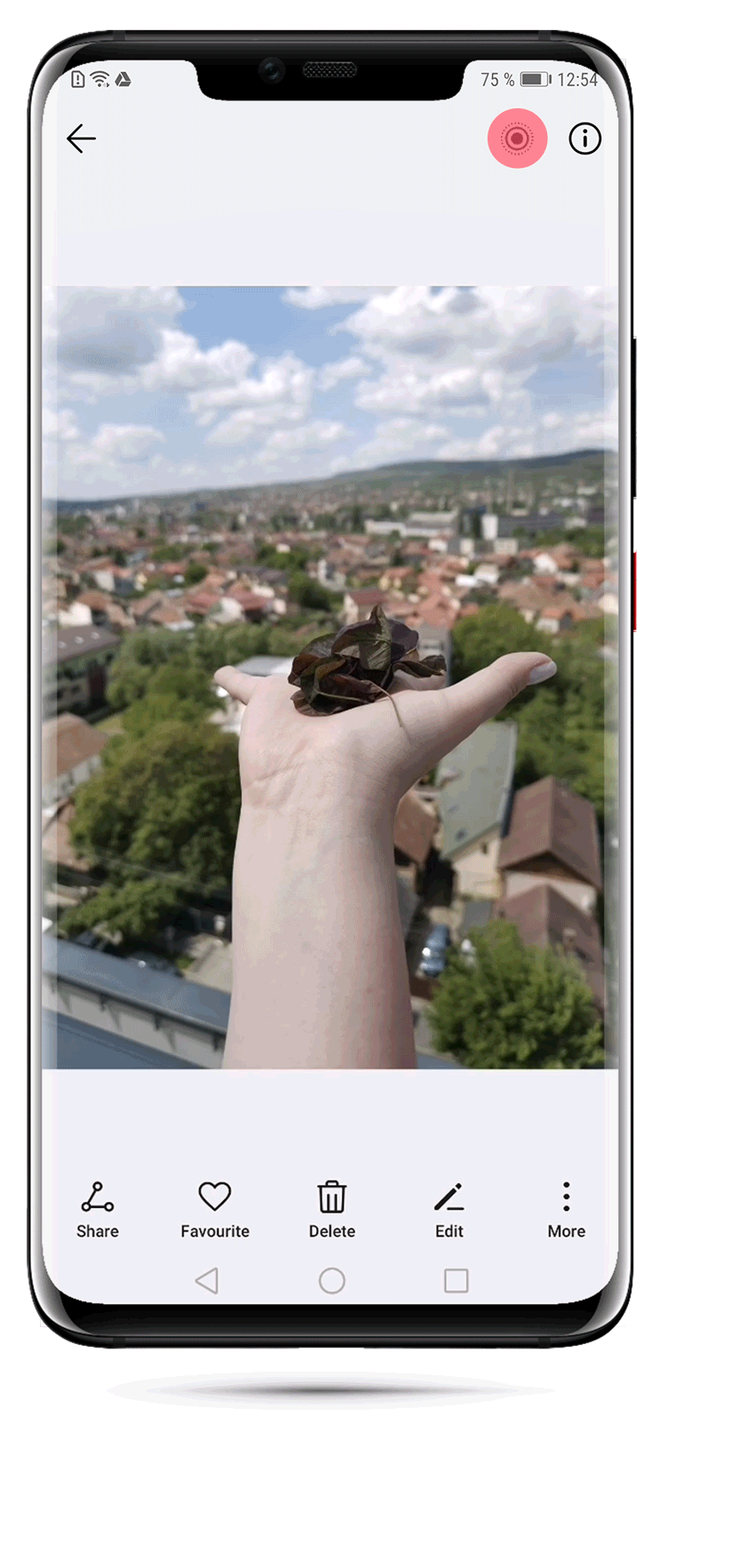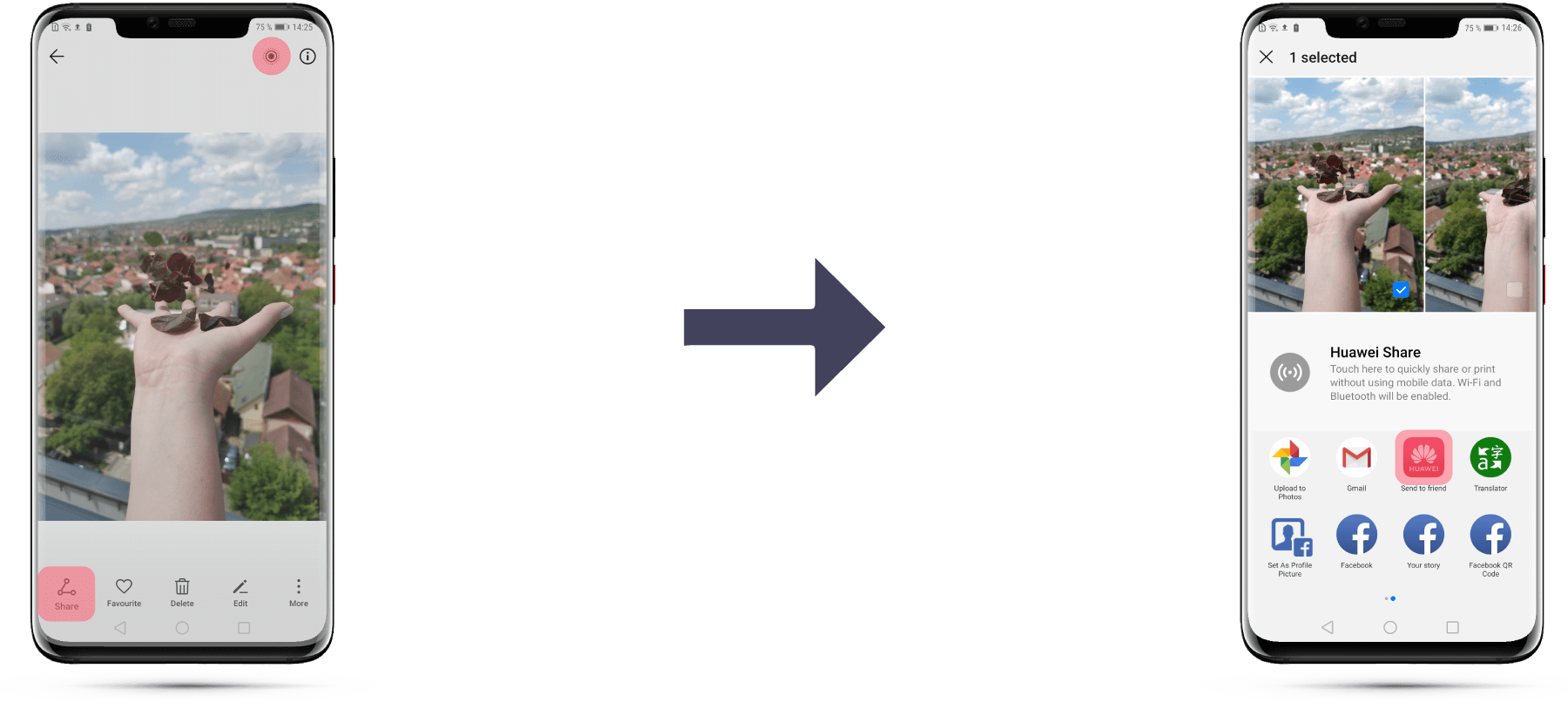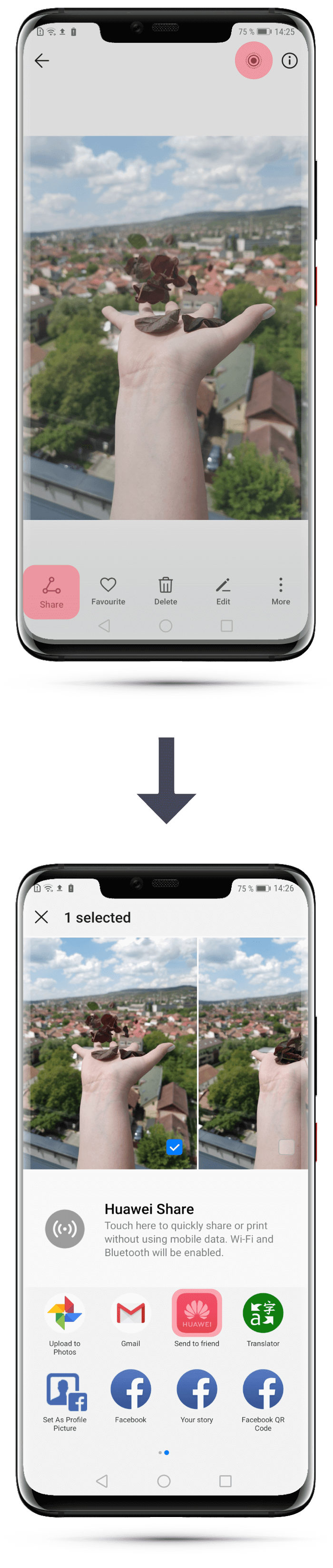Taking moving pictures: hold the phone as steady as possible for a couple of seconds and tap on
the shutter icon  to take a moving picture.
to take a moving picture.
*TIPS: For capturing a moving picture you can tap on the shutter button only once.
You don’t have to tap it at the beginning and the end of the recording, as if shooting a video.
*TIPS: For capturing a moving picture you can tap on the shutter button only once.
You don’t have to tap it at the beginning and the end of the recording, as if shooting a video.