Unable to open Microsoft Office apps and files
Applicable products:
PC
Applicable products:
| Unable to open Microsoft Office apps and files |
Problem:
- When the user double-clicks or right-clicks to open a Microsoft Office app, the app does not respond.
- When the user double-clicks or right-clicks to open a Microsoft Office file, a message pops up indicating that it was not possible to launch the program.
Cause:
This happens because the Microsoft Office file may be corrupted.
Solution:
- Run the following commands to open the Microsoft app and check whether the app responds:
Press the Win and R keys at the same time to display the Run window. Enter winword /safe and press Enter. Create a new document using Word or open the file you were unable to open and check whether the issue persists.
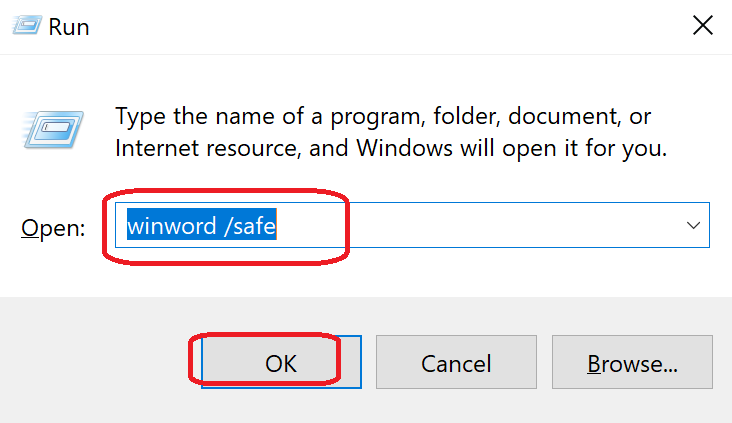
To open Word, enter winWord /safe in the Run windows; to open Excel, enter excel /safe; to open PowerPoint, enter powerpnt /safe. Please note that there is a space before "/".
- If the issue is resolved, perform the following in Safe mode to cancel Add-ins.
- Click File> Options > Add-ins.
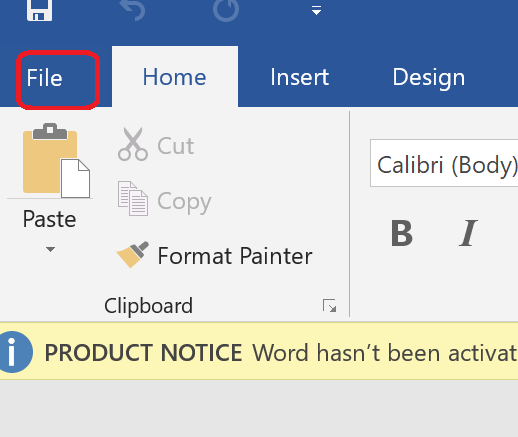
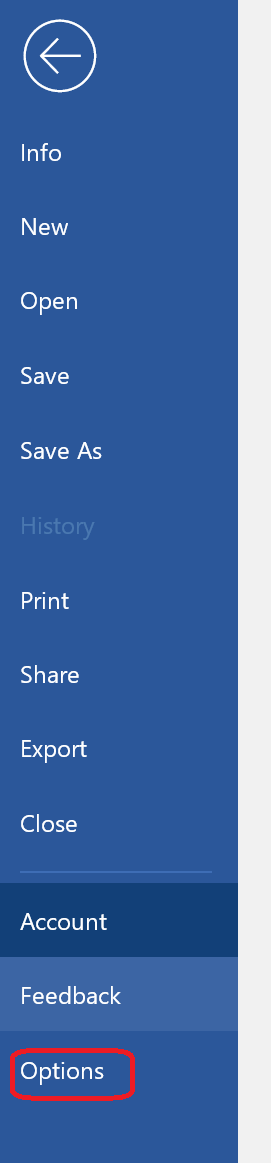
- Select COM Add-ins under Manage and click Go...
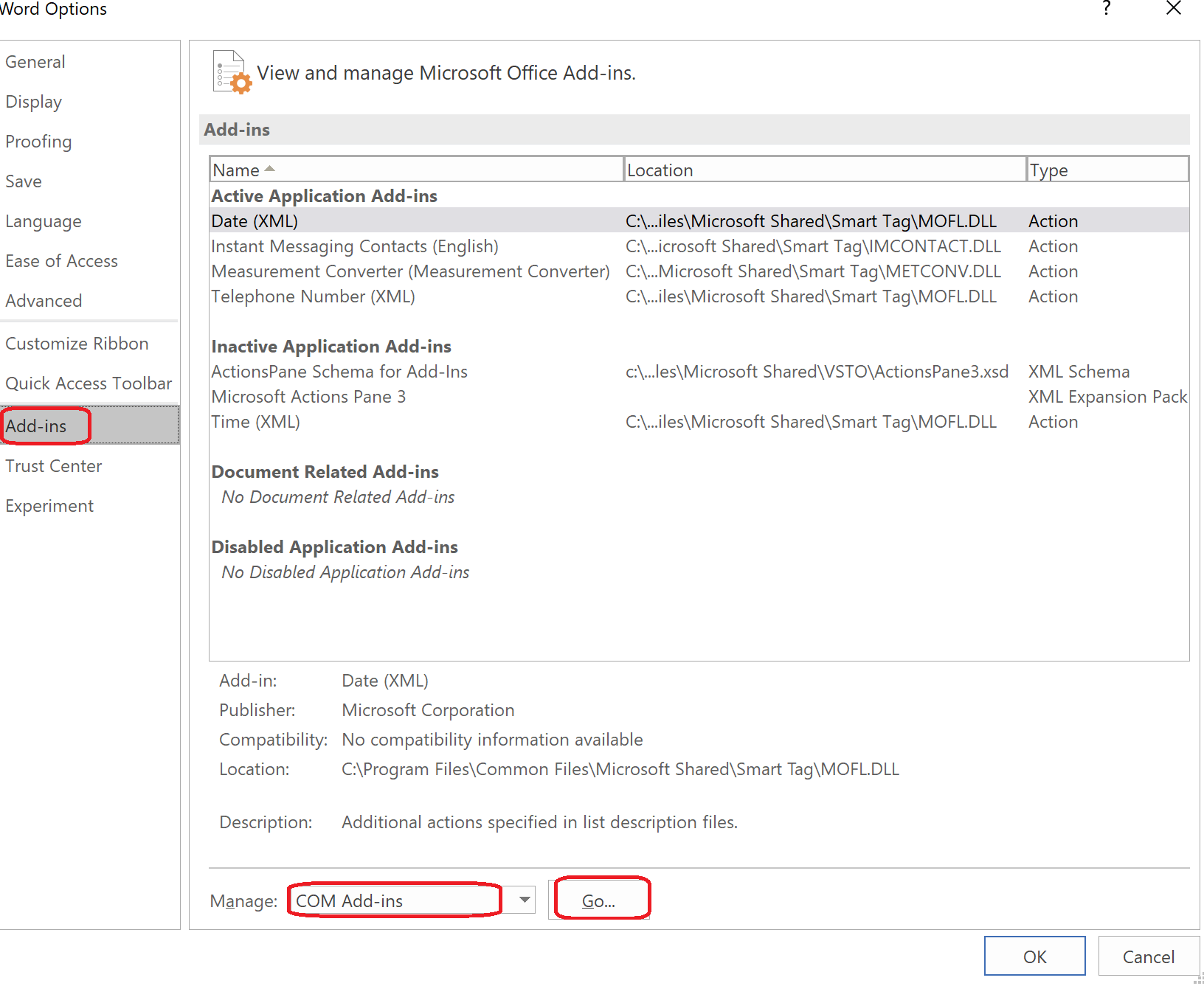
- Uncheck all items and click OK. Restart your Microsoft Office app and check whether the issue still persists.

- Click File> Options > Add-ins.
- If the issue still persists, uninstall the Microsoft Office app and re-install the app.
- To download and install a Microsoft Office app, visit this page: https://stores.office.com/myaccount.

- Log in with your Microsoft account.
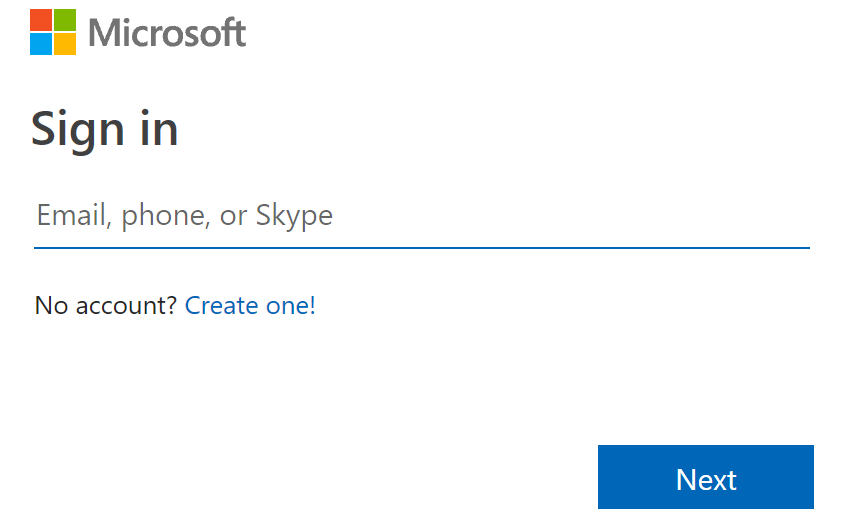
- Click Install on the right side of the screen and follow the instructions to install the app.

- To download and install a Microsoft Office app, visit this page: https://stores.office.com/myaccount.
- If the issue still cannot be resolved, back up all your important data, and press and hold F10 during computer startup to restore it to its factory settings.
- Your Microsoft Office account will still be effective after restoring the computer to its factory settings. Enter the Microsoft account and password used when you activated the Microsoft Office for the first time and follow the onscreen instructions to activate Microsoft Office.
Thanks for your feedback.



