[HUAWEI] No pop-up window for pairing displays on my phone when I place it close to my watch/band
Applicable products:
HUAWEI TalkBand B6,HUAWEI WATCH GT 3 SE,HUAWEI WATCH D,HUAWEI WATCH GT 3 Pro,HUAWEI Band 6 B10,HUAWEI WATCH GT Runner,HUAWEI WATCH GT 2e,HUAWEI WATCH FIT,HONOR Watch GS Pro,HUAWEI WATCH GT Cyber,HUAWEI WATCH 4,HUAWEI WATCH GT 2 Pro,HONOR Band 6,HUAWEI WATCH 3,HUAWEI WATCH 4 Pro,HONOR Watch GS Pro(active、sport),HUAWEI WATCH FIT 3,HUAWEI WATCH FIT 2,HUAWEI WATCH | ULTIMATE DESIGN,HUAWEI WATCH 3 Pro,HUAWEI WATCH FIT new,HUAWEI Band 6,HONOR Watch ES,PORSCHE DESIGN | HUAWEI WATCH GT 2,HUAWEI WATCH FIT mini,HUAWEI WATCH GT 4,HUAWEI WATCH Buds,HUAWEI WATCH GT 3
Applicable products:
The following results are found for you, please select
Unable to find the result, please select again
| [HUAWEI] No pop-up window for pairing displays on my phone when I place it close to my watch/band |
The proximity detection feature is available only on HUAWEI phones.
The following requirements should also be met:
- The HUAWEI phone is running EMUI 10.1/HarmonyOS 2.0 or later.
- The HUAWEI phone is installed with the Huawei Health app of its latest version.
If the issue persists after all the preceding requirements are met, perform the following steps:
- Place your watch/band within 30 cm of your phone.
- Disable and then enable Bluetooth on your phone. Ensure that your phone is connected to a stable Wi-Fi network and keep its screen on.
- Touch Connect immediately after the pop-up window displays on your phone.
The Bluetooth broadcast duration of your watch/band for pop-up pairing is one minute. If you do not perform any operations during this period, turn on the screen of the watch/band to start broadcasting again.
- Once a proximity pairing request is initiated, Connecting to … displays in the pop-up window on your phone, and Pairing request displays on the screen of your watch/band. Touch
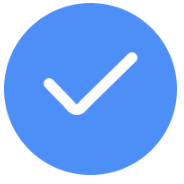 .
. - Wait 10 seconds until Pairing successful displays on your watch/band, and touch Done in the pop-up window on your phone, to finish pairing.
- Once a proximity pairing request is initiated, Connecting to … displays in the pop-up window on your phone, and Pairing request displays on the screen of your watch/band. Touch
- If the issue persists, ensure that your watch/band is ready to be paired with a new phone. On your phone, go to , touch
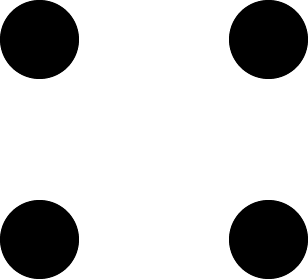 in the upper right corner, then touch Show system processes, search for and enter Device connection service, go to Storage > Clear data, clear the cache, and try pairing your devices again.
in the upper right corner, then touch Show system processes, search for and enter Device connection service, go to Storage > Clear data, clear the cache, and try pairing your devices again.
- If you are using the HUAWEI WATCH GT 2/HUAWEI WATCH GT 3/HUAWEI WATCH GT Runner Series, go to on your watch to pair it with a new phone.
- If you are using the HUAWEI WATCH 3 Series, go to on your watch to pair it with a new phone.
- If you are using the HUAWEI TalkBand B6, go to > Connectivity > Disconnect on your band to pair it with a new phone.
- The HONOR Watch ES/HUAWEI WATCH FIT does not have the Disconnect option. If you are using either of these, restore your watch to its factory settings. (Your personal data will be deleted from your device after you restore your device to its factory settings. Please back up important data before restoring your device to its factory settings.)
If the issue persists, please call the Huawei customer service hotline for further assistance.
Thanks for your feedback.



