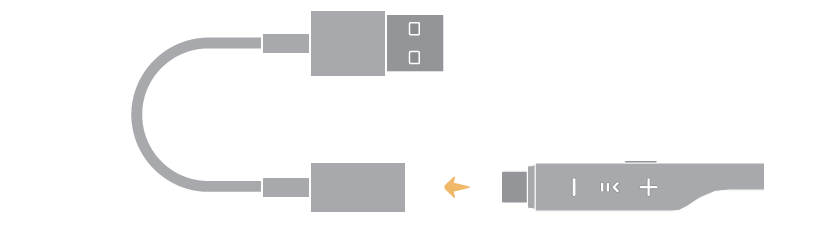How to set up and use the HUAWEI FreeLace series earphones
| How to set up and use the HUAWEI FreeLace series earphones |
Powering the FreeLace series earphones on or off
- FreeLace Pro 2: Flip the Power switch to expose the green dot. The earphones will automatically enter Pairing mode when powered on for the first time. Flip the Power switch to expose the red dot, and the earphones will power off.
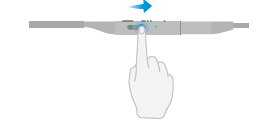
- FreeLace Pro and FreeLace: Press and hold the Power button for 2 seconds to power the earphones on or off.
- FreeLace Lite and xSport Pro: Press and hold the Function button for 2 seconds to power the earphones on or off.
- To reset FreeLace series earphones, press and hold the Power button (for FreeLace Pro and FreeLace) or Function button (for FreeLace Lite and xSport Pro) for 10 seconds or longer until the indicator flashes. For details about the button positions, see Location of the Function buttons and ports on HUAWEI earphones.
- If you cannot power the earphones on, charge them with a cable. Wait for 15 seconds and check whether the indicator turns on. After the earphones have been charged for more than 5 minutes and the indicator flashes or remains on, it indicates that the earphones are charging, and you can try powering them on again.
Connecting to the FreeLace series wireless earphones
- Put the earphones in Pairing mode.
- FreeLace Pro 2: Press and hold the Function button for 2 seconds or longer until the indicator flashes white.
- FreeLace Pro and FreeLace: Press and hold the Power button for 4 seconds or longer until the indicator flashes.
- FreeLace and xSport Pro: Press and hold the Function button for 4 seconds or longer until the indicator flashes.
- On your phone or tablet, go to Settings > Bluetooth and touch the name of the earphones in the device list to pair with the earphones. For more pairing methods, see My Huawei phone/tablet can't find my Bluetooth earphones or speaker.
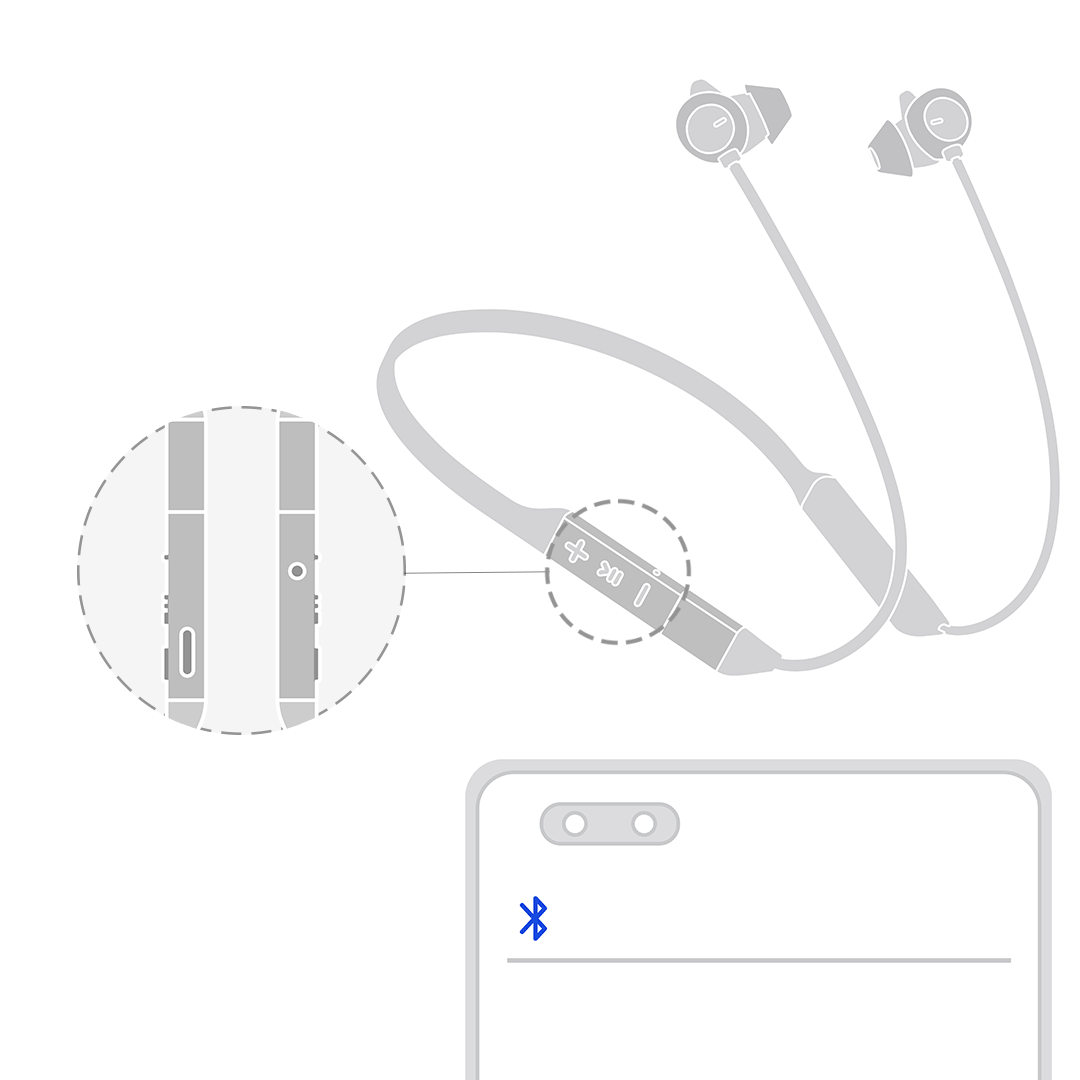
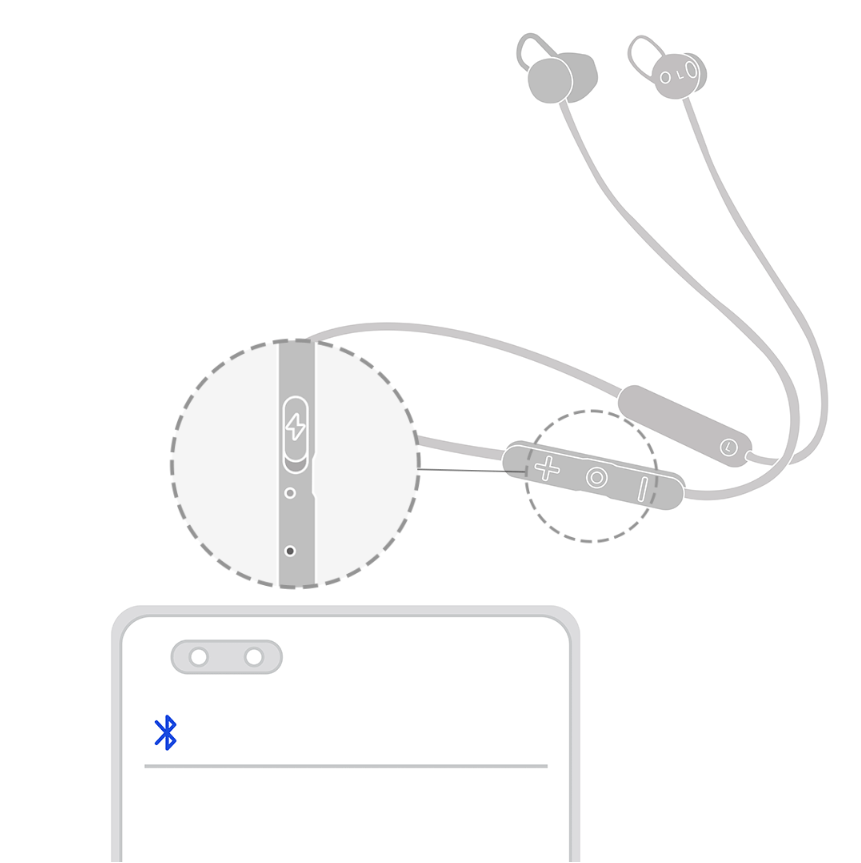
If you are using the FreeLace Pro earphones, double-tap the Power button to switch to the last connected device. This feature is currently not supported on other models. For more details, see Double-tap the earphones to switch between devices.
If you are using the FreeLace Pro 2 earphones, enable Bluetooth on your phone/tablet, and insert the earphones into the USB-C port of your phone/tablet. You can check the earphones' battery level in the prompt displayed, but cannot use the earphones to play audio or make calls.

Using the earphones to listen to audio or make calls, and control the playback
If you are using FreeLace Pro 2/FreeLace Pro noise cancellation earphones, press and hold the button on the left earphone (as shown in the blue area in the following figure) to switch between noise cancellation, Awareness, and Off modes. You can also open the AI Life app, touch the earphone card, go to , and select Cozy, General, or Ultra.

- When switching between noise cancellation modes, avoid pressing on the left earphone with great force, which may hurt your ear.
- Models that can be added to the iOS version of AI Life app: FreeLace Pro 2/FreeBuds SE 2/FreeBuds Pro 2 +/FreeBuds 5/FreeBuds Pro 2/FreeBuds 5i/FreeBuds Lipstick/FreeBuds 4E/FreeBuds 4/FreeBuds 4i/FreeBuds Studio/FreeBuds Pro/FreeLace Lite/FreeBuds SE (Other earphone models can be paired and connected as normal.)
The audio control features of the FreeLace series earphones are as follows:
Feature |
Shortcut |
|---|---|
Play/Pause music |
Press the Function button. |
Previous/Next song |
To play the previous song, press the Function button three times. To play the next song, press the Function button twice. |
Volume adjustment |
Press the Volume +/– button once. |
Wake up the voice assistant on your phone/tablet |
FreeLace earphones: Press and hold the Function button for 2 seconds. |
FreeLace Pro 2/FreeLace Lite earphones: Press and hold the Volume +/– button. |
Feature |
Shortcut |
|---|---|
Answer/End a call |
Press the Function button. |
Reject a call |
Press and hold the Function button for 2 seconds. |
- You can use the earphones to answer, reject, or end phone calls, but the earphones can't be used to answer, reject, or end Internet calls (such as calls from WeChat and QQ).
- When listening to music, you can press the Function button to pause or resume playback. If the music cannot be resumed, it indicates that the music app may have been closed when running in the background. In this case, open the music app and play again.
- Pressing the Function button to play/pause, skip to the next track, or wake up the voice assistant works depending on the standard Bluetooth protocol, while some third-party apps (such as music and video players) do not support this protocol and therefore cannot respond to the button when pressed. It is recommended that you consult the third-party app provider or use another app.
Charging FreeLace series earphones
To charge the FreeLace Pro 2/FreeLace Pro/FreeLace/xSport Pro earphones, insert the plug into the USB Type-C port of a device (such as a phone, tablet, or PC) that supports reverse charging, as shown below:
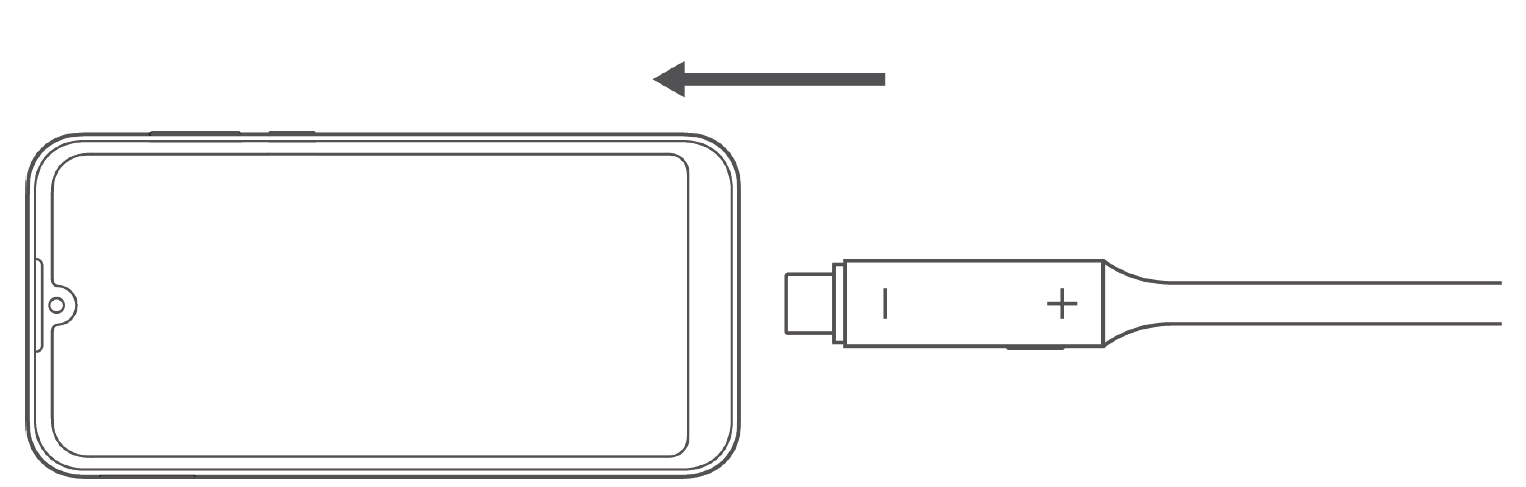
Charging using a charger
- Open the charging port on the control panel of the right earphone.
- Connect the earphones to the charger using a USB Type-C cable. If the indicator turns on, the earphones are charging.
Product |
How to Connect for Charging |
|---|---|
|
Use the standard adapter cable that comes with the earphones.
A charging cable is not provided with the FreeLace Pro 2 earphones. You can buy one separately. |
FreeLace Lite |
A charging cable is not provided with the FreeLace Lite earphones. You can buy one separately. |