Use MeeTime to Make Calls
| Use MeeTime to Make Calls |
Use MeeTime to make high-quality video or voice calls with contacts who have Huawei devices (such as phones and tablets), and share your screen during calls.
Thanks to the GPU Turbo technology, the video call resolution will be optimized automatically when the network signal is weak. With intelligent algorithms, the other party can see your face clearly even when making a video call at night or in dark environments.
Please make sure your device has been updated to the latest system version.
This feature is only available in some countries and regions.
If your tablet is not pre-installed with the MeeTime app, download it from AppGallery.
MeeTime Usage Tariff Instructions
MeeTime only uses Wi-Fi or mobile data and will not be charged as calls by your carrier. It is recommended that you use this feature over a Wi-Fi network.
If you need to make a video call using mobile data, you can perform the following to save on the amount of mobile data you use: On the MeeTime screen, touch your profile picture in the upper right corner to access the Settings screen, then turn on the Data saver switch.
Data services are not supported on Wi-Fi only tablets.
Make a High-quality Video or Voice Call
Use MeeTime to make smooth and high-quality calls between Huawei devices such as phones and tablets. You can enjoy clear video calls even in dark environments and adjust the beauty level during video calls.
Open MeeTime and follow the onscreen instructions to activate and enable it.
In the MeeTime app, go to , and touch
or
next to a contact who has enabled MeeTime on their devices to make a high-quality video or voice call.
During a video call, touch the screen and then touch to access the Soften function. Drag the slider left or right to adjust the beauty level.
For better video calls, keep your tablet within 1 meter (3.3 feet) of you and ensure that you are in a bright environment.
The beauty mode is only supported by some products.
You can perform the following:
Touch
to mute MeeTime.
Touch
to use the speaker.
Touch
to switch to a voice call.
Touch
to share the screen.
To view or manage your call logs, touch Calls.
Share Your Tablet Screen During a MeeTime Call
During a MeeTime video call, you can share your screen with the other party and doodle on the screen. The other party will then be able to view your screen and your doodles on it.
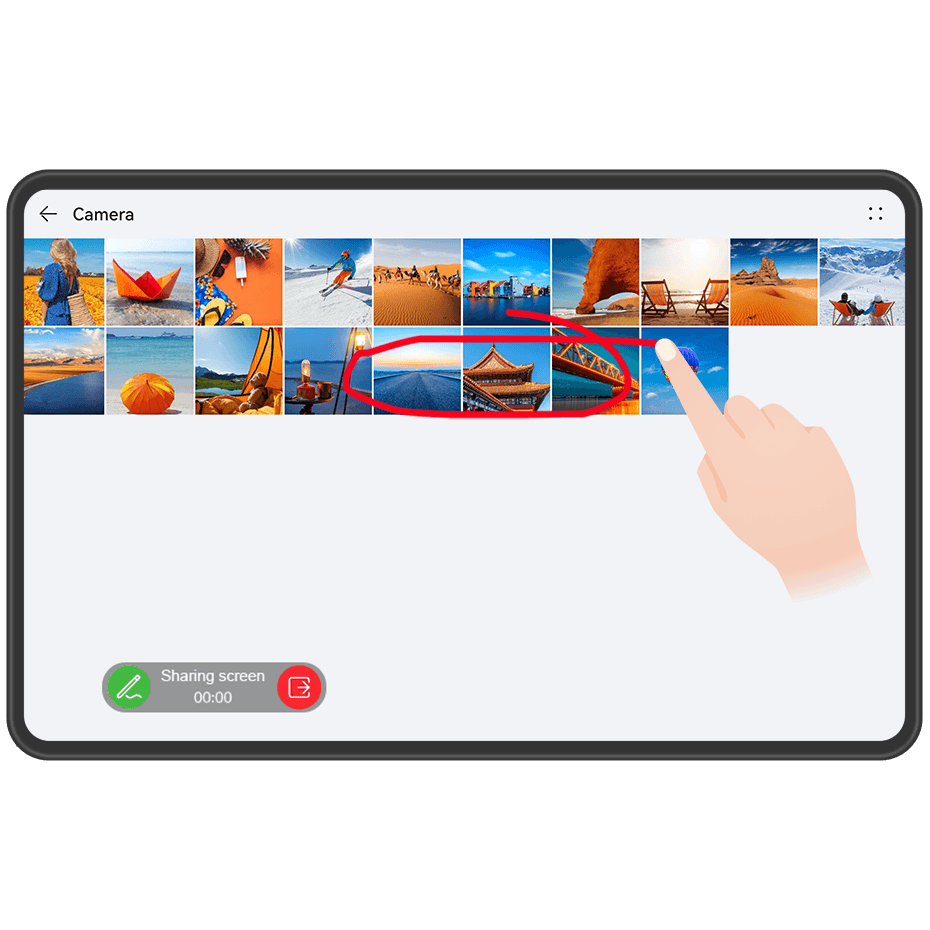
During a video call, touch the screen, go to , and follow the onscreen instructions to share your screen.
While sharing your screen, touch
to start doodling on your screen.
Touch
to exit screen sharing.
Initiate MeeTime Group Calls
With MeeTime group calls you can have a voice or video call with multiple users at the same time.
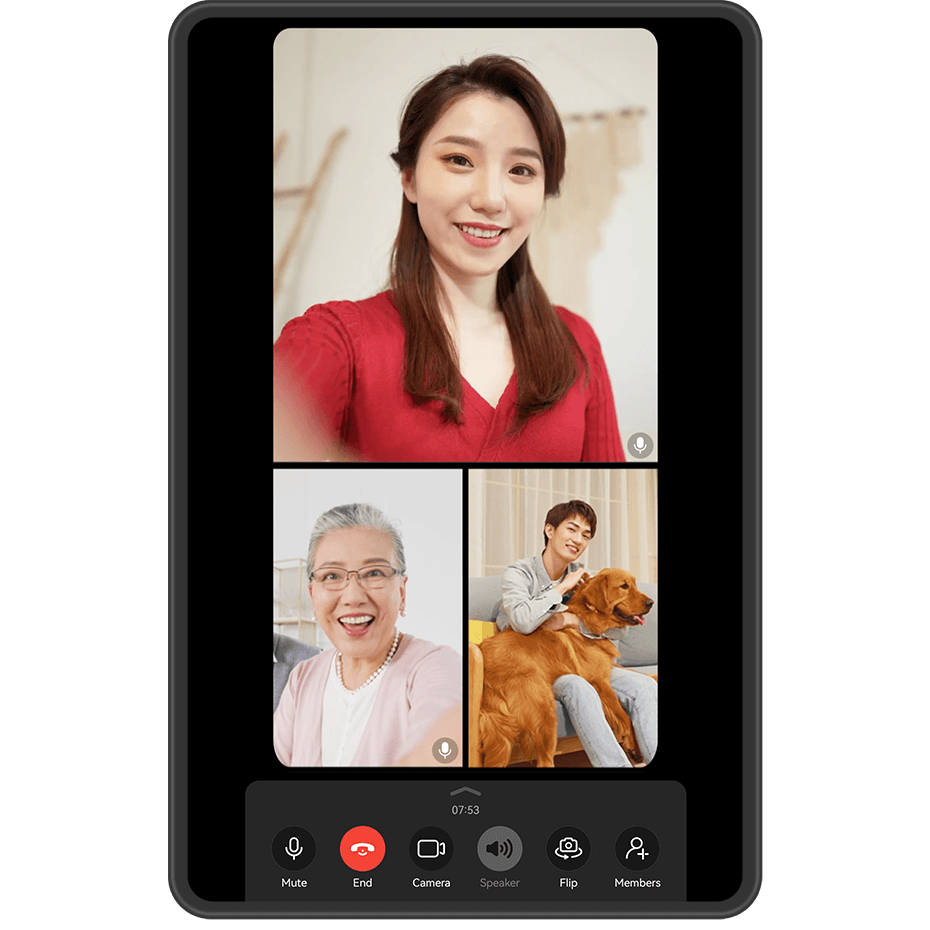
Go to , select contacts that you want to invite, and touch Start call.
During a one-on-one video call, tap the screen, go to , add contacts, and then touch Add members to call to initiate a group call.
During a one-on-one voice call, touch , add contacts, and then touch Add members to call to initiate a group call.
Add call members: Go to , select contacts that you want to invite, and touch Add members to call.
Beauty mode: Touch
to adjust the beauty level during a video call.
Share screen: Touch
to share your screen with other members. When sharing your screen, you can touch
to write or doodle on the screen. To stop sharing your screen, touch
and then touch
.
Switch between voice and video calls: Touch
to switch between voice and video calls.
Some of these features are only supported in group video calls.
Beauty mode is only supported on certain device models.
Set MeeTime Phone Numbers
You can use MeeTime with more than one of your phone numbers.
On the MeeTime screen, touch your profile picture icon in the upper right corner to access the Settings screen.
-
Touch Number settings. You can then:
Touch
to add another phone number if only one phone number has been linked.
Touch
to delete any numbers or add new ones if multiple phone numbers have been linked.
In the list of Outgoing number (this device), select one of the added phone numbers to set it as the default number.



