Facial Recognition
| Facial Recognition |
3D Face Recognition utilises more information than traditional face recognition technology to further enhance your device security. Time-of-Flight (ToF) 3D imaging technology makes face recognition possible even in dark environments.
You can unlock your device, make payments, and access locked apps using your facial data. You can also enrol an alternate look for even greater convenience.
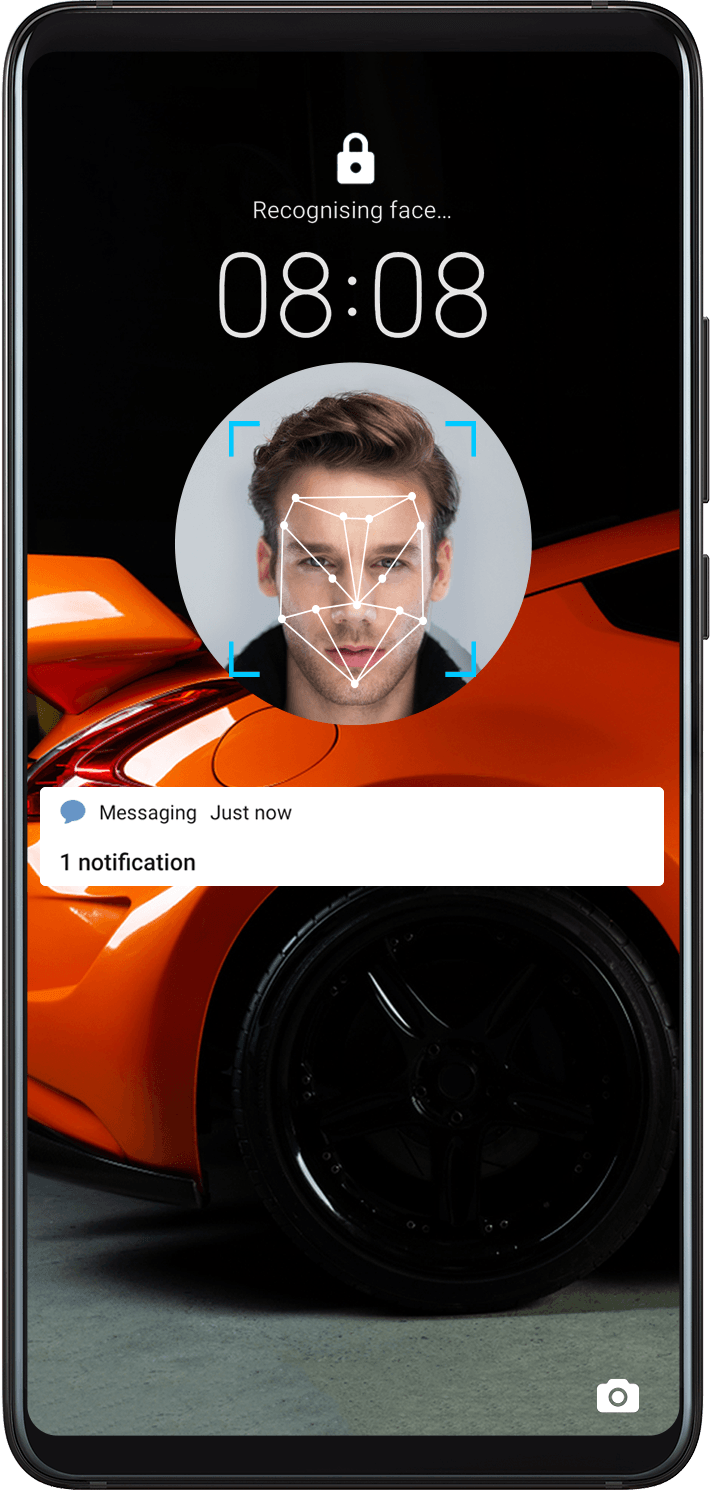
Enrol Facial Data
Go to
 , and enter your lock screen password.
, and enter your lock screen password.If you have not set a lock screen password, set a 6-digit PIN or touch Change unlock method to set up another type of password.
Select Enable raise to wake.
Touch Get started and follow the onscreen instructions to enrol your facial data.
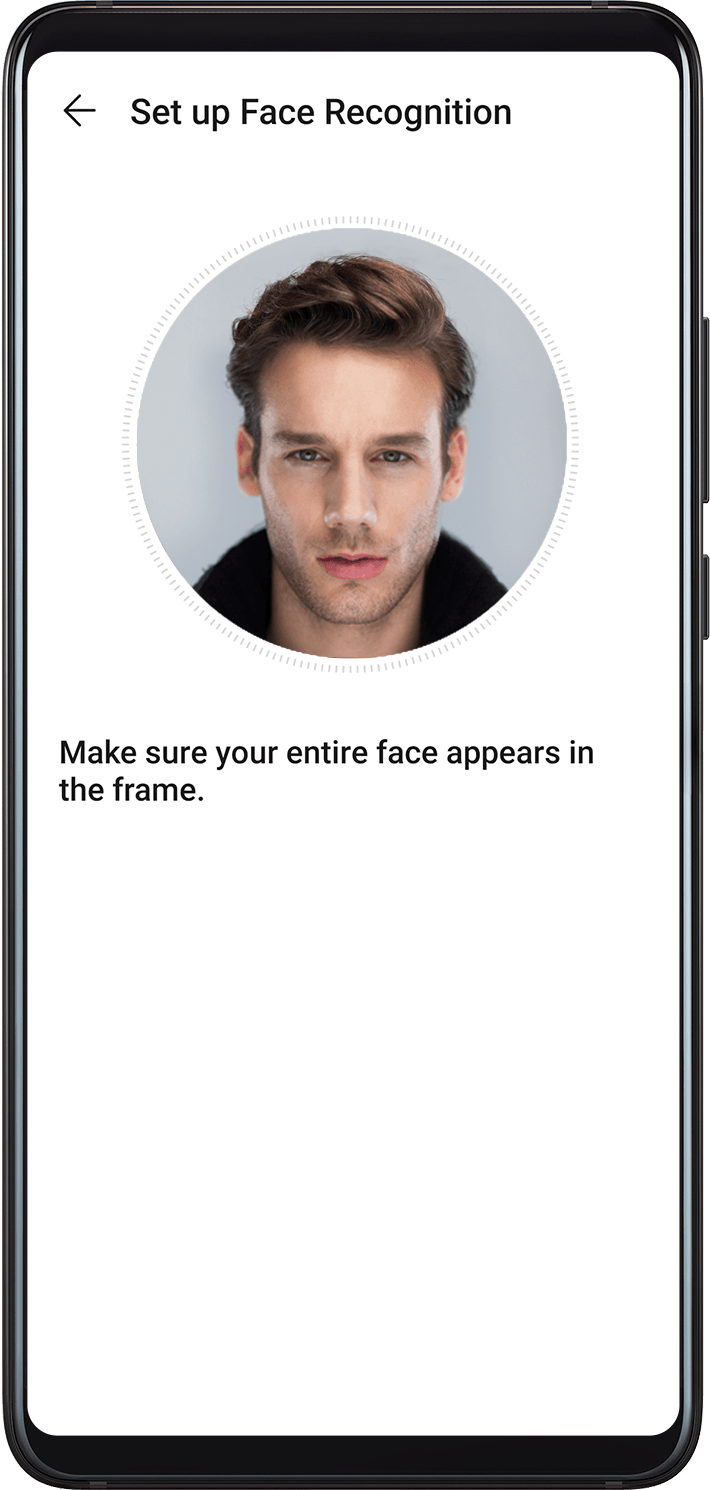
Set an Alternate Look
You can add an alternate look for more accurate and convenient face recognition.
On the Face Recognition screen, touch Set an alternate look, and follow the onscreen instructions to enrol the alternate facial data.
Enable Face Unlock
On the Face Recognition screen, touch Unlock device, and select an unlock method.
You can also enable Require eye contact to improve security. Once this feature is enabled, you will need to keep your eyes open to unlock the screen.
If you have enabled PrivateSpace on or added multiple users to your phone, you can use Face unlock only in MainSpace or with the Owner account.
Enable and Use Face Payment
Currently, HUAWEI devices support face payment on apps such as Alipay.
The method of enabling face payment varies depending on the apps. For details, contact the app developer.
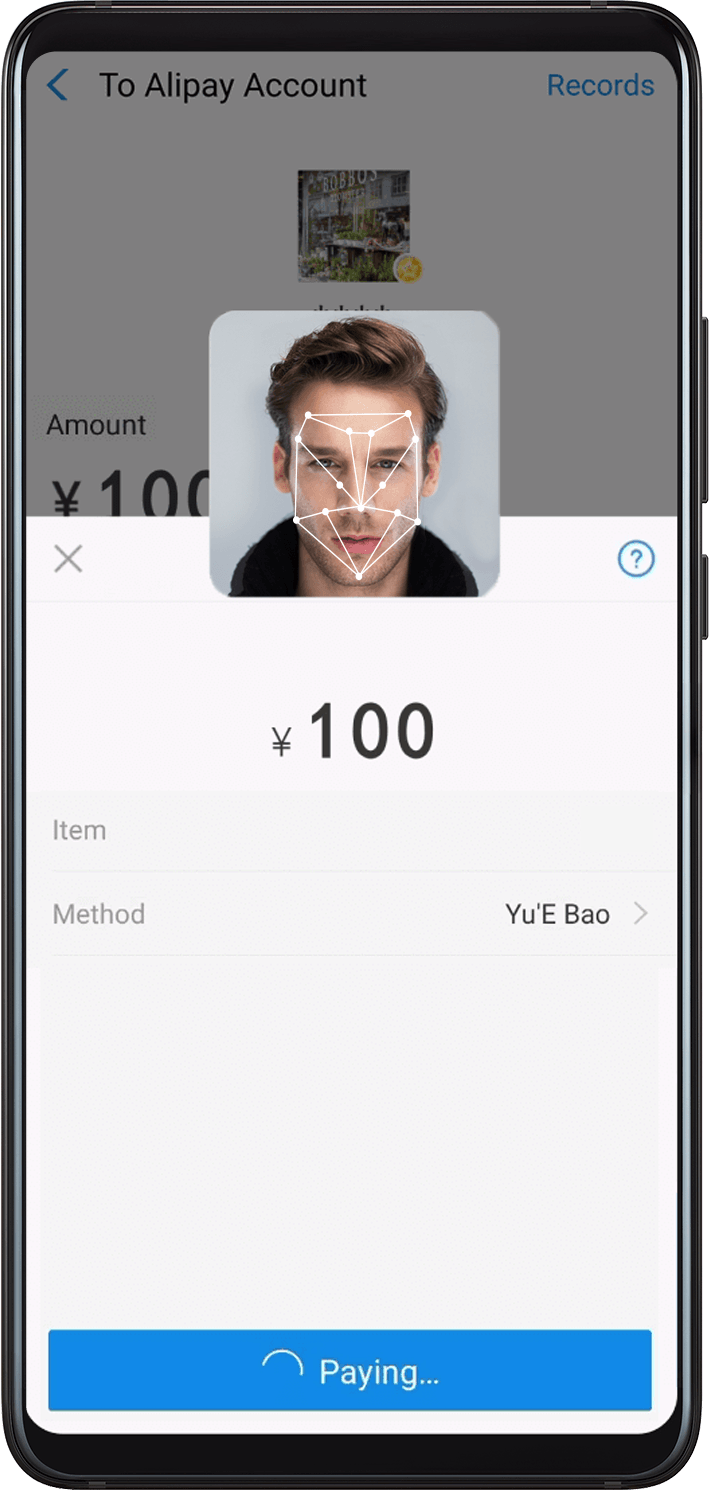
Access App Lock with Face Recognition
On the Face Recognition screen, enable Access App Lock, and follow the onscreen instructions to add your facial data to App lock.
You will then be able to access locked apps with face recognition.
Disable or Delete Facial Data
Disable facial data for certain features: Disable Unlock device, or Access App Lock as required. This will not delete your facial data.
Delete facial data: Touch Delete facial data and follow the onscreen instructions to delete your facial data.



