Weather information doesn't refresh on my HUAWEI WATCH 3/4 Series watch
| Weather information doesn't refresh on my HUAWEI WATCH 3/4 Series watch |
To receive weather updates, make sure of the following:
- Location services are enabled for your watch and the Weather app:
- On your watch, go to Settings > Security & privacy > Location Services, and enable Access my location.
- On your watch, go to Settings > Apps > Permission manager > Apps> Weather > Location, and enable Allow only while in use.
- Your watch is connected to a stable Wi-Fi or mobile network. For details, please refer to Connecting your watch to the Internet.
- After your watch is paired with your phone for the first time and you enter the watch face screen, the Watch Face Enhancement Service screen will display. Touch Agree. If you do not agree to the request, switch to a watch face with the weather display. The Watch Face Enhancement Service screen will display again.
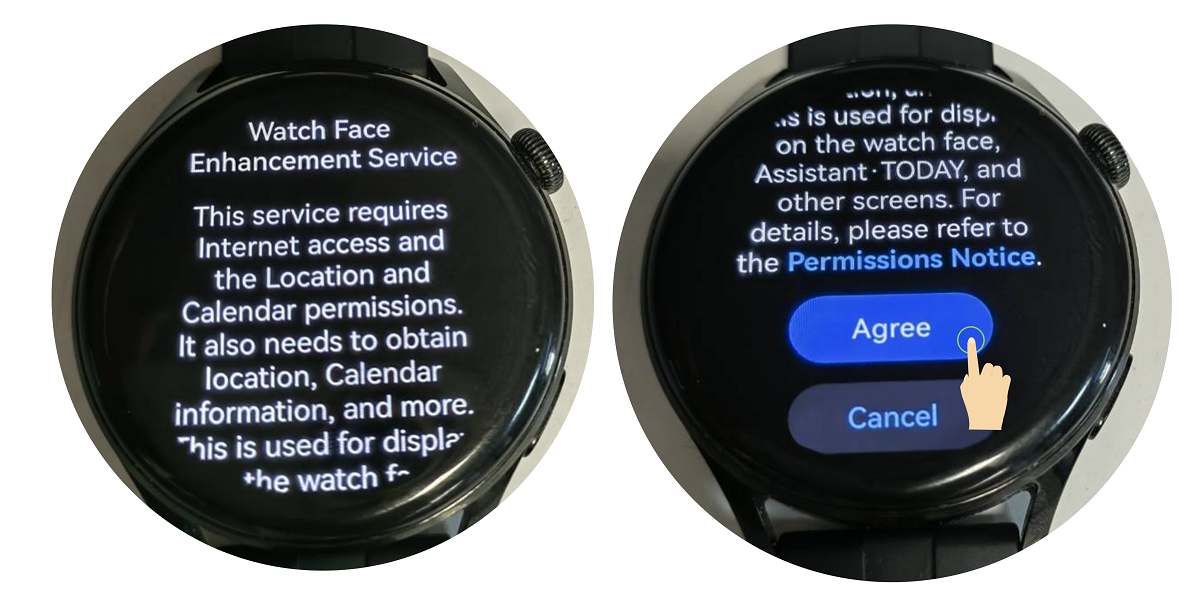
If the issue persists, troubleshoot based on the following scenarios:
The HUAWEI Assistant·TODAY screen on my watch displays "Weather unavailable" or the Weather app displays a location error message
- When you use the watch for the first time or connect it to a new phone, the watch will sync your HUAWEI ID to your phone, causing the network connection to slow down. In this case, try refreshing the weather at a later time.
- If the issue persists, restart your watch and phone, and try again. If the issue remains unresolved, pair your watch with your phone again, and try refreshing the weather.
- You can also connect your watch to a Wi-Fi network or activate the eSIM service to use mobile data, and try refreshing the weather.
Weather information on my watch does not automatically refresh
- Weather information on your watch does not refresh in real time in the background (it refreshes every three hours). To obtain real-time weather information, swipe down on the HUAWEI Assistant·TODAY screen or the home screen of the Weather app.
- If your watch is disconnected from a network for over 24 hours, the watch home screen and HUAWEI Assistant·TODAY screen will display the current, highest, and lowest temperatures as "--". To update the weather information, connect the watch to a network, and swipe down on the HUAWEI Assistant·TODAY screen.
Slow updating of weather information
- To obtain weather information, the Weather app needs to access your watch's location through the online location service. Weather data is sent by service providers, and the slow updates may be caused by a slow network.
- When your watch is connected to your phone (excluding iPhones), your watch will preferentially use your phone's network connection via Bluetooth. Weak signal reception or a slow network will impact data transmission speeds, and result in slow weather updates. In this case, refresh the weather information several times, or connect your watch to a Wi-Fi network or enable eSIM to use mobile data, and try again.
My watch displays the weather information for an incorrect location
If your watch displays weather information for an incorrect location, disconnect and then re-connect your watch to the Internet, disable and then re-enable location services or restart your watch, and then swipe down on the HUAWEI Assistant·TODAY screen or the home screen of the Weather app to refresh the weather information.
Weather on my watch is inconsistent with that on my phone
Swipe down on the HUAWEI Assistant∙TODAY screen of your watch, or open the Weather app on your watch and swipe down on the screen. It is normal for there to be a slight difference in the weather information between your watch and your phone.
If the issue persists or you encounter any difficulties, please call the Huawei customer service hotline for further assistance.
If you accidentally delete the Weather app on your watch, press the Up button on your watch to open the app list, go to Settings > Apps > Apps, swipe to the bottom, touch System processes, select Restore system apps, touch Weather, and follow the onscreen instructions to restore the app.


