Using Microsoft's PC Health Check app to check if my computer meets Windows 11 system requirements
| Using Microsoft's PC Health Check app to check if my computer meets Windows 11 system requirements |
Windows 11 has requirements for computer hardware. Computers that do not meet the minimum hardware requirements cannot be updated to Windows 11.
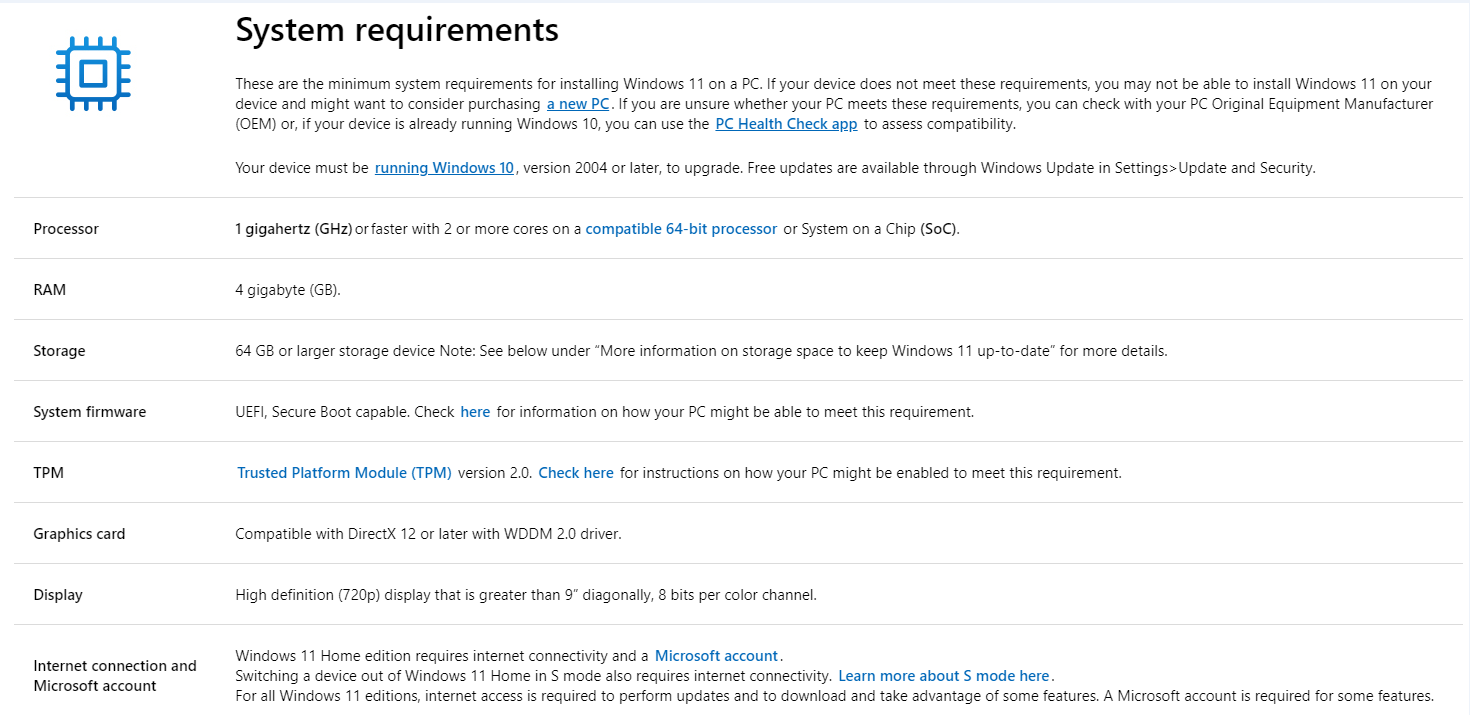
You can use Microsoft's PC Health Check app to check if your computer can run Windows 11.
To do this, perform the following:
- Go to https://aka.ms/GetPCHealthCheckApp to download the installation package of Microsoft's PC Health Check app.

You can also visit Microsoft's official website at https://www.microsoft.com/en-gb/windows/windows-11 to learn more about Windows 11.
Click DOWNLOAD PC HEALTH CHECK APP under Check for compatibility on Microsoft's official website to download and install the app.

- Double-click the installation package to install the PC Health Check app, and then click Finish.
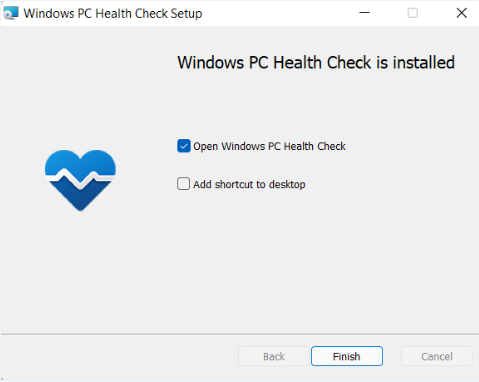
- Click Check now under Introducing Windows 11 to view the result of the check.
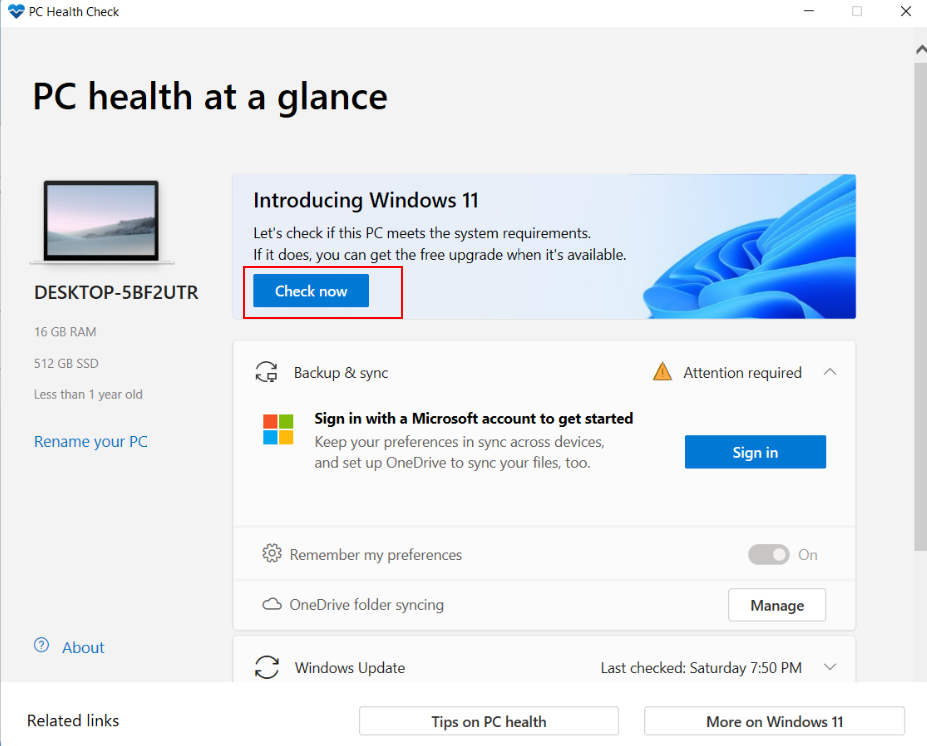
- If This PC meets Windows 11 requirements is displayed, you will only need to wait for the update pushed by Microsoft.
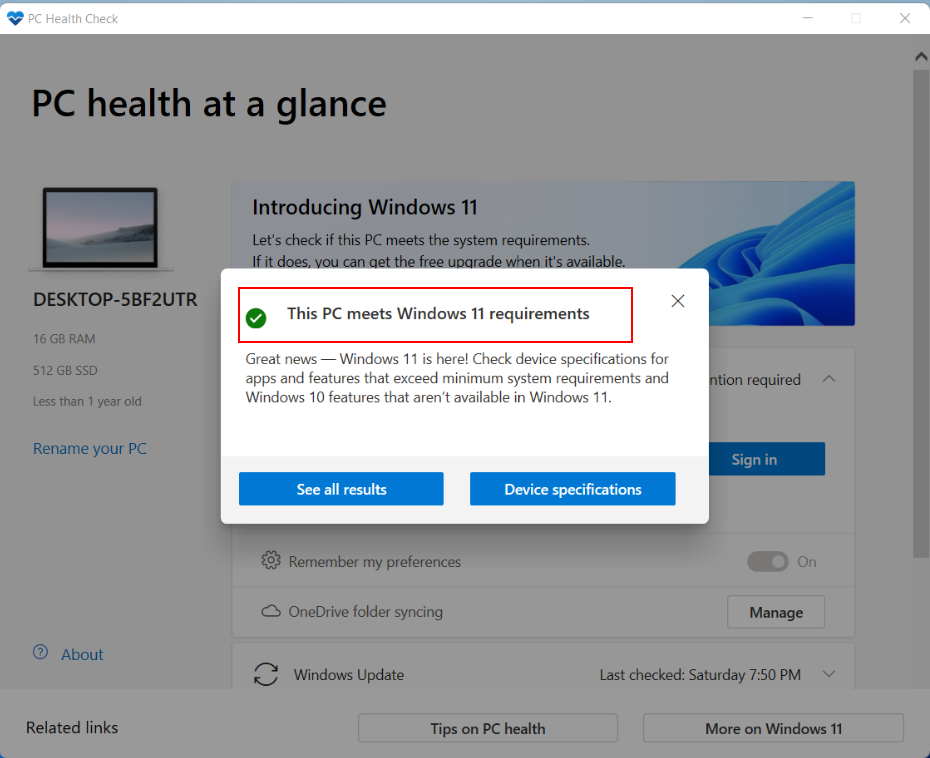
- If This PC doesn't currently meet Windows 11 system requirements is displayed, click See all results to view the reason for your computer not meeting Windows 11 system requirements.
If a TPM-related issue is displayed, refer to https://consumer.huawei.com/en/support/content/en-gb15825140/. If your device supports TPM, enable TPM and click Check now to check whether your computer can run Windows 11.
If other hardware issues are displayed, it indicates that the hardware of your computer doesn't meet the requirements for installing Windows 11.
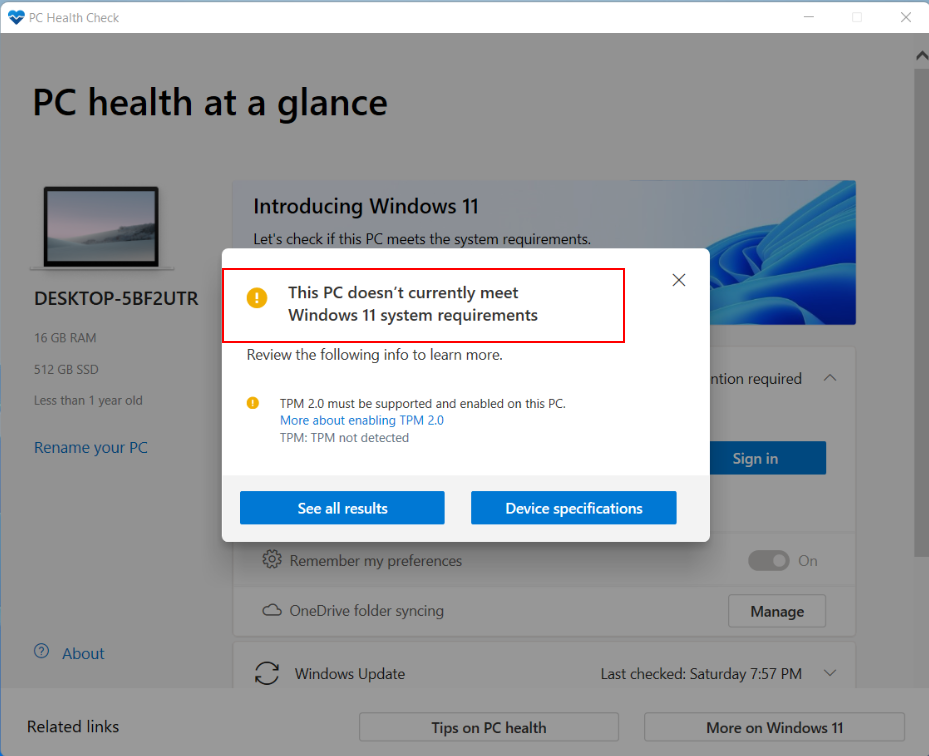
- If This PC meets Windows 11 requirements is displayed, you will only need to wait for the update pushed by Microsoft.


