HUAWEI FreeClip/FreeBuds series earphones charge slowly or don't charge at all when charged wirelessly
Applicable products:
HUAWEI FreeBuds 5i,HUAWEI FreeBuds Pro,HUAWEI FreeBuds 3i,HUAWEI FreeBuds Pro 2,HUAWEI FreeBuds SE 2,HUAWEI FreeClip,HUAWEI FreeBuds 5,HUAWEI FreeBuds 3,HUAWEI FreeBuds 4
Applicable products:
The following results are found for you, please select
Unable to find the result, please select again
| HUAWEI FreeClip/FreeBuds series earphones charge slowly or don't charge at all when charged wirelessly |
- If you are using FreeClip or FreeBuds 5, please refer to Charging case cannot be charged wirelessly, or the wireless charging stops unexpectedly.
Perform the following steps:
- Check the laser-engraved model name inside the charging case (on the right of the lid). If the model name ends with "L", it indicates that the earphones are the wired charging edition and do not support wireless charging.
- Using a phone: Place the charging case within the sensing area of your phone. Charging will start as soon as the charging indicator on the charging case turns on.
- Check whether your phone supports wireless reverse charging. If so, go to and enable Wireless Reverse Charging.
- Place the charging case within the sensing area of your phone until the charging indicator turns on.
- When charging HUAWEI FreeBuds Pro 3 wirelessly with a Mate 60 series phone, place the charging case with the HUAWEI logo facing downwards, then rotate the case 180 degrees so that the charging port is facing towards the phone camera.
- Third-party devices may not support charging the charging case wirelessly due to compatibility issues. It is recommended that you use a HUAWEI phone/tablet for wireless reverse charging.
Figure 1. How to charge FreeBuds Pro 3 wirelessly using a HUAWEI Mate 60 series phone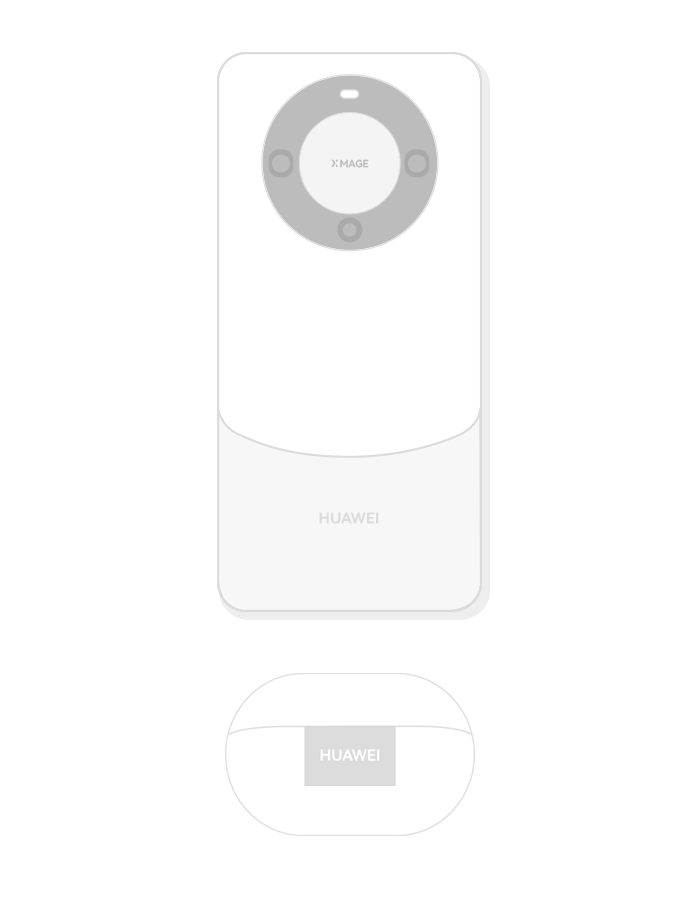
- Wireless charging (for the wireless charging edition): Before wireless charging, remove the protective case from your phone and the charging case.
- Using a wireless charger: Adjust the position of the charging case and align the center of the lower half of the charging case with the center of the wireless charger. If the indicator lights up, the case is charging.
- Connect the charger to a standard adapter and cable for charging. If you use a non-HUAWEI wireless charger or a non-certified wireless charger, the charging case may fail to charge properly or may even be damaged.
- FreeBuds series earphones are not compatible with the MagSafe Charger or watches' charging cradles. Please use a HUAWEI SuperCharge Wireless Charger instead.
- Place the FreeBuds Pro 3/FreeBuds 4 charging case with the HUAWEI logo facing downwards.
Figure 2. How to charge FreeBuds 4 wirelessly
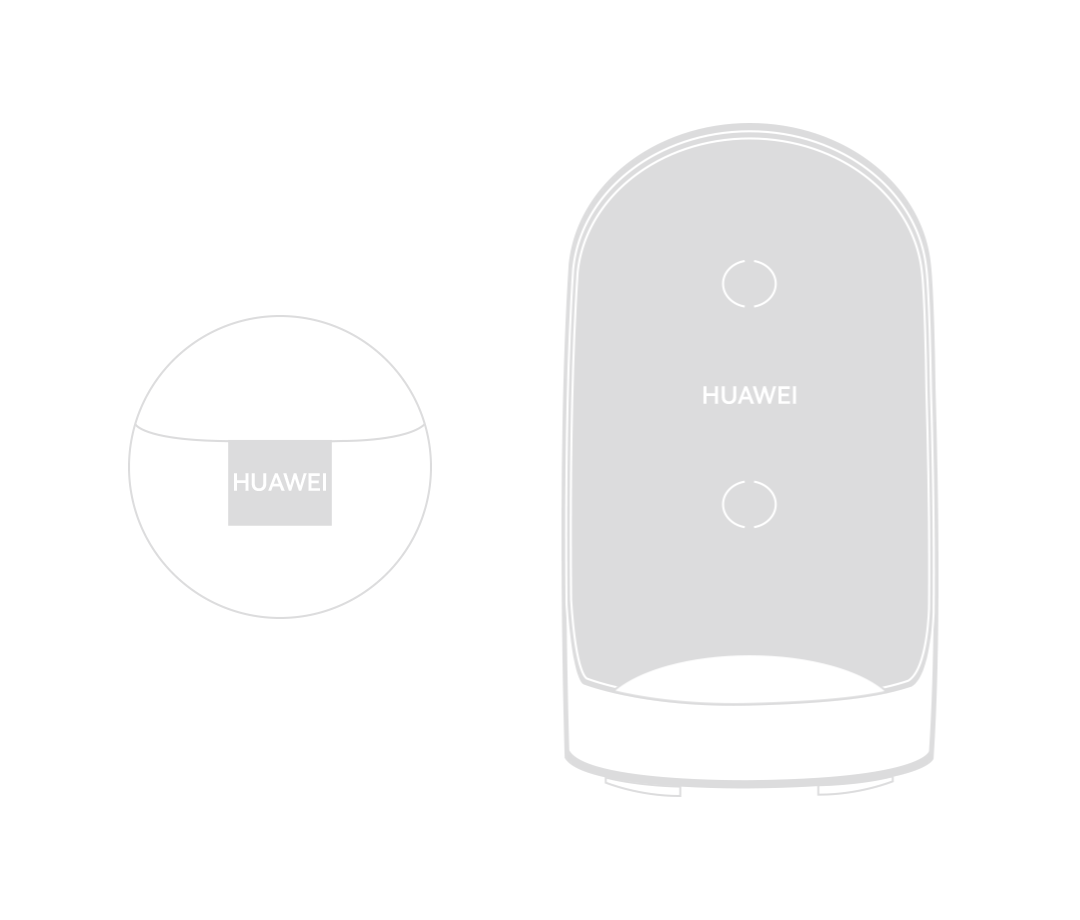
- Place the FreeClip/FreeBuds 5/FreeBuds Pro 2/FreeBuds Pro wireless charging edition charging case with the HUAWEI logo facing upwards.
Figure 3. How to charge FreeBuds Pro 2 wirelessly
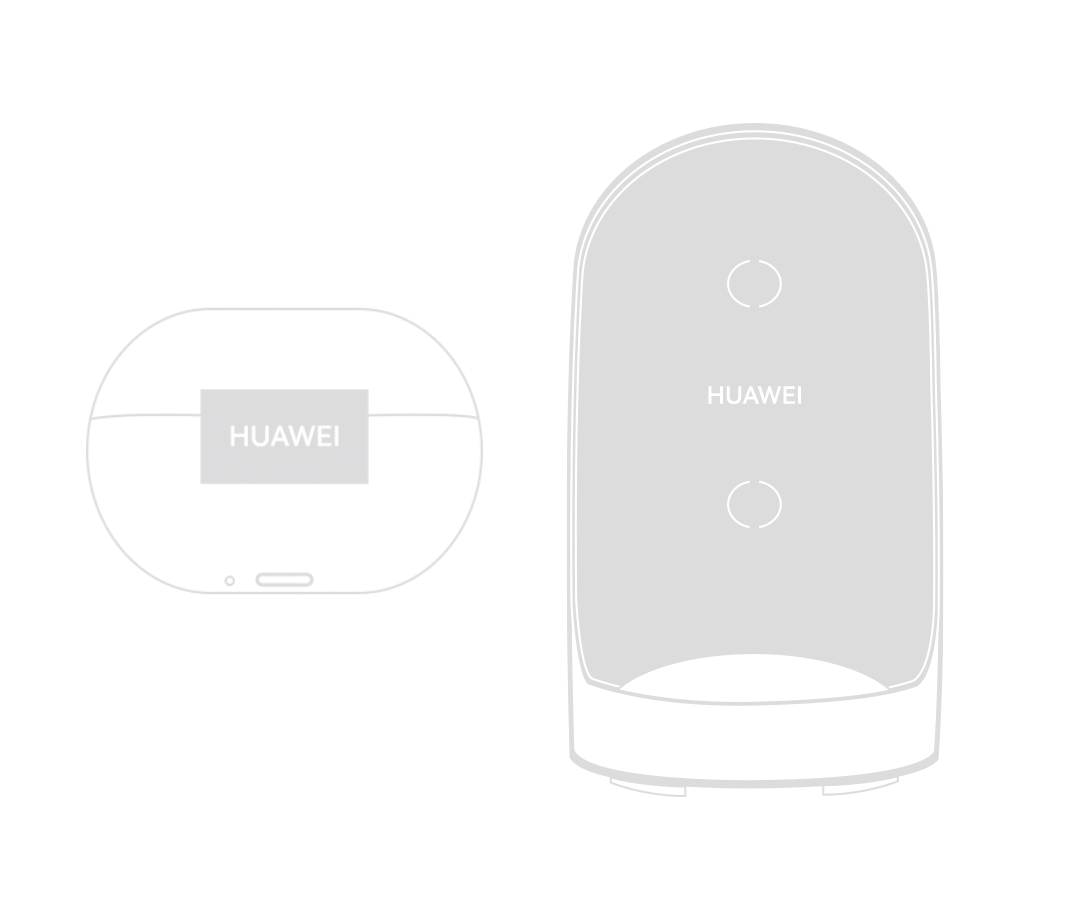 Figure 4. How to charge FreeClip wirelessly
Figure 4. How to charge FreeClip wirelessly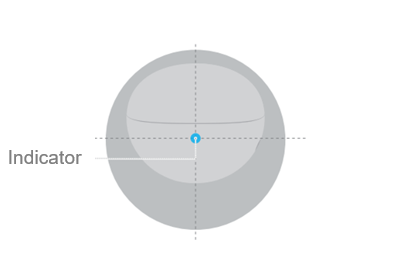
- Using a wireless charger: Adjust the position of the charging case and align the center of the lower half of the charging case with the center of the wireless charger. If the indicator lights up, the case is charging.
- When the battery level of the charging case is 100%, the indicators on the charger and charging case will turn off. In this case, you can stop charging.
- When you charge the earphones using a cable or wirelessly, or open and close the charging case while the earphones are outside the case, the amount of current going through electronic devices will change, and the inductor may vibrate slightly and generate a buzzing sound which may be noticeable in a quiet environment. The product has obtained the necessary safety certifications and passed strict safety tests. This is a normal phenomenon and does not pose any safety risks.
- In a strong magnetic environment of 15,000 gausses, the polarity of the magnetic pole may change, and the earphones will fail to charge. Therefore, do not bring the earphones with you when close to devices such as magnetic resonance imaging (MRI) instruments, proton therapy instruments, electromagnetic cranes, magnetic separators, motors, or generators.
If the issue is resolved, remember to update the earphones' firmware to its latest version at your earliest convenience, and fully charge the earphones and the charging case. If the issue persists, take your device and proof of purchase to an authorized Huawei Customer Service Center for assistance.
Thanks for your feedback.



