What would you like to know about EMUI?
Choose a question type
Highlights uses a clustering algorithm (runs on the device, not in the cloud) based on the time proximity of your photos/videos to each other. When enough photos/videos are taken within a certain time period, your phone will sort your photos/video based on content and location, exclude duplicates, and create a Highlights video for you.
Highlights videos last around 1 minute. They are MP4 files of around 20 - 30 MB.
This is how photos are loaded on all Android phones. This does not indicate that your phone is faulty.
Cause
- In order to load photos more quickly, Android phones first display a blurred preview of high resolution images before they are loaded fully.
To increase the speed for uploading pictures, an unclear picture is shown first, which is then refreshed in grid form, which shows buffering or flickering. Rest assured that this is normal for uploading pictures.
Cause
- When the picture mode is set to always rotate, even if Auto-rotate is turned off, the picture will still rotate when you view it.
Solutions
- Touch Gallery > More > Settings > Photo orientation, select Follow system settings, so that the picture rotate function will turn off with the Auto-rotate function.
Touch the Albums tab to view all the picture albums. Only the timeline pictures are displayed in the gallery Photos tab.
Go to Gallery, select the Albums tab, touch More > Hide albums, and check whether the hidden switch is turned on for some albums. Turn off the hidden switch for albums to display the albums.
Scenarios
You can set the third party music player you prefer as the default music player for music files.
Use the following steps
Go to Settings > Apps > Settings > Default app settings, touch Music, and then select a third party music player to be the default music player.
Cause
Android version 4.4 does not support Adobe Flash Player. If the video format is a Flash format, the browser cannot parse it. Rest assured that this is not a phone fault.
Recommendations
It is recommended that you download a third-party browser that supports Flash to play Flash videos.
Cause
When taking pictures, the GPS tag cannot be enabled, and map coordinates cannot be displayed for pictures taken.
Solutions
Swipe left on the shooting screen to display the settings screen. Turn on the GPS tag switch to display map coordinates for pictures taken.
Cause
Access to some features has been deleted due product enhancements, retaining simple, uniform operations. EMUI 5.0 has deleted camera access from the gallery.
Recommendations
Go to Camera to open the camera.
Display of music file size, music file storage path, singer's name, album name, and lyrics is supported.
On the multi-user screen, create a secure storage space and choose the apps you want to hide.
You can create a maximum of five users (including a guest account.) You can add up to five fingerprints to each account.
Considering the practicality of your phone never sleeping, and the power consumption issues this would present, EMUI 5.0 does not support this function.
Currently your phone supports the following sleep times: 14s, 30s, 1 min, 2 min, 5 min, 10 min. Set the sleep time according to your requirements.
Cause
When the screen is on, the app lock password only needs to be entered once. If you close the app then open it again, the password doesn't need to be entered again.
Recommendations
Press the power button to lock the screen so that the app lock works.
To rename protected apps as screen lock app clearing, touch Phone Manager > Remaining > Close apps after screen lock, and turn on the apps that need protection.
Therefore, protected apps won't be cleared and receiving messages won't be affected.
Go to Phone Manager > remaining, and turn on the Low resolution power saving switch. Your phone adjusts the resolution according to the status of software currently running to save power. Rest assured that decreasing the resolution will not affect how smooth your phone is or the display effect.
When your battery level is low, enabling super power-saving mode can extend the standby time of your phone. In super power-saving mode, only some apps are available. Super power-saving mode closes after you have recharged and restarted your phone to increase the user experience so that more apps can be used.
Issues
App reminder that there are no permissions for floating windows. When chatting on WeChat, a message displays saying: Your phone is not authorized for WeChat floating window permissions. Video chat cannot be minimized.
Cause
This is because floating window permissions are not enable on your phone.
Solutions
Touch Phone Manager > Permission manager. In Permissions, touch Dropzone apps, turn on the switch to display floating windows for apps.
Note: Some apps do not support floating windows and will not display floating windows once set.
Cause
The Internet speed is related to the phone environment. The Internet may be slow if the network quality is poor, such as in a high-speed train. Try using other phones on the same network in the same location to compare Internet speed and see if it is normal.
The loading time required may be longer if the web page has a larger capacity.
It may take a long time to open if the website server has an error.
Network functions may be restricted by super power-saving mode.
Some apps may be restricted if data saving mode is enabled.
Solutions
-
Go to
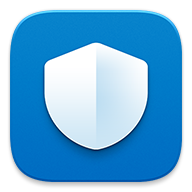 and select a suitable power-saving mode.
and select a suitable power-saving mode.
- Clear the background programs running that are connected to the Internet.
- Close apps with slow Internet speed and try again.
- Turn off mobile data and then turn it on again, or restart your phone and try again.
-
Go to
 More > Mobile data and reset the APN settings to default.
More > Mobile data and reset the APN settings to default.
- The Wi-Fi network must have an Internet connection. Public hotspots (hotspots that require you to log in using a web browser) are not supported.
- A SIM card must be inserted and your phone must be connected to a cellular network.
- Wi-Fi+ must have been enabled when you previously connected to the Wi-Fi network, otherwise your device will not record the network location.
When Wi-Fi+ is enabled, your phone will automatically enable Wi-Fi when you are within range of a known Wi-Fi network.
![]() If you disabled Wi-Fi when you were not connected to a Wi-Fi network, Wi-Fi+ will automatically enable Wi-Fi when you are within range of a known Wi-Fi network. Wi-Fi will be disabled when there are no known Wi-Fi networks available.
If you disabled Wi-Fi when you were not connected to a Wi-Fi network, Wi-Fi+ will automatically enable Wi-Fi when you are within range of a known Wi-Fi network. Wi-Fi will be disabled when there are no known Wi-Fi networks available.
Wi-Fi will not be disabled if you switched on Wi-Fi manually.
Cause
Huawei Share uses the Wi-Fi antenna to ensure that your phone can be discovered by other devices. This may cause your Wi-Fi connection to slow down.
Solutions
Disable Huawei Share when you want to download large amounts of data over Wi-Fi (such as when streaming video).
You can use Huawei Share to send and receive images, music, videos, documents, apps, contacts, calendars, and more.
If the Huawei Share dialog box is displayed when you select a file and touch Share, the file type is supported.
No. You can only send files to one device at once. If you select more than one device, the files will be sent to each device separately.
Cause
Your phone will not automatically reconnect to Wi-Fi when the screen is locked if you have been out of range of a network for more than 30 minutes.
Solutions
Turn on the screen. Your phone will automatically connect to known networks.
Cause
You have enabled Wi-Fi+ or installed a third-party app that automatically enables Wi-Fi.
Solutions
Go to Settings > Wi-Fi > Wi-Fi+ and check whether you have enabled Wi-Fi+. When Wi-Fi+ is enabled, your phone will automatically disable Wi-Fi when you are not within range of a known Wi-Fi network. Wi-Fi will be automatically re-enabled when you are within range of a known network.
Check whether you have installed a third-party app that automatically enables Wi-Fi.
Cause
Your phone will automatically terminate downloads when the screen turns off in order to reduce power consumption.
Solutions
- Touch Settings > Wi-Fi > Configure.
- Touch Keep Wi-Fi on during sleep.
- Select Always.
Follow the steps below to stop your phone from terminating downloads when the screen is off.
Cause
- Check that the mobile data is available for the phone with the shared Wi-Fi hotspot.
- Check if there are device restrictions set for the phone with the shared Wi-Fi hotspot.
- Check that the information is correct for the Wi-Fi hotspot.
Solutions
Try turning off the Wi-Fi switch for the phone with the shared Wi-Fi hotspot, and then check that the data is normal for the phone's data network.
Turn off Wi-Fi sharing on the shared device, and turn it back on again and try connecting again.
Enter the hotspot password again, and then try connecting again.
Issues
Your phone will automatically switch to the Wi-Fi network when the Wi-Fi switch is enabled on your phone and you're near a Wi-Fi hotspot.
Cause
Your phone will select Wi-Fi as the default network when the Wi-Fi network and a mobile network are both enabled.
Solutions
You can use the Wi-Fi network to go online or turn off the Wi-Fi switch and continue using the mobile network.
To protect your privacy and avoid the screen turning on too often and influencing the system standby time, the current system default is set as follows: When the screen is off and new messages are received, an alert will appear and the status indicator will flash according to your ringtone and vibration settings, but the screen will not turn on.
Use the following steps to set the screen to turn on:
Go to  >Screen lock & passwords > Screen lock style, and then set your phone to Magazine unlock. In Notification & status bar, turn on the Notifications turn on screen switch, so that your screen will automatically turn on when you receive notifications.
>Screen lock & passwords > Screen lock style, and then set your phone to Magazine unlock. In Notification & status bar, turn on the Notifications turn on screen switch, so that your screen will automatically turn on when you receive notifications.
The system is designed with status bar notifications which can automatically recognize message content and provide shortcut operation keys where it doesn't affect the current operations. This is more convenient than pop-up notifications, which have been canceled for messages.
If you want to turn off the status bar notifications, go to  > Notification & status bar > Notifications management, select the app, and then turn off the Status bar switch.
> Notification & status bar > Notifications management, select the app, and then turn off the Status bar switch.
Solutions
Enable your phone's active noise cancellation feature. The earpiece's active noise cancellation feature can help reduce background noise.
Solutions
1. Go to  >
>  > Settings.
> Settings.
2. Switch on Eliminate ambient noise during a call.
![]() Active noise cancellation only works under certain conditions. To use this feature, you must listen to phone calls through the earpiece.
Active noise cancellation only works under certain conditions. To use this feature, you must listen to phone calls through the earpiece.
Solutions
- Check whether your phone is set to mute. If this is the case, increase the volume to an audible level.
- Check that third-party apps are not blocking calls. If this is the case, open the app and disable the call blocking feature.
- Check that you have good signal reception. If there is no signal, or the signal is weak, find somewhere with good network coverage and try again.
- Check whether do not disturb mode is enabled. If this is the case, open the notification panel and touch Do not disturb to disable it.
Cause
Your phone analyzes and recognizes numbers according to rules set in the system to decrease the rate of recognition errors. For example:
If there are words such as "1" next to the phone number in the message content, these numbers will not be recognized as phone numbers and you will not be able to touch directly to make a call.
If you need to dial an unknown number to identify it, you can copy it (double touch the message content), and then use it to perform the relevant operation.
Issue
If you add the same phone number to multiple contacts and only some of these contacts have a profile picture, you may not see a profile picture when there is an incoming call.
Cause
Your phone only displays the caller ID of the first contact for which you stored that number.
Recommendations
Ensure that there are no duplicate entries stored in your phone or SIM card contacts. You cannot configure profile pictures for contacts stored on the SIM card.
Call log entries are only merged when the previous call to/from a contact was made using the same number.
You can bar your phone from dialing international numbers.
Instructions
- 1. First, ensure that a SIM card is inserted, and then touch Dialer.
- 2. Touch > Settings > Additional settings > Call barring.
- 3. Switch on > Outgoing international and Outgoing international roaming.
- 4. Follow the onscreen instructions to configure a call barring password.
Numbers that you have recently called are displayed under Frequent in Favorites.
To improve the user experience, your phone automatically adds numbers to your favorites. This does not indicate that your phone is faulty.
Your phone supports simultaneous calls and mobile data. Please check that your carrier also supports this feature.
Phones on the China Unicom network can make calls and use mobile data simultaneously in 3G mode.
Phones on the China Telecom network can make calls and use mobile data simultaneously in 4G mode.
If there is VoLTE support in your location, switch on VoLTE. You can then make calls and use mobile data simultaneously on 3G and 4G networks.
- Daily send limit
- Recipient limit
- Send limit per IP address (daily)
- Send limit per IP address (per minute)
- Send interval limit
The following five send limits usually apply:
Receive limits:
Many email service providers have a receive limit to block spam and phising messages. If you send emails to a recipient too frequently, or you send lots of emails to one recipient, your emails may be bounced by the recipient's service provider. It is recommended that you allow a longer interval in between sending emails.
Email send and receive limits vary between service providers. Please visit the service provider's website for more information.
Cause
Due to security reasons, update packages cannot be decompiled from the official website. This is to avoid them being used for malicious attacks and malware production by non-official versions, which can lead to a poor user experience (not put through comprehensive tests and verification, unstable versions, and poor quality).
From EMUI 4.0 on, Huawei will not release complete update packages on the official website to provide greater security to users.
Solutions
- Perform an online update.
- Use HiSuite (version 4.0.3.300 or later) for system recovery. Check on the system recovery screen for a list of the models supported.
If you require updates or system recovery, it is recommended that you use the following:
Issue scenario
I keep receiving system update messages on the status bar of my phone.
Solutions
New version optimizations have been performed for the screen, communications, properties, stability, and security. It is recommended that you update to the newest version as soon as possible for a better experience. It is recommended that you don't disable the system update notifications.
The phone system update incorporates new security patches and functions. After closing, you will not receive the update notifications which influence the user experience. If you don't perform a system update for a long time, it may affect subsequent updates.
If you want to close the status bar system update notifications, go to Settings > Updater > > Update settings, and turn off the Auto-download via Wi-Fi switch.
If after turning off the switch you still keep receiving system update push reminders, a message with a red dot will appear on the Settings > Updater which cannot be closed.
Only for the hotline response: If you do not want to receive system update reminder notifications, please clear the internal storage under the root directory and HwOUC folder under the SD card root directory.
Solutions
Change to a network environment with a better signal.
Online updates are usually sent in batches. If you haven't received an update notification for a long time, touch Settings > Updater > Check for updates, and your phone will detect whether there is a new version available or not.
If your phone has been rooted, check whether some of the system files have been deleted. If so, please visit one of the Huawei after-sales service centers to perform a version update.
After receiving update reminders, touch Settings > Updater to view the content of the updates and decide whether to perform the updates.
A system update will improve the performance of your phone, strengthen person privacy and data protection capability, and provide you with newer functions. Therefore, it is recommended that you update as soon as possible. If you choose to perform the update, the current system can still be used.
An online update will not clear the user data, however, in order to protect your data security, it is recommended that you perform a data backup before updating.



