How to connect an external graphics card using the Thunderbolt port
Applicable products:
PC
Applicable products:
These are your search results, please select one
No results found, please select again
| How to connect an external graphics card using the Thunderbolt port |
Scenario 1: Connect the computer to an external graphics card and a display at the same time
- The following diagram demonstrates how to connect your computer to an external graphics card and a display.
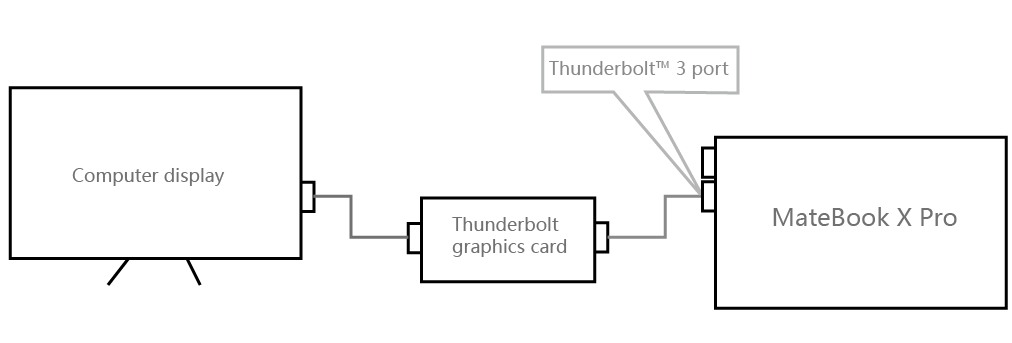
- Visit the official website of the external graphics card to download and install the driver of the external graphics card.
- Open the app that you want to run on the external display. To run power-intensive apps such as games, click Second screen only on the Project screen.
Scenario 2: Connect the computer to an external graphics card
- The following diagram demonstrates how to connect your computer to an external graphics card.
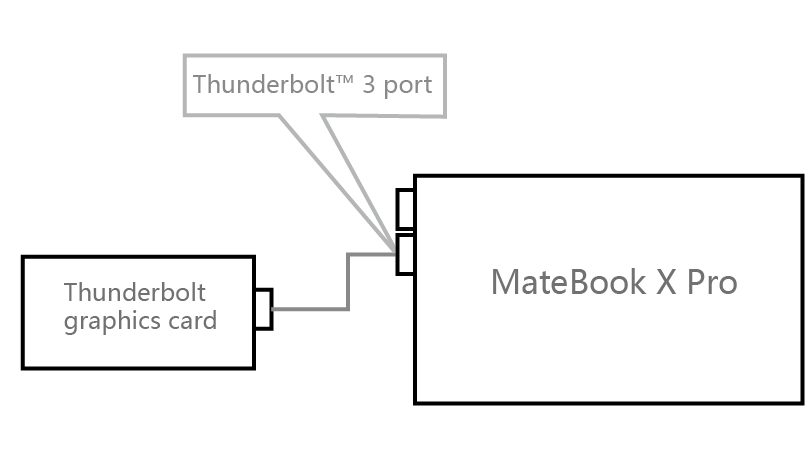
- Visit the official website of the external graphics card to download and install the driver of the external graphics card.
- To run an app using the connected external graphics card, disable the use of the discrete graphics card if your computer is equipped with one. To do this:
(1) Right-click the Windows icon then click Device Manager.
(2) Expand Display adapters, right-click the name of the discrete graphics card (for example, NVIDIA GeForce MX250), and select Disable.

- If your computer is equipped with NVIDIA MX250 discrete card and has been connected to a NVIDIA external graphics card using Thunderbolt ports, visit the following website (https://www.geforce.com/drivers) and download the latest version of DCH driver.

- If you cannot open the NVIDIA control panel, download the corresponding NVIDIA control panel program from the following address: https://www.microsoft.com/en-gb/p/nvidia-control-panel/9nf8h0h7wmlt?activetab=pivot:overviewtab
Thanks for your feedback.
