Proximity pairing on HUAWEI FreeBuds/FreeLace series or WATCH Buds earphones
| Proximity pairing on HUAWEI FreeBuds/FreeLace series or WATCH Buds earphones |
You can pair your earphones with supported HUAWEI phones/tablets/PCs via the proximity pairing prompt or check the earphones' battery level, when the device screen is unlocked. If no proximity pairing prompt displays, please refer to The proximity pairing prompt is not displayed for the earphones.
When pairing your HUAWEI WATCH Buds with a phone, the proximity pairing prompt will display the battery levels of the left and right earphones. When pairing the earphones with a PC, the proximity pairing prompt will display the battery levels of both the left and right earphones and the watch.
Models that support proximity pairing prompts
- Phones/Tablets:Proximity pairing prompts are supported on phones/tablets running EMUI 10.0 or later(EMUI 11.0 or later for WATCH Buds earphones).The proximity pairing prompt is displayed as an HD animation on the following models, and an image on other models.
Figure 1. HD image
 Figure 2. HD animation
Figure 2. HD animation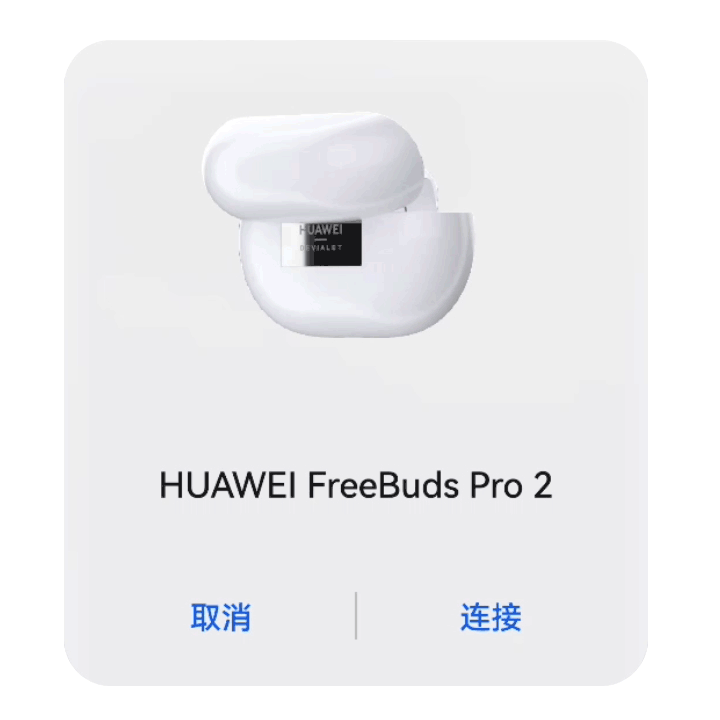 FreeBuds Pro 3, FreeBuds Pro 2 +, FreeBuds 5, HUAWEI WATCH Buds, FreeBuds Pro 2, FreeBuds 4, FreeBuds 4E, FreeBuds Lipstick, FreeBuds 3, FreeBuds Pro, and FreeBuds Studio: HD animation is supported on phones/tablets running EMUI 12.0 or later, with AudioAccessoryManager updated to the latest version.Only an HD image will display if you connect the earphones with the following devices that have been updated from EMUI 9.X to HarmonyOS 2.0:
FreeBuds Pro 3, FreeBuds Pro 2 +, FreeBuds 5, HUAWEI WATCH Buds, FreeBuds Pro 2, FreeBuds 4, FreeBuds 4E, FreeBuds Lipstick, FreeBuds 3, FreeBuds Pro, and FreeBuds Studio: HD animation is supported on phones/tablets running EMUI 12.0 or later, with AudioAccessoryManager updated to the latest version.Only an HD image will display if you connect the earphones with the following devices that have been updated from EMUI 9.X to HarmonyOS 2.0:- HUAWEI mobile phones: HUAWEI P10, HUAWEI P10 Plus, HUAWEI Mate 9, HUAWEI Mate 9 Pro, PORSCHE DESIGN HUAWEI Mate 9, HUAWEI nova 2s, HUAWEI nova 3, HUAWEI nova 3i, and HUAWEI Y9 2019
- HUAWEI tablets: HUAWEI MediaPad M5 10-inch, HUAWEI MediaPad M5 Pro 10-inch, HUAWEI MediaPad M5 8-inch, HUAWEI MediaPad M5 lite 8-inch, HUAWEI MediaPad M5 lite 10-inch, and HUAWEI MediaPad
- HONOR 9, HONOR V9, HONOR Note 10, HONOR Play, and HONOR Pad 5
- HUAWEI PCs (instant connection): Only some earphones and PCs support this feature. For details, see Using Proximity discovery on my PC to quickly connect to multiple devices.
If you are using the FreeBuds SE 2/FreeBuds Pro 2 +/FreeBuds 5/FreeBuds Pro 2/FreeBuds 5i earphones, and try to connect the earphones to your HUAWEI PC, update PC Manager to 13.0.2.300 or later.
Steps
- Enable Bluetooth on your phone/tablet/PC.
- Put the earphones in Pairing mode.
- Place the earphones close to the phone/tablet/PC, and follow the onscreen instructions to complete the pairing. If the earphones have already been paired with your device, a battery level prompt will display each time the earphones reconnect to your device.
HUAWEI FreeBuds 5 pop-up window bubble effects are only supported in AudioAccessoryManager 13.0.0.140 or later.



