App Drawer
Applicable products:
HUAWEI Mate 20 lite(huawei mate20 lite single sim card 4gb+64gb)
Applicable products:
Inquriy result as below, please select
Can't search result, please select again
| App Drawer |
You can put your apps in a drawer and display only frequently used apps on your home screen to streamline your home screen.
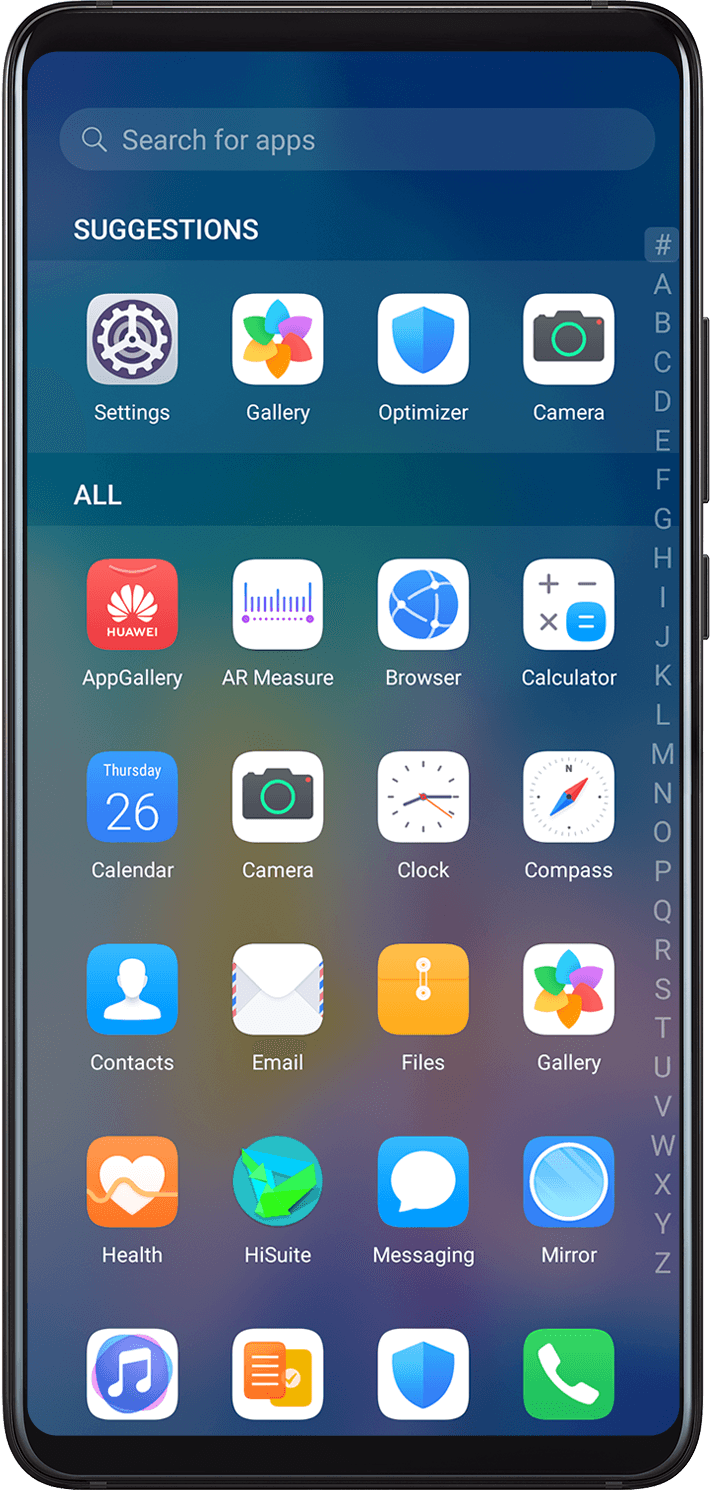
Enable App Drawer
Go to ![]() , and select Drawer.
, and select Drawer.
Once enabled, you can swipe up on the home screen to access all of your apps in the drawer.
Add Apps in the Drawer to the Home Screen
In Drawer mode, you can swipe up on the home screen to display the App Drawer. Touch and hold the app you want to add until your phone vibrates, then drag it to the desired position on the home screen.
Move Apps Back to the Drawer
Touch and hold an app icon until your phone vibrates, then touch Remove. This operation will only remove the app icon from your home screen but will not uninstall it.
You can still find it in the app drawer.
Disable the App Drawer
To disable the App Drawer, set Home screen style to Standard.
Thanks for your feedback.



