[Hello,Fresh HUAWEI Fans] (Issue 2): Screen unlock - The triple protection to secure your mobile
Applicable products:
Smartphone
Applicable products:
Inquriy result as below, please select
Can't search result, please select again
| [Hello,Fresh HUAWEI Fans] (Issue 2): Screen unlock - The triple protection to secure your mobile |
What to do if your phone is lost? What if strangers peek at your messages? How to deal with the privacy disclosure?
Don't worry! The triple protection of the screen lock will secure your phone.
Set your lock screen password to start a security experience.
- Open Settings in the home screen and search for lock screen password from the search bar. Tap on Set lock screen PIN and enter a 6-digit password twice.
- To unlock, turn on the screen and swipe, the password input panel will be displayed. You can enter the lock screen password to unlock your screen.
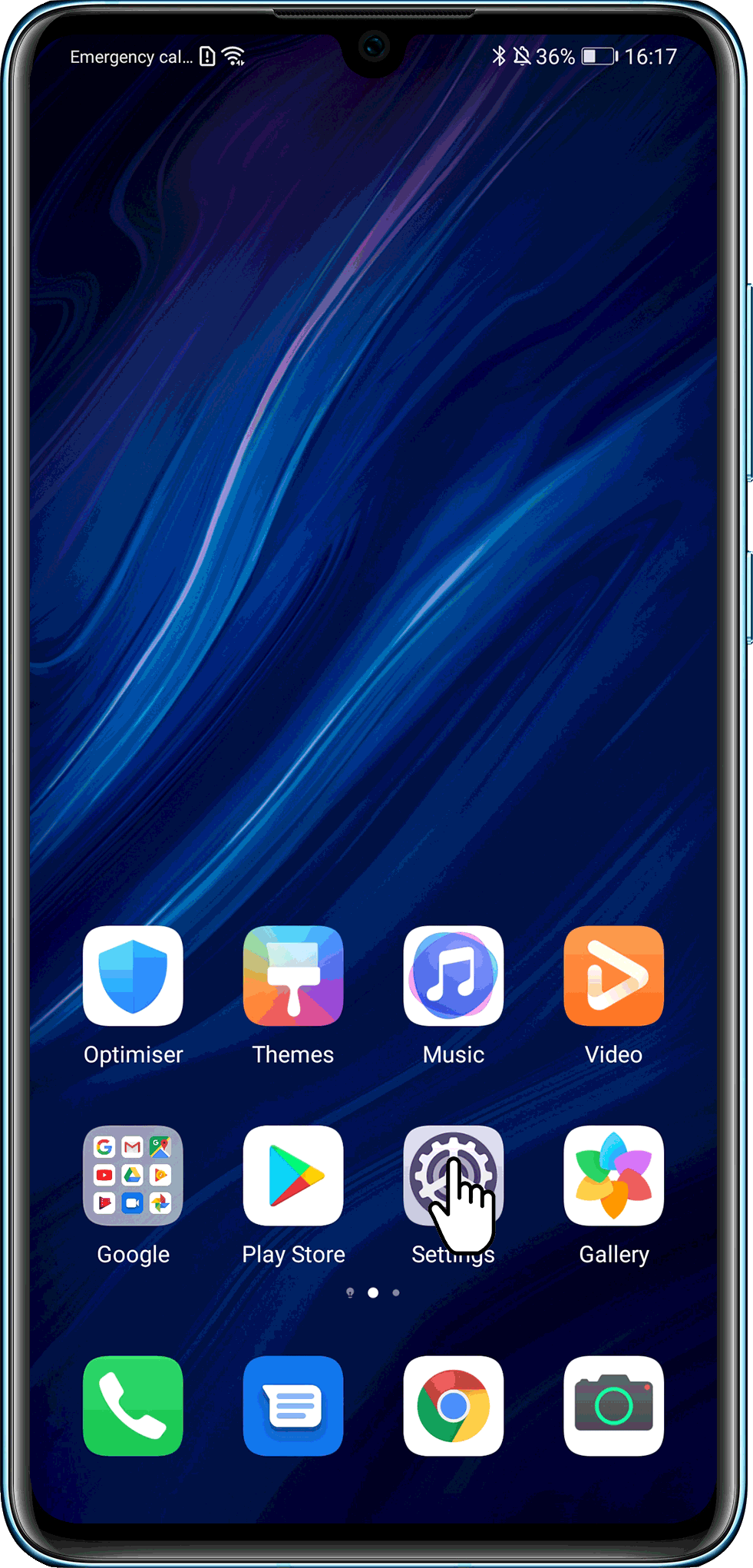
Enroll your fingerprint to double the protection and make you feel more at ease.
- Go to Settings and search for Fingerprint ID. Tap on New in-screen fingerprint and enroll your fingerprint as instructed. After a successful enrollment, your screen will display Enrolment successful.
- To unlock, turn on the screen, the fingerprint sensing area will be displayed. Please press this area with the enrolled finger.
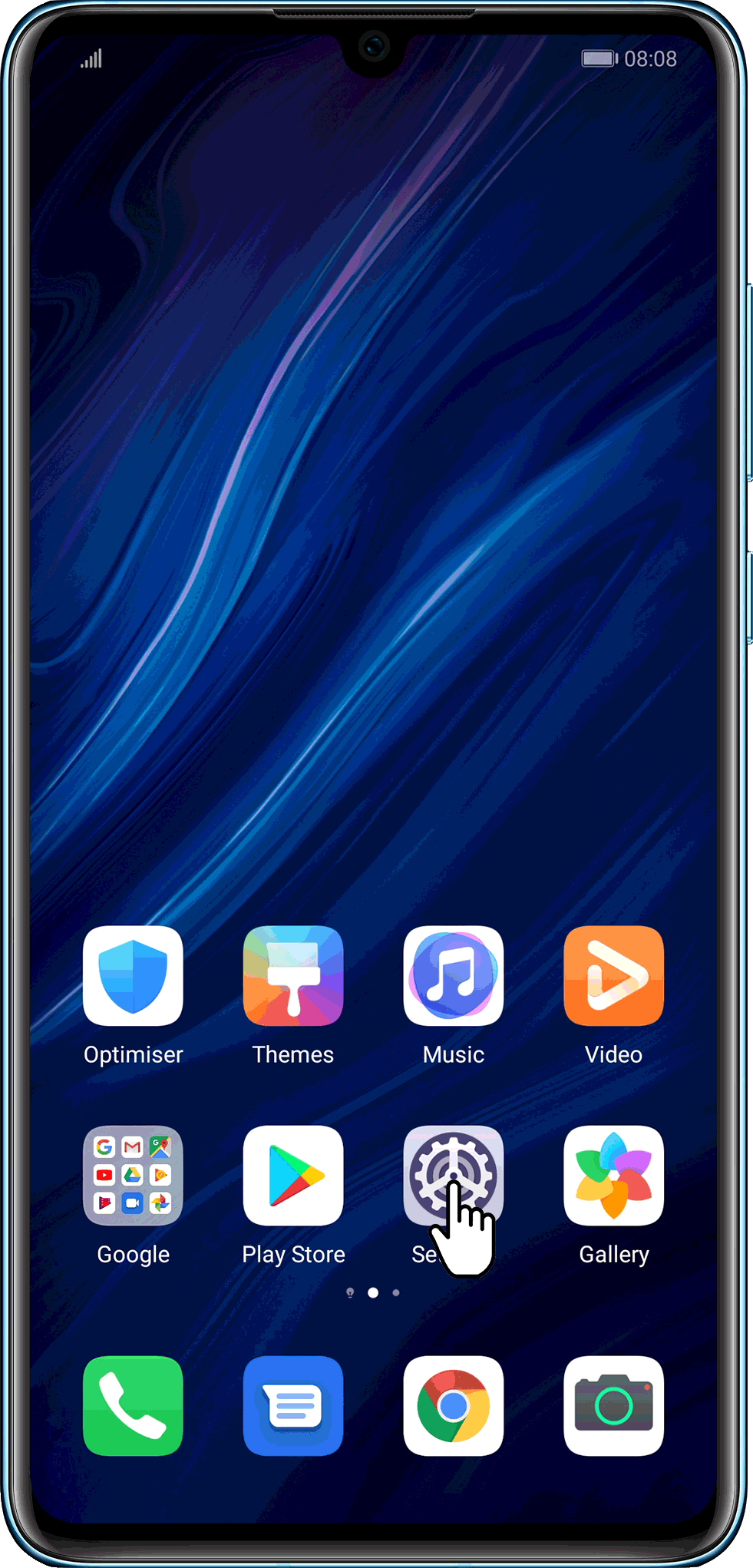
Set Face recognition to enjoy an impeccable triple protection.
- Go to Settings and search for Face recognition. Enter your lock screen password and enroll your facial information as required. After a successful enrollment, your screen will display Setup complete.
- To unlock, turn on the screen, align the phone with your face. Your phone will have a verification of Face recognition automatically and you can unlock your phone after it is completed.
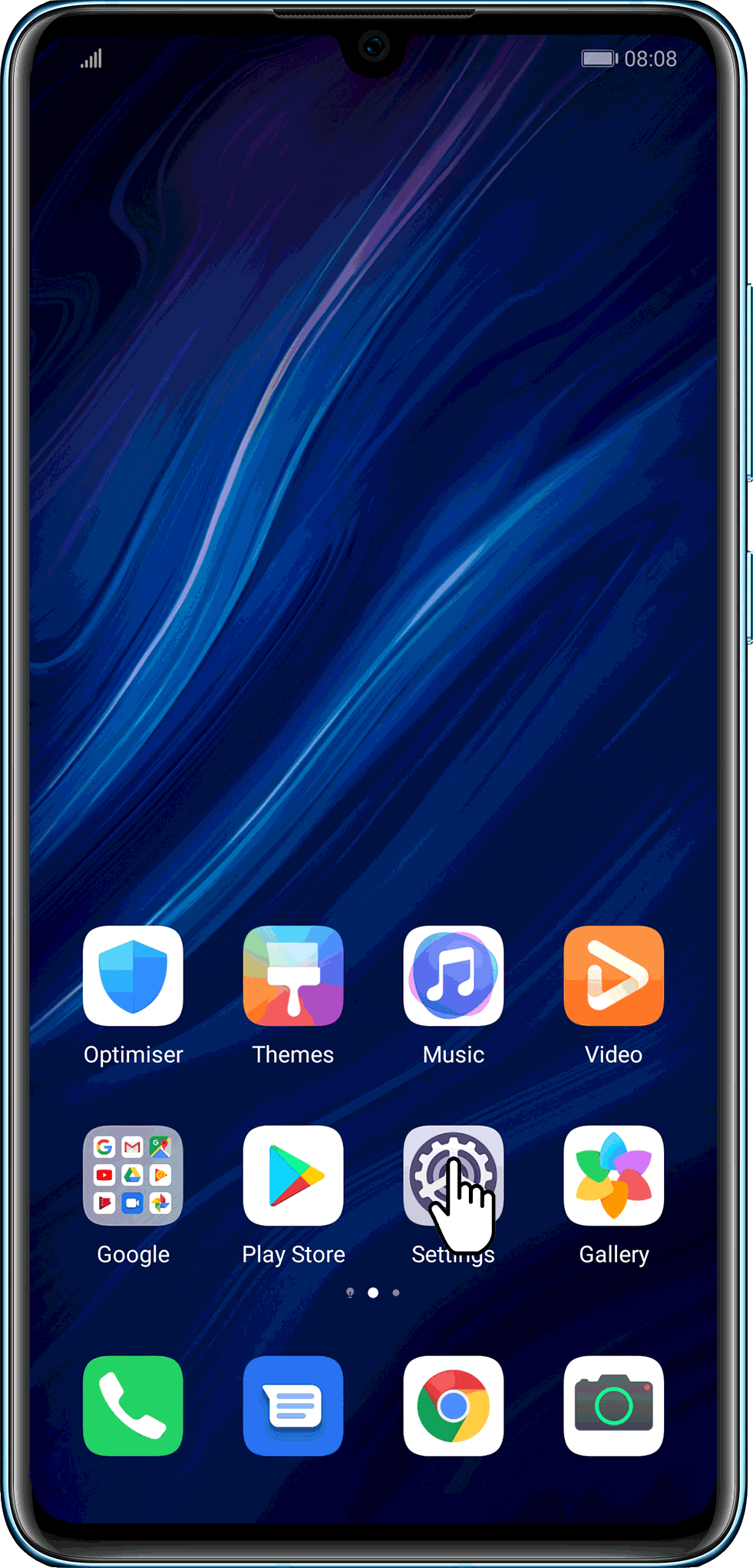
- To use Face recognition and Fingerprint ID, your device needs to support the features.
- You can only set Face recognition and Fingerprint ID when the lock screen password has been set.
Thanks for your feedback.



