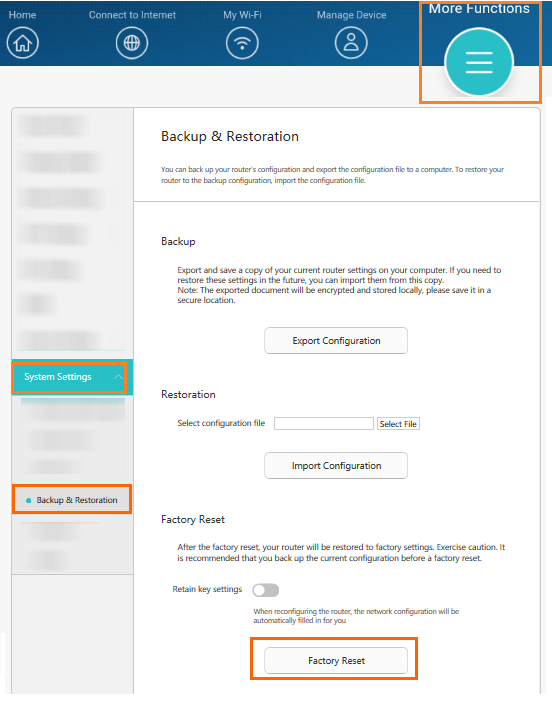How do I restore my router to its factory settings?
| How do I restore my router to its factory settings? |
If you forget the login password for the router's web-based management, use Method 1 to restore your router to factory settings.
If you cannot access the web-based management page, use either Method 1 or Method 2 to restore your router to factory settings.
If you want to re-configure your router or lend your router to someone else, you can use any of the following three methods to restore your router to factory settings.
If your router is restored while the Retain key settings option is enabled, key information such as Wi-Fi name and password will be retained. Nevertheless, after your router is restored, you would still need to complete the configuration process before you can access the Internet.
Method 1: Through the router's RESET button
Power on your router and wait until the startup process completes. Using a pin, press the RESET button on the router for approximately 2 seconds until the indicator lights go out. Once your router restarts and the indicator turns red, its factory settings are restored.
Method 2: Through the HUAWEI AI Life app (HUAWEI SmartHome app)
- Connect your phone to the router's Wi-Fi network.
- Open the HUAWEI AI Life app (HUAWEI SmartHome app) on your phone, and go to Tools > Advanced settings > Device > Factory reset.
- Select whether you want to save your network settings and touch the FACTORY RESET button.

Method 3: Restore your router through the web-based management page
- Connect your computer to the router's Wi-Fi (or to the router's gray network port (LAN port) using an Ethernet cable). In the browser address bar, enter 192.168.3.1 to log in to the router's web-based management page.
For routers that feature self-adaptive ports, you do not need to distinguish between WAN and LAN ports.
- Go to More Functions > System Settings > Backup & Restoration, and click Factory Reset.