Forgot the lock screen password or unable to unlock the device using the lock screen password
| Forgot the lock screen password or unable to unlock the device using the lock screen password |
1 Check whether the password has been changed
It is recommended that you confirm whether you or someone else has changed the password. If your password contains different types of characters, make sure that you have entered the correct password, including with correct capitalisation and symbols such as underscores.
2 Check whether PrivateSpace is in use
If the screen is locked, but you have not set a password or the password type or length is different from the one you have set, you may have enabled PrivateSpace. You can access the system by entering your PrivateSpace password. If you have forgotten the passoword, refer to Forgot the PrivateSpace password. Alternatively, restart your phone. Your phone will automatically access MainSpace after being restarted.
3 Check whether Users is being used
If you have logged in to a user account, you cannot use the owner password to unlock the lock screen. Switch back to the owner account and try unlocking again. To switch between accounts, touch the profile pictures (as shown in the following figure) or restart your phone. Your phone will automatically access MainSpace after being restarted.
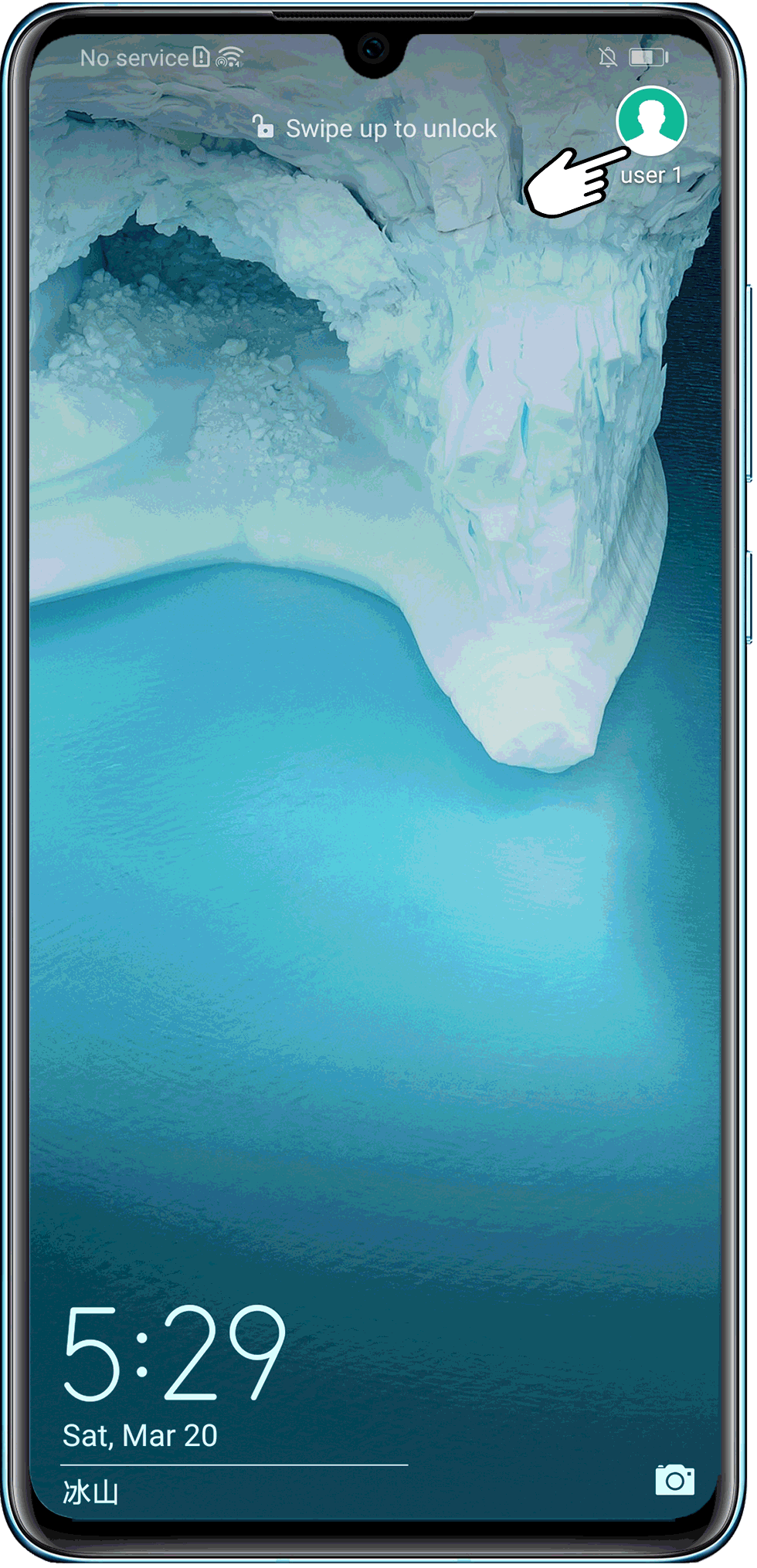
4 Reset phone
Data on Huawei phones is encrypted by the lock screen password using irreversible algorithms in compliance with the laws of the countries concerned to ensure the security of your privacy. Your phone and the data within it can only be decrypted using the lock screen password. Huawei phones do not come with an automatic password setting or changing function.
- Power off your phone and remove the USB cable if there is one connected. Press and hold the Power and Volume up buttons until your phone vibrates. Wait 5 seconds for your phone to enter Recovery mode. If you cannot enter Recovery mode, refer to Unable to enter Recovery mode. If the issue persists, take your phone and the proof of purchase to an authorised Huawei Customer Service Centre for assistance.
To trigger Recovery mode on phones such as the Mate 30 Pro, Mate 30 RS, and Mate 30E Pro that do not have physical volume buttons, press the Power button 5 times in a row after the phone vibrates while powering on.
- Press the Volume up and down buttons to select the option to clear data, then press the Power button to confirm. (For products that support touchscreen operations in Recovery mode, you can touch the screen to perform these steps.)
- Press the Volume up and down buttons to select the option to restore your phone to its factory settings, and press the Power button to confirm.
For some phone models, you are required to enter "yes" to re-confirm before restoring your phone to its factory settings. Follow the onscreen instructions to complete the process.
- Once your phone is reset, it will return to the Recovery mode screen. Select the option to restart your phone.
- If the activation screen is displayed after restarting your phone, it means that you have enabled Find My Phone. You can access the system by entering your HUAWEI ID password. If you have forgotten your HUAWEI ID password, visit Reset Password. If your HUAWEI ID has been deleted, you will not be able to log in to this HUAWEI ID and use your phone under this account again, as all your data has been deleted and cannot be recovered. In this case, it is recommended that you take your device and proof of purchase to an authorised Huawei Customer Service Centre for assistance.
- If you have logged in to your Google account, you will be asked to verify your account password when you restart you phone after performing a Reset phone. Enter the password to power on your phone. If you have forgotten your Google account password, follow the onscreen instructions to restore your Google account information.
5 If the issue persists
Data on Huawei phones/tablets is encrypted by the lock screen password using irreversible algorithms to ensure the security of your privacy. Once a password has been set for your phone/tablet, all data on it will be encrypted for protection. Huawei phones/tablets do not come with any automatic password setting or changing function. To protect user privacy and information security, Huawei, even as the device vendor, cannot and will not decrypt user passwords in any way. We are sorry for any inconvenience this may cause. If the issue persists, back up your data and take your device and proof of purchase to an authorised Huawei Customer Service Centre for assistance.
Related FAQ: Fingerprint unlock failed
