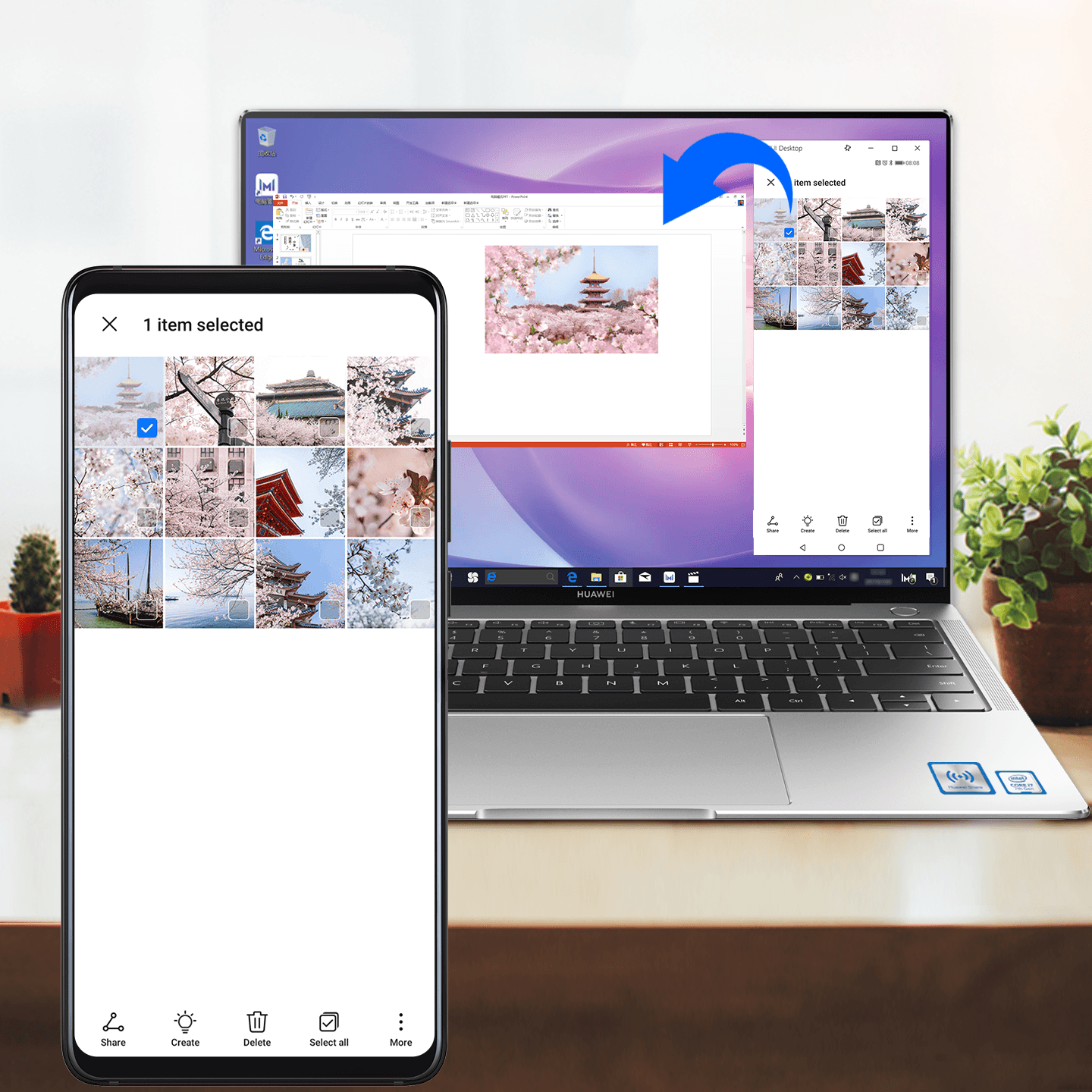After tapping to connect your phone to your notebook via NFC, drag phone files onto the notebook using the notebook's mouse, and enjoy the ease and convenience of seamless multi-screen collaboration.
Drag and drop: Open Gallery or File in the phone window displayed on your notebook. From there, you can drag pictures or files onto the desktop, or into a folder on the notebook. You can also send a file on the notebook, by dragging it into a chatting window from your phone.
Drag and edit: You can drag text, pictures, videos, and audio files, from your phone or notebook to a desired app, and even into an opened document. For example, use the mouse to select text in Notepad, or pictures in Gallery on your phone, and drag them into an opened presentation document, for direct drafting and editing.
![]() Note
Note
This feature is currently supported on the HUAWEI MateBook 13, HUAWEI MateBook 14, and HUAWEI MateBook X Pro 2019. More notebook models will be added soon.