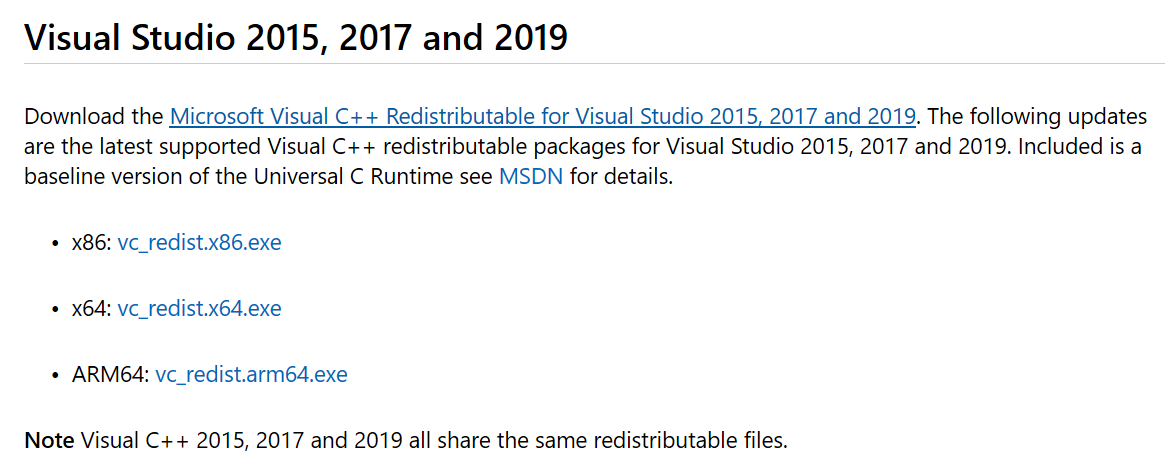Unable to find MSVCR
| Unable to find MSVCR |
Problem
After the user opens software such as Photoshop and CAD, they find that the following error messages are displayed:
Problem 1: When they open the applications, they are prompted with a message indicating that the computer cannot find the MSVCR100.DLL file and is unable to execute the code.
Problem 2: When they open the applications, they are prompted with a message indicating that the computer cannot find the MSVCR110.DLL file and is unable to execute the code.
Problem 3: When they open the applications, they are prompted with a message indicating that the computer cannot run the program because it cannot find the MSVCR120.DLL file.
Problem 4: When they open the applications, you will be prompted that the program cannot be started because mfc100u.dll is missing from the computer.
Problem 5: When they open the applications, they are prompted with a message indicating that the computer cannot run the program because it cannot find the MSVCR140.DLL/VCRUNTIME140.DLL file.
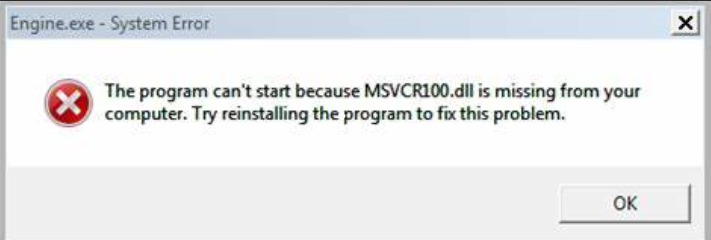
Cause
This happens because the DLL dynamic library is missing from the computer.
Solution
Visit the official Microsoft website (https://www.microsoft.com/en-gb), search for "VC++run library", and download and install the latest version of VC++. Then restart the computer.

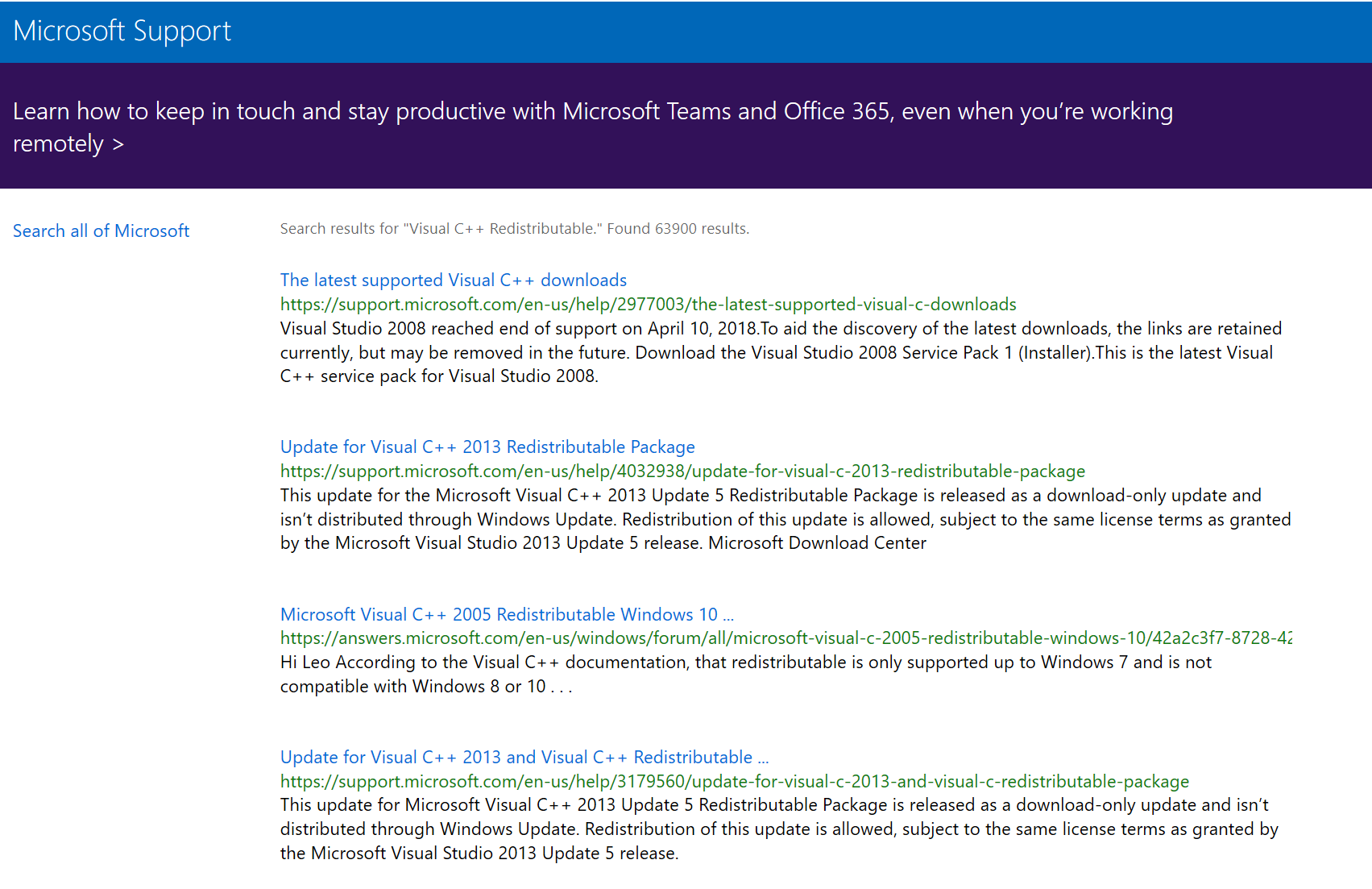
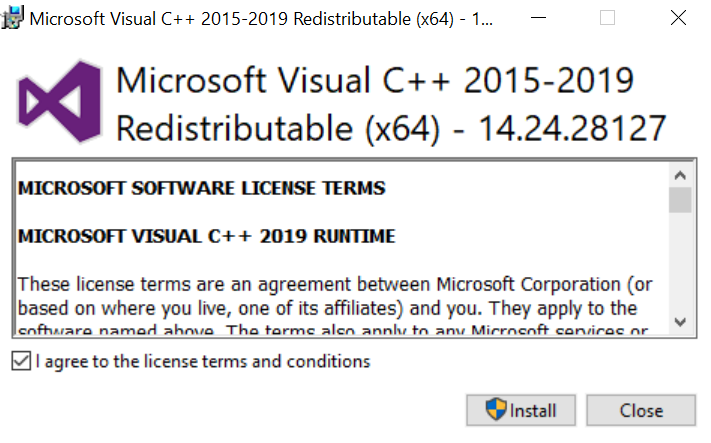
Note: If you are using a 32-bit program, download the x86 version of application. If you are using a 64-bit program, download the x64 version of application. If you don't know whether you are using a 32-bit program or a 64-bit program, download both versions.