HUAWEI FreeBuds/FreeLace/WATCH Buds earphones disconnect from my phone or are muted during calls or audio playback
| HUAWEI FreeBuds/FreeLace/WATCH Buds earphones disconnect from my phone or are muted during calls or audio playback |
Perform the following to troubleshoot:
- Disconnect the earphones from your phone and check whether any sound plays during calls and audio playback on your phone.
If your phone can answer calls and play audio normally, connect the earphones to your phone, go to , touch the Settings icon next to the earphones, and enable Call audio and Media audio. If Call audio can't be enabled, restart your phone.
- Switch the call and audio channels on your phone to the earphones. Your phone can connect with up to two or more Bluetooth audio devices at the same time. If the phone reconnects to a watch or a car kit, that device will become the default audio output device.
During a call: On the call screen, change the audio output device to the connected earphones, as shown below.
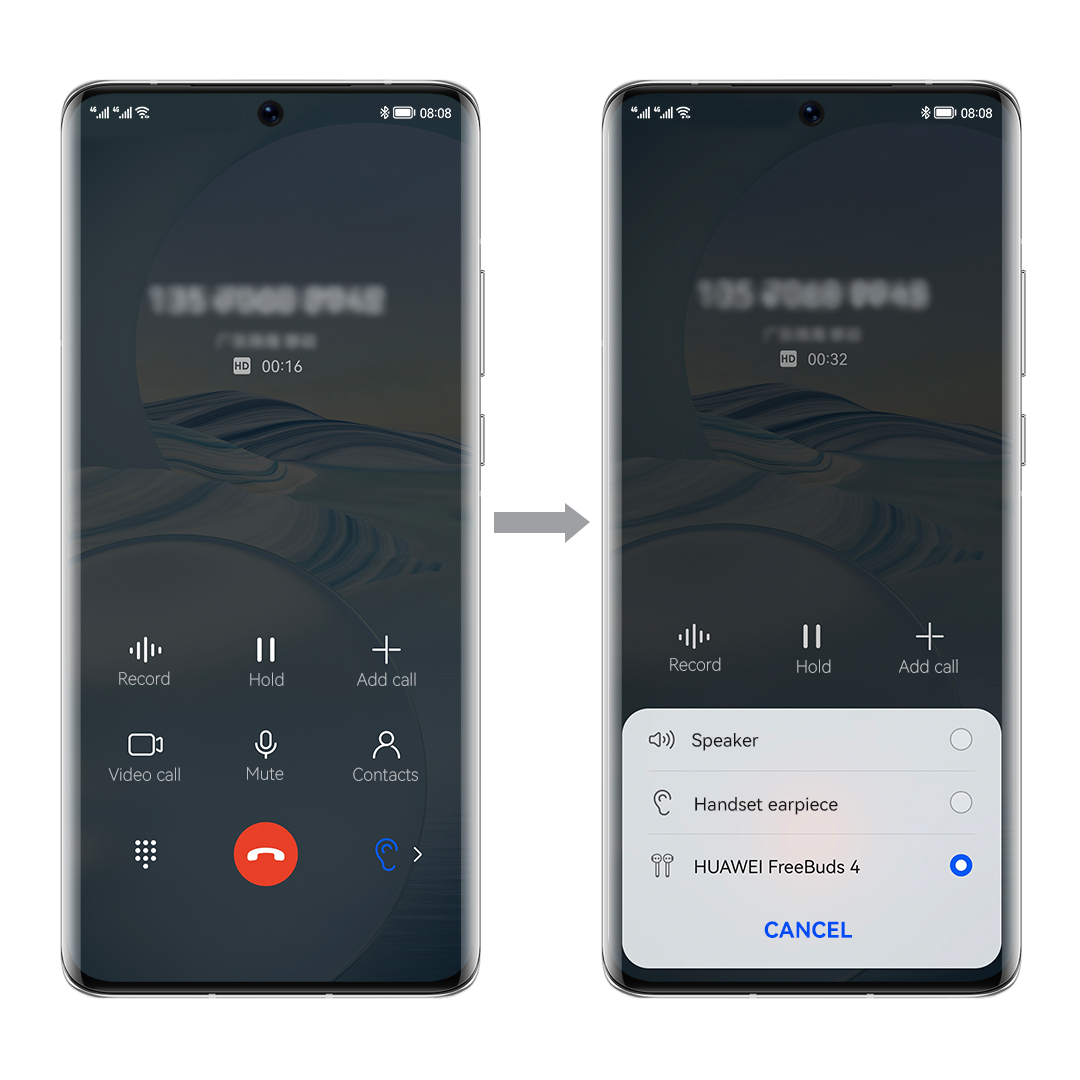
During audio playback:
- On phones running EMUI 10.0 or later: Swipe down from the top of the screen and select the connected earphones as the audio output device in the Device connectivity section.
- On EMUI versions earlier than 10.0 or non-HUAWEI phones: Go to , disconnect and re-connect the earphones before playing audio again.
- FreeBuds/WATCH Buds earphones support Smart wear detection. When the earphones are not worn securely, playback may pause or resume automatically, or the sound may play through the device speaker instead. In this case, adjust the fit of the earphones in your ears or choose a more appropriate size of ear tips before trying again.
- Place your phone/tablet within the Bluetooth range (within 10 m) of the earphones and try again. You can check whether the earphones are connected by going to on your phone/tablet.
In environments with signal interference, such as traffic light intersections, metro stations, high-speed railway stations, and airports, the Bluetooth signal may weaken, causing the earphones to disconnect.
- The earphones will automatically connect to any previously paired device in their vicinity. You can disconnect the earphones from the current device and try pairing them again. If the connection fails, troubleshoot the issue by referring to Unable to connect HUAWEI FreeBuds or FreeLace series earphones to a phone/tablet.
If the connection is successful, it is recommended that you update the earphones' firmware and your phone/tablet to their latest versions at your earliest convenience. If the issue persists, take your device and proof of purchase to an authorised Huawei Customer Service Centre for assistance.



