Do Not Disturb
| Do Not Disturb |
Do Not Disturb helps you prevent interruptions when you need to focus. When this mode is enabled, calls and messages will be muted and banner notifications will not be displayed.
Enable or Disable Do Not Disturb
You can enable or disable Do not disturb using either of the following methods:
Swipe down from the status bar to open the notification panel, then swipe down again to display all shortcuts. Touch
to enable or disable Do Not Disturb. You can touch and hold
to access the Do Not Disturb settings screen.
Go to
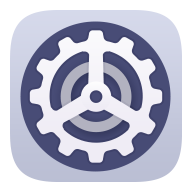 , and enable or disable Do Not Disturb.
, and enable or disable Do Not Disturb.
When Do not disturb is enabled, will be displayed in the status bar. You can check for notifications on the lock screen or by swiping down from the status bar to open the notification panel. Swipe left on a notification and touch
to delay the notification.
When you receive calls, notifications, or messages, they will be muted, the screen will not light up, and banner notifications will not be displayed.
Set a Schedule for Do Not Disturb
Go to
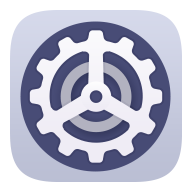 , and disable Do Not Disturb.
, and disable Do Not Disturb.Enable Scheduled. Your device will enter Do not disturb mode at the specified time on Saturdays and Sundays by default.
Touch Scheduled to set the time frame and repeat cycle.
You can also touch Add to set multiple start times.
Make Exceptions in Do Not Disturb Mode
While in Do Not Disturb mode, you can enable your device to ring for calls and messages from certain sources so you don't miss anything important.
Go to ![]() , and enable Do Not Disturb or Scheduled. Then you can:
, and enable Do Not Disturb or Scheduled. Then you can:
- Touch Calls or Messages and select one of the options. If you set an exception, your device will ring for calls or messages from the selected source.
- Once Repeated calls is enabled, a second call from the same number within 15 minutes will not be silenced.



