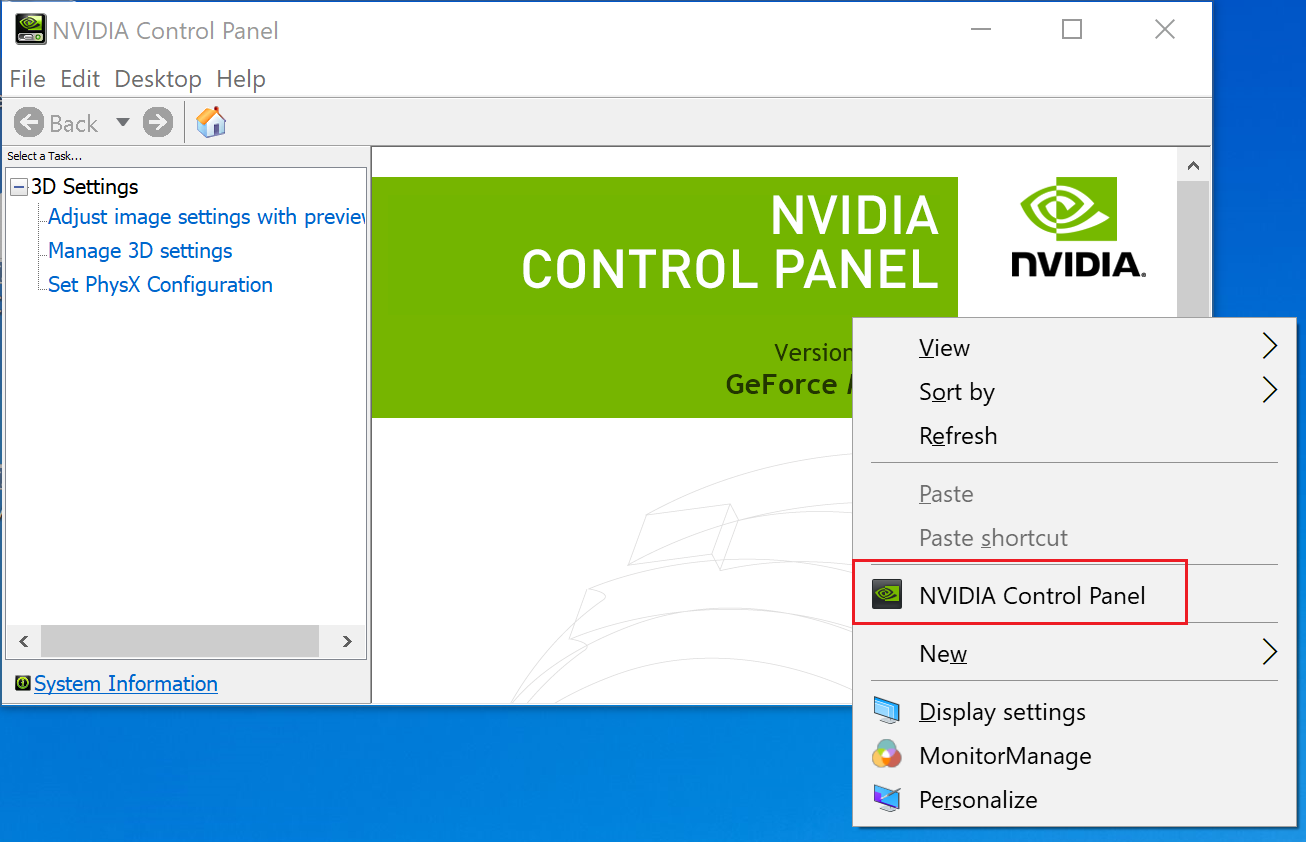Unable to find NVIDIA Control Panel on computers equipped with a discrete graphics card
| Unable to find NVIDIA Control Panel on computers equipped with a discrete graphics card |
Problem:
NVIDIA Control Panel is normally displayed when the user right-clicks any blank area on the desktop for computers with a discrete graphics card. However, the user cannot find NVIDIA Control Panel when they right-click on the desktop. The user also cannot find the NVIDIA settings icon in the bottom-right corner of the screen.
Cause:
Due to the request made by Microsoft and changes made to the Intel graphics card driver, the NVIDIA Control Panel will be automatically downloaded in the background from Microsoft Store and added to the app list in the startup menu after it is installed.
Solution:
- Ensure that your computer has a stable network connection.
- After a while, a message will pop up reading "NVIDIA Control Panel Just got installed, check it out". Actual downloading times may vary depending on your network speed and other factors.
- If you do not want to wait for the NVIDIA Control Panel to install automatically, you can download and install the app manually.
To do this, press the Win and R keys at the same time to display the Run window and enter the following command "ms-windows-store://pdp/?PFN=NVIDIACorp.NVIDIAControlPanel_56jybvy8sckqj."
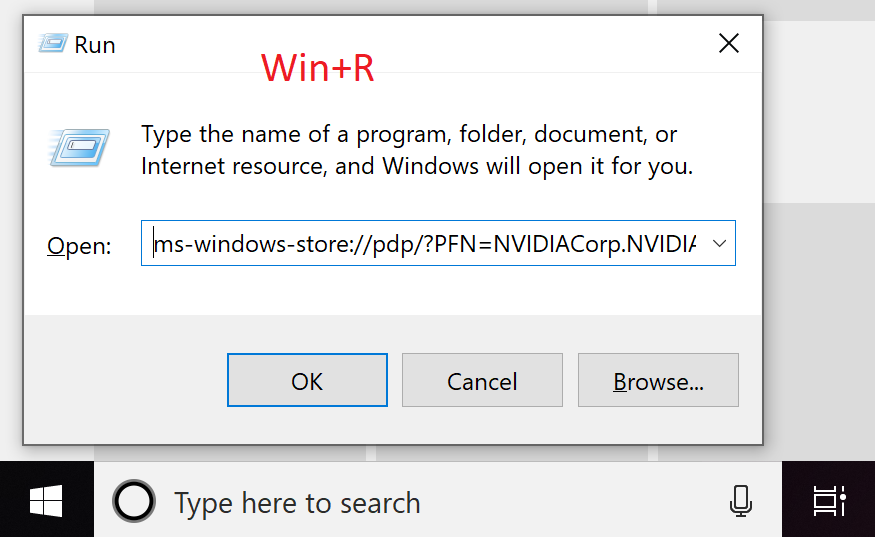
- Then download and install NVIDIA Control Panel in Microsoft Store.
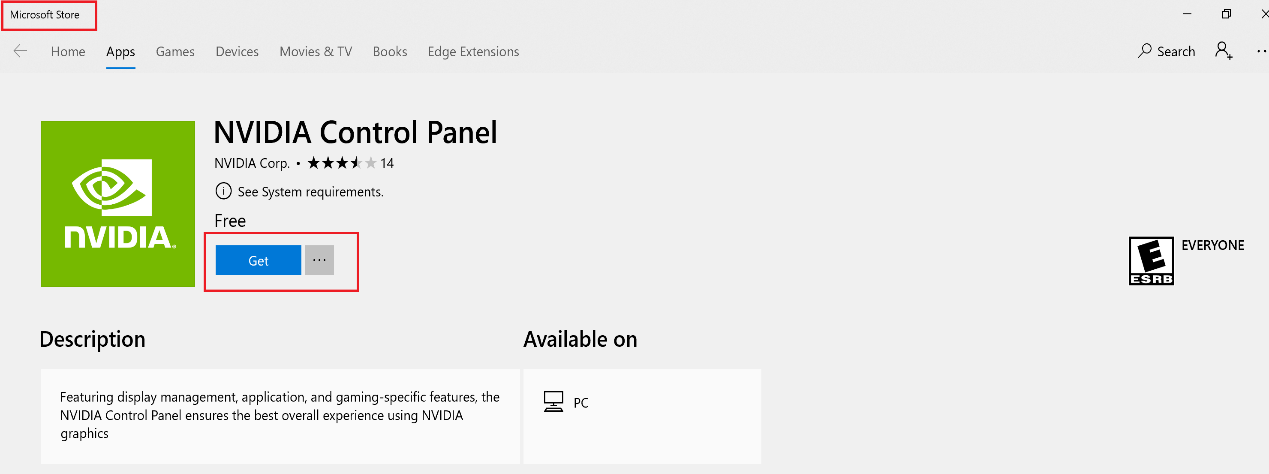
- After the app is installed, you can click Launch to open NVIDIA Control Panel. You can also click the Windows icon and then NVIDIA Control Panel to open it.
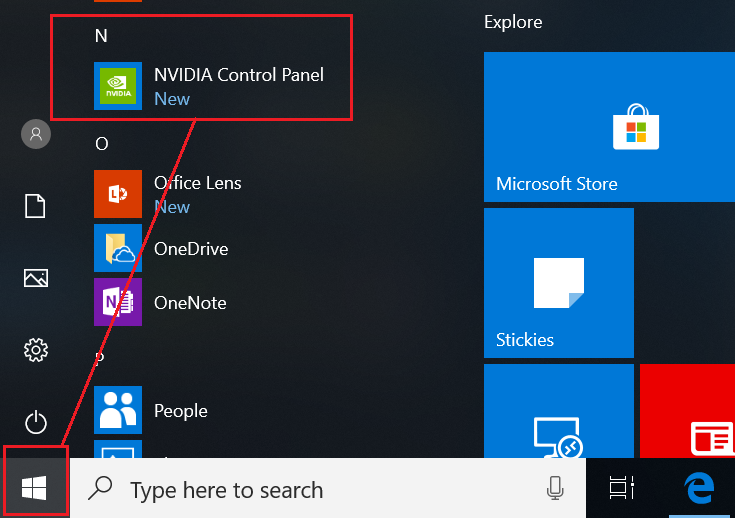
- When you open NVIDIA Control Panel for the first time, click Agree and Continue.
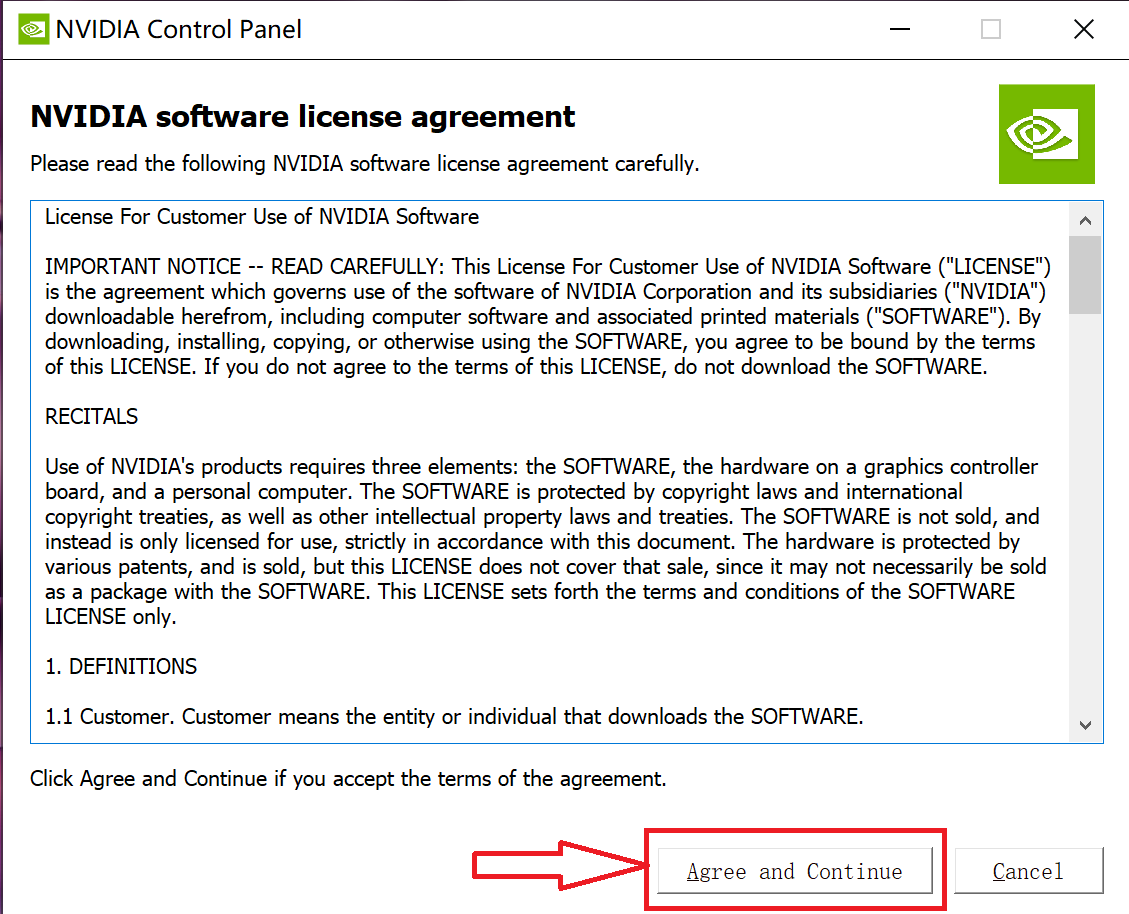
- NVIDIA Control Panel will then be displayed in the startup menu. A NVIDIA settings icon will also be displayed in the bottom-right corner of the desktop.