Setting the optimal display for the monitor
Applicable products:
HUAWEI MateView GT(34'')
Applicable system:
Unrelated to OS version
Applicable products:
Applicable system:
| Setting the optimal display for the monitor |
Use the DP cable or USB-C to USB-C cable delivered with the monitor to connect to a computer and then select a required mode from the following supported modes to achieve the optimal display:
- Mode 1: 3440 x 1440 resolution, 165 Hz refresh rate, and 8-bit color depth
- Mode 2: 3440 x 1440 resolution, 144 Hz refresh rate, and 10-bit color depth
Using Windows 10 as an example, perform the following operations to select a display mode:
- Right-click any blank area on the desktop and go to Display settings > Advanced display settings.

- On the Advanced display settings screen, select your monitor model, such as ZQE-CAA, and then click Display adapter properties for Display in blue.
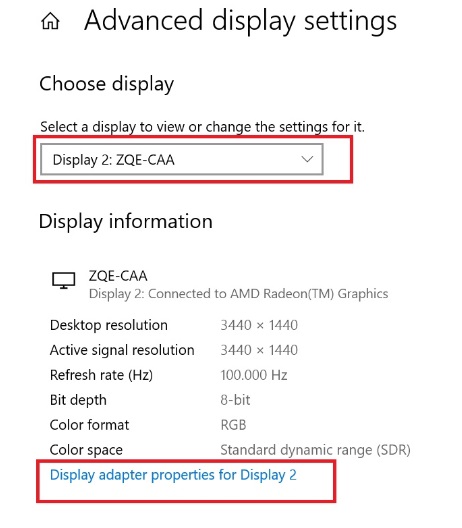
- In the displayed dialog box, go to Adapter > List All Modes.

- Select a suitable mode and click OK.

- After the Windows system automatically returns to the upper-level dialog box, click Apply. The graphics card will then start changing the refresh rate. When the refresh rate is being changed, the screen will turn off and then turn on again.

- After the display goes back to normal, click Keep changes in the displayed dialog box to return to the Advanced display settings screen. You will then be able to view information about the current display.


Thanks for your feedback.



