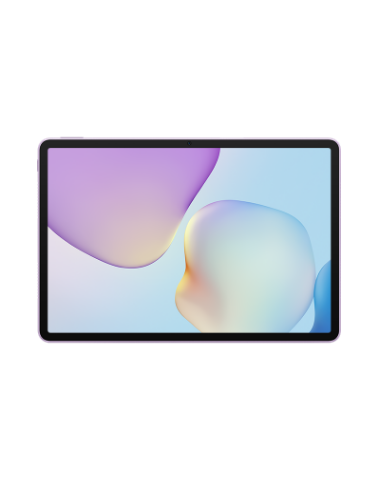Enable Turn on ClickLock for your mouse
| Enable Turn on ClickLock for your mouse |
After Turn on ClickLock is enabled, you simply need to click the mouse button briefly without holding it all the time to use various functions.
The left touchpad button can be used as the left mouse button. This means that the Turn on ClickLock function is also applicable to the left touchpad button once enabled.
Here is an example. When Turn on ClickLock is disabled, you have to press and hold the mouse button to drag a file on the desktop. However, once Turn on ClickLock is enabled, you just need to briefly press the mouse button (duration for pressing mouse is customizable), and you can move file when you move the mouse. Click the left mouse button again to release the file.
To enable this function:
- Click the Windows icon and then the Settings icon, and click Devices.

- Go to Mouse > Additional mouse options.

- Check Turn on ClickLock. Click Settings and adjust how long you need to hold down a mouse or trackball button before your click is “locked”. Click OK under Settings for ClickLock, and then OK under Mouse Properties.