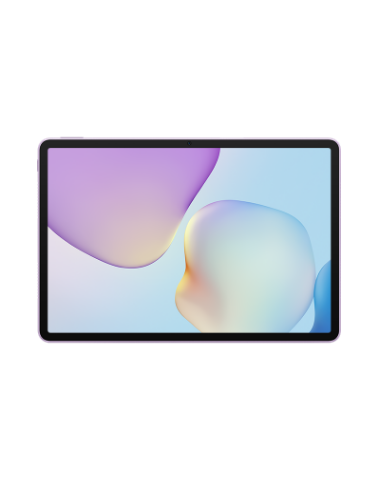The newly installed hard disk is not displayed on the BIOS startup screen of my HUAWEI computer
| The newly installed hard disk is not displayed on the BIOS startup screen of my HUAWEI computer |
Problem
When powering on the computer, the newly installed hard disk is not shown when pressing and holding F12 after entering the Boot Manager screen.
Cause
- The hard disk was not successfully installed.
- The new hard disk does not have the system boot file.
Solution
- If you installed a new hard disk, check whether the hard disk was successfully installed.
- When the computer is started or restarted, press F2 repeatedly or hold down on F2 to access the BIOS Setup screen. You can view all the installed disks next to Hard Disk.
If you are using a HUAWEI 2-in-1 laptop, in addition to the preceding method, you can also access the BIOS settings screen by powering off the device and then pressing the Power button and Volume up button simultaneously until the BIOS Setup screen is displayed.
- If the newly installed disk is not displayed, perform the following operations:
- If the new hard disk is an external hard disk, such as a USB flash drive or a portable hard disk, remove and insert the hard disk and try again. If the problem persists, replace the hard disk with another one or go to a Huawei Customer Service Center to check whether the port is faulty.
- If the new hard disk is a new one installed on the mainboard, take your device and proof of purchase to an authorized Huawei Customer Service Center for assistance.
- When the computer is started or restarted, press F2 repeatedly or hold down on F2 to access the BIOS Setup screen. You can view all the installed disks next to Hard Disk.
- Check whether the system boot file exists on your hard disk.
- When starting or restarting computer, press F2 to enter the BIOS Setup screen. Check whether the hard disk is available under Bootable Device.
- If not, your hard disk does not have the system boot file. You can use an external boot device (such as a USB flash drive) to install the new system on the new hard disk.
For details about the installation method, see:
Using a USB flash drive as installation media for Windows on a Windows 10 computer
Using a USB flash drive to install Windows 11 on a Huawei computer