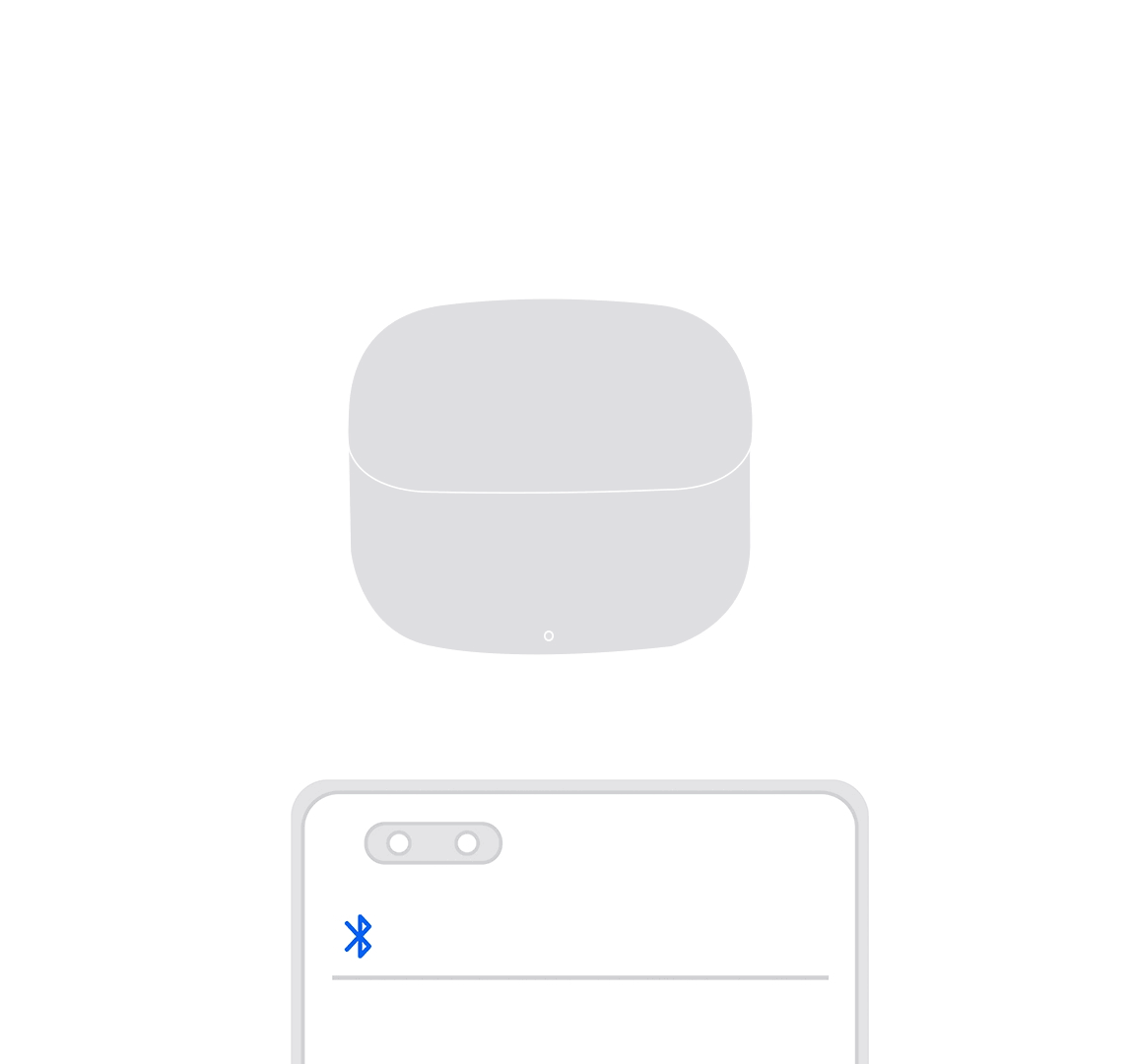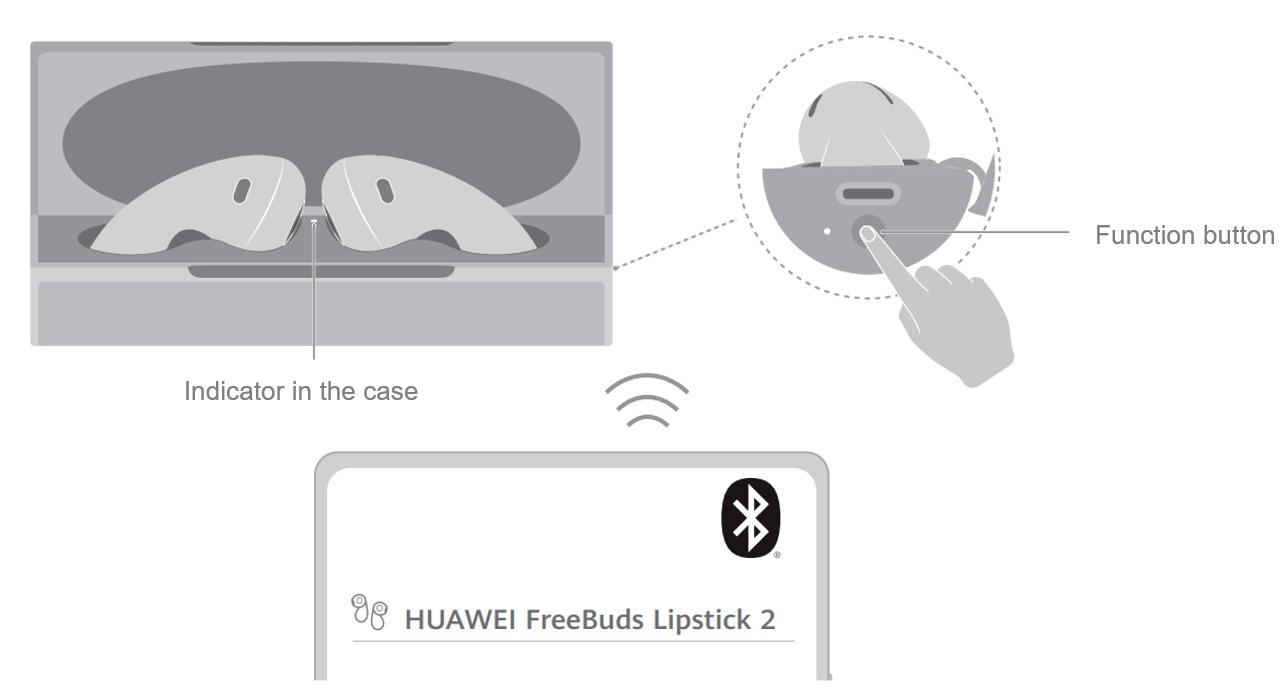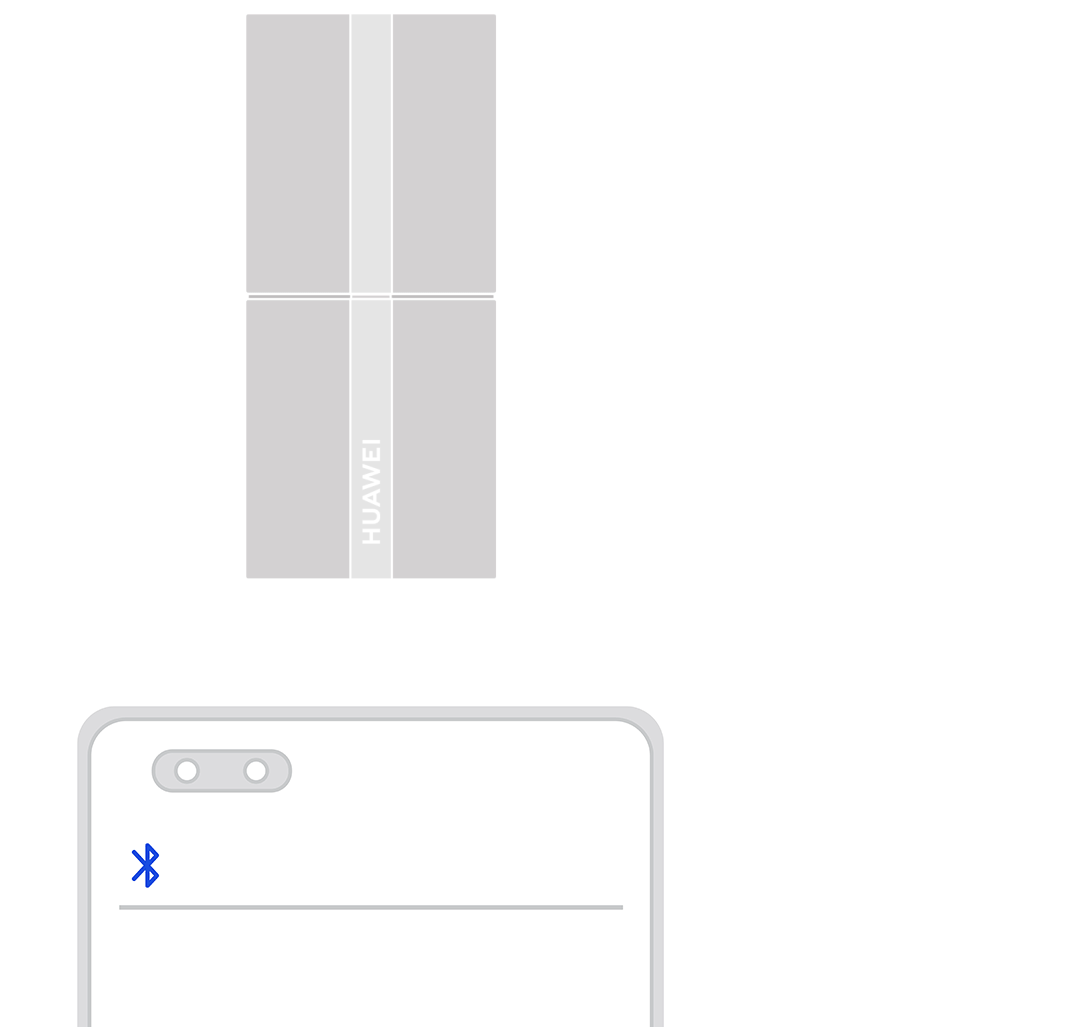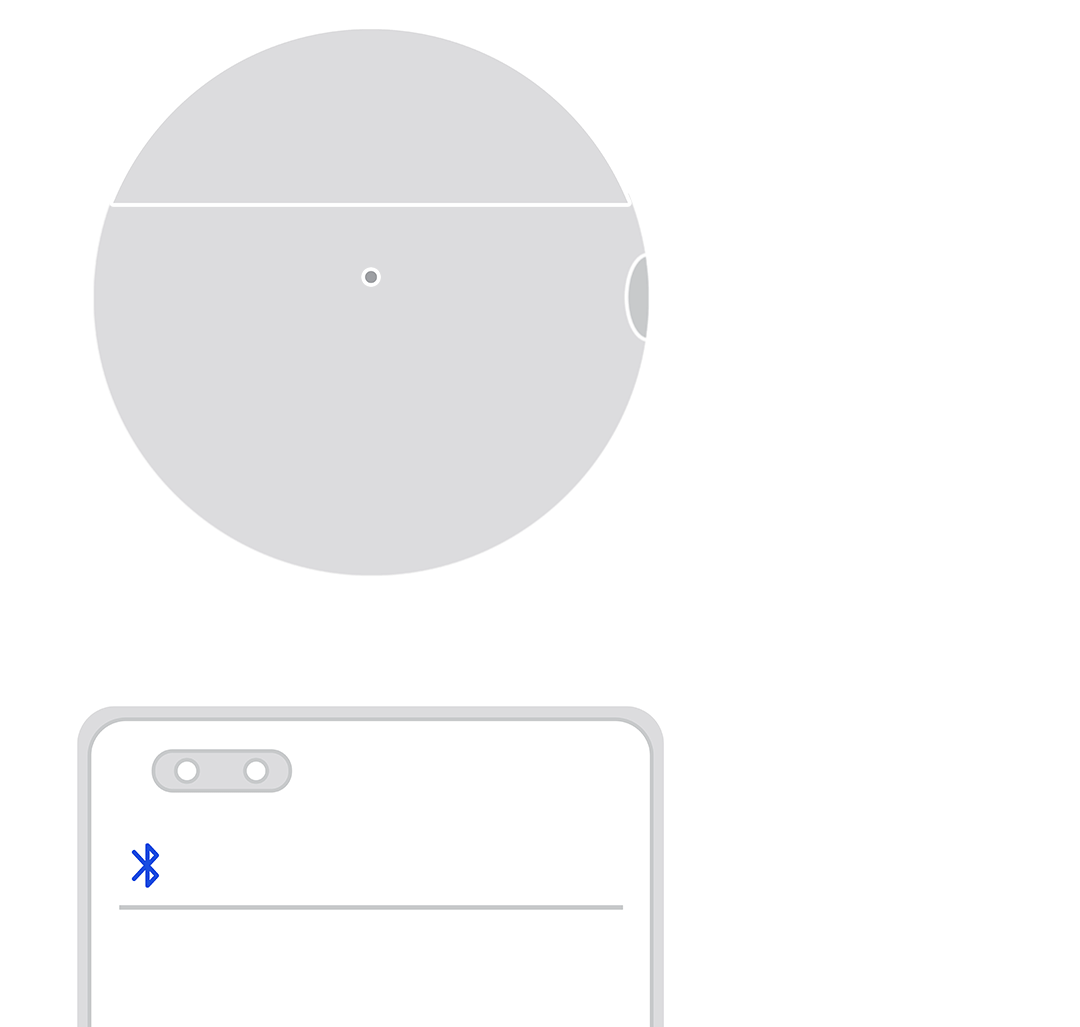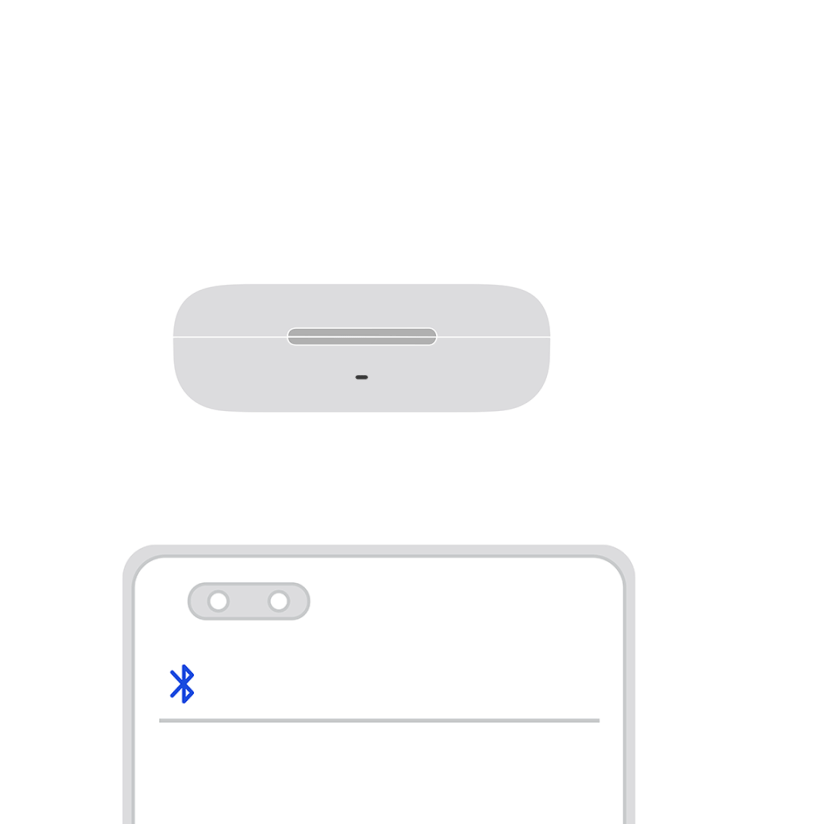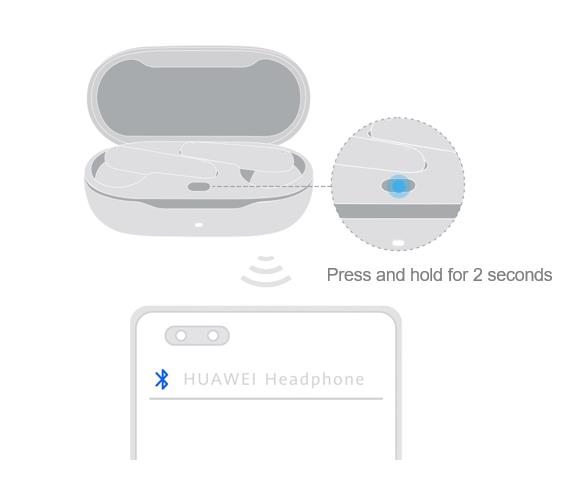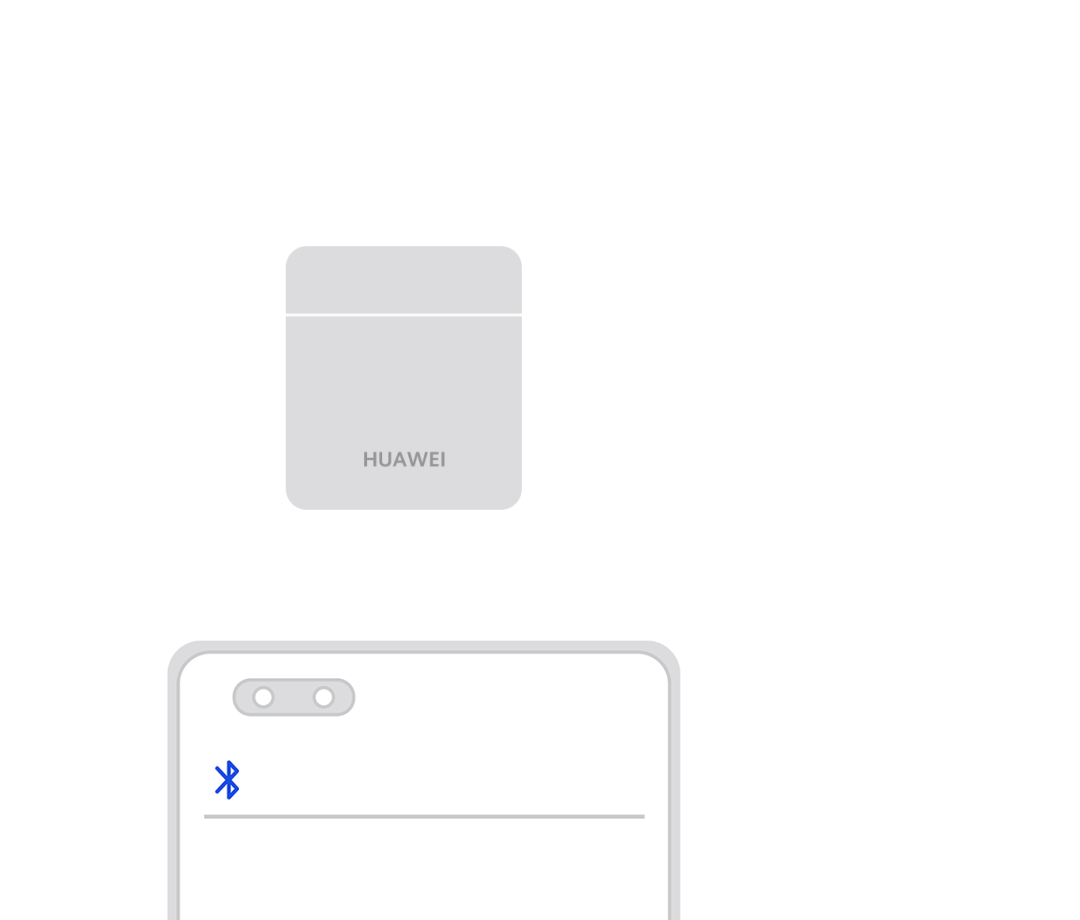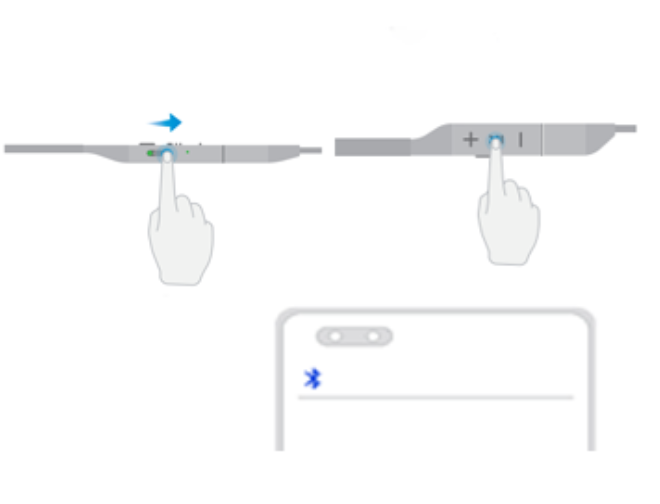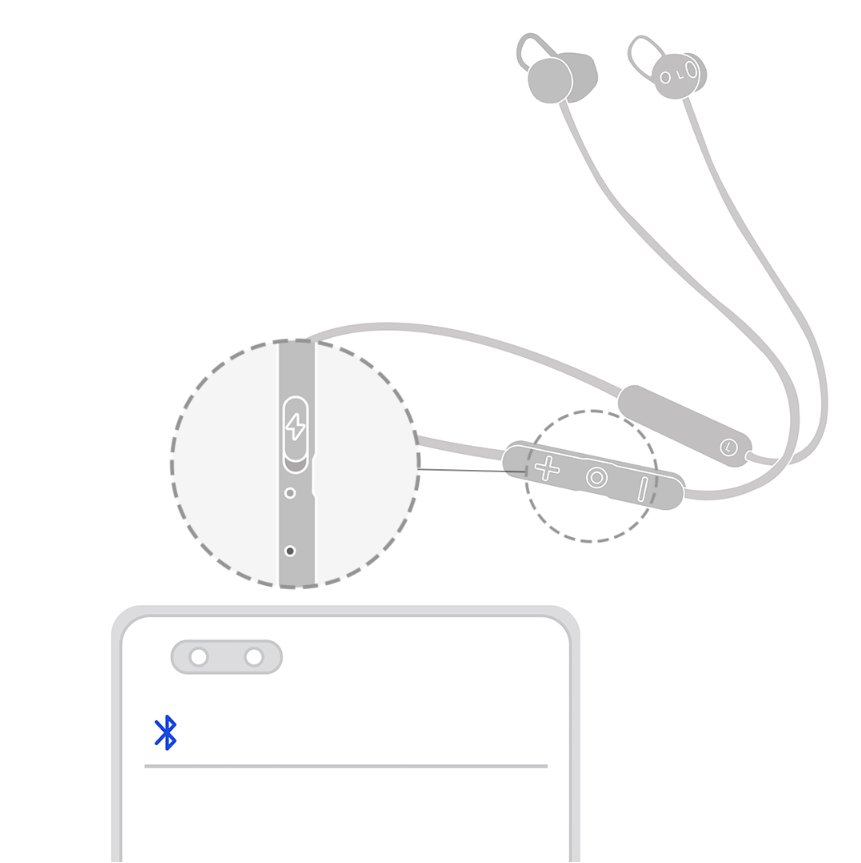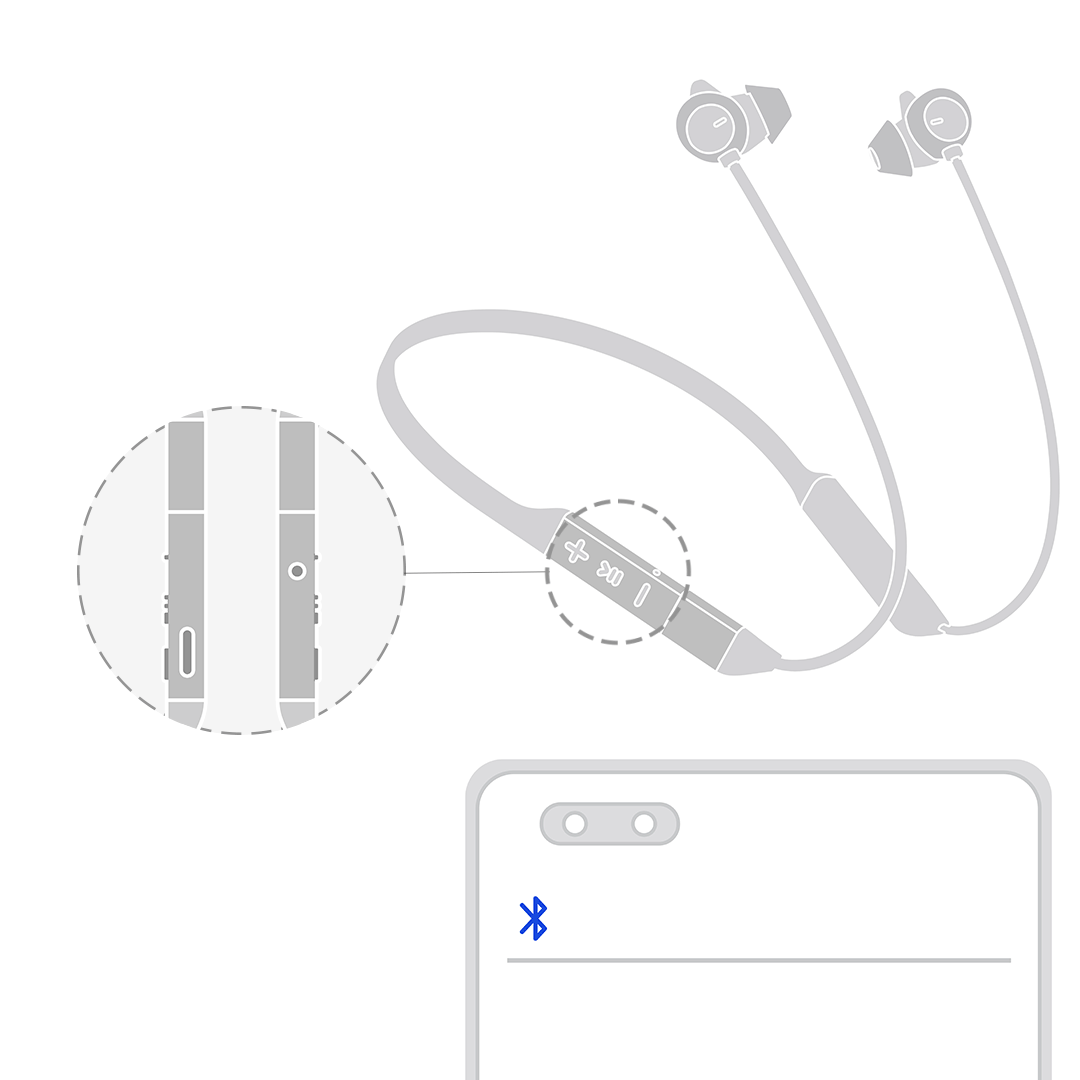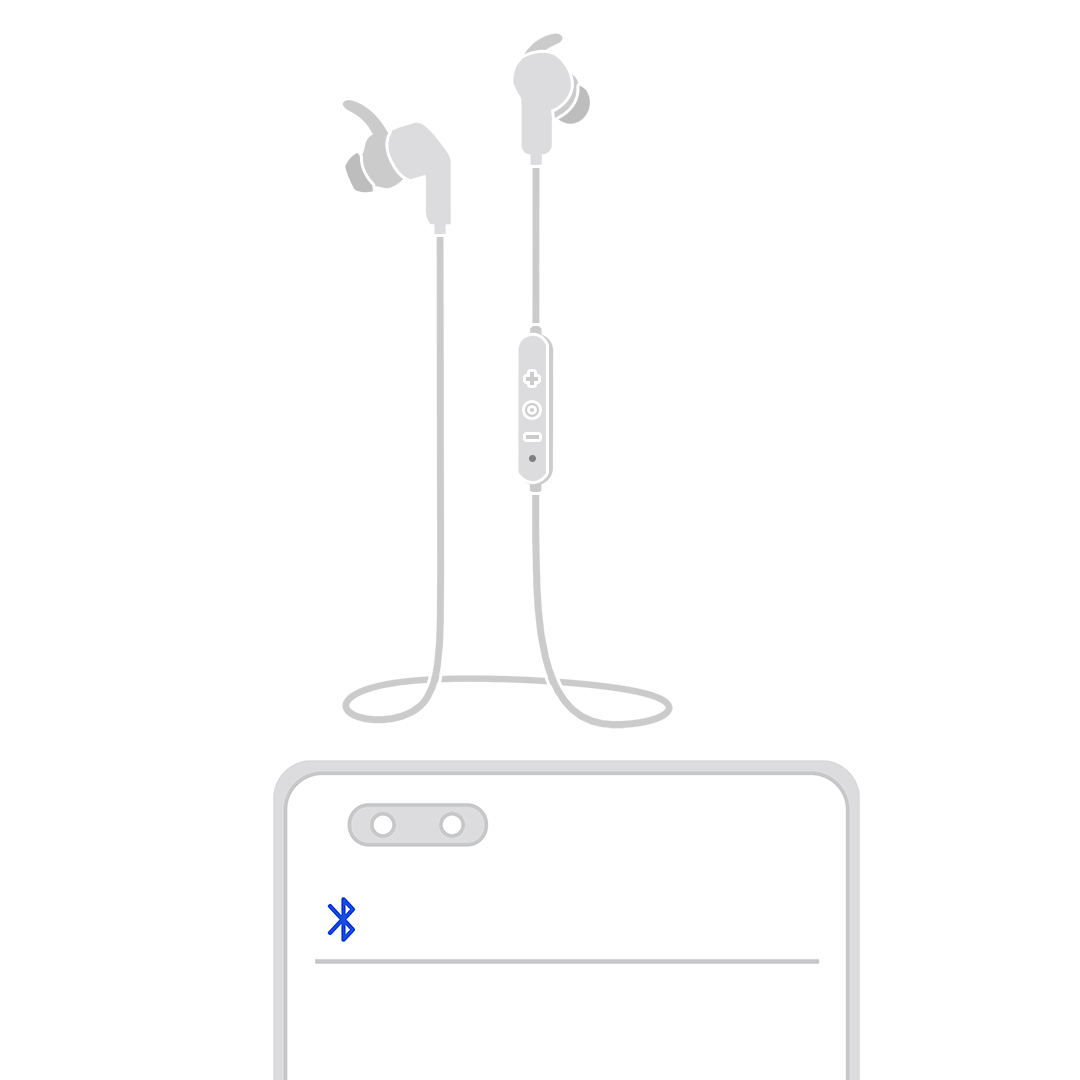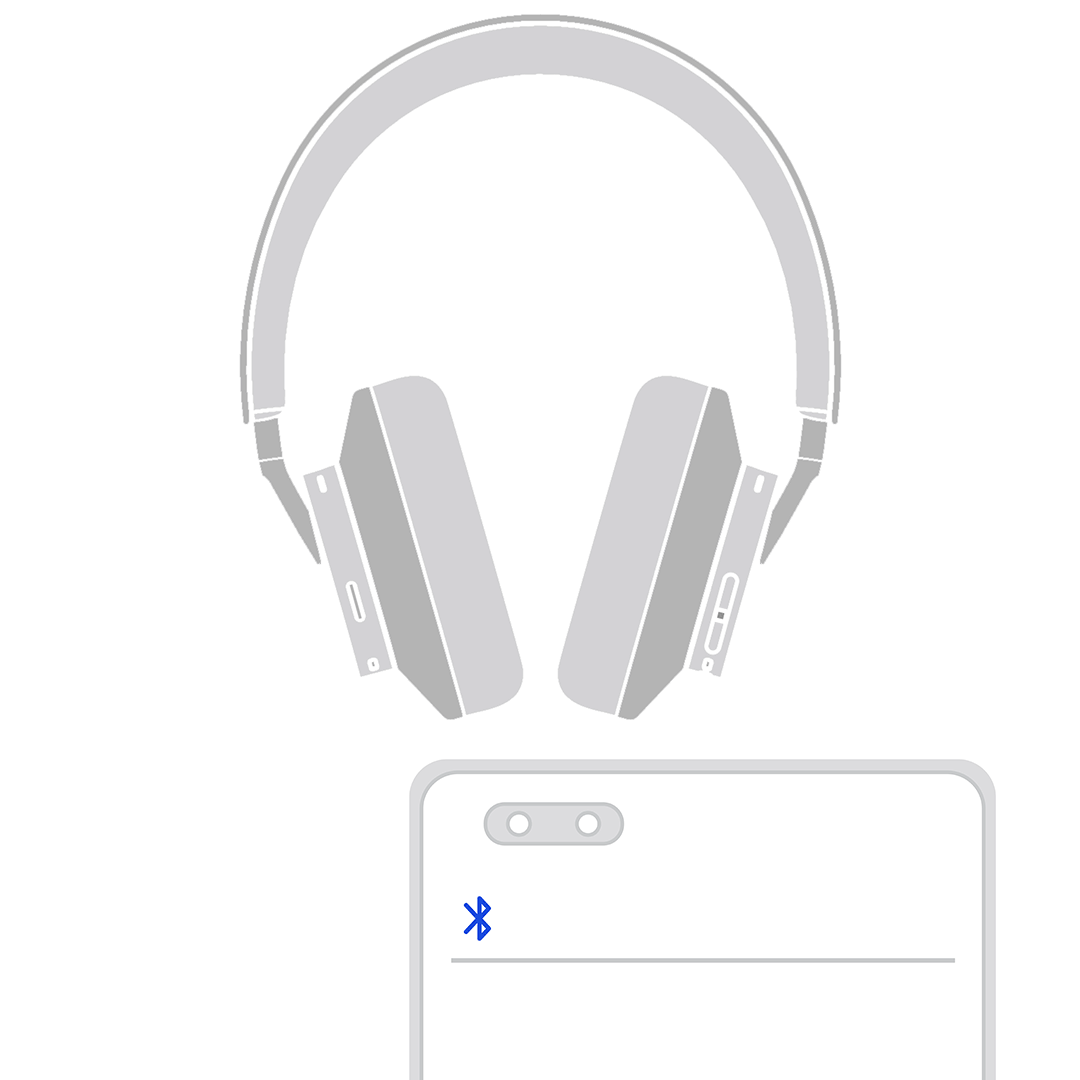Pairing HUAWEI Bluetooth earphones
| Pairing HUAWEI Bluetooth earphones |
- To connect devices other than HUAWEI earphones, such as earphones of other brands, vehicles, watches, bands, and speakers, refer to their respective user guide or consult the manufacturers.
- To connect your WATCH Buds to a new device, click here.
To pair your earphones with a phone, tablet, PC, or other devices via Bluetooth, perform the following steps described in this section. If the connection fails, refer to Unable to connect to or find the Bluetooth name of HUAWEI Bluetooth earphones.
Connecting the earphones to the phone/tablet
- Put the earphones in Pairing mode.
- On your phone/tablet, go to and touch the name of the earphones in the device list to pair with the earphones.
Connecting the earphones to a PC
PCs running Windows 10/Windows 11
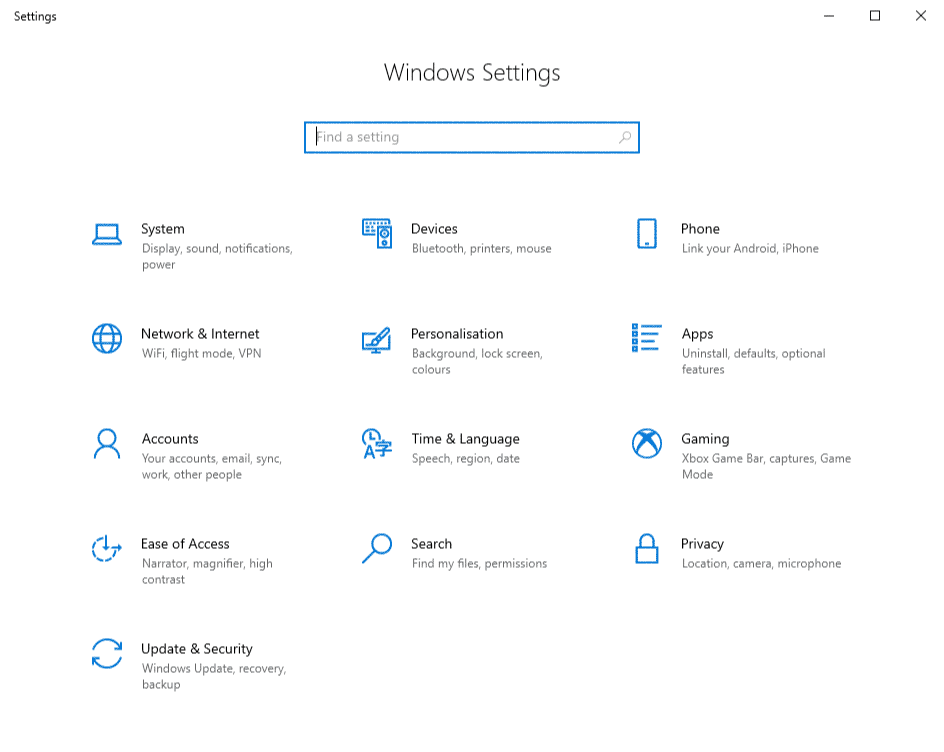
- Put the earphones in Pairing mode.
- In the lower left corner of the desktop, click the Start menu and then the Settings icon.
- Go to . In the Add a device window, select Bluetooth. The computer will automatically search for Bluetooth devices nearby.
- Find and click the name of the earphones or speaker on your computer. Wait until a message is displayed indicating that your device is ready to go.
If the connection fails, refer to Unable to connect the HUAWEI earphones to a computer for troubleshooting.
- Put the earphones in Pairing mode.
- Click on the Apple icon in the upper left corner and select System Preferences. On the displayed settings window, select Bluetooth. The computer will automatically search for nearby Bluetooth devices. Once the earphones are detected, click Connect next to the earphones name.
Product Model |
Procedure |
|---|---|
|
Open the charging case and keep the lid open. Touch and hold the touch control area on the left and right handles for at least 3 seconds until the indicator on the charging case flashes white.
|
|
Place the earphones in the charging case and keep the lid open. Press and hold the Function button on the charging case for 2 seconds until the indicator flashes.
|
|
Place the earphones in the charging case and keep the lid open. Press and hold the Function button on the charging case for 2 seconds until the indicator flashes.
|
|
Place the earphones in the charging case and keep the lid open. Press and hold the Function button on the charging case for 2 seconds until the indicator flashes.
|
|
Place the earphones in the charging case and keep the lid open. Press and hold the Function button on the charging case for 2 seconds until the indicator flashes.
|
|
Place the earphones in the charging case and keep the lid open. Press and hold the Function button on the charging case for 2 seconds until the indicator flashes.
|
|
Place the earphones in the charging case and keep the lid open. Press and hold the Function button on the charging case for 2 seconds until the indicator flashes.
|
Product Model |
Steps |
|---|---|
|
Flip the Power switch to expose the green dot. Press and hold the Function button for 2 seconds or longer until the indicator flashes white.
The earphones will automatically enter Pairing mode when you power them on for the first time. |
|
Press and hold the Function button for 4 to 6 seconds until the indicator flashes white.
|
|
Press and hold the Power button for 4 to 6 seconds until the indicator flashes white.
|
|
Press and hold the Function button for 2 to 4 seconds to power on the earphones. The indicator will then flash red and blue alternately.
|
Product Model |
Steps |
|---|---|
FreeBuds Studio |
When the headphones are powered on, press and hold the Bluetooth button for 2 seconds until the indicator flashes white.
|
To learn more:
- Connection issues of non-HUAWEI earphones:
- Other HUAWEI earphone issues:
- Connecting your HUAWEI watch to Bluetooth earphones
- Bluetooth usage and reconnection range of HUAWEI earphones
- HUAWEI FreeBuds series earphones charge slowly or don't charge at all
- [HUAWEI] Unable to connect my watch to my Bluetooth earphones
- How to connect HUAWEI earphones in the AI Life app
- Unable to connect my HUAWEI earphones to my computer
- Can I listen with just a single HUAWEI earphone?
- Viewing the battery level of my HUAWEI earphones