What should I do if I am having trouble logging in to HUAWEIAppGallery or HUAWEIAppGallery cannot connect to the Internet?
Applicable products:
Smartphone
Applicable system:
Unrelated to OS version
Applicable products:
Applicable system:
The following are the search results, Please select
Unable to find the result, Please select again.
| What should I do if I am having trouble logging in to HUAWEIAppGallery or HUAWEIAppGallery cannot connect to the Internet? |
If HUAWEIAppGallery cannot be opened or unexpectedly exits, refer to What should I do if HUAWEI AppGallery unexpectedly exits or cannot be opened on my phone/tablet?.
Problem:
When the user logs in to their account in HUAWEIAppGallery, a message is displayed indicating that the network is abnormal, or the user sees a message on the home page of HUAWEIAppGallery indicating that AppGallery cannot connect to the Internet or the server.
Cause and solution:
- The network environment may be abnormal. Switch to a different network type and try again. For example, if you are using the mobile network, switch to Wi-Fi. If you cannot log in to your account or connect to the Internet via either the mobile network or Wi-Fi, your current network access may be unstable. Wait for a while and try again.
- Clear the data and cache of HUAWEIAppGallery and open the app again. The data and cache can be cleared in /Apps & notifications > /.
- Your HUAWEI ID password may have been suspected of being compromised. In this case, you will not be able to log in or connect to the Internet. Change your password and try again.
- Optimiser may have revoked the permission for AppGallery to access the Internet. Go to the following paths and check whether the Internet access permission is granted to AppGallery.
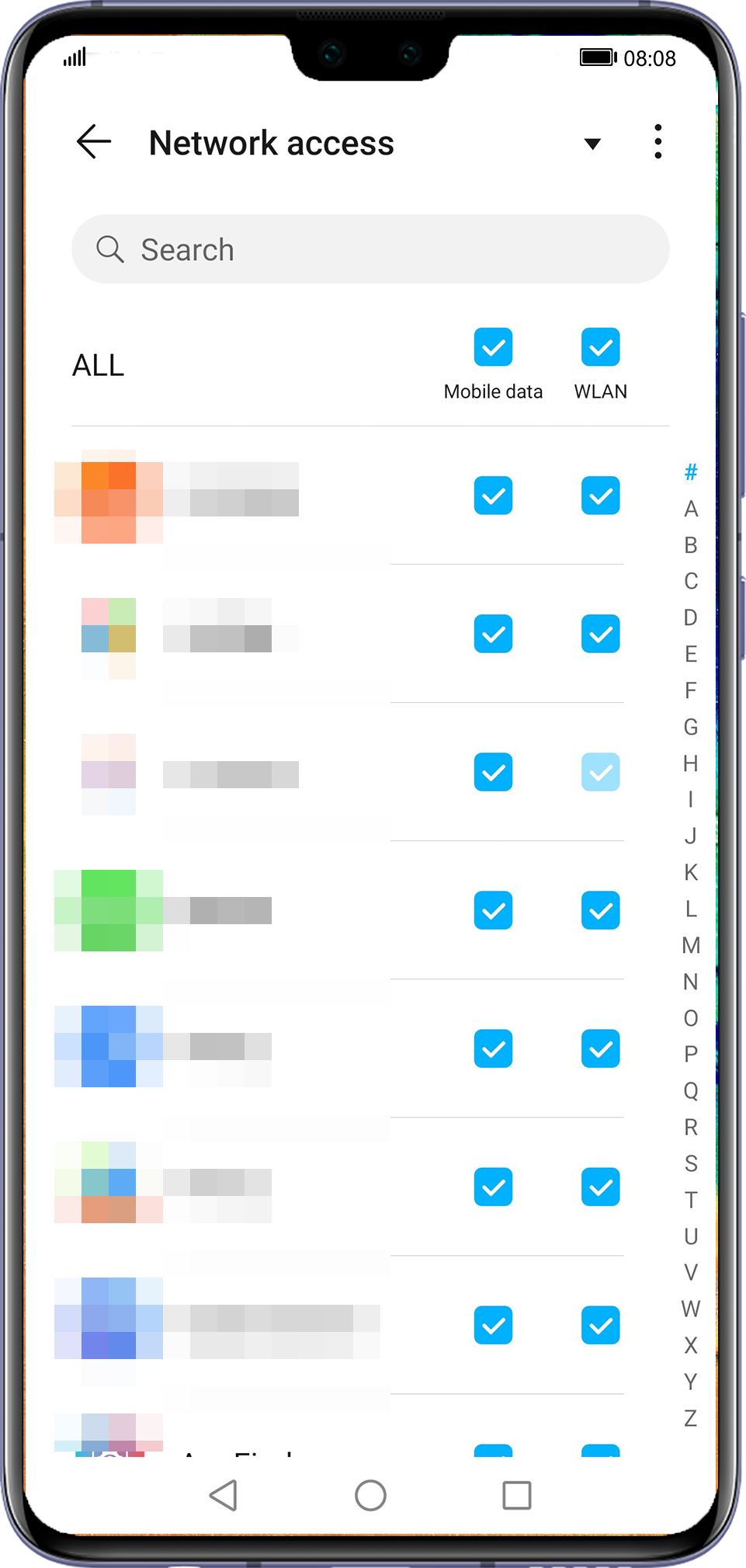
- HMS Core (Huawei Mobile Services) may not be the latest version. Update it to the latest version (to do so, open Settings, touch your HUAWEI ID to Account centre, and go to ), clear its cache (in /Apps & notifications > Apps > HMS Core > /), and try again.
- Check whether Set automatically has been enabled for Date & time in . Enable it and open HUAWEIAppGallery again.
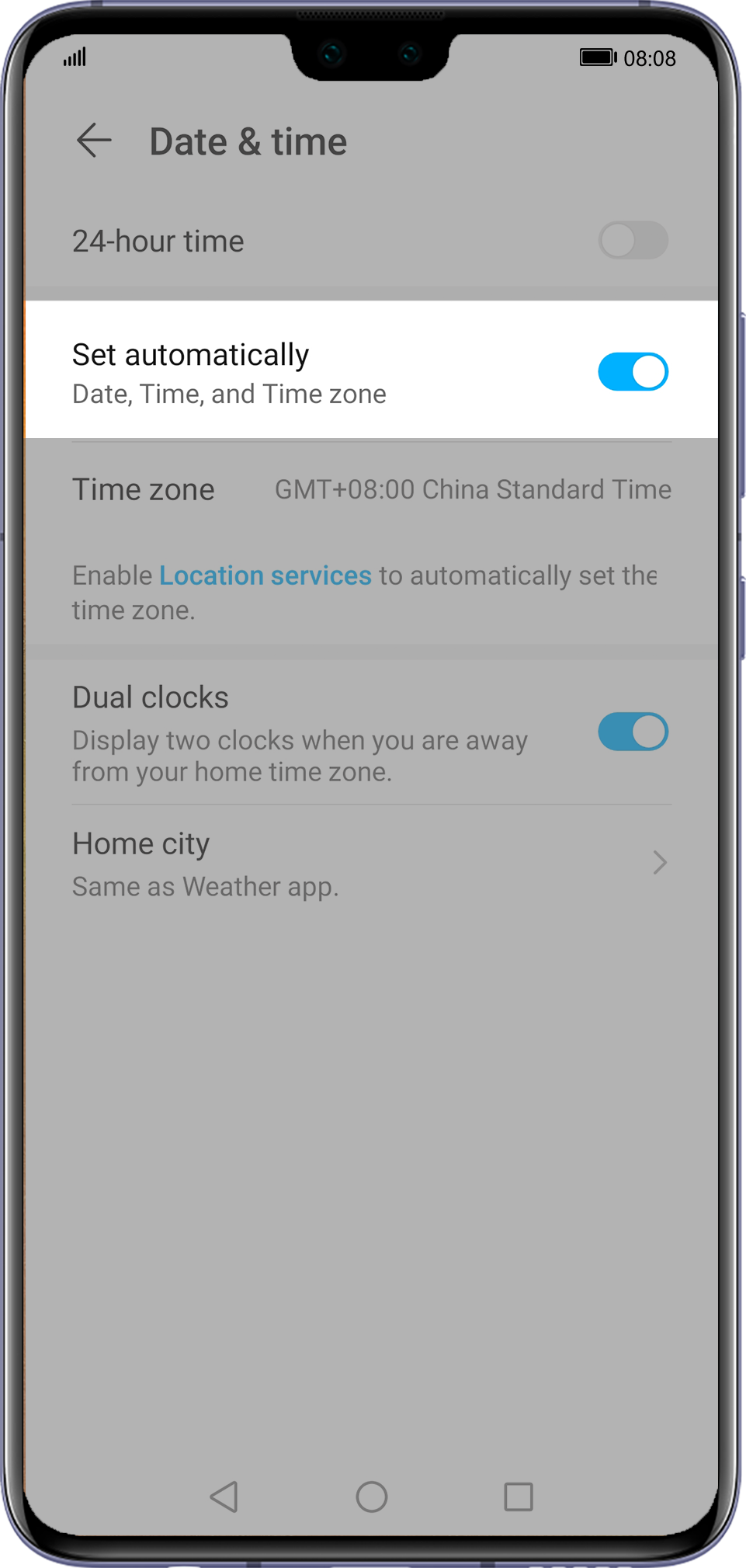
- If methods 1-6 all fail, contact Huawei customer service in your region or go to and provide the following information for assistance:
- HUAWEI ID
- Serial number/SN (You can dial *#06# to check)
- Time when the issue occurred
- Problem description
- Contact information
- HUAWEIAppGallery client log (You can go to , check the box next to Share system logs to help us diagnose problems, enter your content, and touch Submit to upload the log.)
For details about how to upload logs, refer to How do I upload logs in HUAWEI AppGallery?.
Thanks for your feedback.
