Restore backup data using HiSuite
Applicable products:
Tablet,Smartphone
Applicable system:
Unrelated to OS version
Applicable products:
Applicable system:
The following are the search results, Please select
Unable to find the result, Please select again.
| Restore backup data using HiSuite |
Preparing to restore data with HiSuite
- Get the computer to which you have backed up the mobile phone data.
- Get an original data cable and ensure that the data cable is connected normally to your phone and computer.
- Do not access the backup data on your phone as the computer will access the data when restoring the data using HiSuite.
- Ensure you can access HiSuite on your computer.
To restore data from a Windows computer using HiSuite, perform the following:
- Open HiSuite and click Restore, as shown in the figure below:
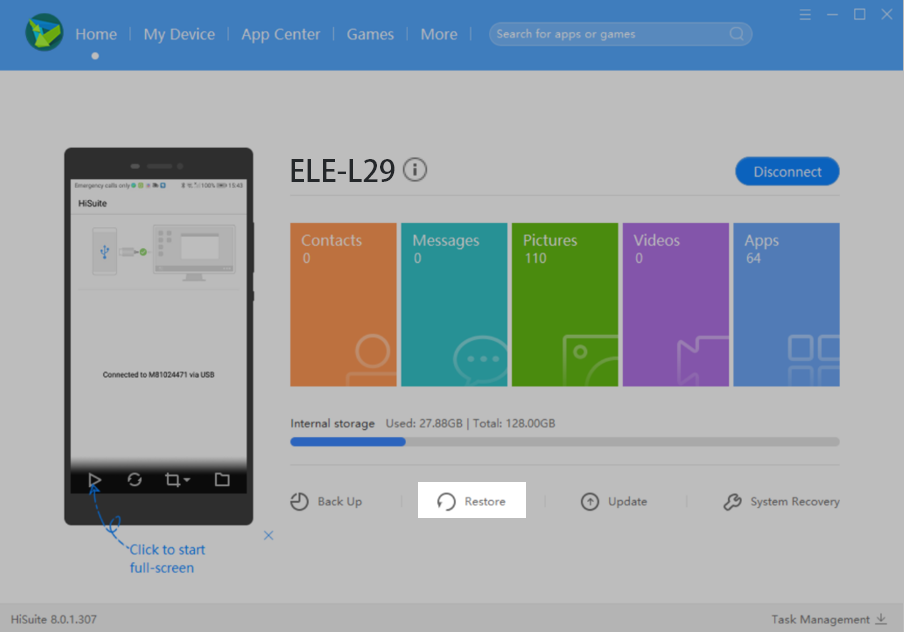
- The computer displays previous backups from the default backup location. Select the data you want to restore to your phone.

If you have multiple backups, they are displayed on the screen shown above. You are advised to select the latest backup to restore data.
- Select the data you want to restore (all data is selected by default) and touch Restore.
During the restoration, the phone screen will automatically turn on. Do not manually lock the screen or disconnect the phone from the computer. Otherwise, the restoration may fail.
- Wait until the data restoration is completed.
To restore data from a Mac using HiSuite, perform the following:
- Click Backup/Restore on the home screen of HiSuite, and then click RESTORE on the right pane, as shown in the figure below:
- Click the circle on the right side of the backup files to be restored, and click Restore. You are advised to select the latest backup to restore data.
If you have encrypted data during backup, the system will prompt you to enter the password when you initiate data restoration.
- Wait until the data restoration is completed.
Thanks for your feedback.
