Using Smart charge on my HUAWEI laptop
| Using Smart charge on my HUAWEI laptop |
When the laptop has been connected to a power adapter for a long time, or is often fully charged at high temperatures, the battery ages more quickly. The Smart charge feature can automatically stop charging when the battery level reaches 70%. This prevents the battery from being fully charged for an extended period of time and prolongs the battery lifespan.
- If the version of Huawei PC Manager is 13.0.3.380 or later: After Smart charge is enabled, the feature will take effect after your computer is charged for 72 consecutive hours, regardless of whether it is powered on or off. (It takes a period of time for the battery level to decrease to 70%.) Once the power adapter is disconnected during this period, you will need to charge the computer for 72 hours for the feature to take effect. If the version of Huawei PC Manager is earlier than 13.0.3.380, update Huawei PC Manager to the latest version.
- After Smart charge takes effect, it will still work even when the computer is powered off.
- When you uninstall Huawei PC Manager, Smart charge will be automatically enabled.
- This feature will be gradually made available on different models. If there is no Smart charge option available on the computer Settings screen, this feature is not yet supported on your device. Please pay attention to the BIOS and PC Manager update prompts. Install their latest updates and try again.
Detailed operations:
- Click
 on the taskbar at the bottom of the screen to open Huawei PC Manager and then
on the taskbar at the bottom of the screen to open Huawei PC Manager and then  in the upper right corner, and select Settings.
in the upper right corner, and select Settings.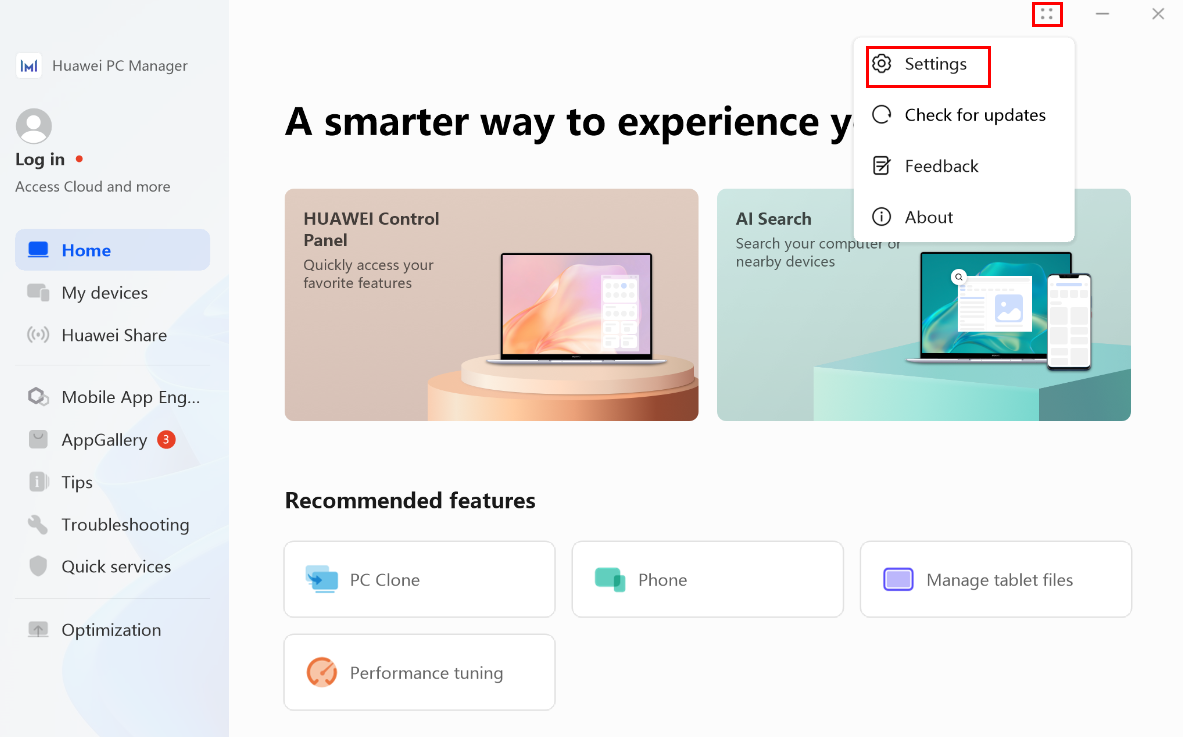
- Depending on the PC Manager version, you can enable or disable Smart charge. After disabling this feature, you can also customise the charging capacity. For instance, if you set the charging capacity to 50%, charging will stop when the battery level reaches 50%.
Huawei PC Manager interfaces vary depending on the model and version.
- When the version of Huawei PC Manager is 13.0.6.330 or later:
Click Battery. You can then enable and disable Smart charge. After disabling this feature, you can set the charge capacity below Custom charging limit.
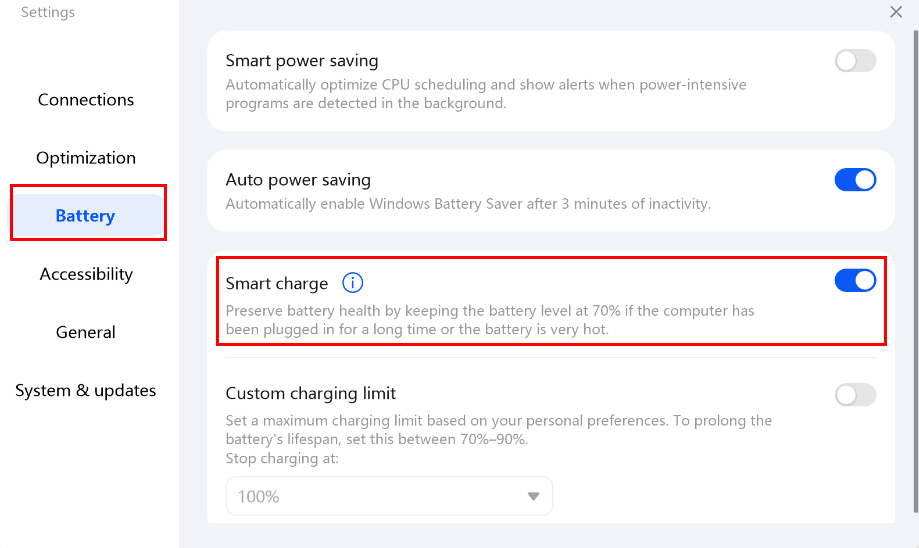
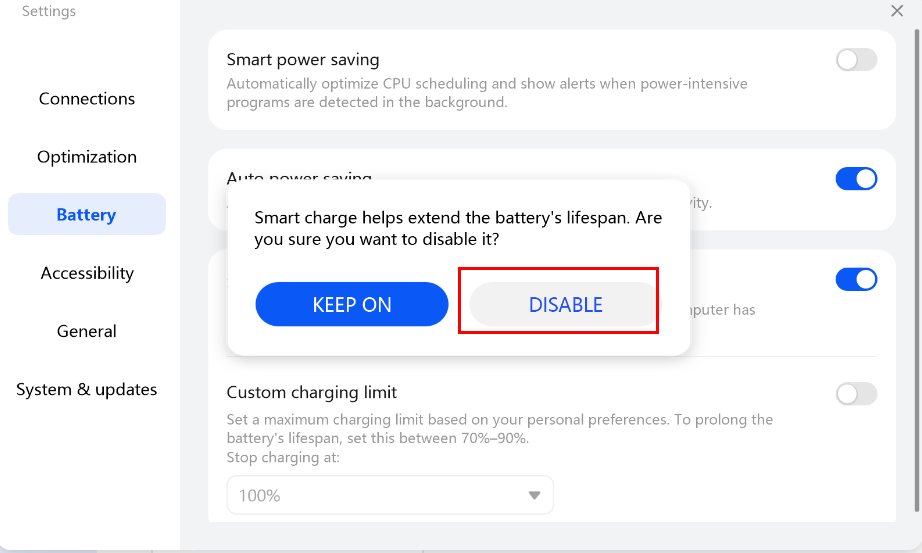
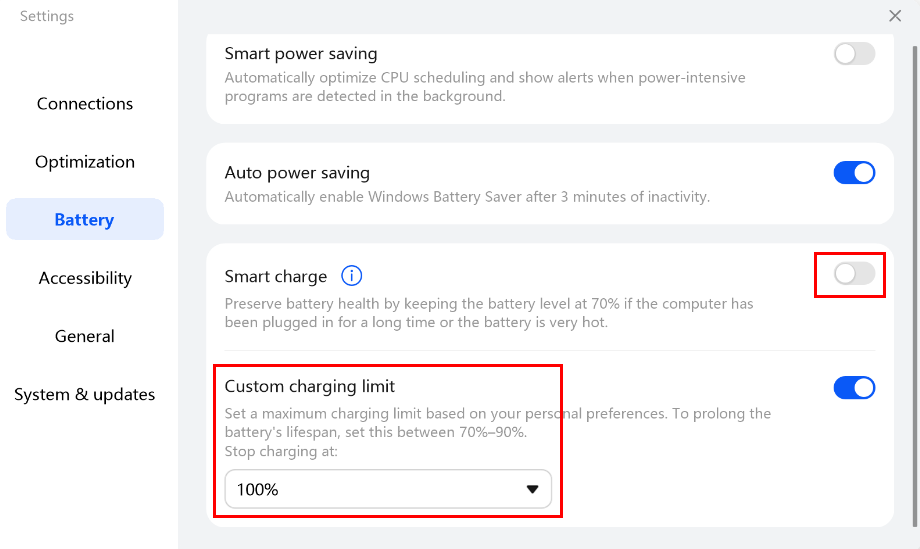
- When the version of Huawei PC Manager is between 13.0.2.370 (included) and 13.0.6.330 (excluded):
Click Optimisation. You can then enable or disable Smart charge. After disabling this feature, you can set the charge capacity under Charging limit.
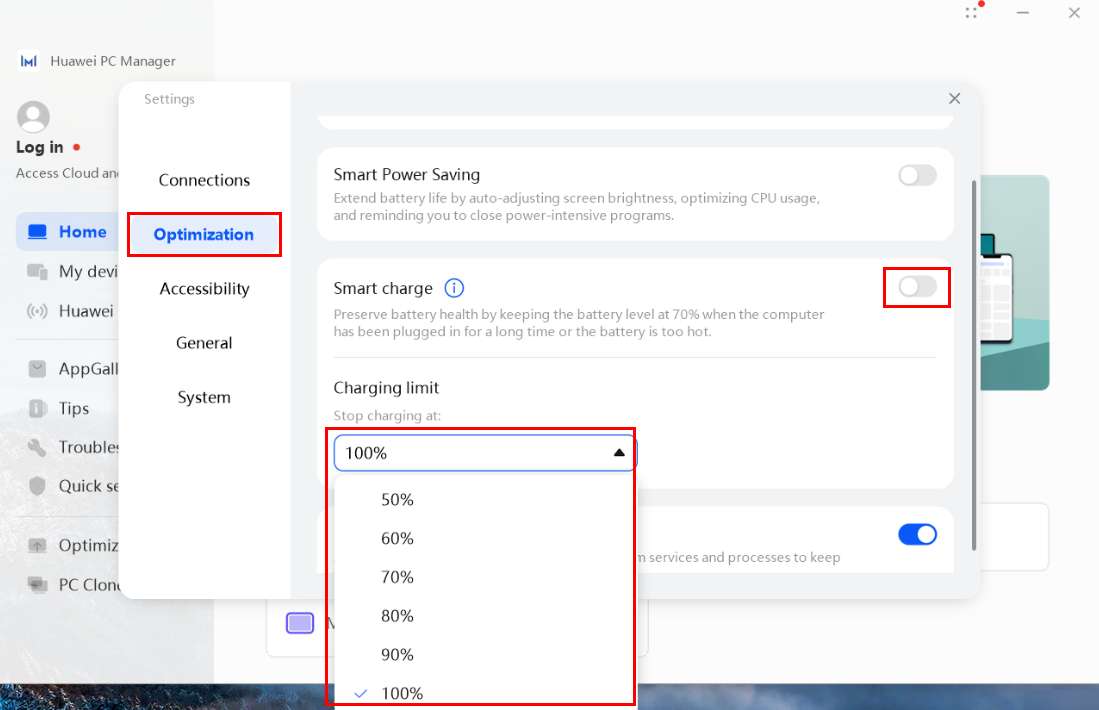
- When the version of Huawei PC Manager is earlier than 13.0.2.370:
Click Optimisation. If you have enabled Smart charge, the charging mode option will be hidden. To set a charging mode, disable Smart charge first, and then select a charging mode (such as Home, Office, or Travel).
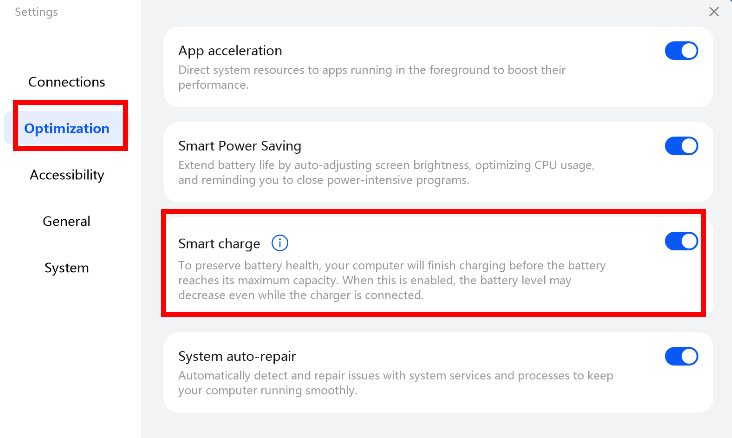
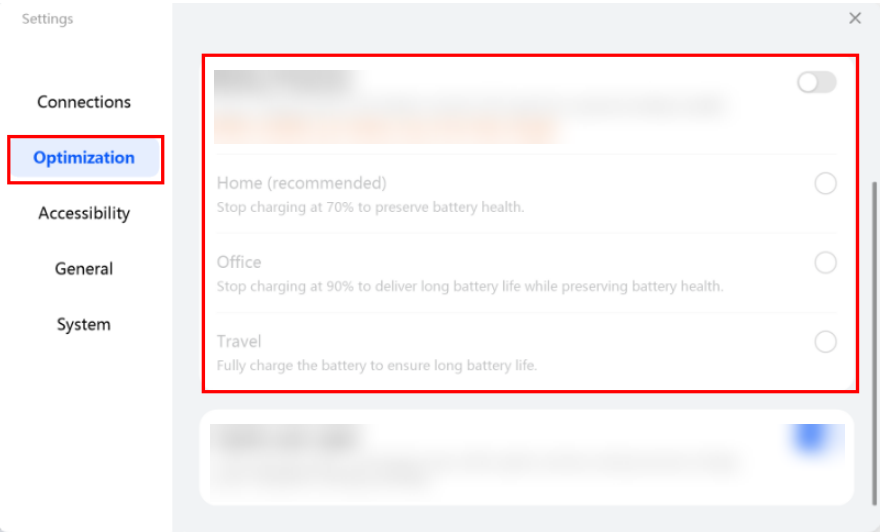
- When the version of Huawei PC Manager is 13.0.6.330 or later:
To learn more:
My computer stops charging and displays a Smart Charge dialog box
My computer cannot charge or is slow to charge in low temperature environments
