My HUAWEI phone/tablet plays audio or sounds unexpectedly
| My HUAWEI phone/tablet plays audio or sounds unexpectedly |
1. Check whether there is any scheduled playback of music, weather, or news in AI Life
If you have set the AI Life app to automatically play music, weather, or news, music or sounds will automatically play when certain conditions are met. Go to to check the settings. If you no longer need the automatic playback scenario, close it or touch and hold down on the card, and then touch Delete to delete it.
2. Check whether there are related settings in HUAWEI Assistant
Go to to check the scene settings. If you no longer need the scene, close it or touch and hold down on the scene card, and then touch Delete to delete it.
3. Check the default notification tone
If Notification is set to a song, it is normal for your device to play the song when receiving a notification.
EMUI 11.0 & Magic UI 4.0 and earlier versions: Go to , touch and listen to the selected tone to check if it is the automatically played tone that you heard. If yes, you can select Preset sounds or None.
EMUI 12.0: Go to , touch and listen to the selected tone, such as a ringtone, message tone, or notification tone, to check if it is the automatically played tone that you heard. If yes, you can select Preset sounds or None.
4. Check the app notification tone
If your device plays a song when receiving notifications from a specific app, an individual notification tone may have been set for the app.
Go to the app's settings, and check whether the set tone is the automatically played tone that you heard. If so, it is recommended that you set the tone to Gentle notifications.
- Method for disabling the Allow notifications permission for a specific app
EMUI 11.0 & Magic UI 4.0 and earlier versions: Clear the notifications in the notification panel, then when the issue occurs again, swipe left or right on the new notification in the notification panel, touch
 , and disable Allow notifications or set the tone to No app.
, and disable Allow notifications or set the tone to No app.EMUI 12.0: Swipe left or right on a notification in the notification panel, touch
 , and select Disable notifications or Use gentle notifications in the displayed window.
, and select Disable notifications or Use gentle notifications in the displayed window.See the figure below for a demonstration.
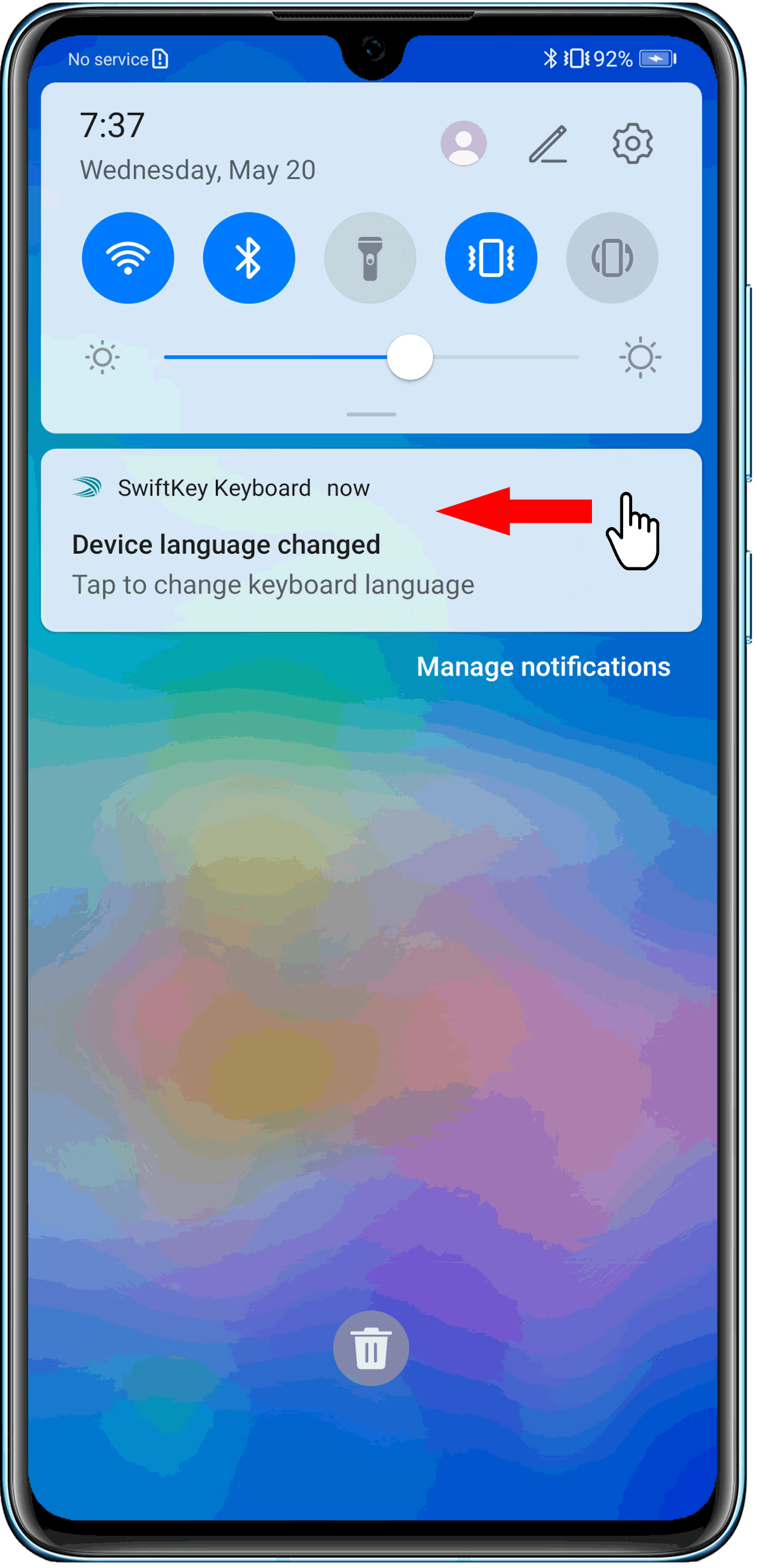
- Method for disabling the Allow notifications permission for a batch of apps
EMUI 11.0 & Magic UI 4.0 and earlier versions: Go to Settings > Notifications/Notifications > Batch management, and turn off the All switch, as shown in the following figure. You can then enable Allow notifications for specific apps.
Some models do not provide the All switch. In this case, you'll need to set the notification switch on an app-by-app basis.

5. Check whether the audio player is open
If the audio player is open:
- The device automatically plays music when it is connected to a pair of Huawei earphones. This is a feature of HUAWEI Music. If you would prefer that music doesn't play automatically, close HUAWEI Music on the Recent tasks screen.
- A button on your wired or Bluetooth earphones may have been pressed accidentally. You can disable the feature that allows earphones and Bluetooth devices to control playback in the audio player's app settings.
- The audio player may have been opened by accident. In this case, manually close the app.
6. Check whether PrivateSpace/Users is enabled
If your device does not receive any notifications when playing audio, it is possible that you have enabled the PrivateSpace/Users feature. Your device may play the notification tone for notifications from certain third-party apps in PrivateSpace/a non-owner account, even when you are in MainSpace, or logged in with the owner account.
To check whether notifications are received in PrivateSpace or any non-owner account:
- PrivateSpace: Open Settings, search for and touch PrivateSpace, then check whether PrivateSpace has been set up. If PrivateSpace is displayed, it indicates that it has been set up. If Enable is displayed, it indicates that it has not been set up. Touch PrivateSpace to check for notifications.
- Users: Open Settings, search for and touch Users/Users, then check whether any account other than the owner account has been set up. Log in with the non-owner account if there is one, to check for notifications.
7. Restart the device
Restart your device, and try again. This will close apps that do not start up properly.
8. If the issue persists
If the issue remains unresolved, call the Huawei customer service hotline for further assistance.



