AR Measure
| AR Measure |
AR Measure enables you to measure height, volume, and more without needing a measuring tape.
Before taking measurements, ensure that your surroundings are well lit and clear of obstacles and reflective objects.
Measure Height
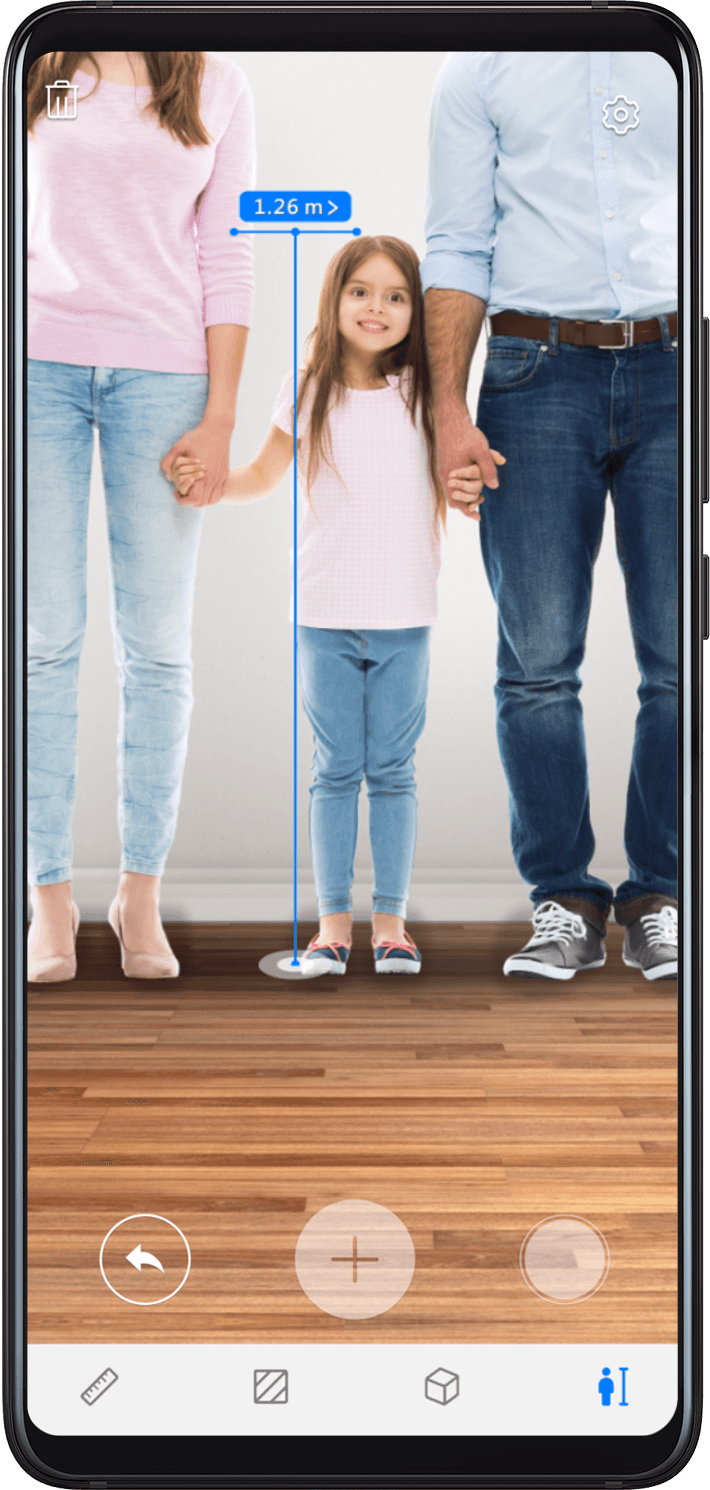
Open the Tools folder on the home screen, then touch
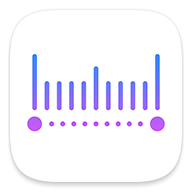 AR Measure.
AR Measure.On the AR Measure screen, touch Height.
Frame the subject's feet in the viewfinder and slowly move your device to locate the plane.
Point
at the subject's feet and touch
to mark the starting point.
Slowly lift your device to include the subject's entire body in the viewfinder. When the subject's face is identified, your device will automatically display the subject's height.
Drag the end point to fine-tune the measurement result.
Touch to capture the measuring screen.
To measure the height of two or three people at the same time, get them to stand side by side, then mark the feet of one subject as the starting point. Lift your device until your subjects' faces have been identified, at which point their individual heights will be displayed.
Measure Length
On the AR Measure screen, touch Length.
Frame the object in the viewfinder and slowly move your device to locate the plane.
Point
at the object and touch
to mark the starting point.
Move your device slowly so that
travels along the edge of the object. When it reaches the end of the edge, touch
.
Your device will automatically display the object's length.
Drag the end point to fine-tune the measurement result.
Measure Area
Currently, only the area of rectangles can be measured.
On the AR Measure screen, touch Area.
Frame the object in the viewfinder and slowly move your device to locate the plane.
When your device identifies the object, a frame will appear. After the frame overlaps with the object, touch
.
Your device will automatically display the result.
Drag the end point to fine-tune the measurement result.
Measure Volume
Currently, only the volume of cubes can be measured.
On the AR Measure screen, touch Volume. Both automatic and manual measurements are allowed.
Make sure the object is not placed against a wall. Keep a 1–1.5 m (39–59 in.) distance between your device and the object.
Automatic Volume Measurement
Ensure that Auto is turned on. Frame the object in the viewfinder and slowly move your device to locate the plane.
When your device identifies the object and displays a frame, touch
.
Your device will automatically display the result.
Drag the frame to fine-tune the measurement result.
Manual Volume Measurement
Turn off Auto. Frame the object in the viewfinder and slowly move your device to locate the plane.
Point
at the tip of the object's bottom edge and touch
to mark the starting point.
Move your device slowly so that
travels along the long edge of the object. When it reaches the end of the edge, touch
.
Move your device to create a frame for the object's bottom. When the frame overlaps with the bottom plane, touch
.
Move your device to create a frame for the whole object. After the frame overlaps with the object, touch
.
Your device will automatically display the result.
Drag the frame to fine-tune the measurement result.



