Enable or Disable Find Device
Applicable products:
Tablet,Smartphone
Applicable products:
Search reslt, please select
No search result, please select
| Enable or Disable Find Device |
This knowledge also applies to tablets.
Enable Find Device
Open Settings, search for and access HUAWEI ID, go to Account , and enable Find Device.
Disable Find Device
Disable Find Device in Cloud
Open Settings, search for and access HUAWEI ID, go to Account center > Cloud > Find Device, and disable Find Device.
Remove the device via the Find Device app or official website
- Open the Find Device app, select the device you want to remove, touch the three-point icon (┆) in the upper right corner of the device details screen, and touch Remove device.
- Log in to the official HUAWEI Mobile Cloud website (cloud.huawei.com), click Find Device, click the device name at the top, click the red minus button, and follow the onscreen instructions to remove the device.
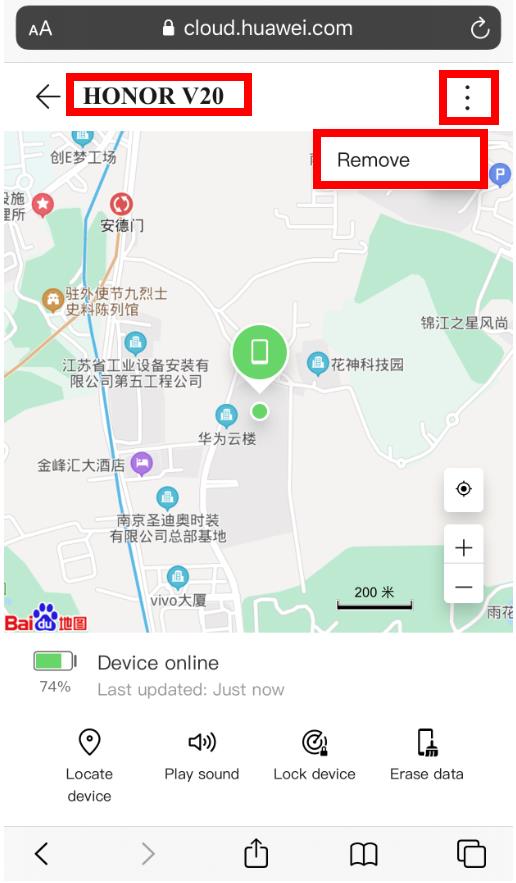
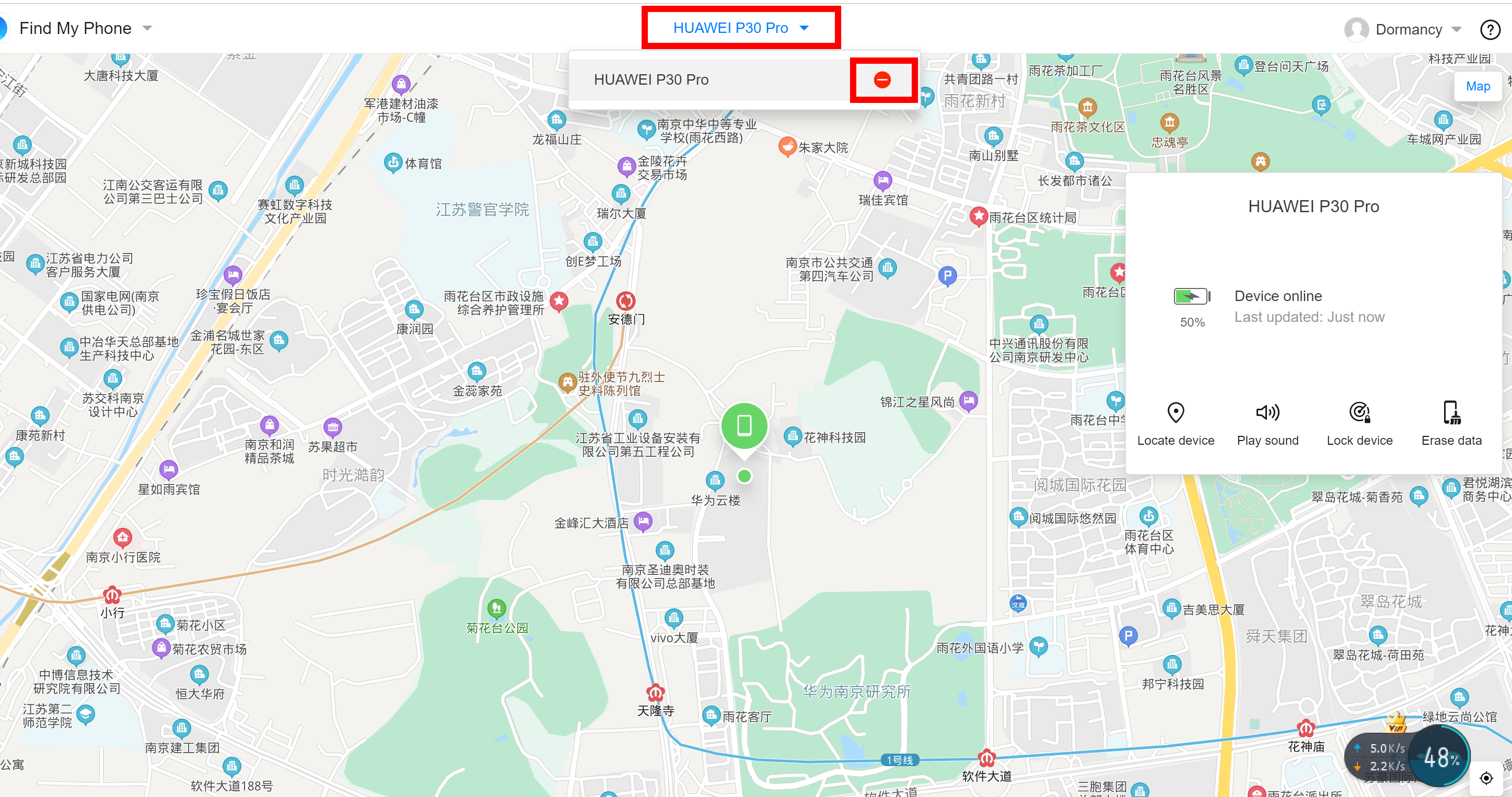
- To remove a device, you need to verify the password of your HUAWEI ID. The Find Device feature can only be disabled after verification is complete.
- After Find Device is disabled, you will not be able to use this function to remotely locate your device, enable Lost mode, or erase data. It is recommended that you enable Find Device to ensure the privacy and security of your personal information.
Thanks for your feedback.



