Take a Screenshot
Applicable products:
HUAWEI MatePad(10.4 inches wifi-only 4gb+64gb、10.4 inches wifi-only 4gb+128gb)
Applicable products:
Search reslt, please select
No search result, please select
| Take a Screenshot |
Use a Key Combination to Take a Screenshot
Press and hold the Power and Volume down buttons simultaneously to take a screenshot.
Use a Shortcut to Take a Screenshot
Swipe down from the status bar to open the notification panel, then swipe down on it again to show all shortcuts. Touch to take a screenshot.
Swipe Down Using Three Fingers to Take a Screenshot
- Go to
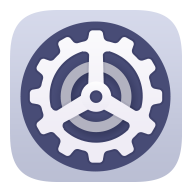 , and ensure that Three-finger screenshot is enabled.
, and ensure that Three-finger screenshot is enabled. - Swipe down from the middle of the screen with three fingers to take a screenshot.
Share and Edit a Screenshot, or Switch to Scrollshot
After you take a screenshot, a thumbnail will display in the lower left corner of the screen. Then you can:
Swipe down on the thumbnail to take a scrolling screenshot.
This function is not supported in landscape view.
Swipe up on the thumbnail to select a sharing mode and share the screenshot with your friends.
Touch the thumbnail to edit or delete it.
Screenshots are saved to Gallery by default.
Thanks for your feedback.



