Enabling Multi-Screen Collaboration between my monitor/HUAWEI Vision and PC
Applicable products:
PC,Desktop
Applicable products:
Search reslt, please select
No search result, please select
| Enabling Multi-Screen Collaboration between my monitor/HUAWEI Vision and PC |
Connecting your monitor/HUAWEI Vision to a PC via Multi-Screen Collaboration allows you to view and browse on a larger screen, and in HD.
This feature is only supported on certain monitor/HUAWEI Vision models. Visit the following link to check for supported models: https://consumer.huawei.com/en/support/content/knowledgelist/en-us-vol15993901/
Perform the following:
- On your monitor/HUAWEI Vision: Make sure that the device is powered on and is not connected to any other devices, either wirelessly or by cable.
- On your PC: Open HUAWEI PC Manager, go to My devices > External display > CONNECT, and select the monitor/HUAWEI Vision from the list of devices to be connected.
- When connecting for the first time, enter the PIN displayed on the monitor/HUAWEI Vision in the dialog box on the PC, and follow the onscreen instructions to complete the connection.
A PIN is not required if your HUAWEI Vision and PC are logged in to the same HUAWEI ID.
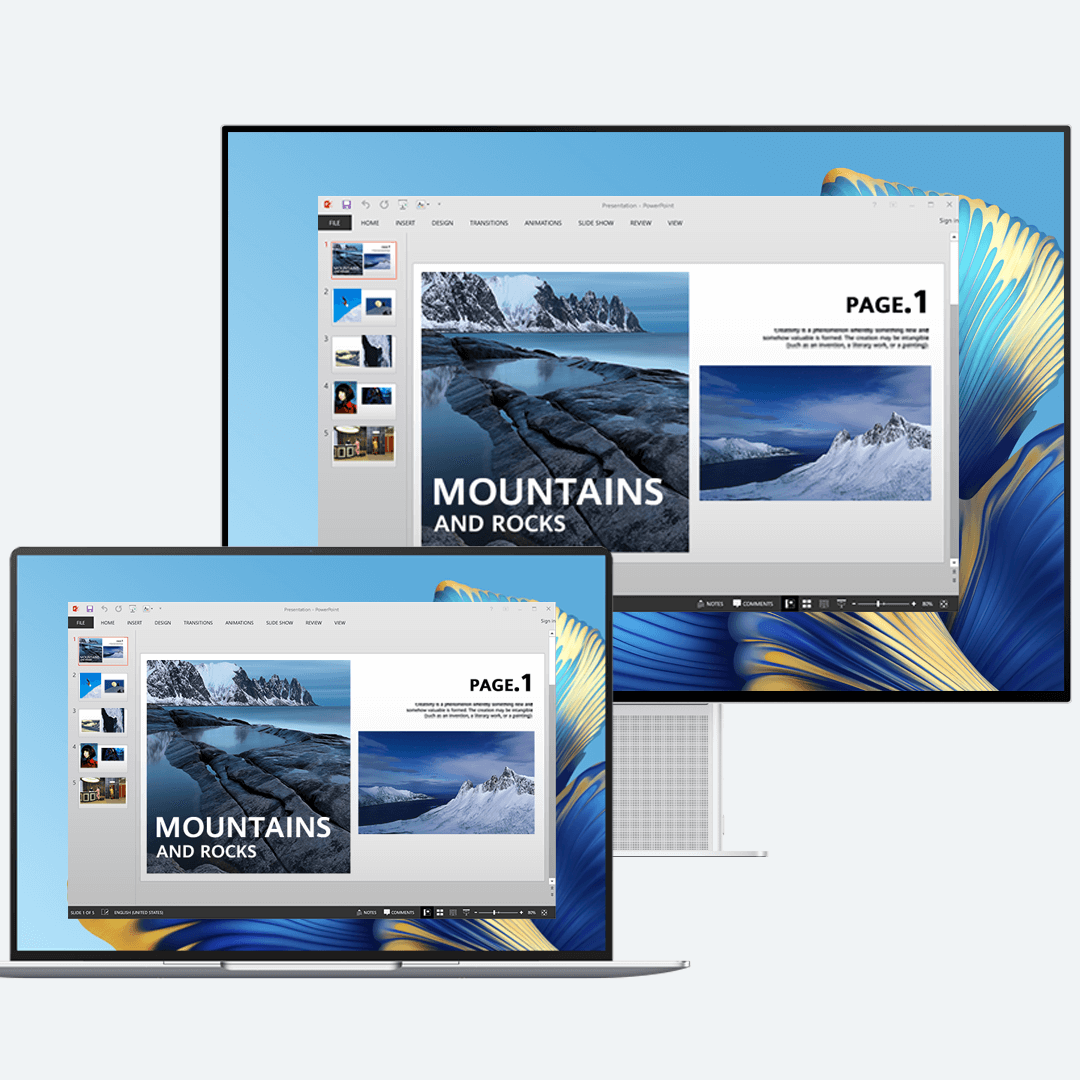
Thanks for your feedback.



