[HUAWEI] Weather information on my band/watch is not up to date, or is not displayed
| [HUAWEI] Weather information on my band/watch is not up to date, or is not displayed |
If you are using a HUAWEI WATCH 3/4 Series watch, refer to this to troubleshoot weather issues.
For other band/watch models, perform the following steps:
Enable Weather reports
To sync or update weather information on your band/watch, enable Weather reports by opening the Huawei Health app, touching Devices, going to the device details screen, and touching Weather reports.
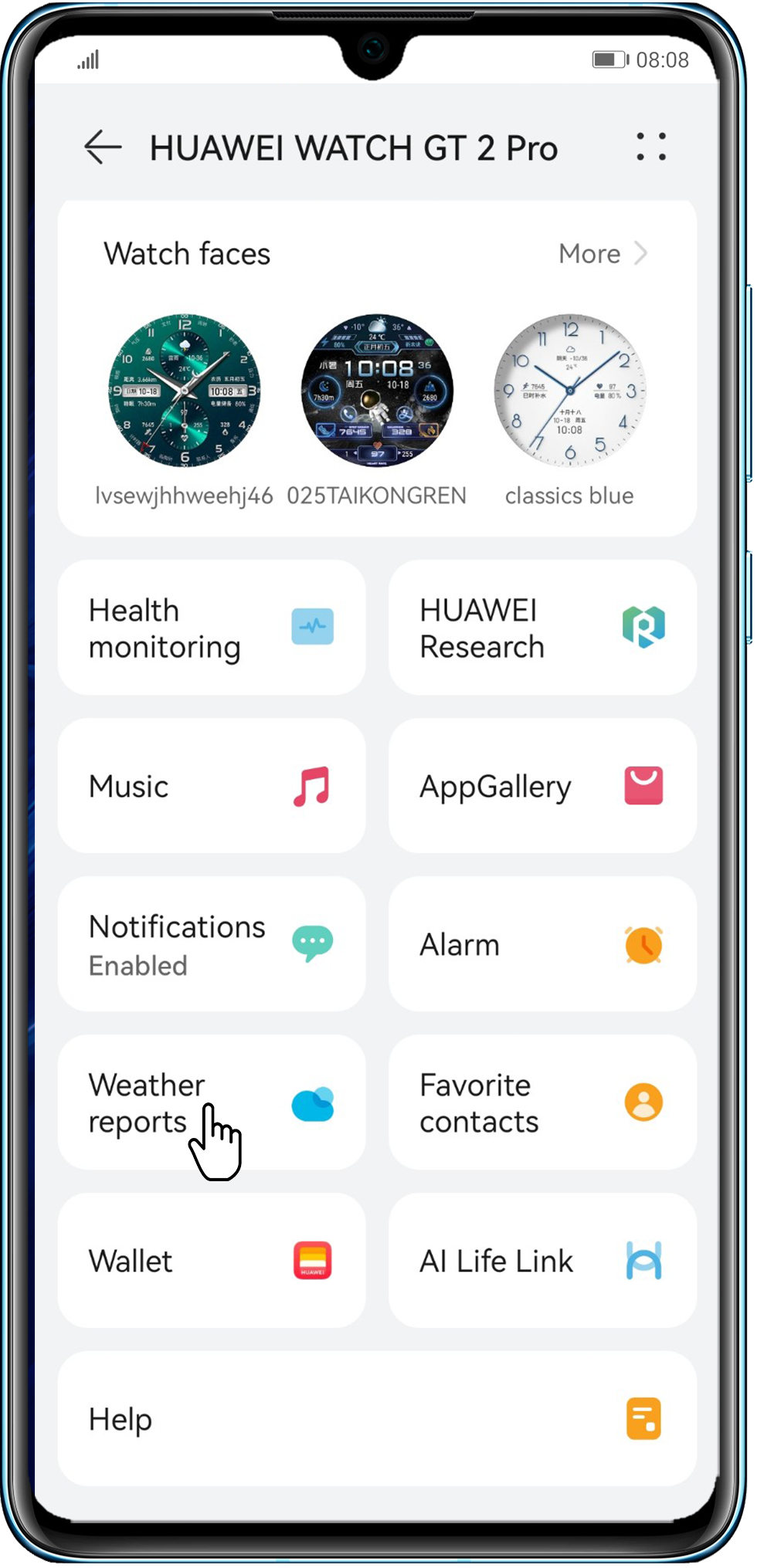
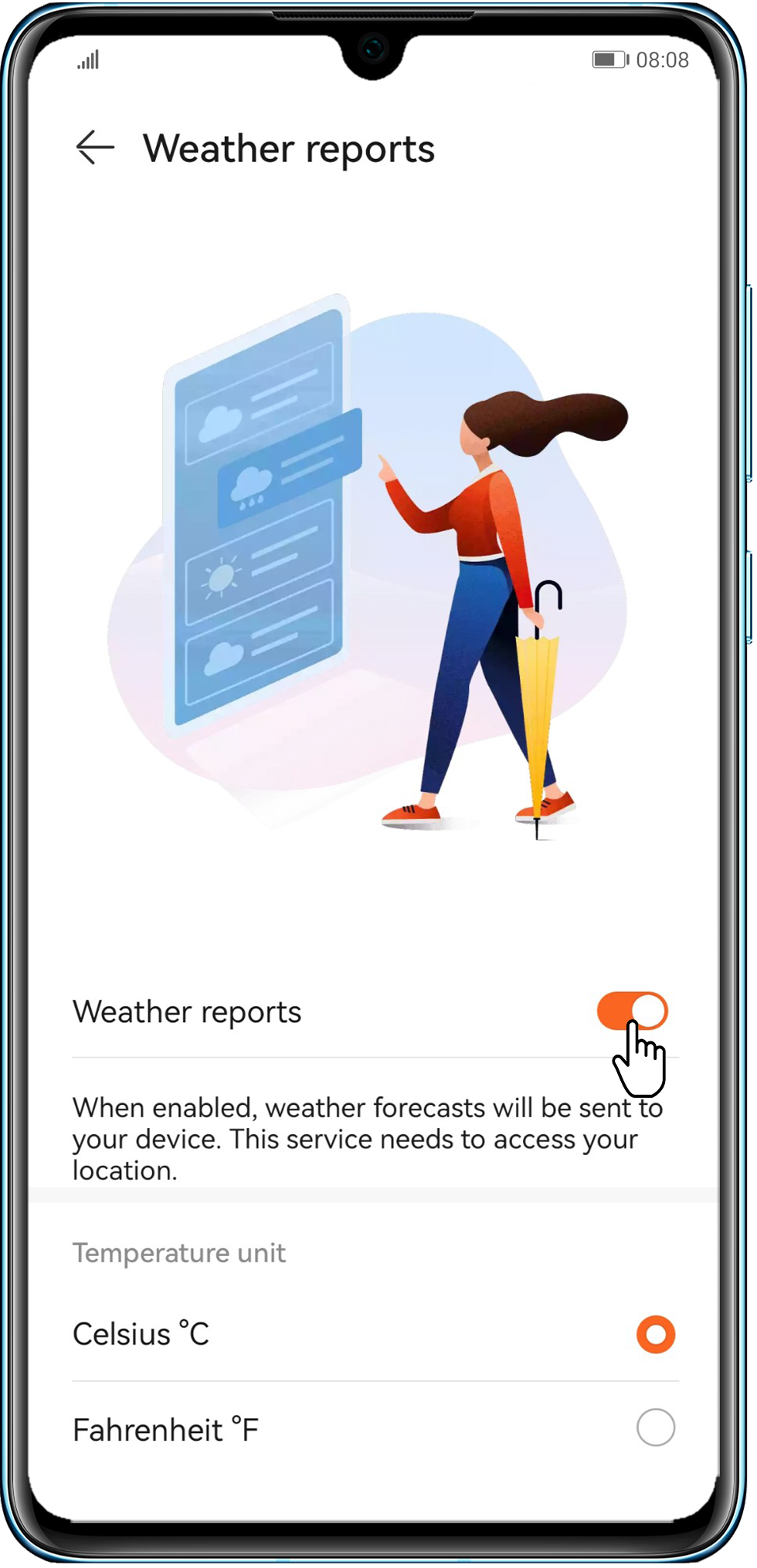
Ensure that location permission is allowed for the Huawei Health app all the time
Always allow the location permission for the Huawei Health app.
- HUAWEI phones: Go to Settings > Apps & services > Apps, search for Huawei Health, go to Permissions > Location, and select Allow.
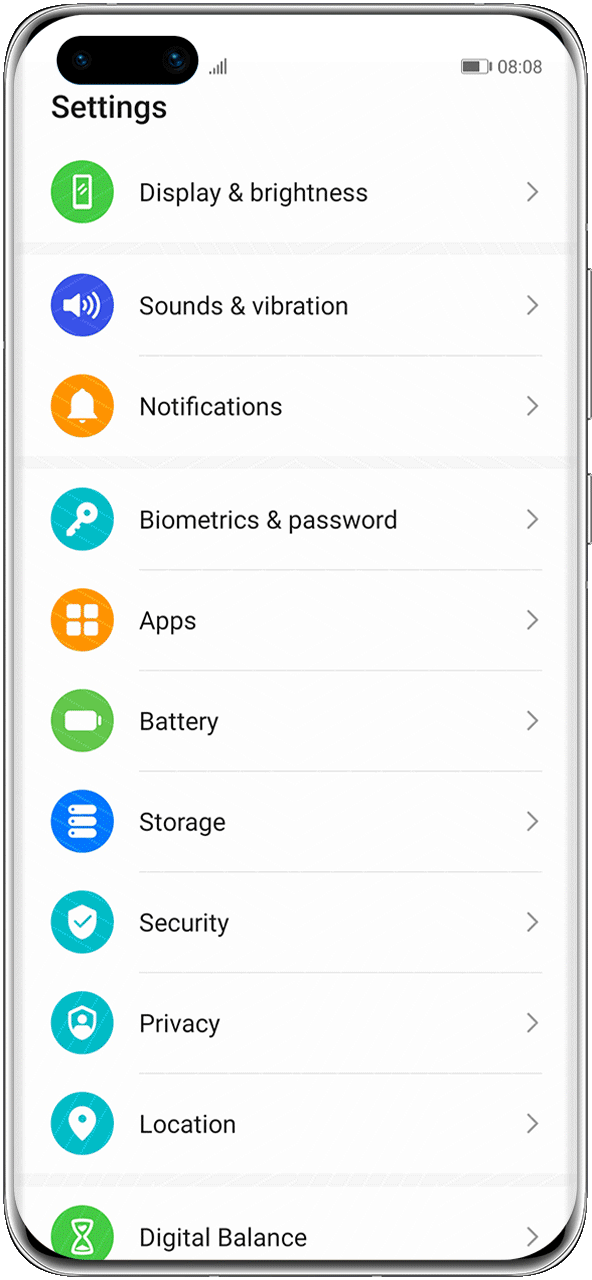
- iPhones: Go to Settings > Privacy & Security > Location Services > HUAWEI Health, and select Always under ALLOW LOCATION ACCESS.
- These steps may vary depending on the phone model. For details, please contact your phone manufacturer.
For HUAWEI or third-party Android phones, it is recommended that you keep HMS Core (Huawei Mobile Services) up to date. For details about how to update HMS Core, refer to this.
Make sure that the Huawei Health app is running in the background
To prevent the Huawei Health app from being closed in the background, it is recommended that you set background protection for the app. To lock the Huawei Health app on a HUAWEI phone, swipe up from the bottom of the screen to access the multitask screen, find the Huawei Health app, and swipe down to lock it. The method may vary depending on the phone brand and model. For details, contact the customer service for your phone model.
The iOS system has a memory management mechanism. To ensure that the phone runs smoothly and to control the power consumption, apps that have been running in the background for a long time will be cleared. Reopen the HUAWEI Health app, and check the weather.
Manually refresh the weather information
Your band/watch does not update weather in real time. Keep your phone connected to your band/watch via Bluetooth, make sure that the phone's network is stable, and follow the onscreen instructions in the Weather app on your band/watch or swipe down on the home screen in the Huawei Health app. Once weather data is updated, it will be synced to your band/watch. (In normal cases, weather is updated every hour.)
Weather data on the HUAWEI WATCH Ultimate, HUAWEI WATCH GT 4, HUAWEI Band 8, or HUAWEI WATCH FIT Special Edition is updated every three hours, and the update will stop if your watch detects that you are asleep.
If the issue persists
If the issue persists or you encounter any difficulties, please call the Huawei customer service hotline for assistance.



