Using Smart Record to record my PC screen, and the videos captured by the PC camera
Applicable products:
HONOR MagicBook Pro(amd r5-4600h/16gb/512gb、amd r5-4600h/8gb/256gb),HUAWEI MateBook 13(2021 intel i7/8g/512g/ uma/touch、2021 intel i7/16g/512g/touch、2021 i3/8g/256g/uma/non-touch、2021 intel i5/8g/512g/non-touch),HUAWEI MateStation S(锐龙版 amd r5/8gb/256 ssd/集显/有wifi/win11 home),HUAWEI MateBook 16,HUAWEI MateBook 13s( intel i5/8g/512g/ uma/touch、 intel i5/16g/512g/uma/touch、 intel i7/16g/512g/ uma/touch),HUAWEI MateBook X Pro(2022 12th gen core、2022 premium edition、2022 i7/16g/1t/intel iris® xe graphics、2022 i5/16g/512g/intel iris® xe graphics、2023 premium edition intel i7/32g/2t ssd/uma/intel iris xe graphics),HUAWEI MateBook D 16(huawei matebook d16 i5/16g/512g/intel® iris® xe graphics、huawei matebook d16 i7/16g/512g/intel® iris® xe graphics、rollef-w5611d-intel i5-12450h-16gb-1tb、huawei matebook d16 i5/8g/512g/intel® iris® xe graphics),HUAWEI MateBook 14s,HUAWEI MateStation B515(amd r5+8gb+1tb hdd、amd r5+8gb*2+512 ssd、amd r5+8gb+256 ssd),HUAWEI MateBook 16s(i7/16g/1t/intel® iris® xe graphics、i5/16g/512g/intel® iris® xe graphics、2023-intel i7-13700h-16gb-1tb ssd-uma- intel iris xe graphics、2023-intel i9-13900h-16gb-1tb ssd-uma-intel iris xe graphics、i9/16g/1t/intel® iris® xe graphics、i7/16g/512g/intel® iris® xe graphics),HUAWEI MateBook 14(2022/i5/16g/512g/uma/touch、2022/i7/16g/512g/uma/ touch、2023/i5/16g/512g/ uma/touch、2022/i5/8g/512g/uma/ touch、2021 intel i5/16g/512g/touch、amd 2020 amd r5/8g/512g/ uma/non-touch、2021 intel i7/8g/512g/uma/touch、2022 klvf/i5/16g/1t/uma/touch、2023/i7/16g/1tb/ uma/touch、amd 2020 amd r5/8g/256g)
Applicable products:
Search reslt, please select
No search result, please select
| Using Smart Record to record my PC screen, and the videos captured by the PC camera |
Smart Record in HUAWEI PC Manager supports multiple screen recording modes, including recording the screen and recording videos captured by the PC camera.
- To use this feature, please update HUAWEI PC Manager to version 12.0 or later.
- Smart Record supports recording for a maximum of 12 hours at a time. You can choose to record the just the microphone sound, or you can record all system sound.
Perform the following:
- On the taskbar, click the Control Panel icon in the lower right corner and select Smart Record.
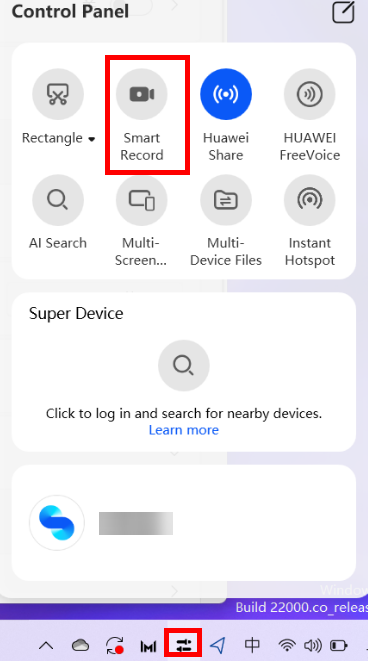
- Select a screen recording mode, configure the audio settings, and then click START to start recording.
- Screen & camera: Record both the computer screen and videos captured by the PC camera. Picture-in-picture (PiP) is automatically enabled, to help you make videos, such as courseware or gaming commentary, with ease.
- Screen: Record your computer screen in full mode.
- Camera: Record videos captured by the PC camera.
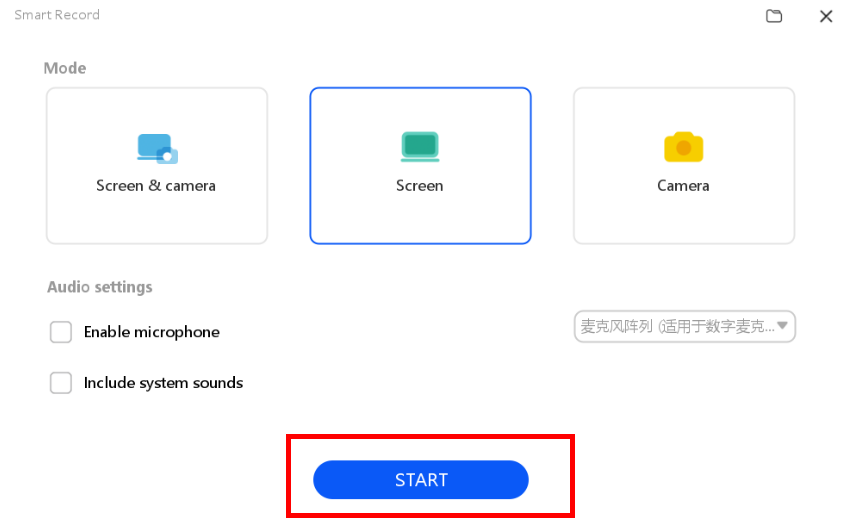
- Touch the Pause, Stop, or other icons in the upper left corner of the screen to control screen recording. When you have finished recording the screen, the video thumbnail will be displayed in the lower right corner of the desktop. Click the thumbnail to view the video or see its location.
Thanks for your feedback.
