My personal hotspot doesn't work
| My personal hotspot doesn't work |
Troubleshoot the issue based on the following scenarios:
Other devices can't find my personal hotspot after I have enabled it
Other devices can't connect to my personal hotspot after I have enabled it
Connected devices can't access the Internet
Connected devices frequently disconnect
The personal hotspot switch cannot be found
Other devices can't find my personal hotspot after I have enabled it
- Move the device close to your personal hotspot device and connect the device to your personal hotspot in an area with a good signal.
- Swipe down from the status bar to open the notification panel, then touch and hold the Personal hotspot or Hotspot icon to access the Personal hotspot or Wi-Fi hotspot settings screen.
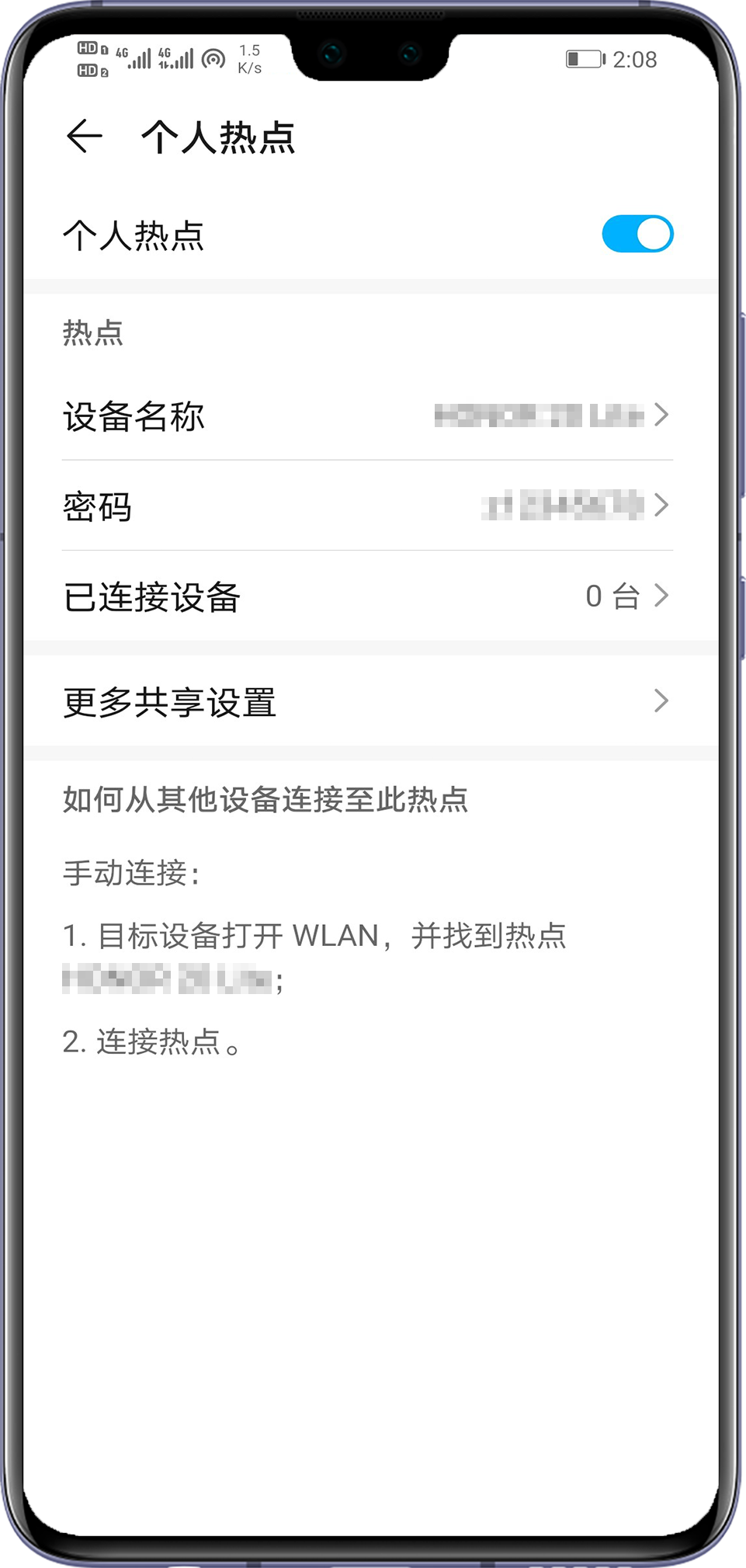

- Touch Device name or go to Configure hotspot > Network name. Use a name that only consists of digits and letters.
- Touch More (or open Configure hotspot and select Show advanced options), touch AP band, and select the 2.4 GHz band.
For phones running EMUI 9.1/Magic UI 2.1.0 or later that support the 5 GHz frequency band and are used to share a personal hotspot, the 5 GHz Wi-Fi is not supported in the following countries and regions:
Russia, Japan, Afghanistan, Armenia, Azerbaijan, Belarus, Ethiopia, Georgia, French Guyana, Israel, Kuwait, Kazakhstan, Liechtenstein, Lesotho, Morocco, Monaco, Republic of Moldova, Mauritania, Oman, Réunion, Serbia, Tunisia, Uzbekistan, Vatican City, Mayotte, Zimbabwe, Algeria, and Mauritius.
Other devices can't connect to my personal hotspot after I have enabled it
- Move the device close to your personal hotspot device and connect the device to your personal hotspot in an area with a good signal.
- If you are using mobile data, check whether the mobile data service is normal. If so, re-enable your personal hotspot.
- Check whether the phone sharing the hotspot is configured correctly. Swipe down from the status bar to open the notification panel, touch and hold the Personal hotspot or Hotspot icon to access the Personal hotspot or Wi-Fi hotspot settings screen, and perform the following:
- Configure your personal hotspot
- Touch Device name or go to Configure hotspot > Network name. Use a name that only consists of digits and letters.
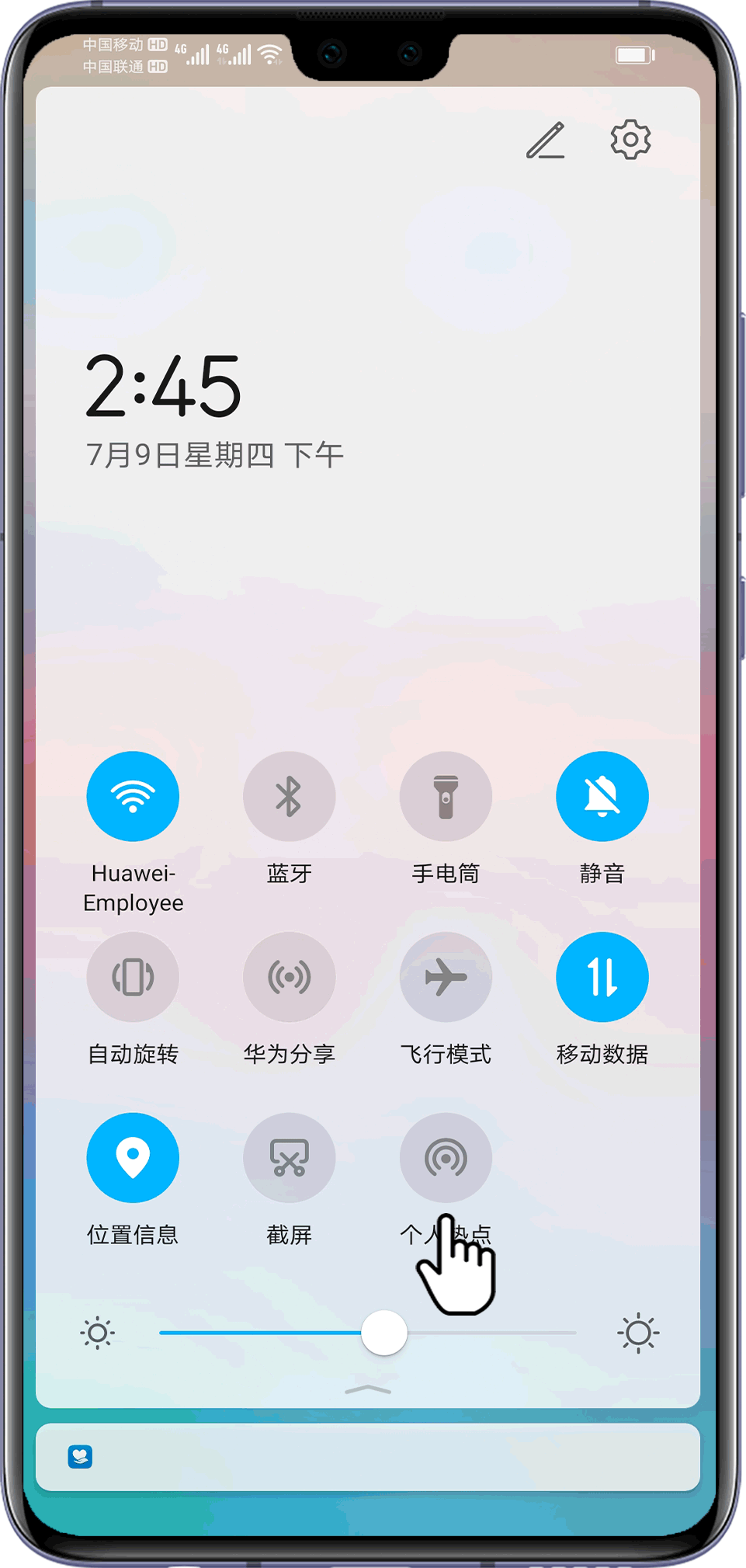
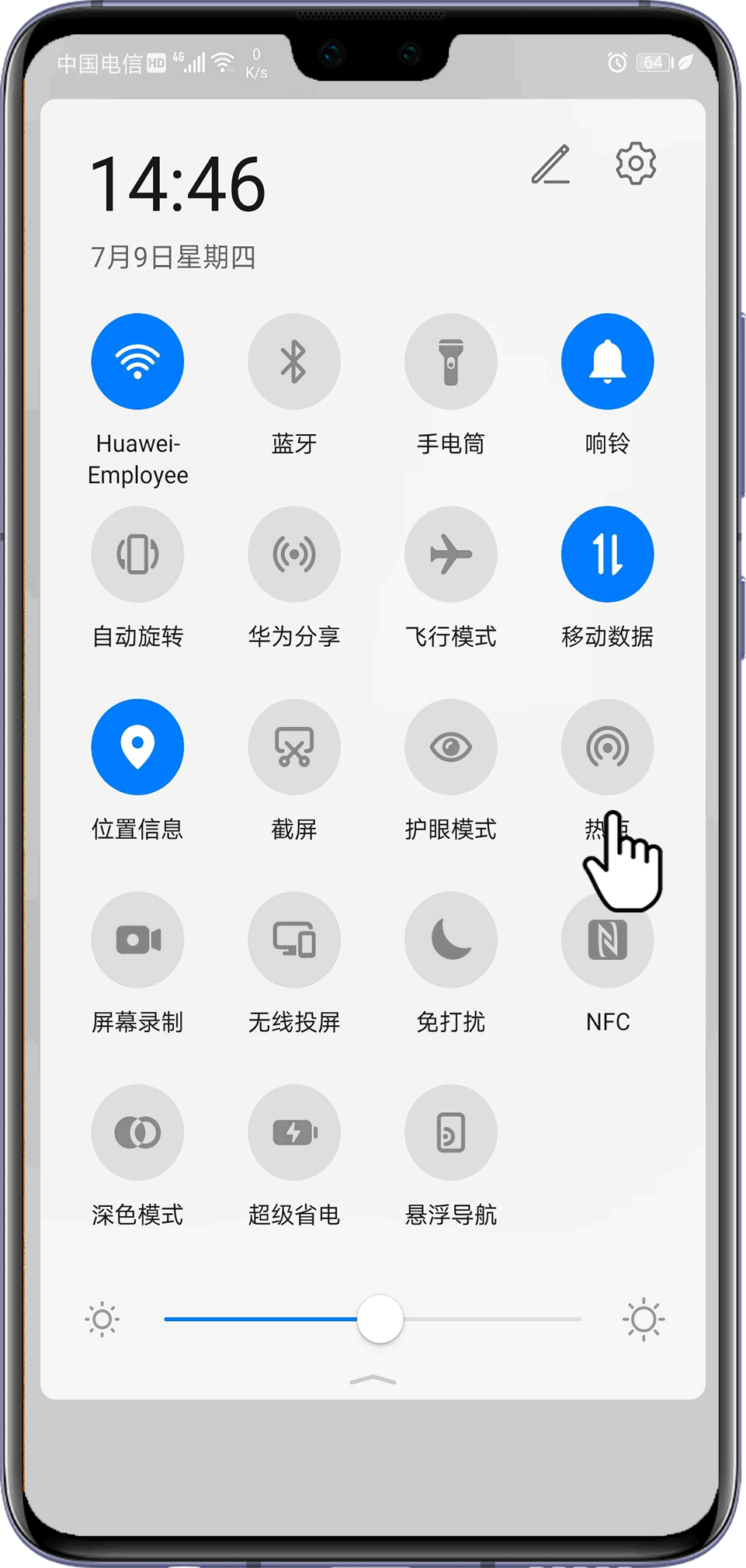
- Touch More or Configure hotspot and select Show advanced options.
Set AP band to the 2.4 GHz frequency band (for EMUI 10.1 or later, disable the personal hotspot before setting the frequency band).
Touch Broadcast channel and select a number, such as 6. The broadcast channel option is unavailable on EMUI 9.1 and later.
Touch Max connections allowed and set the value (8 is recommended) based on your requirements. (For some models, the maximum number of connections allowed is set to 8 by default and cannot be changed.)


- Touch Device name or go to Configure hotspot > Network name. Use a name that only consists of digits and letters.
- Access the More screen and touch Data limit to view or set the data limit.
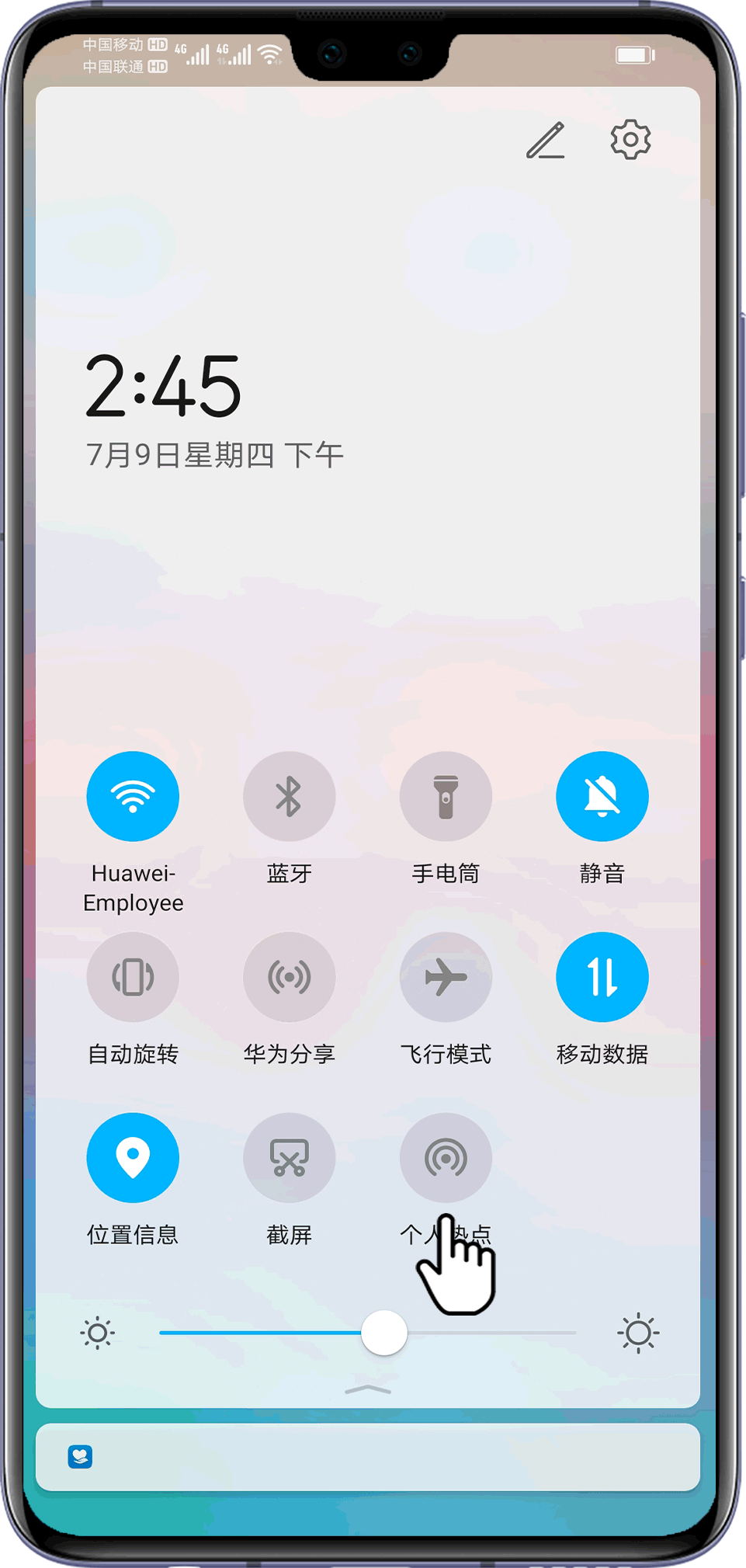

- Go to and remove the device you need to connect to from the blocklist.

EMUI 5.X: Go to and select All devices.
- Configure your personal hotspot
- Disable and re-enable Wi-Fi on the device. If it is a laptop, ensure that its wireless driver is the latest version, delete your phone's Wi-Fi hotspot from the saved network list, and try again.
- Open Settings, search for and touch VPN, delete the VPN, and uninstall any third-party VPN apps. Re-enable your personal hotspot and try connecting to it again from the other device.
- If Bluetooth is enabled on your phone, disable it and try again.
- Open Settings, search for and touch Reset network settings, and then touch Reset network settings.
This will restore all network settings, including Wi-Fi, mobile data, and Bluetooth settings.
If the issue persists, back up your data and take your device and proof of purchase to an authorized Huawei Customer Service Center for assistance.
Connected devices can't access the Internet
- Confirm that your phone can access the Internet when mobile data is enabled. The personal hotspot will not work if your phone can't access the Internet.
- Disable and re-enable your personal hotspot and try again. Alternatively, restart your phone and any connected device and try again.
- Some carriers don't support hotspot data sharing. It is recommended that you contact your carrier to check whether your data plan supports hotspot data sharing and activate the service if it does.
- Open Settings, search for and touch VPN, delete the VPN, and uninstall any third-party VPN apps. Re-enable your personal hotspot and try connecting to it again from the other device.
- Open the system settings screen, search for "APN", and access the mobile data settings screen. Touch Access Point Names, touch the
 icon in the upper right corner, and select Reset to default.
icon in the upper right corner, and select Reset to default.
- Open Settings, search for Reset network settings, and then touch Reset network settings.
This will restore all network settings, including Wi-Fi, mobile data, and Bluetooth settings.
If the issue persists, back up your data and take your device and proof of purchase to an authorized Huawei Customer Service Center for assistance.
Connected devices frequently disconnect
- Disable and re-enable your personal hotspot and try again. Alternatively, restart your phone and any connected device and try again.
- There may be electromagnetic interference or the connected device may have exceeded the range of the Wi-Fi hotspot. If this is the case, move to another location and try again.
- When the maximum data limit is reached, your phone will automatically disconnect to prevent excessive data consumption. Touch and hold the Personal hotspot or Hotspot icon to access the Personal hotspot or Wi-Fi hotspot settings screen, and set Data limit to No limit.
- If the device disconnects when its screen is off:
EMUI 8.X or earlier: Open Settings, search for and touch Keep Wi-Fi on during sleep, and set Keep Wi-Fi on during sleep to Always.
EMUI 9.0/Magic UI 2.0 or later: Open Settings, search for and touch Stay connected when device sleeps, and turn on the switch next to it.
- Swipe down from the status bar, touch and hold Mobile data to access the settings screen, touch Access Point Names, touch
 in the upper right corner, and select Reset to default.
in the upper right corner, and select Reset to default. - Open Settings, search for and touch Reset network settings, and then touch Reset network settings.
This will restore all network settings, including Wi-Fi, mobile data, and Bluetooth settings.
- Try connecting another phone to the hotspot. If the issue persists, it indicates that the hotspot sharing function may be faulty. Back up your data and bring your device and proof of purchase to an authorized Huawei Customer Service Center for assistance.
The personal hotspot switch cannot be found
- To check your personal hotspot, go to Settings > Mobile network > Personal hotspot. If you cannot find your personal hotspot, do the following:
- Check whether you have logged in to a non-owner account (user or guest account): Go to Settings > Users & accounts > Users. A personal hotspot can only be used in Owner mode, and the settings screen will not be displayed in Users or Guest mode.
- Check whether you are in your PrivateSpace: Go to Settings > Privacy > PrivateSpace. If you are logged in to the PrivateSpace, the personal hotspot setting is not displayed in Settings.
