Uninstalling drivers
Applicable products:
PC,Desktop
Applicable products:
| Uninstalling drivers |
- Please note that uninstalling an NIC driver may cause the computer to be unable to connect to the Internet. Uninstalling a driver may cause the failure of certain functions on your computer.
- It is suggested that you do not uninstall any pre-installed drivers or software, such as the Bluetooth stack and PC Manager, otherwise you may not be able to properly access the computer features.
- If the driver you have uninstalled is a Huawei driver, download and update the latest version of the driver using PC Manager, or visit the official Huawei support website to download and install the corresponding driver.
- Enter Device Manager in the search box on the taskbar and open it.
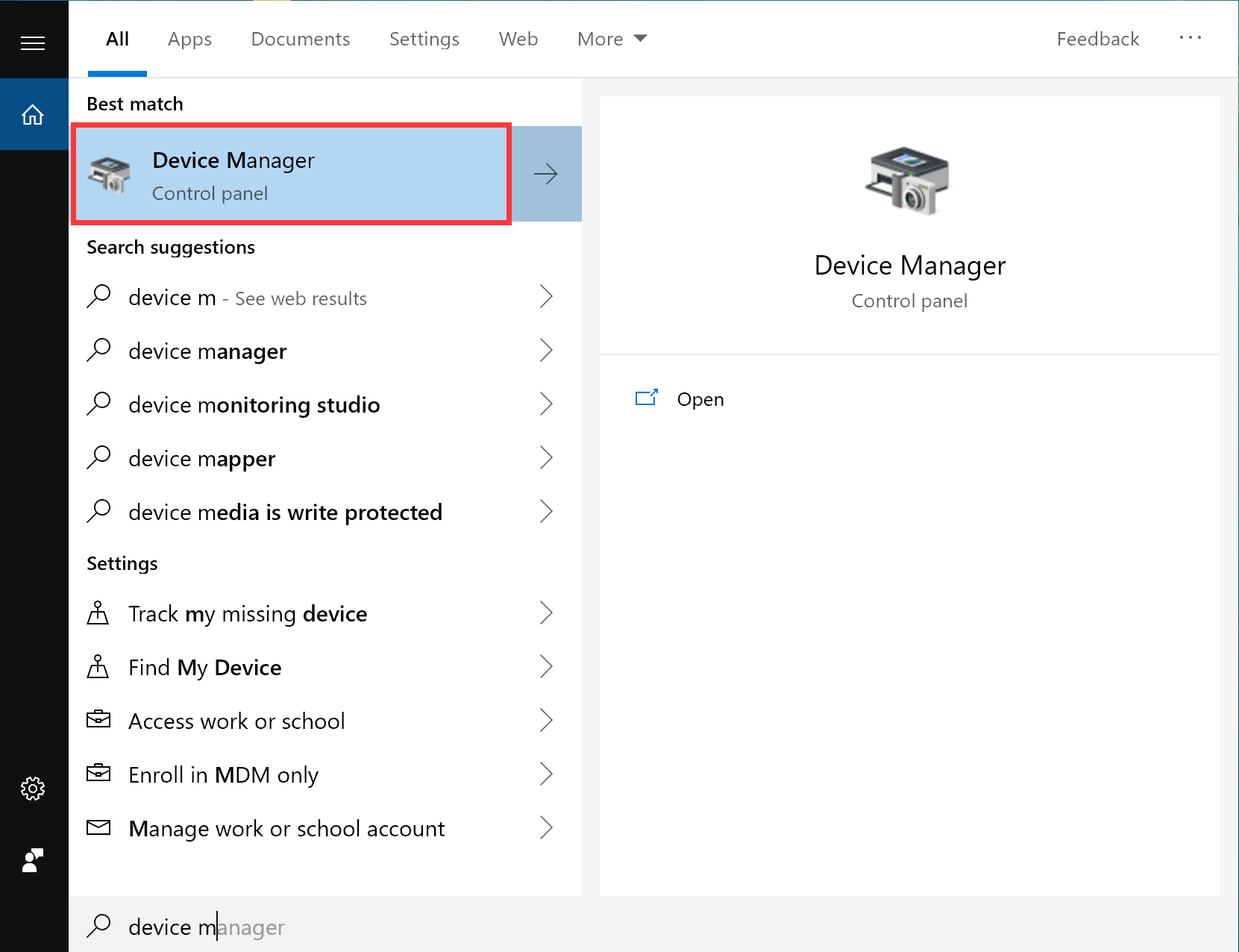
- You can now view all drivers that have been installed on your computer. Click > to expand the list of drivers, right-click the driver that you want to uninstall, and select Uninstall device.
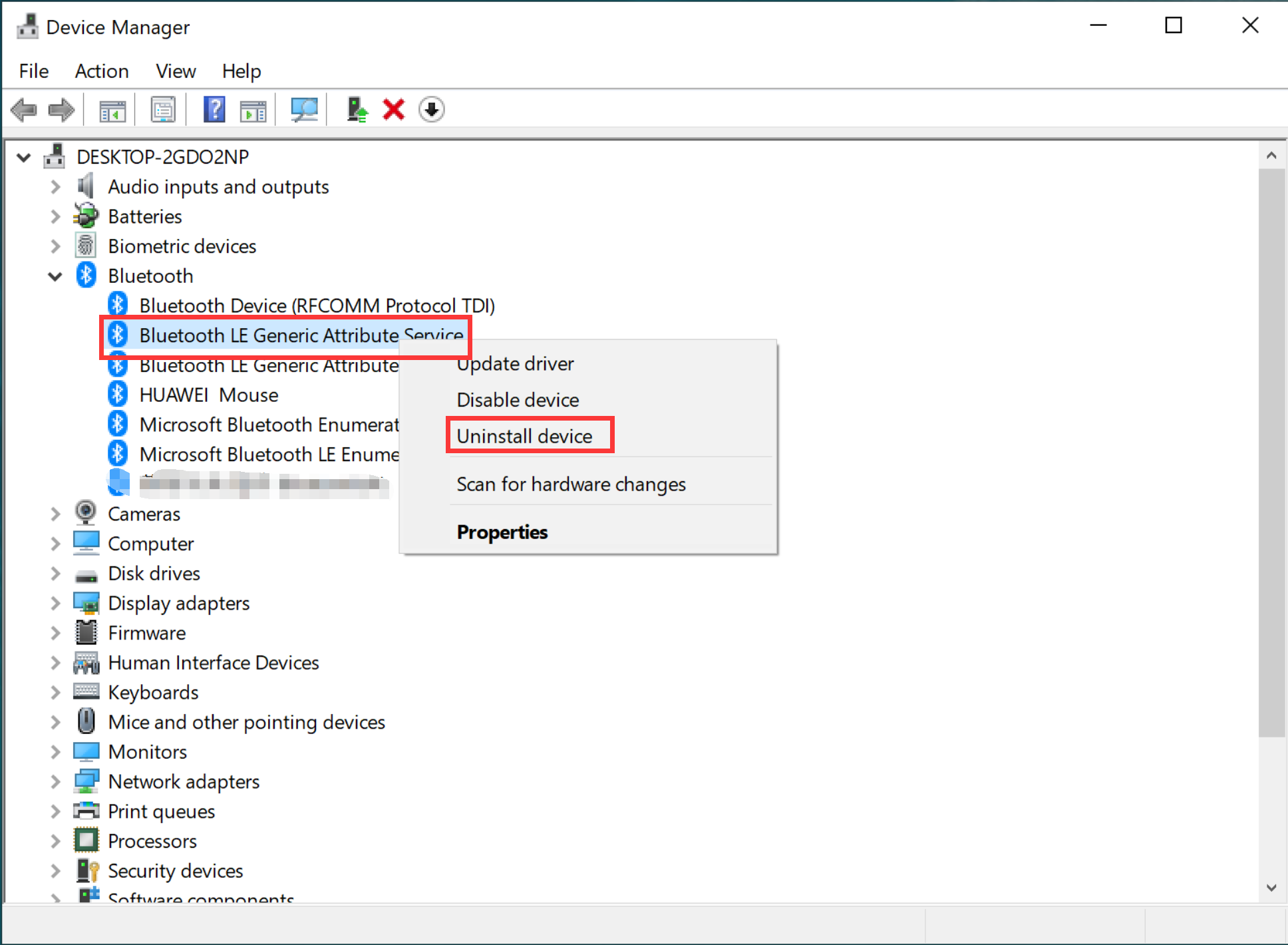
- A warning message will pop up. If you are sure that you want to uninstall the driver, click Uninstall.
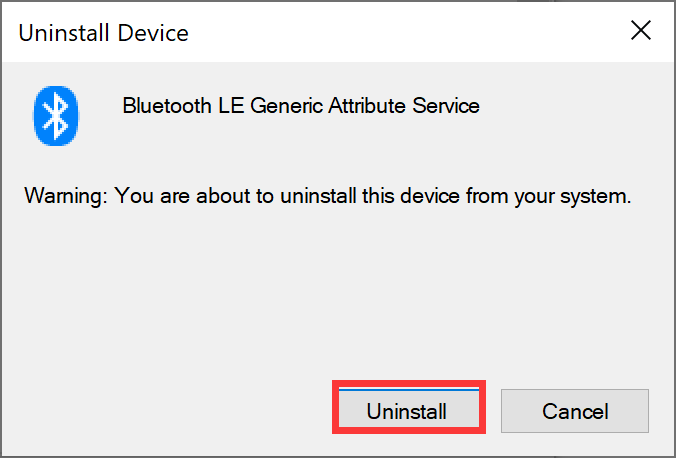
- The following dialog box will pop up when you uninstall some drivers such as the network driver. Select Delete the driver software for this device. then select Uninstall.
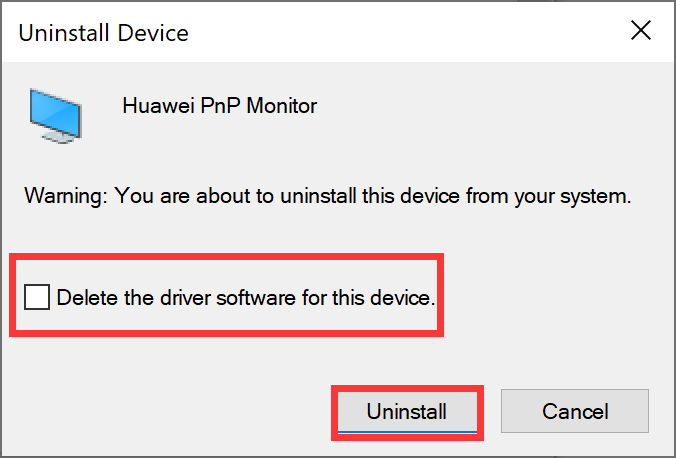
- After the driver is uninstalled, it will not be displayed in Device Manager.

- The following dialog box will pop up when you uninstall some drivers such as the network driver. Select Delete the driver software for this device. then select Uninstall.
Thanks for your feedback.



