Sharing files between a HUAWEI computer and my phone/tablet using Huawei Share
Applicable products:
PC,Desktop
Applicable products:
| Sharing files between a HUAWEI computer and my phone/tablet using Huawei Share |
Transfer files between your computer and other devices nearby instantly, and without a data cable, such as sending files or pictures to colleagues during meetings.
You can share files between your computer and only one phone/tablet at a time.
Precautions
- Enable Wi-Fi and Bluetooth on the HUAWEI computer.
- Enable Huawei Share in Control Panel on the HUAWEI phone/tablet.
- The version of Huawei PC Manager must be 11.1 or later.
Share files from the computer to the phone/tablet
- On the computer: Use either of the following methods to select the phone/tablet for receiving files.
- Method 1: Right-click to select
- Right-click the file to be shared and go to .
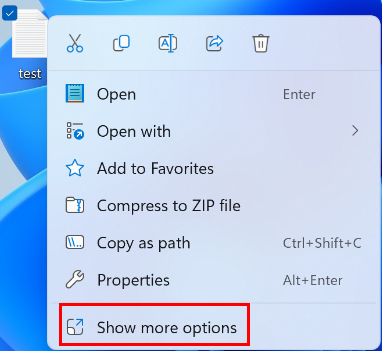
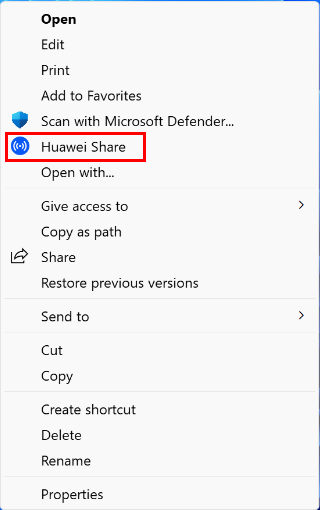
- Click the name of the desired phone/tablet.
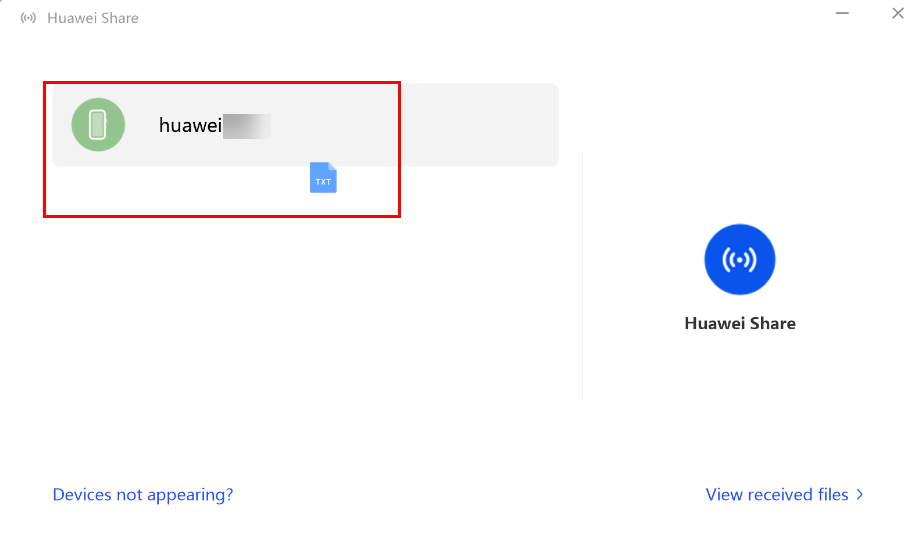

- Right-click the file to be shared and go to .
- Method 2: Drag to select
- Click Huawei Share in the taskbar on the left of Huawei PC Manager.
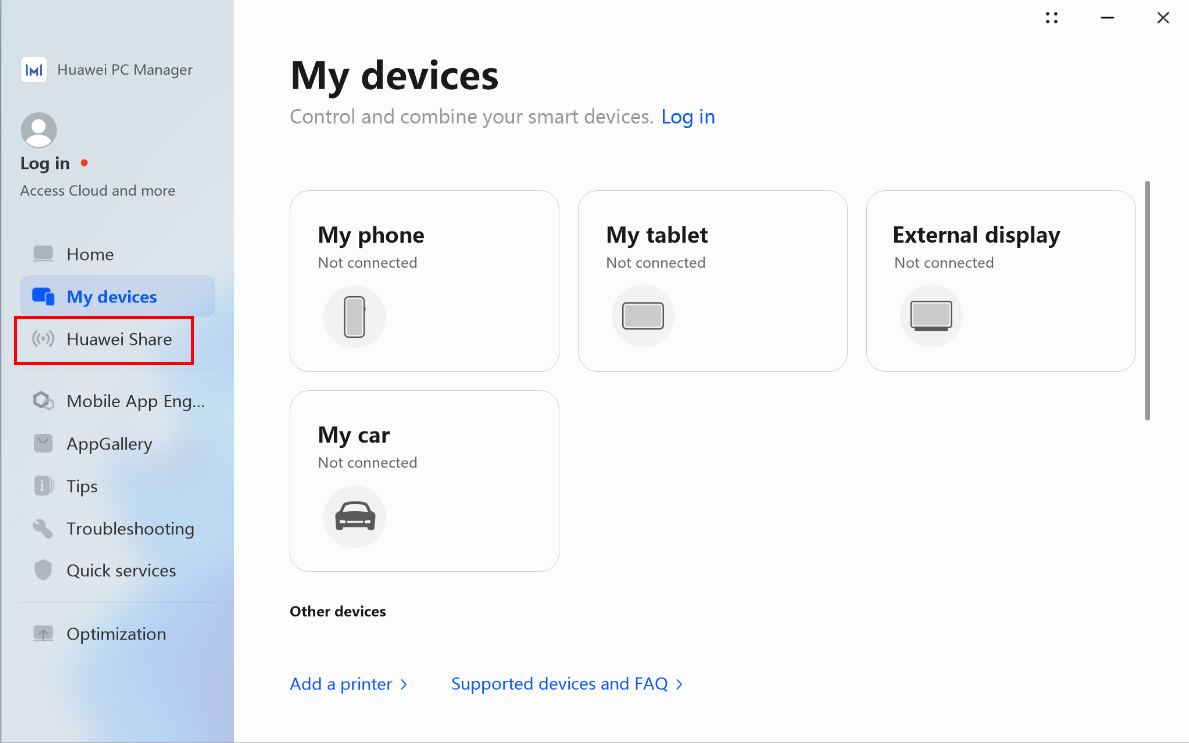
- Select the file to be shared and drag it to the target device.

- Click Huawei Share in the taskbar on the left of Huawei PC Manager.
- Method 1: Right-click to select
- Your phone/tablet will display a pop-up notification. Touch ACCEPT.
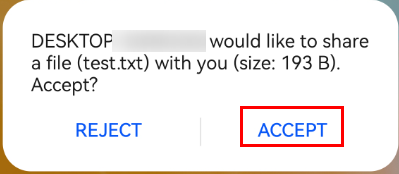
- After the file is received, the folder in the storage path of the received file will automatically display.


Share files from the phone/tablet to the computer
- On your phone/tablet, touch and hold down on a file in Gallery, touch Share, and select the name of the target computer.
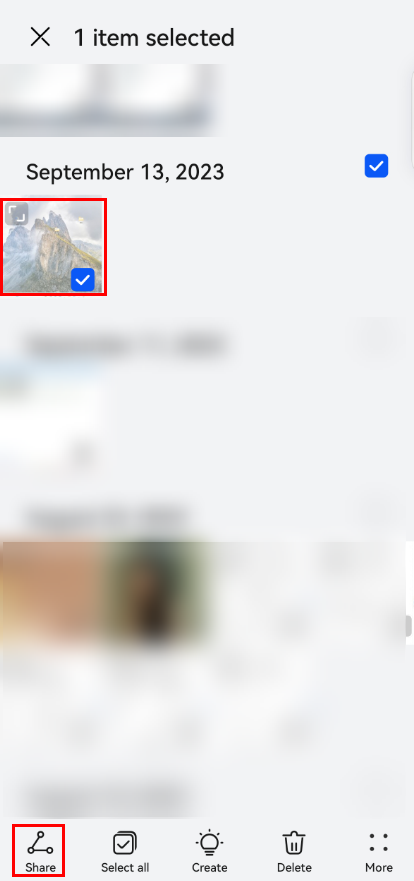

- Click ACCEPT or SAVE AS on the computer.

- After the file is received, the folder in the storage path of the received file will automatically display.
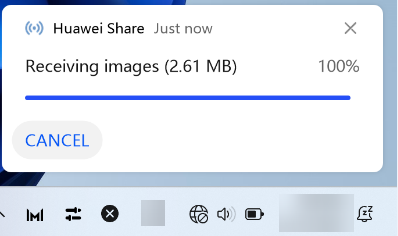
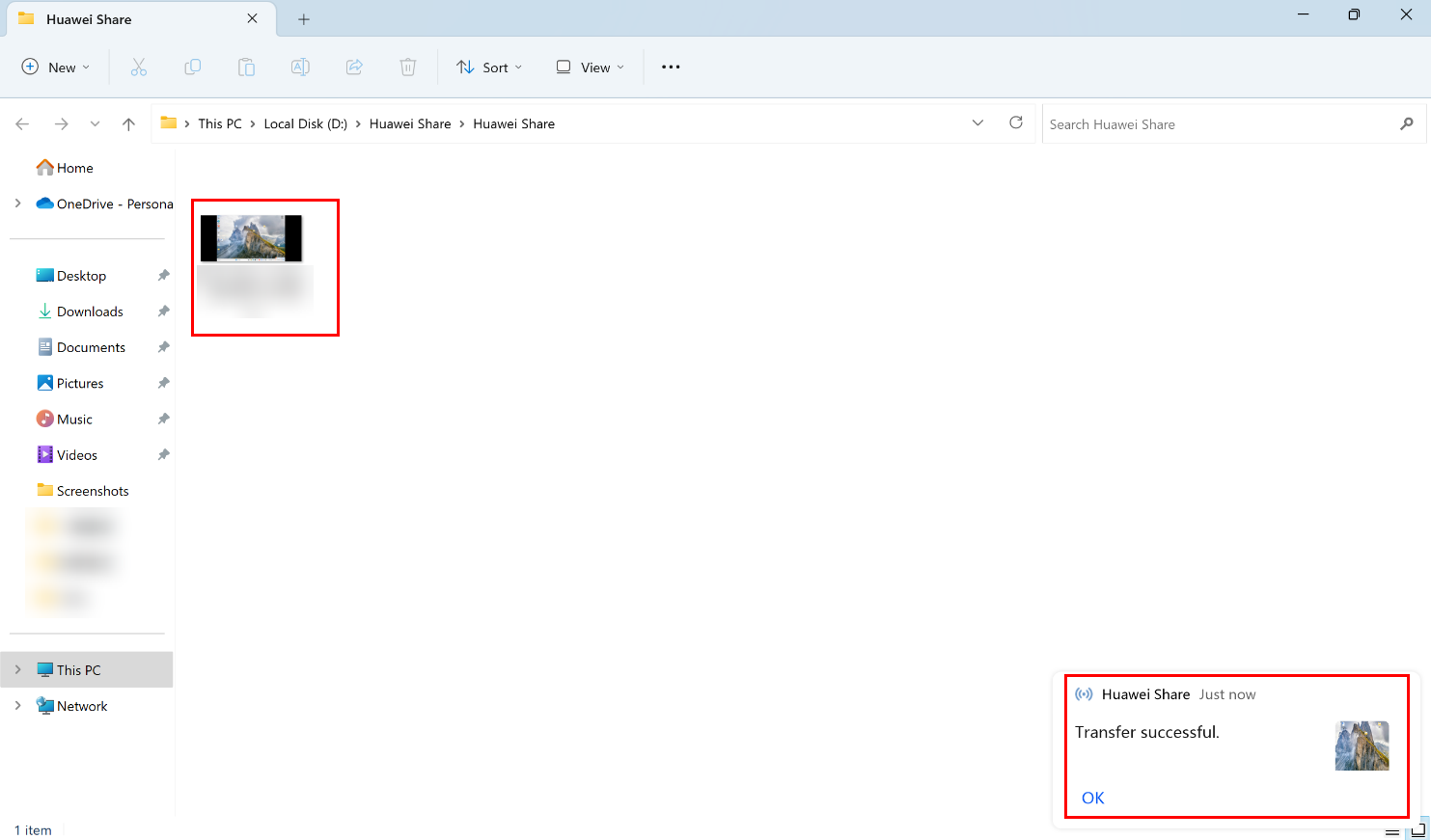
To learn more:
Using the Nearby sharing feature to transfer files between two computers
Thanks for your feedback.
