The HUAWEI Vision is unable to detect or connect to Bluetooth earphones or speakers
| The HUAWEI Vision is unable to detect or connect to Bluetooth earphones or speakers |
Problem:
The HUAWEI Vision cannot detect Bluetooth devices such as Bluetooth earphones and speakers.
Solution:
- Before connecting a Bluetooth device to connect to the Vision:
- Make sure that the Bluetooth device is powered on, has sufficient power, and is within the 10 meters of the Vision.
- Ensure that the Bluetooth device is discoverable.
Actual operations to set your Bluetooth device to be discoverable vary according to the device brand and model. Refer to the following table for the Bluetooth settings of some products. Follow the instructions in the user guide or consult the hotline service for more information.
If the Bluetooth device cannot be found after you manually unpair it, make the Bluetooth device discoverable again.
Device Type
Device Model
Image
Button
Operation
Huawei AI speakers
HUAWEI Sound X
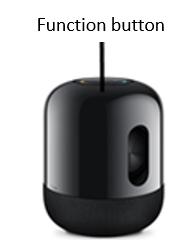
Volume up, volume down, function, and mute buttons
- Power off the speaker.
- Connect the speaker to a power supply, and press and hold the function button (...) to turn on Bluetooth. The speaker will broadcast a message indicating that Bluetooth is turned on.
- On the Vision's Bluetooth screen, search for and pair with the speaker.
Large Bluetooth speakers
Edifier
S2000MKIII

Volume up, volume down, function, and mute buttons
- Power off the speaker.
- Connect the speaker to a power supply. Press the Bluetooth button on the remote control of the speaker, or press the volume adjustment button or rotate the input switch knob on the rear panel of the speaker to select the Bluetooth input mode. The LED indicator will then turn blue.
TWS separate dual-ear Bluetooth earphones
Huawei:
FreeBuds series/FlyPods series
Apple: AirPods series

A function button on the charging case
- Power off the earphones.
- Press and hold the function button until the indicator blinks in a way different from that for powering on the earphones.
Bluetooth headset
Bose QuietComfort 35

Volume up, volume down, function, and on/off slider buttons
- Power off the headset.
- Slide and hold the on/off slider button for 4–6 seconds until the indicator blinks in a way different from that for powering on the headset.
Sony:
MDR-1000
MDR-100ABN
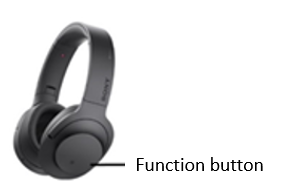
Volume up, volume down, and function buttons
- Power on the headset.
- Slide and hold the on/off slider button for 4–6 seconds until the indicator blinks in a way different from that for powering on the headset.
Bluetooth sports earphones
N/A

Volume up, volume down, and function buttons
- Power off the earphones.
- Press and hold the function button until the indicator blinks in a way different from that for powering on the earphones.
Single-ear Bluetooth earphone
N/A
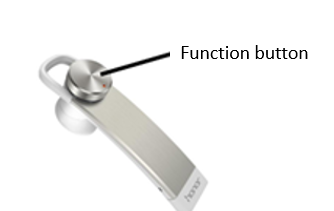
A function button
- Power off the earphone.
- Press and hold the function button until the indicator blinks in a way different from that for powering on the earphone.
- On the Vision home screen, go to , then scan for devices. Check whether the name of your Bluetooth earphones/speaker is displayed in the available device list.
- If your Bluetooth device is detected, click it to connect. If no Bluetooth device is detected, go back to step 2 to scan for Bluetooth devices multiple times.
- If your Bluetooth device still cannot be detected, power off and then power on the Vision, or go to to restore the Vision to its factory settings. Then try again.
Restoring your Vision to its factory settings will erase all data in the internal storage. Exercise caution when doing so. The following data will be erased:
- Your account information
- App data and system settings
- Installed apps
- Audio files
- Pictures
- All files in the internal storage
- If the issue persists, use your phone to search for your Bluetooth device. If the Bluetooth device can be detected, arrange the HUAWEI Vision door-to-door service.
- If the Bluetooth device fails to be paired or connected, try again.



