Using the Nearby sharing feature to transfer files between two computers
Applicable products:
PC,Desktop
Applicable products:
| Using the Nearby sharing feature to transfer files between two computers |
No matter whether your computer is connected to the Internet or not, you can use the built-in Nearby sharing feature to quickly transfer files between two nearby computers.
To do so, perform the following steps:
- Enable the Nearby sharing feature on the two nearby computers.
- Press Win + I to open the Settings window, and go to .
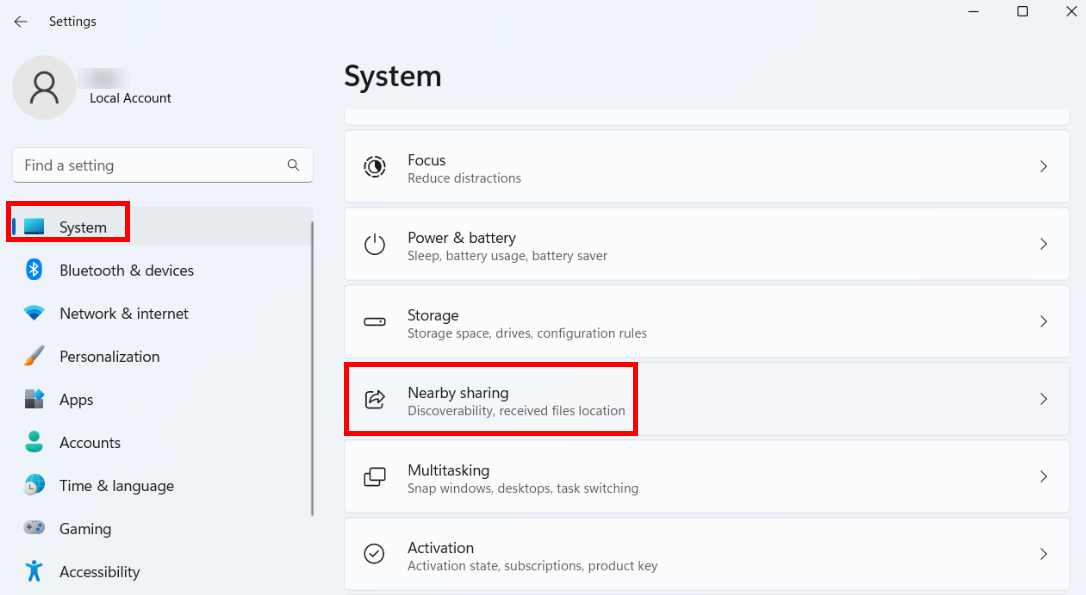
- Click Nearby sharing and select Everyone nearby.
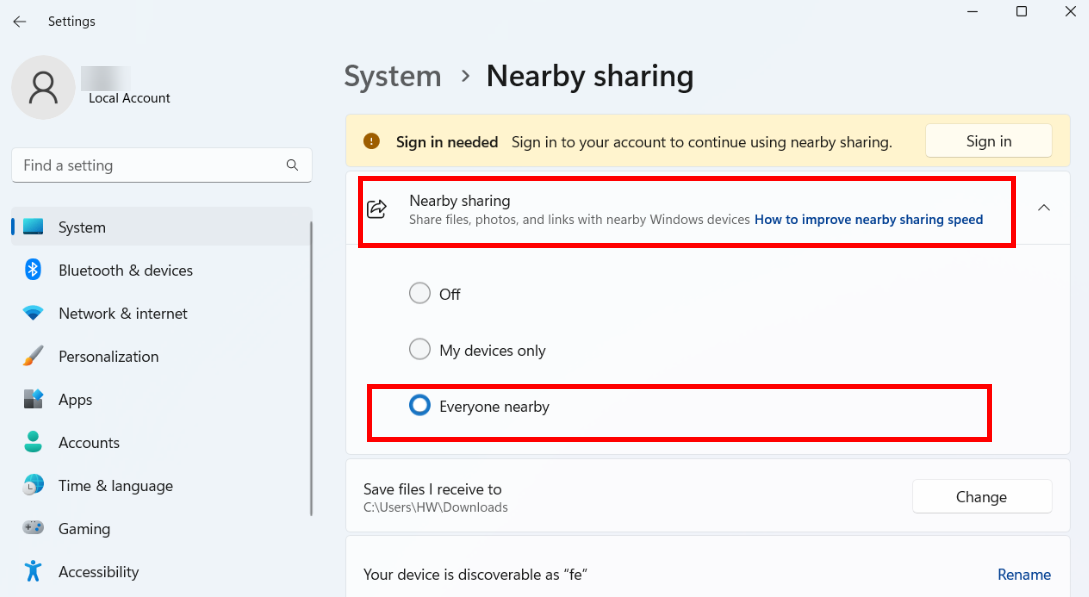
- Press Win + I to open the Settings window, and go to .
- On computer A: Right-click the file you want to share and go to from the shortcut menu. In the sharing list, select the name of the desired computer.
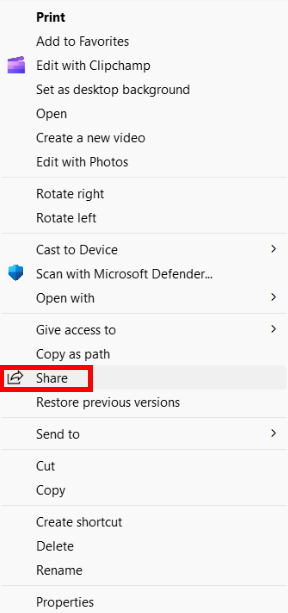
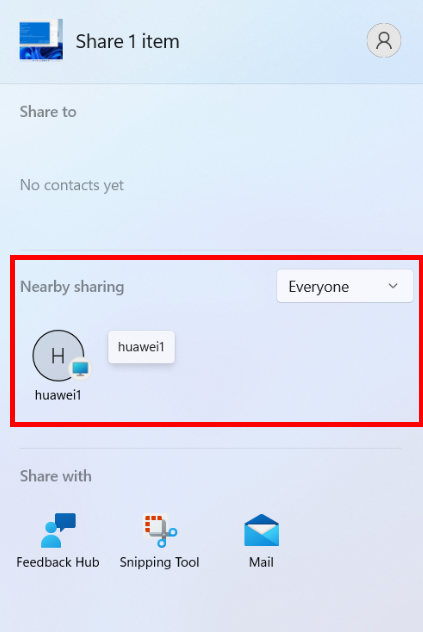
- On computer B: A notification message is displayed in the lower right corner of the screen. Click the date and time display in the taskbar to open the notification, and click Save in the Nearby sharing prompt.
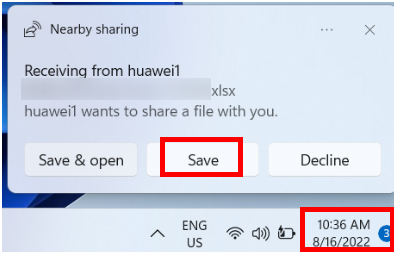
Thanks for your feedback.



