How do I use WPS to connect to my Mobile WiFi?
Applicable products:
HUAWEI Mobile WiFi 2((e5577-320)、(e5577-321)),HUAWEI Mobile WiFi 2 Plus,HUAWEI Mobile WiFi E5577F,HUAWEI Mobile WiFi E5577E
Applicable products:
| How do I use WPS to connect to my Mobile WiFi? |
Method 1: Connect to a Mobile WiFi with a WPS button
- Press the MENU button on your Mobile WiFi to open its menu, and scroll down the screen to enable the WPS feature.
- In your phone's Wi-Fi settings, enable WPS connection. If you are using a Huawei phone running EMUI 8.1, go to Settings > Wireless&networks > WLAN > More > Advanced WLAN settings > WPS connection.
Method 2: Connect using a PIN code
- Connect your computer to your Mobile WiFi. Open your Internet browser and log into your Mobile WiFi's web-based management page.
- Generate a WPS PIN code on your phone. (The exact steps to do this depend on your phone model. If you are using a Huawei phone running EMUI 8.1, go to Settings > Wireless&networks > WLAN > More > Advanced WLAN settings > WPS PIN connection.
- Enter the PIN code on the web-based management page by logging into your Mobile WiFi's web-based management page and going to Advanced > Wi-Fi > Wi-Fi WPS.
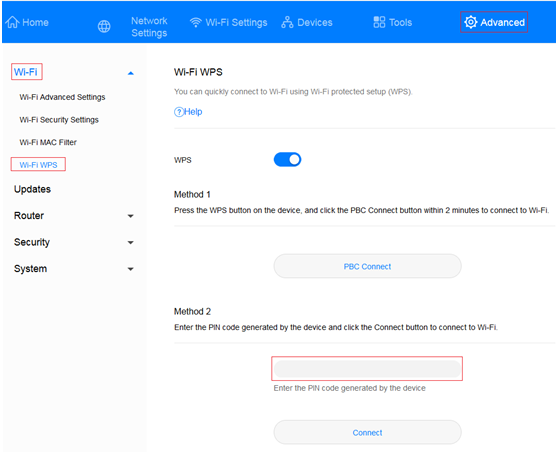
Method 3: Connect through PBC
- Connect your computer to your Mobile WiFi. Open your Internet browser and log into your Mobile WiFi's web-based management page.
- On your Mobile WiFi's web-based management page, go to Advanced > Wi-Fi > Wi-Fi WPS > PBC connect.
- Enable WPS connection in your phone's Wi-Fi settings. If you are using a Huawei phone running EMUI 8.1, go to Settings > Wireless&networks > WLAN > More > Advanced WLAN settings > WPS connection to do this.
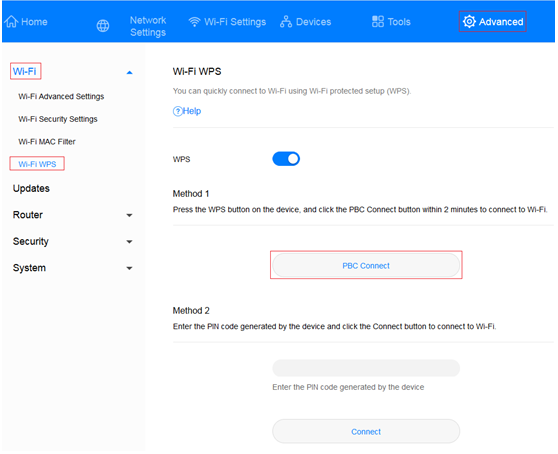
Thanks for your feedback.
