Unable to update the BIOS of my HUAWEI computer
| Unable to update the BIOS of my HUAWEI computer |
Before updating the BIOS (basic input/output system), make sure that the following conditions are met:
- The current system BIOS version is earlier than the target BIOS version.
- The system battery level is greater than 30%.
- The computer is only connected to a standard power adapter.
Problem
Problem 1: The BIOS cannot be updated if the battery level is lower than 30%.
Problem 2: The BIOS cannot be updated if no power supply is connected.
Problem 3: The BIOS package version to be installed is earlier than the system BIOS version. Therefore, the BIOS update cannot proceed.
Solution
For problem 1:
Connect the computer to a power adapter. When the battery level is 30% or higher, you'll be able to update the BIOS.
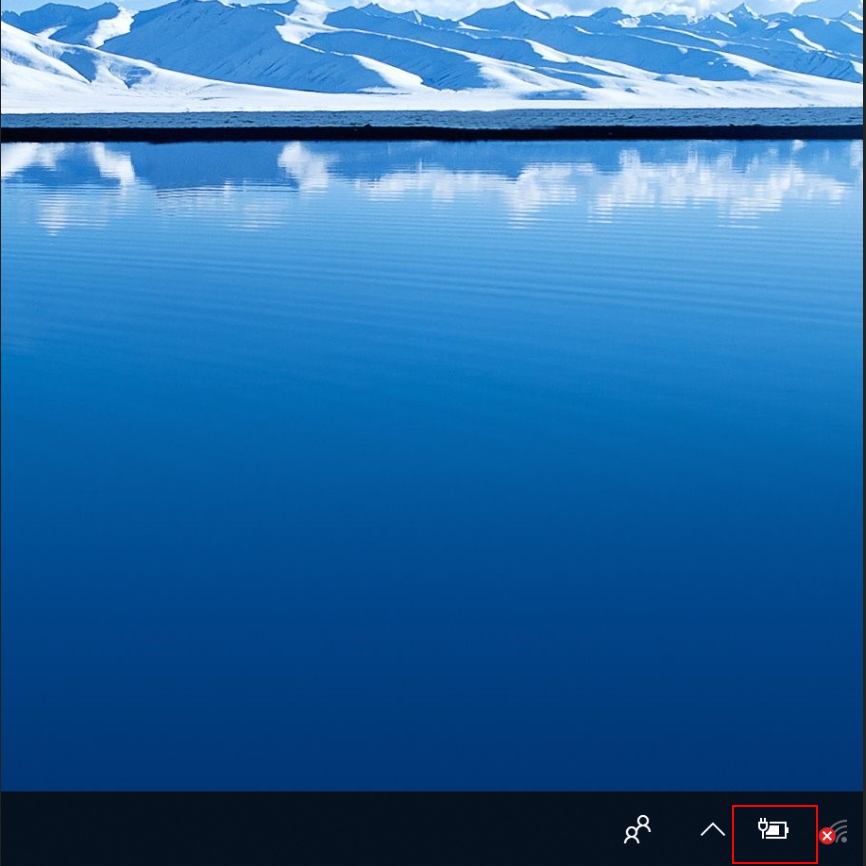
For problem 2:
- Connect the computer to a power adapter. Wait until the battery level is 30% or higher, and then update the BIOS.
- In the figures below, the battery level is 97%, but the power adapter is not connected. Therefore, the update cannot be performed, as indicated in the red box.
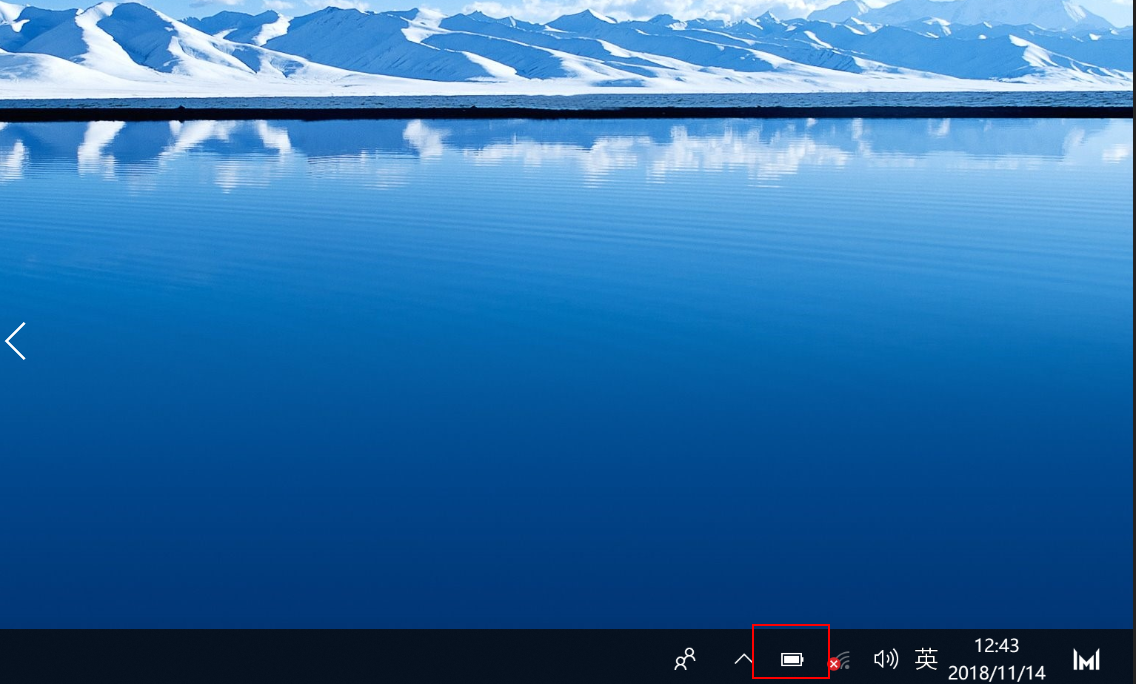

- The battery level is 90%. After the power adapter is connected, the BIOS update can be performed, as indicated in the red box below.
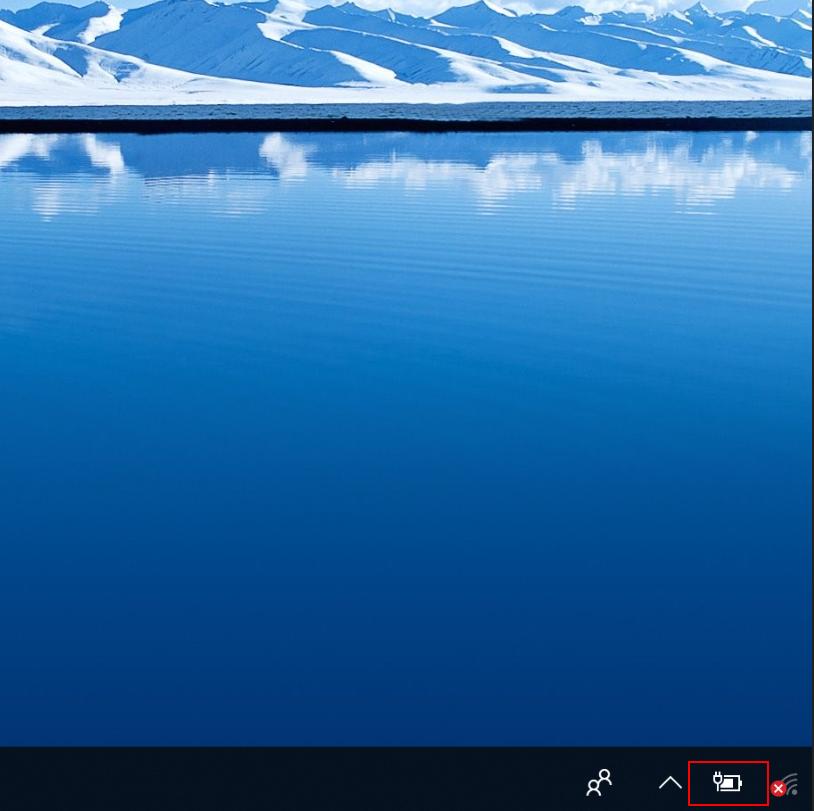
For problem 3:
The BIOS can only be updated from an earlier version to a later version. It cannot be rolled back from a later version to an earlier version.
- To update the BIOS using Huawei PC Manager, perform the following steps:
- Open Huawei PC Manager and go to Optimization > Drivers, as indicated in the red boxes below.
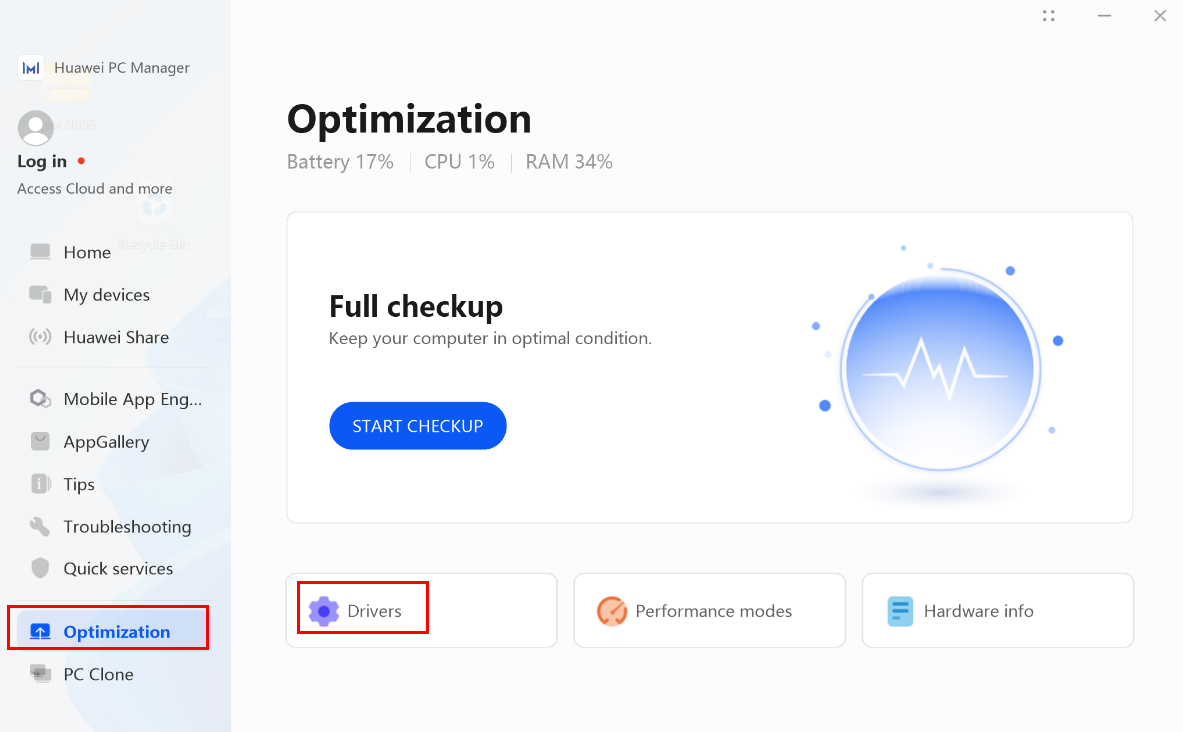
- Find the BIOS firmware and click UPDATE, as indicated in the red box below.
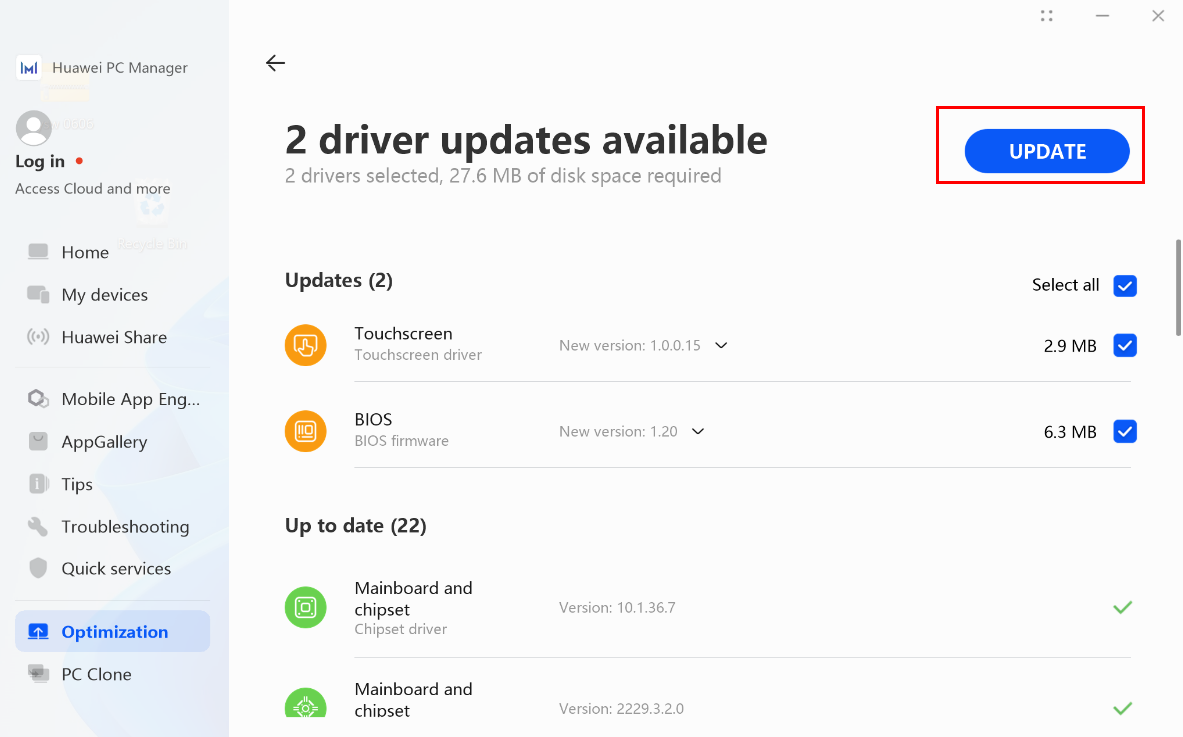
- After the update is complete, restart the computer as prompted.
- Open Huawei PC Manager and go to Optimization > Drivers, as indicated in the red boxes below.
- Download the BIOS update package for your device model from the official website. The following uses the MateBook X Pro as an example.
- Get the latest BIOS from the official website and decompress it locally.

- Double-click the MKIKR129.exe file and click OK to complete the update.

- Get the latest BIOS from the official website and decompress it locally.
If the issue persists
If the issue persists, back up your data in advance, record your Office account, and use F10 to restore your computer to its factory settings. If the issue remains unresolved, take your device and proof of purchase to an authorized Huawei Customer Service Center for assistance. We will do our best to address your needs.



